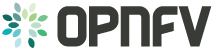Setting Up a Service VM as an IPv6 vRouter¶
| Project: | IPv6, http://wiki.opnfv.org/ipv6_opnfv_project |
|---|---|
| Editors: | Bin Hu (AT&T), Sridhar Gaddam (RedHat) |
| Authors: | Sridhar Gaddam (RedHat), Bin Hu (AT&T) |
| Abstract: |
This document provides the users with installation guidelines to create a Service VM as an IPv6 vRouter in OPNFV environment, i.e. integrated OpenStack with Open Daylight environment. There are three scenarios.
- Scenario 1 is pre-OPNFV environment, i.e. a native OpenStack environment without Open Daylight Controller.
- Scenario 2 is an OPNFV environment where OpenStack is integrated with Open Daylight Official Lithium Release. In this setup we use ODL for “Layer 2 connectivity” and Neutron L3 agent for “Layer 3 routing”. Because of a bug, which got fixed recently and is not part of ODL SR3, we will have to manually execute certain commands to simulate an external IPv6 Router in this setup.
- Scenario 3 is similar to Scenario 2. However, we use an Open Daylight Lithium controller which is built from the latest stable/Lithium branch which includes the fix. In this scenario, we can fully automate the setup similar to Scenario 1.
- 1. Architectural Design
- 2. Scenario 1 - Native OpenStack Environment
- 3. Scenario 2 - OpenStack + Open Daylight Lithium Official Release
- 3.1. Infrastructure Setup
- 3.2. Setting Up Open Daylight Controller Node
- 3.3. Setting Up OpenStack Controller Node
- 3.4. Setting Up OpenStack Compute Node
- 3.5. Setting Up a Service VM as an IPv6 vRouter
- 3.5.1. Source the Credentials in OpenStack Controller Node
- 3.5.2. Add External Connectivity to
br-ex - 3.5.3. Create IPv4 Subnet and Router with External Connectivity
- 3.5.4. Create IPv6 Subnet and Router with External Connectivity
- 3.5.5. Prepare Image, Metadata and Keypair for Service VM
- 3.5.6. Boot Service VM (
vRouter) witheth0onipv4-int-network2andeth1onipv4-int-network1 - 3.5.7. Boot Two Other VMs in
ipv4-int-network1 - 3.5.8. Spawn
RADVDinipv6-router - 3.5.9. Testing to Verify Setup Complete
- 3.5.10. Next Steps
- 4. Network Topology After Setup
Revision: 0d45e89e70abf93440415d4d4faaa996f05b96ad
Build date: January 05, 2016