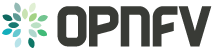SDN VPN feature installation¶
Hardware requirements¶
The SDNVPN scenarios can be deployed as a bare-metal or a virtual environment on a single host.
Bare metal deployment on Pharos Lab¶
Hardware requirements for bare-metal deployments of the OPNFV infrastructure are specified by the Pharos project. The Pharos project provides an OPNFV hardware specification for configuring your hardware at: http://artifacts.opnfv.org/pharos/docs/pharos-spec.html.
Virtual deployment on a single server¶
To perform a virtual deployment of an OPNFV scenario on a single host, that host has to meet the hardware requirements outlined in the <missing spec>.
When ODL is used as an SDN Controller in an OPNFV virtual deployment, ODL is running on the OpenStack Controller VMs. It is therefore recommended to increase the amount of resources for these VMs.
Our recommendation is to have 2 additional virtual cores and 8GB additional virtual memory on top of the normally recommended configuration.
Together with the commonly used recommendation this sums up to:
6 virtual CPU cores
16 GB virtual memory
The installation section below has more details on how to configure this.
Installation using Fuel installer¶
Preparing the host to install Fuel by script¶
Before starting the installation of the os-odl-bgpnvp scenario some preparation of the machine that will host the Fuel VM must be done.
Installation of required packages¶
To be able to run the installation of the basic OPNFV fuel installation the Jumphost (or the host which serves the VMs for the virtual deployment) needs to install the following packages:
sudo apt-get install -y git make curl libvirt-bin libpq-dev qemu-kvm \
qemu-system tightvncserver virt-manager sshpass \
fuseiso genisoimage blackbox xterm python-pip \
python-git python-dev python-oslo.config \
python-pip python-dev libffi-dev libxml2-dev \
libxslt1-dev libffi-dev libxml2-dev libxslt1-dev \
expect curl python-netaddr p7zip-full
sudo pip install GitPython pyyaml netaddr paramiko lxml scp \
python-novaclient python-neutronclient python-glanceclient \
python-keystoneclient debtcollector netifaces enum
Download the source code and artifact¶
To be able to install the scenario os-odl-bgpvpn one can follow the way CI is deploying the scenario. First of all the opnfv-fuel repository needs to be cloned:
git clone ssh://<user>@gerrit.opnfv.org:29418/fuel
To check out a specific version of OPNFV, checkout the appropriate branch:
cd fuel
git checkout stable/<colorado|danube|euphrates>
Now download the corresponding OPNFV Fuel ISO into an appropriate folder from the website
https://www.opnfv.org/software/downloads/release-archives
Have in mind that the fuel repo version needs to map with the downloaded artifact. Note: it is also possible to build the Fuel image using the tools found in the fuel git repository, but this is out of scope of the procedure described here. Check the Fuel project documentation for more information on building the Fuel ISO.
Simplified scenario deployment procedure using Fuel¶
This section describes the installation of the os-odl-bgpvpn-ha or os-odl-bgpvpn-noha OPNFV reference platform stack across a server cluster or a single host as a virtual deployment.
Scenario Preparation¶
dea.yaml and dha.yaml need to be copied and changed according to the lab-name/host where you deploy. Copy the full lab config from:
cp <path-to-opnfv-fuel-repo>/deploy/config/labs/devel-pipeline/elx \
<path-to-opnfv-fuel-repo>/deploy/config/labs/devel-pipeline/<your-lab-name>
Add at the bottom of dha.yaml
disks:
fuel: 100G
controller: 100G
compute: 100G
define_vms:
controller:
vcpu:
value: 4
memory:
attribute_equlas:
unit: KiB
value: 16388608
currentMemory:
attribute_equlas:
unit: KiB
value: 16388608
Check if the default settings in dea.yaml are in line with your intentions and make changes as required.
Installation procedures¶
We describe several alternative procedures in the following. First, we describe several methods that are based on the deploy.sh script, which is also used by the OPNFV CI system. It can be found in the Fuel repository.
In addition, the SDNVPN feature can also be configured manually in the Fuel GUI. This is described in the last subsection.
Before starting any of the following procedures, go to
cd <opnfv-fuel-repo>/ci
Full automatic virtual deployment High Availablity Mode¶
The following command will deploy the high-availability flavor of SDNVPN scenario os-odl-bgpvpn-ha in a fully automatic way, i.e. all installation steps (Fuel server installation, configuration, node discovery and platform deployment) will take place without any further prompt for user input.
sudo bash ./deploy.sh -b file://<path-to-opnfv-fuel-repo>/config/ -l devel-pipeline -p <your-lab-name> -s os-odl_l2-bgpvpn-ha -i file://<path-to-fuel-iso>
Full automatic virtual deployment NO High Availability Mode¶
The following command will deploy the SDNVPN scenario in its non-high-availability flavor (note the different scenario name for the -s switch). Otherwise it does the same as described above.
sudo bash ./deploy.sh -b file://<path-to-opnfv-fuel-repo>/config/ -l devel-pipeline -p <your-lab-name> -s os-odl_l2-bgpvpn-noha -i file://<path-to-fuel-iso>
Automatic Fuel installation and manual scenario deployment¶
A useful alternative to the full automatic procedure is to only autodeploy the Fuel host and to run host selection, role assignment and SDNVPN scenario configuration manually.
sudo bash ./deploy.sh -b file://<path-to-opnfv-fuel-repo>/config/ -l devel-pipeline -p <your-lab-name> -s os-odl_l2-bgpvpn-ha -i file://<path-to-fuel-iso> -e
With -e option the installer does not launch environment deployment, so a user can do some modification before the scenario is really deployed. Another interesting option is the -f option which deploys the scenario using an existing Fuel host.
The result of this installation is a fuel sever with the right config for BGPVPN. Now the deploy button on fuel dashboard can be used to deploy the environment. It is as well possible to do the configuration manuell.
Feature configuration on existing Fuel¶
If a Fuel server is already provided but the fuel plugins for Opendaylight, Openvswitch and BGPVPN are not provided install them by:
cd /opt/opnfv/
fuel plugins --install fuel-plugin-ovs-*.noarch.rpm
fuel plugins --install opendaylight-*.noarch.rpm
fuel plugins --install bgpvpn-*.noarch.rpm
If plugins are installed and you want to update them use –force flag.
Now the feature can be configured. Create a new environment with “Neutron with ML2 plugin” and in there “Neutron with tunneling segmentation”. Go to Networks/Settings/Other and check “Assign public network to all nodes”. This is required for features such as floating IP, which require the Compute hosts to have public interfaces. Then go to settings/other and check “OpenDaylight plugin”, “Use ODL to manage L3 traffic”, “BGPVPN plugin” and set the OpenDaylight package version to “5.2.0-1”. Then you should be able to check “BGPVPN extensions” in OpenDaylight plugin section.
Now the deploy button on fuel dashboard can be used to deploy the environment.
Virtual deployment using Apex installer¶
For Virtual Apex deployment a host with Centos 7 is needed. This installation was tested on centos-release-7-2.1511.el7.centos.2.10.x86_64 however any other Centos 7 version should be fine.
Download the Apex repo from opnfv gerrit and checkout stable/danube:
git clone ssh://<user>@gerrit.opnfv.org:29418/apex
cd apex
git checkout stable/danube
In apex/contrib you will find simple_deploy.sh:
#!/bin/bash
set -e
apex_home=$( cd "$( dirname "${BASH_SOURCE[0]}" )" && pwd )/../
export CONFIG=$apex_home/build
export LIB=$apex_home/lib
export RESOURCES=$apex_home/.build/
export PYTHONPATH=$PYTHONPATH:$apex_home/lib/python
$apex_home/ci/dev_dep_check.sh || true
$apex_home/ci/clean.sh
pushd $apex_home/build
make clean
make undercloud
make overcloud-opendaylight
popd
pushd $apex_home/ci
echo "All further output will be piped to $PWD/nohup.out"
(nohup ./deploy.sh -v -n $apex_home/config/network/network_settings.yaml -d $apex_home/config/deploy/os-odl_l3-nofeature-noha.yaml &)
tail -f nohup.out
popd
This script will:
- “dev_dep_check.sh” install all required packages.
- “clean.sh” clean existing deployments
- “make clean” clean existing builds
- “make undercloud” building the undercloud image
- “make overcloud-opendaylight” build the overcloud image and convert that to a overcloud with opendaylight image
- “deploy.sh” deploy the os-odl_l3-nofeature-nohs.yaml scenario
Edit the script and change the scenario to os-odl-bgpvpn-noha.yaml. More scenraios can be found: ./apex/config/deploy/
Execute the script in a own screen process:
yum install -y screen
screen -S deploy
bash ./simple_deploy.sh
Determin the mac address of the undercloud vm:
# virsh domiflist undercloud
-> Default network
Interface Type Source Model MAC
-------------------------------------------------------
vnet0 network default virtio 00:6a:9d:24:02:31
vnet1 bridge admin virtio 00:6a:9d:24:02:33
vnet2 bridge external virtio 00:6a:9d:24:02:35
# arp -n |grep 00:6a:9d:24:02:31
192.168.122.34 ether 00:6a:9d:24:02:31 C virbr0
# ssh stack@192.168.122.34
-> no password needed (password stack)
List overcloud deployment info:
# source stackrc
# # Compute and controller:
# nova list
# # Networks
# neutron net-list
List overcloud openstack info:
# source overcloudrc
# nova list
# ...
On the undercloud:
# . stackrc
# nova list
# ssh heat-admin@<ip-of-host>
-> there is no password the user has direct sudo rights.