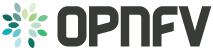SDN VPN¶
Introduction¶
This document will provide an overview of how to work with the SDN VPN features in OPNFV.
SDN VPN feature description¶
A high-level description of the scenarios is provided in this section. For details of the scenarios and their provided capabilities refer to the scenario description document: http://artifacts.opnfv.org/danube/sdnpvn/scenarios/os-odl_l2-bgpvpn/index.html
The BGPVPN feature enables creation of BGP VPNs on the Neutron API according to the OpenStack BGPVPN blueprint at https://blueprints.launchpad.net/neutron/+spec/neutron-bgp-vpn. In a nutshell, the blueprint defines a BGPVPN object and a number of ways how to associate it with the existing Neutron object model, as well as a unique definition of the related semantics. The BGPVPN framework supports a backend driver model with currently available drivers for Bagpipe, OpenContrail, Nuage and OpenDaylight. The OPNFV scenario makes use of the OpenDaylight driver and backend implementation through the ODL NetVirt project.
Hardware requirements¶
The SDNVPN scenarios can be deployed as a bare-metal or a virtual environment on a single host.
Bare metal deployment on Pharos Lab¶
Hardware requirements for bare-metal deployments of the OPNFV infrastructure are specified by the Pharos project. The Pharos project provides an OPNFV hardware specification for configuring your hardware at: http://artifacts.opnfv.org/pharos/docs/pharos-spec.html.
Virtual deployment hardware requirements¶
To perform a virtual deployment of an OPNFV scenario on a single host, that host has to meet the hardware requirements outlined in the <missing spec>.
When ODL is used as an SDN Controller in an OPNFV virtual deployment, ODL is running on the OpenStack Controller VMs. It is therefore recommended to increase the amount of resources for these VMs.
Our recommendation is to have 2 additional virtual cores and 8GB additional virtual memory on top of the normally recommended configuration.
Together with the commonly used recommendation this sums up to:
4 virtual cores
16 GB virtual memory
See in Installation section below how to configure this.
Preparing the host to install Fuel by script¶
Before starting the installation of the os-odl_l2-bgpnvp scenario some preparation of the machine that will host the Fuel VM must be done.
Installation of required packages¶
To be able to run the installation of the basic OPNFV fuel installation the Jumphost (or the host which serves the VMs for the virtual deployment) needs to install the following packages:
sudo apt-get install -y git make curl libvirt-bin libpq-dev qemu-kvm \
qemu-system tightvncserver virt-manager sshpass \
fuseiso genisoimage blackbox xterm python-pip \
python-git python-dev python-oslo.config \
python-pip python-dev libffi-dev libxml2-dev \
libxslt1-dev libffi-dev libxml2-dev libxslt1-dev \
expect curl python-netaddr p7zip-full
sudo pip install GitPython pyyaml netaddr paramiko lxml scp \
python-novaclient python-neutronclient python-glanceclient \
python-keystoneclient debtcollector netifaces enum
Download the source code and artifact¶
To be able to install the scenario os-odl_l2-bgpvpn one can follow the way CI is deploying the scenario. First of all the opnfv-fuel repository needs to be cloned:
git clone ssh://<user>@gerrit.opnfv.org:29418/fuel
This command downloads the whole repository fuel. To checkout a specific version of OPNFV, checkout the appropriate branch:
cd fuel
git checkout stable/<colorado|danube>
Now download the corresponding OPNFV Fuel ISO into an appropriate folder from the website
https://www.opnfv.org/software/downloads/release-archives
Have in mind that the fuel repo version needs to map with the downloaded artifact.
Simplified scenario deployment procedure using Fuel¶
This section describes the installation of the os-odl_l2-bgpvpn-ha or os-odl_l2-bgpvpn-noha OPNFV reference platform stack across a server cluster or a single host as a virtual deployment.
Scenario Preparation¶
dea.yaml and dha.yaml need to be copied and changed according to the lab-name/host where you deploy. Copy the full lab config from:
cp <path-to-opnfv-fuel-repo>/deploy/config/labs/devel-pipeline/elx \
<path-to-opnfv-fuel-repo>/deploy/config/labs/devel-pipeline/<your-lab-name>
Add at the bottom of dha.yaml
disks:
fuel: 100G
controller: 100G
compute: 100G
define_vms:
controller:
vcpu:
value: 4
memory:
attribute_equlas:
unit: KiB
value: 16388608
currentMemory:
attribute_equlas:
unit: KiB
value: 16388608
Check if the default settings in dea.yaml are in line with your intentions and make changes as required.
Installation procedures¶
We describe several alternative procedures in the following. First, we describe several methods that are based on the deploy.sh script, which is also used by the OPNFV CI system. It can be found in the Fuel repository.
In addition, the SDNVPN feature can also be configured manually in the Fuel GUI. This is described in the last subsection.
Before starting any of the following procedures, go to
cd <opnfv-fuel-repo>/ci
Full automatic virtual deployment High Availablity Mode¶
The following command will deploy the high-availability flavor of SDNVPN scenario os-odl_l2-bgpvpn-ha in a fully automatic way, i.e. all installation steps (Fuel server installation, configuration, node discovery and platform deployment) will take place without any further prompt for user input.
sudo bash ./deploy.sh -b file://<path-to-opnfv-fuel-repo>/config/ -l devel-pipeline -p <your-lab-name> -s os-odl_l2-bgpvpn-ha -i file://<path-to-fuel-iso>
Full automatic virtual deployment NO High Availability Mode¶
The following command will deploy the SDNVPN scenario in its non-high-availability flavor (note the different scenario name for the -s switch). Otherwise it does the same as described above.
sudo bash ./deploy.sh -b file://<path-to-opnfv-fuel-repo>/config/ -l devel-pipeline -p <your-lab-name> -s os-odl_l2-bgpvpn-noha -i file://<path-to-fuel-iso>
Automatic Fuel installation and manual scenario deployment¶
A useful alternative to the full automatic procedure is to only autodeploy the Fuel host and to run host selection, role assignment and SDNVPN scenario configuration manually.
sudo bash ./deploy.sh -b file://<path-to-opnfv-fuel-repo>/config/ -l devel-pipeline -p <your-lab-name> -s os-odl_l2-bgpvpn-ha -i file://<path-to-fuel-iso> -e
With -e option the installer does not launch environment deployment, so a user can do some modification before the scenario is really deployed. Another interesting option is the -f option which deploys the scenario using an existing Fuel host.
The result of this installation is a fuel sever with the right config for BGPVPN. Now the deploy button on fuel dashboard can be used to deploy the environment. It is as well possible to do the configuration manuell.
Feature configuration on existing Fuel¶
If a Fuel server is already provided but the fuel plugins for Opendaylight, Openvswitch and BGPVPN are not provided install them by:
cd /opt/opnfv/
fuel plugins --install fuel-plugin-ovs-*.noarch.rpm
fuel plugins --install opendaylight-*.noarch.rpm
fuel plugins --install bgpvpn-*.noarch.rpm
If plugins are installed and you want to update them use –force flag.
Now the feature can be configured. Create a new environment with “Neutron with ML2 plugin” and in there “Neutron with tunneling segmentation”. Go to Networks/Settings/Other and check “Assign public network to all nodes”. This is required for features such as floating IP, which require the Compute hosts to have public interfaces. Then go to settings/other and check “OpenDaylight plugin”, “Use ODL to manage L3 traffic”, “BGPVPN plugin” and set the OpenDaylight package version to “5.2.0-1”. Then you should be able to check “BGPVPN extensions” in OpenDaylight plugin section.
Now the deploy button on fuel dashboard can be used to deploy the environment.
Feature and API usage guidelines and example¶
For the details of using OpenStack BGPVPN API, please refer to the documentation at http://docs.openstack.org/developer/networking-bgpvpn/.
Example¶
In the example we will show a BGPVPN associated to 2 neutron networks. The BGPVPN will have the import and export routes in the way that it imports its own Route. The outcome will be that vms sitting on these two networks will be able to have a full L3 connectivity.
Some defines:
net_1="Network1"
net_2="Network2"
subnet_net1="10.10.10.0/24"
subnet_net2="10.10.11.0/24"
Create neutron networks and save network IDs:
neutron net-create --provider:network_type=local $net_1
export net_1_id=`echo "$rv" | grep " id " |awk '{print $4}'`
neutron net-create --provider:network_type=local $net_2
export net_2_id=`echo "$rv" | grep " id " |awk '{print $4}'`
Create neutron subnets:
neutron subnet-create $net_1 --disable-dhcp $subnet_net1
neutron subnet-create $net_2 --disable-dhcp $subnet_net2
Create BGPVPN:
neutron bgpvpn-create --route-distinguishers 100:100 --route-targets 100:2530 --name L3_VPN
Start VMs on both networks:
nova boot --flavor 1 --image <some-image> --nic net-id=$net_1_id vm1
nova boot --flavor 1 --image <some-image> --nic net-id=$net_2_id vm2
The VMs should not be able to see each other.
Associate to Neutron networks:
neutron bgpvpn-net-assoc-create L3_VPN --network $net_1_id
neutron bgpvpn-net-assoc-create L3_VPN --network $net_2_id
Now the VMs should be able to ping each other
Troubleshooting¶
Check neutron logs on the controller:
tail -f /var/log/neutron/server.log |grep -E "ERROR|TRACE"
Check Opendaylight logs:
tail -f /opt/opendaylight/data/logs/karaf.log
Restart Opendaylight:
service opendaylight restart