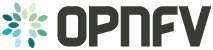QTIP Installation Guide¶
Configuration¶
QTIP currently supports by using a Docker image. Detailed steps about setting up QTIP can be found below.
To use QTIP you should have access to an OpenStack environment, with at least Nova, Neutron, Glance, Keystone and Heat installed. Add a brief introduction to configure OPNFV with this specific installer
Installing QTIP using Docker¶
QTIP docker image¶
QTIP has a Docker images on the docker hub. Pulling opnfv/qtip docker image from docker hub:
docker pull opnfv/qtip:stable
Verify that opnfv/qtip has been downloaded. It should be listed as an image by
running the following command.
docker images
Run and enter the docker instance¶
1. If you want to run benchmarks:
envs="INSTALLER_TYPE={INSTALLER_TYPE} -e INSTALLER_IP={INSTALLER_IP} -e NODE_NAME={NODE_NAME}"
docker run -p [HOST_IP:]<HOST_PORT>:5000 --name qtip -id -e $envs opnfv/qtip
docker exec -i -t qtip /bin/bash
INSTALLER_TYPE should be one of OPNFV installer, e.g. apex, compass, daisy, fuel
and joid. Currenty, QTIP only supports installer fuel.
INSTALLER_IP is the ip address of the installer that can be accessed by QTIP.
NODE_NAME is the name of opnfv pod, e.g. zte-pod1.
2. If you do not want to run any benchmarks:
docker run --name qtip -id opnfv/qtip
docker exec -i -t qtip /bin/bash
Now you are in the container and QTIP can be found in the /repos/qtip and can
be navigated to using the following command.
cd repos/qtip
Install from source code¶
You may try out the latest version of QTIP by installing from source code. It is recommended to run it under Python
virtualenv so it won’t screw system libraries.
Run the following commands:
git clone https://git.opnfv.org/qtip && cd qtip
virtualenv .venv && source .venv/bin/activate
pip install -e .
Use the following command to exit virtualenv:
deactivate
Re-enter the virtualenv with:
cd <qtip-directory>
source .venv/bin/activate
Environment configuration¶
Hardware configuration¶
QTIP does not have specific hardware requriements, and it can runs over any OPNFV installer.
Jumphost configuration¶
Installer Docker on Jumphost, which is used for running QTIP image.
You can refer to these links:
Ubuntu: https://docs.docker.com/engine/installation/linux/ubuntu/
Centos: https://docs.docker.com/engine/installation/linux/centos/
Platform components configuration¶
Describe the configuration of each component in the installer.
Web Portal installation & configuration¶
Web Portal for Benchmarking is developed on python Django Framework. Right now the installation is need to be done from source.
Clone QTIP Repo¶
git clone https://github.com/opnfv/qtip.git
Setup database and Initialize user data¶
CD into web directory.¶
cd qtip/qtip/web
Setup migrations¶
python manage.py makemigrations
In usual case migrations will be already available with source. Console willll notify you of the same.
Run migrations¶
python manage.py migrate
Create superuser¶
python manage.py createsuperuser
Console will prompt for adding new web admin. Enter new credentials.
Collecting Static Dependencies¶
python manage.py importstatic
This will import js and css dependencies for UI in static directory. Now the web application is ready to run.