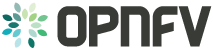QTIP Configguide¶
Qtip configuration¶
QTIP currently supports by using a Docker image or by pulling the repo from the upstream repository found at https://git.opnfv.org/qtip. Detailed steps about setting up QTIP using both of these options can be found below.
To use QTIP you should have access to an OpenStack environment, with at least Nova, Neutron, Glance, Keystone and Heat installed. Add a brief introduction to configure OPNFV with this specific installer
Pre-configuration activities¶
Setting QTIP framework on Ubuntu 14.04¶
Install dependencies:
sudo apt-get install python-dev
sudo apt-get install python-pip
sudo apt-get install build-essential
sudo apt-get install git wget
sudo pip install python-heatclient python-glanceclient python-neutronclient
Download source code and install python dependencies:
git clone https://git.opnfv.org/qtip
cd qtip
Installing QTIP using Docker¶
QTIP has a Docker images on the docker hub. Pulling opnfv/qtip docker image from docker hub:
sudo docker pull opnfv/qtip
Verify that opnfv/qtip has been downloaded. It should be listed as an image by running the following command.
sudo docker images
Run the Docker instance:
docker run opnfv/qtip -i -t bash
Now you are in the container and QTIP can be found in the /repos/qtip and can be navigated to using the following command.
cd repos/qtip
OpenStack parameters and credentials¶
Environment variables¶
Before running QTIP it is necessary to export OpenStack environment variables from the OpenStack openrc file. This can be done by running the following command.
source get_env_info.sh -n {INSTALLER_TYPE} -i {INSTALLER_IP}
source opnfv-creds.sh
This provides a opnfv-creds.sh file which can be sources to get the
environment variables. For running QTIP manually, it is also necessary to
export the installer type.
export INSTALLER_TYPE="{installer-type}"
QTIP default key pair¶
QTIP uses a SSH key pair to connect to the guest image. This key pair can
be found in the data/ directory.
Hardware configuration¶
Qtip does not have specific hardware requriements, and it can runs over any OPNFV installer.
Jumphost configuration¶
Installer Docker on Jumphost, which is used for running Qtip image.
The first step is to install docker:
sudo apt-key adv --keyserver hkp://p80.pool.sks-keyservers.net:80
--recv-keys 58118E89F3A912897C070ADBF76221572C52609D
Add an entry for your Ubuntu operating system:
Open the /etc/apt/sources.list.d/docker.list file in your favorite editor.
If the file doesn’t exist, create it.
Remove any existing entries.
Add an entry for your Ubuntu operating system.
On Ubuntu Trusty 14.04 (LTS)
deb https://apt.dockerproject.org/repo ubuntu-trusty main
Update the package manager
sudo apt-get update
Install Docker:
sudo apt-get install docker-engine
Starting Docker Daemon:
sudo service docker start
Platform components configuration¶
Describe the configuration of each component in the installer