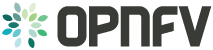OVN4NFV Testing Notes¶
| Project: | OVN4NFV, https://wiki.opnfv.org/display/PROJ/Ovn4nfv |
|---|---|
| Editors: | Vikram Dham (Huawei) |
| Authors: | Vikram Dham (Huawei) Trinath Somanchi (NXP) Prakash Ramchandran (Huawei) |
| Abstract: | OVN4NFV Release Notes. |
Testing with DevStack¶
This document describes how to test OpenStack with OVN using DevStack. We will start by describing how to test on a single host.
Single Node Test Environment¶
- Create a test system.
It’s best to use a throwaway dev system for running DevStack. Your best bet is to use either CentOS 7 or the latest Ubuntu LTS (16.04, Xenial).
- Create the
stackuser.
$ git clone https://git.openstack.org/openstack-dev/devstack.git
$ sudo ./devstack/tools/create-stack-user.sh
- Switch to the
stackuser and clone DevStack and networking-ovn.
$ sudo su - stack
$ git clone https://git.openstack.org/openstack-dev/devstack.git
$ git clone https://git.openstack.org/openstack/networking-ovn.git
- Configure DevStack to use networking-ovn.
networking-ovn comes with a sample DevStack configuration file you can start with. For example, you may want to set some values for the various PASSWORD variables in that file so DevStack doesn’t have to prompt you for them. Feel free to edit it if you’d like, but it should work as-is.
$ cd devstack
$ cp ../networking-ovn/devstack/local.conf.sample local.conf
- Run DevStack.
This is going to take a while. It installs a bunch of packages, clones a bunch of git repos, and installs everything from these git repos.
$ ./stack.sh
Once DevStack completes successfully, you should see output that looks something like this:
This is your host IP address: 172.16.189.6
This is your host IPv6 address: ::1
Horizon is now available at http://172.16.189.6/dashboard
Keystone is serving at http://172.16.189.6/identity/
The default users are: admin and demo
The password: password
2017-03-09 15:10:54.117 | stack.sh completed in 2110 seconds.
Environment Variables¶
Once DevStack finishes successfully, we’re ready to start interacting with OpenStack APIs. OpenStack provides a set of command line tools for interacting with these APIs. DevStack provides a file you can source to set up the right environment variables to make the OpenStack command line tools work.
$ . openrc
If you’re curious what environment variables are set, they generally start with an OS prefix:
$ env | grep OS
OS_REGION_NAME=RegionOne
OS_IDENTITY_API_VERSION=2.0
OS_PASSWORD=password
OS_AUTH_URL=http://192.168.122.8:5000/v2.0
OS_USERNAME=demo
OS_TENANT_NAME=demo
OS_VOLUME_API_VERSION=2
OS_CACERT=/opt/stack/data/CA/int-ca/ca-chain.pem
OS_NO_CACHE=1
Default Network Configuration¶
By default, DevStack creates networks called private and public.
Run the following command to see the existing networks:
$ openstack network list
+--------------------------------------+---------+----------------------------------------------------------------------------+
| ID | Name | Subnets |
+--------------------------------------+---------+----------------------------------------------------------------------------+
| 40080dad-0064-480a-b1b0-592ae51c1471 | private | 5ff81545-7939-4ae0-8365-1658d45fa85c, da34f952-3bfc-45bb-b062-d2d973c1a751 |
| 7ec986dd-aae4-40b5-86cf-8668feeeab67 | public | 60d0c146-a29b-4cd3-bd90-3745603b1a4b, f010c309-09be-4af2-80d6-e6af9c78bae7 |
+--------------------------------------+---------+----------------------------------------------------------------------------+
A Neutron network is implemented as an OVN logical switch. networking-ovn
creates logical switches with a name in the format neutron-<network UUID>.
We can use ovn-nbctl to list the configured logical switches and see that
their names correlate with the output from neutron net-list:
$ ovn-nbctl ls-list
71206f5c-b0e6-49ce-b572-eb2e964b2c4e (neutron-40080dad-0064-480a-b1b0-592ae51c1471)
8d8270e7-fd51-416f-ae85-16565200b8a4 (neutron-7ec986dd-aae4-40b5-86cf-8668feeeab67)
$ ovn-nbctl get Logical_Switch neutron-40080dad-0064-480a-b1b0-592ae51c1471 external_ids
{"neutron:network_name"=private}
Booting VMs¶
In this section we’ll go through the steps to create two VMs that have a
virtual NIC attached to the private Neutron network.
DevStack uses libvirt as the Nova backend by default. If KVM is available, it will be used. Otherwise, it will just run qemu emulated guests. This is perfectly fine for our testing, as we only need these VMs to be able to send and receive a small amount of traffic so performance is not very important.
- Get the Network UUID.
Start by getting the UUID for the private network from the output of
neutron net-list from earlier and save it off:
$ PRIVATE_NET_ID=40080dad-0064-480a-b1b0-592ae51c1471
- Create an SSH keypair.
Next create an SSH keypair in Nova. Later, when we boot a VM, we’ll ask that the public key be put in the VM so we can SSH into it.
$ openstack keypair create demo > id_rsa_demo
$ chmod 600 id_rsa_demo
- Choose a flavor.
We need minimal resources for these test VMs, so the m1.nano flavor is
sufficient.
$ openstack flavor list
+----+-----------+-------+------+-----------+-------+-----------+
| ID | Name | RAM | Disk | Ephemeral | VCPUs | Is Public |
+----+-----------+-------+------+-----------+-------+-----------+
| 1 | m1.tiny | 512 | 1 | 0 | 1 | True |
| 2 | m1.small | 2048 | 20 | 0 | 1 | True |
| 3 | m1.medium | 4096 | 40 | 0 | 2 | True |
| 4 | m1.large | 8192 | 80 | 0 | 4 | True |
| 42 | m1.nano | 64 | 0 | 0 | 1 | True |
| 5 | m1.xlarge | 16384 | 160 | 0 | 8 | True |
| 84 | m1.micro | 128 | 0 | 0 | 1 | True |
| c1 | cirros256 | 256 | 0 | 0 | 1 | True |
| d1 | ds512M | 512 | 5 | 0 | 1 | True |
| d2 | ds1G | 1024 | 10 | 0 | 1 | True |
| d3 | ds2G | 2048 | 10 | 0 | 2 | True |
| d4 | ds4G | 4096 | 20 | 0 | 4 | True |
+----+-----------+-------+------+-----------+-------+-----------+
$ FLAVOR_ID=42
- Choose an image.
DevStack imports the CirrOS image by default, which is perfect for our testing. It’s a very small test image.
$ openstack image list
+--------------------------------------+--------------------------+--------+
| ID | Name | Status |
+--------------------------------------+--------------------------+--------+
| 849a8db2-3754-4cf6-9271-491fa4ff7195 | cirros-0.3.5-x86_64-disk | active |
+--------------------------------------+--------------------------+--------+
$ IMAGE_ID=849a8db2-3754-4cf6-9271-491fa4ff7195
- Setup a security rule so that we can access the VMs we will boot up next.
By default, DevStack does not allow users to access VMs, to enable that, we will need to add a rule. We will allow both ICMP and SSH.
$ openstack security group rule create --ingress --ethertype IPv4 --dst-port 22 --protocol tcp default
$ openstack security group rule create --ingress --ethertype IPv4 --protocol ICMP default
$ openstack security group rule list
+--------------------------------------+-------------+-----------+------------+--------------------------------------+--------------------------------------+
| ID | IP Protocol | IP Range | Port Range | Remote Security Group | Security Group |
+--------------------------------------+-------------+-----------+------------+--------------------------------------+--------------------------------------+
...
| ade97198-db44-429e-9b30-24693d86d9b1 | tcp | 0.0.0.0/0 | 22:22 | None | a47b14da-5607-404a-8de4-3a0f1ad3649c |
| d0861a98-f90e-4d1a-abfb-827b416bc2f6 | icmp | 0.0.0.0/0 | | None | a47b14da-5607-404a-8de4-3a0f1ad3649c |
...
+--------------------------------------+-------------+-----------+------------+--------------------------------------+--------------------------------------+
$ neutron security-group-rule-create --direction ingress --ethertype IPv4 --port-range-min 22 --port-range-max 22 --protocol tcp default
$ neutron security-group-rule-create --direction ingress --ethertype IPv4 --protocol ICMP default
$ neutron security-group-rule-list
+--------------------------------------+----------------+-----------+-----------+---------------+-----------------+
| id | security_group | direction | ethertype | protocol/port | remote |
+--------------------------------------+----------------+-----------+-----------+---------------+-----------------+
| 8b2edbe6-790e-40ef-af54-c7b64ced8240 | default | ingress | IPv4 | 22/tcp | any |
| 5bee0179-807b-41d7-ab16-6de6ac051335 | default | ingress | IPv4 | icmp | any |
...
+--------------------------------------+----------------+-----------+-----------+---------------+-----------------+
- Boot some VMs.
Now we will boot two VMs. We’ll name them test1 and test2.
$ openstack server create --nic net-id=$PRIVATE_NET_ID --flavor $FLAVOR_ID --image $IMAGE_ID --key-name demo test1
+-----------------------------+-----------------------------------------------------------------+
| Field | Value |
+-----------------------------+-----------------------------------------------------------------+
| OS-DCF:diskConfig | MANUAL |
| OS-EXT-AZ:availability_zone | |
| OS-EXT-STS:power_state | NOSTATE |
| OS-EXT-STS:task_state | scheduling |
| OS-EXT-STS:vm_state | building |
| OS-SRV-USG:launched_at | None |
| OS-SRV-USG:terminated_at | None |
| accessIPv4 | |
| accessIPv6 | |
| addresses | |
| adminPass | BzAWWA6byGP6 |
| config_drive | |
| created | 2017-03-09T16:56:08Z |
| flavor | m1.nano (42) |
| hostId | |
| id | d8b8084e-58ff-44f4-b029-a57e7ef6ba61 |
| image | cirros-0.3.5-x86_64-disk (849a8db2-3754-4cf6-9271-491fa4ff7195) |
| key_name | demo |
| name | test1 |
| progress | 0 |
| project_id | b6522570f7344c06b1f24303abf3c479 |
| properties | |
| security_groups | name='default' |
| status | BUILD |
| updated | 2017-03-09T16:56:08Z |
| user_id | c68f77f1d85e43eb9e5176380a68ac1f |
| volumes_attached | |
+-----------------------------+-----------------------------------------------------------------+
$ openstack server create --nic net-id=$PRIVATE_NET_ID --flavor $FLAVOR_ID --image $IMAGE_ID --key-name demo test2
+-----------------------------+-----------------------------------------------------------------+
| Field | Value |
+-----------------------------+-----------------------------------------------------------------+
| OS-DCF:diskConfig | MANUAL |
| OS-EXT-AZ:availability_zone | |
| OS-EXT-STS:power_state | NOSTATE |
| OS-EXT-STS:task_state | scheduling |
| OS-EXT-STS:vm_state | building |
| OS-SRV-USG:launched_at | None |
| OS-SRV-USG:terminated_at | None |
| accessIPv4 | |
| accessIPv6 | |
| addresses | |
| adminPass | YB8dmt5v88JV |
| config_drive | |
| created | 2017-03-09T16:56:50Z |
| flavor | m1.nano (42) |
| hostId | |
| id | 170d4f37-9299-4a08-b48b-2b90fce8e09b |
| image | cirros-0.3.5-x86_64-disk (849a8db2-3754-4cf6-9271-491fa4ff7195) |
| key_name | demo |
| name | test2 |
| progress | 0 |
| project_id | b6522570f7344c06b1f24303abf3c479 |
| properties | |
| security_groups | name='default' |
| status | BUILD |
| updated | 2017-03-09T16:56:51Z |
| user_id | c68f77f1d85e43eb9e5176380a68ac1f |
| volumes_attached | |
+-----------------------------+-----------------------------------------------------------------+
Once both VMs have been started, they will have a status of ACTIVE:
$ openstack server list
+--------------------------------------+-------+--------+---------------------------------------------------------+--------------------------+
| ID | Name | Status | Networks | Image Name |
+--------------------------------------+-------+--------+---------------------------------------------------------+--------------------------+
| 170d4f37-9299-4a08-b48b-2b90fce8e09b | test2 | ACTIVE | private=fd5d:9d1b:457c:0:f816:3eff:fe24:49df, 10.0.0.3 | cirros-0.3.5-x86_64-disk |
| d8b8084e-58ff-44f4-b029-a57e7ef6ba61 | test1 | ACTIVE | private=fd5d:9d1b:457c:0:f816:3eff:fe3f:953d, 10.0.0.10 | cirros-0.3.5-x86_64-disk |
+--------------------------------------+-------+--------+---------------------------------------------------------+--------------------------+
Our two VMs have addresses of 10.0.0.3 and 10.0.0.10. If we list
Neutron ports, there are two new ports with these addresses associated
with them:
$ openstack port list
+--------------------------------------+------+-------------------+-----------------------------------------------------------------------------------------------------+--------+
| ID | Name | MAC Address | Fixed IP Addresses | Status |
+--------------------------------------+------+-------------------+-----------------------------------------------------------------------------------------------------+--------+
...
| 97c970b0-485d-47ec-868d-783c2f7acde3 | | fa:16:3e:3f:95:3d | ip_address='10.0.0.10', subnet_id='da34f952-3bfc-45bb-b062-d2d973c1a751' | ACTIVE |
| | | | ip_address='fd5d:9d1b:457c:0:f816:3eff:fe3f:953d', subnet_id='5ff81545-7939-4ae0-8365-1658d45fa85c' | |
| e003044d-334a-4de3-96d9-35b2d2280454 | | fa:16:3e:24:49:df | ip_address='10.0.0.3', subnet_id='da34f952-3bfc-45bb-b062-d2d973c1a751' | ACTIVE |
| | | | ip_address='fd5d:9d1b:457c:0:f816:3eff:fe24:49df', subnet_id='5ff81545-7939-4ae0-8365-1658d45fa85c' | |
...
+--------------------------------------+------+-------------------+-----------------------------------------------------------------------------------------------------+--------+
$ TEST1_PORT_ID=97c970b0-485d-47ec-868d-783c2f7acde3
$ TEST2_PORT_ID=e003044d-334a-4de3-96d9-35b2d2280454
Now we can look at OVN using ovn-nbctl to see the logical switch ports
that were created for these two Neutron ports. The first part of the output
is the OVN logical switch port UUID. The second part in parentheses is the
logical switch port name. Neutron sets the logical switch port name equal to
the Neutron port ID.
$ ovn-nbctl lsp-list neutron-$PRIVATE_NET_ID
...
fde1744b-e03b-46b7-b181-abddcbe60bf2 (97c970b0-485d-47ec-868d-783c2f7acde3)
7ce284a8-a48a-42f5-bf84-b2bca62cd0fe (e003044d-334a-4de3-96d9-35b2d2280454)
...
These two ports correspond to the two VMs we created.
VM Connectivity¶
We can connect to our VMs by associating a floating IP address from the public network.
$ openstack floating ip create --port $TEST1_PORT_ID public
+---------------------+--------------------------------------+
| Field | Value |
+---------------------+--------------------------------------+
| created_at | 2017-03-09T18:58:12Z |
| description | |
| fixed_ip_address | 10.0.0.10 |
| floating_ip_address | 172.24.4.8 |
| floating_network_id | 7ec986dd-aae4-40b5-86cf-8668feeeab67 |
| id | 24ff0799-5a72-4a5b-abc0-58b301c9aee5 |
| name | None |
| port_id | 97c970b0-485d-47ec-868d-783c2f7acde3 |
| project_id | b6522570f7344c06b1f24303abf3c479 |
| revision_number | 1 |
| router_id | ee51adeb-0dd8-4da0-ab6f-7ce60e00e7b0 |
| status | DOWN |
| updated_at | 2017-03-09T18:58:12Z |
+---------------------+--------------------------------------+
Devstack does not wire up the public network by default so we must do that before connecting to this floating IP address.
$ sudo ip link set br-ex up
$ sudo ip route add 172.24.4.0/24 dev br-ex
$ sudo ip addr add 172.24.4.1/24 dev br-ex
Now you should be able to connect to the VM via its floating IP address. First, ping the address.
$ ping -c 1 172.24.4.8
PING 172.24.4.8 (172.24.4.8) 56(84) bytes of data.
64 bytes from 172.24.4.8: icmp_seq=1 ttl=63 time=0.823 ms
--- 172.24.4.8 ping statistics ---
1 packets transmitted, 1 received, 0% packet loss, time 0ms
rtt min/avg/max/mdev = 0.823/0.823/0.823/0.000 ms
Now SSH to the VM:
$ ssh -i id_rsa_demo cirros@172.24.4.8 hostname
test1
Adding Another Compute Node¶
After completing the earlier instructions for setting up devstack, you can use a second VM to emulate an additional compute node. This is important for OVN testing as it exercises the tunnels created by OVN between the hypervisors.
Just as before, create a throwaway VM but make sure that this VM has a
different host name. Having same host name for both VMs will confuse Nova and
will not produce two hypervisors when you query nova hypervisor list later.
Once the VM is setup, create the stack user:
$ git clone https://git.openstack.org/openstack-dev/devstack.git
$ sudo ./devstack/tools/create-stack-user.sh
Switch to the stack user and clone DevStack and networking-ovn:
$ sudo su - stack
$ git clone https://git.openstack.org/openstack-dev/devstack.git
$ git clone https://git.openstack.org/openstack/networking-ovn.git
networking-ovn comes with another sample configuration file that can be used for this:
$ cd devstack
$ cp ../networking-ovn/devstack/computenode-local.conf.sample local.conf
You must set SERVICE_HOST in local.conf. The value should be the IP address of the main DevStack host. You must also set HOST_IP to the IP address of this new host. See the text in the sample configuration file for more information. Once that is complete, run DevStack:
$ cd devstack
$ ./stack.sh
This should complete in less time than before, as it’s only running a single OpenStack service (nova-compute) along with OVN (ovn-controller, ovs-vswitchd, ovsdb-server). The final output will look something like this:
This is your host IP address: 172.16.189.30
This is your host IPv6 address: ::1
2017-03-09 18:39:27.058 | stack.sh completed in 1149 seconds.
Now go back to your main DevStack host. You can use admin credentials to verify that the additional hypervisor has been added to the deployment:
$ cd devstack
$ . openrc admin
$ openstack hypervisor list
+----+------------------------+-----------------+---------------+-------+
| ID | Hypervisor Hostname | Hypervisor Type | Host IP | State |
+----+------------------------+-----------------+---------------+-------+
| 1 | centos7-ovn-devstack | QEMU | 172.16.189.6 | up |
| 2 | centos7-ovn-devstack-2 | QEMU | 172.16.189.30 | up |
+----+------------------------+-----------------+---------------+-------+
You can also look at OVN and OVS to see that the second host has shown up. For
example, there will be a second entry in the Chassis table of the
OVN_Southbound database. You can use the ovn-sbctl utility to list
chassis, their configuration, and the ports bound to each of them:
$ ovn-sbctl show
Chassis "ddc8991a-d838-4758-8d15-71032da9d062"
hostname: "centos7-ovn-devstack"
Encap vxlan
ip: "172.16.189.6"
options: {csum="true"}
Encap geneve
ip: "172.16.189.6"
options: {csum="true"}
Port_Binding "97c970b0-485d-47ec-868d-783c2f7acde3"
Port_Binding "e003044d-334a-4de3-96d9-35b2d2280454"
Port_Binding "cr-lrp-08d1f28d-cc39-4397-b12b-7124080899a1"
Chassis "b194d07e-0733-4405-b795-63b172b722fd"
hostname: "centos7-ovn-devstack-2.os1.phx2.redhat.com"
Encap geneve
ip: "172.16.189.30"
options: {csum="true"}
Encap vxlan
ip: "172.16.189.30"
options: {csum="true"}
You can also see a tunnel created to the other compute node:
$ ovs-vsctl show
...
Bridge br-int
fail_mode: secure
...
Port "ovn-b194d0-0"
Interface "ovn-b194d0-0"
type: geneve
options: {csum="true", key=flow, remote_ip="172.16.189.30"}
...
...
Provider Networks¶
Neutron has a “provider networks” API extension that lets you specify some additional attributes on a network. These attributes let you map a Neutron network to a physical network in your environment. The OVN ML2 driver is adding support for this API extension. It currently supports “flat” and “vlan” networks.
Here is how you can test it:
First you must create an OVS bridge that provides connectivity to the provider network on every host running ovn-controller. For trivial testing this could just be a dummy bridge. In a real environment, you would want to add a local network interface to the bridge, as well.
$ ovs-vsctl add-br br-provider
ovn-controller on each host must be configured with a mapping between a network name and the bridge that provides connectivity to that network. In this case we’ll create a mapping from the network name “providernet” to the bridge ‘br-provider”.
$ ovs-vsctl set open . \
external-ids:ovn-bridge-mappings=providernet:br-provider
Now create a Neutron provider network.
$ neutron net-create provider --shared \
--provider:physical_network providernet \
--provider:network_type flat
Alternatively, you can define connectivity to a VLAN instead of a flat network:
$ neutron net-create provider-101 --shared \
--provider:physical_network providernet \
--provider:network_type vlan \
--provider:segmentation_id 101
Observe that the OVN ML2 driver created a special logical switch port of type localnet on the logical switch to model the connection to the physical network.
$ ovn-nbctl show
...
switch 5bbccbbd-f5ca-411b-bad9-01095d6f1316 (neutron-729dbbee-db84-4a3d-afc3-82c0b3701074)
port provnet-729dbbee-db84-4a3d-afc3-82c0b3701074
addresses: ["unknown"]
...
$ ovn-nbctl lsp-get-type provnet-729dbbee-db84-4a3d-afc3-82c0b3701074
localnet
$ ovn-nbctl lsp-get-options provnet-729dbbee-db84-4a3d-afc3-82c0b3701074
network_name=providernet
If VLAN is used, there will be a VLAN tag shown on the localnet port as well.
Finally, create a Neutron port on the provider network.
$ neutron port-create provider
or if you followed the VLAN example, it would be:
$ neutron port-create provider-101
Run Unit Tests¶
Run the unit tests in the local environment with tox.
$ tox -e py27
$ tox -e py27 networking_ovn.tests.unit.test_ovn_db_sync
$ tox -e py27 networking_ovn.tests.unit.test_ovn_db_sync.TestOvnSbSyncML2
$ tox -e py27 networking_ovn.tests.unit.test_ovn_db_sync.TestOvnSbSyncML2
.test_ovn_sb_sync
Run Functional Tests¶
you can run the functional tests with tox in your devstack environment:
$ cd networking_ovn/tests/functional
$ tox -e dsvm-functional
$ tox -e dsvm-functional networking_ovn.tests.functional.test_mech_driver\
.TestPortBinding.test_port_binding_create_port
If you want to run functional tests in your local clean environment, you may need a new working directory.
$ export BASE=/opt/stack
$ mkdir -p /opt/stack/new
$ cd /opt/stack/new
Next, get networking_ovn, neutron and devstack.
$ git clone https://git.openstack.org/openstack/networking-ovn.git
$ git clone https://git.openstack.org/openstack/neutron.git
$ git clone https://git.openstack.org/openstack-dev/devstack.git
Then execute the script to prepare the environment.
$ cd networking-ovn/
$ ./networking_ovn/tests/contrib/gate_hook.sh
Finally, run the functional tests with tox
$ cd networking_ovn/tests/functional
$ tox -e dsvm-functional
$ tox -e dsvm-functional networking_ovn.tests.functional.test_mech_driver\
.TestPortBinding.test_port_binding_create_port