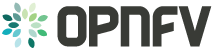Scenario Overview and Description¶
1. Scenario Abstract¶
This chapter includes detailed explanation of various scenarios files deployed as part of kvm4nfv E-Release.
1.1. Release Features¶
| Scenario Name | Colorado | Danube | Euphrates |
|---|---|---|---|
|
Y |
Y |
|
|
Y |
Y |
|
|
Y |
Y |
|
|
Y |
||
|
Y |
1.2. E- Release Scenario’s overview¶
| Scenario Name | No of Controllers | No of Computes | Plugin Names | DPDK | OVS |
|---|---|---|---|---|---|
|
1 | 1 | KVM | Y | Y |
|
3 | 2 | KVM | Y | Y |
2. KVM4NFV Scenario-Description¶
2.1. Abstract¶
This document describes the procedure to deploy/test KVM4NFV scenarios in a nested virtualization environment. This has been verified with os-nosdn-kvm-ha, os-nosdn-kvm-noha,os-nosdn-kvm_ovs_dpdk-ha, os-nosdn-kvm_ovs_dpdk-noha and os-nosdn-kvm_ovs_dpdk_bar-ha test scenarios.
2.2. Version Features¶
| Release | Features |
|---|---|
| Colorado |
|
| Danube |
|
| Euphrates |
|
2.3. Introduction¶
The purpose of os-nosdn-kvm_ovs_dpdk-ha,os-nosdn-kvm_ovs_dpdk_bar-ha and os-nosdn-kvm_ovs_dpdk-noha,os-nosdn-kvm_ovs_dpdk_bar-noha scenarios testing is to test the High Availability/No-High Availability deployment and configuration of OPNFV software suite with OpenStack and without SDN software.
This OPNFV software suite includes OPNFV KVM4NFV latest software packages for Linux Kernel and QEMU patches for achieving low latency and also OPNFV Barometer for traffic, performance and platform monitoring.
When using Fuel installer, High Availability feature is achieved by deploying OpenStack multi-node setup with 1 Fuel-Master,3 controllers and 2 computes nodes. No-High Availability feature is achieved by deploying OpenStack multi-node setup with 1 Fuel-Master,1 controllers and 3 computes nodes.
When using Apex installer, High Availability feature is achieved by deploying Openstack multi-node setup with 1 undercloud, 3 overcloud controllers and 2 overcloud compute nodes. No-High Availability feature is achieved by deploying Openstack multi-node setup with 1 undercloud, 1 overcloud controller and 1 overcloud compute nodes.
KVM4NFV packages will be installed on compute nodes as part of deployment. The scenario testcase deploys a multi-node setup by using OPNFV Fuel and Apex deployer.
2.4. System pre-requisites¶
- RAM - Minimum 16GB
- HARD DISK - Minimum 500GB
- Linux OS installed and running
- Nested Virtualization enabled, which can be checked by,
$ cat /sys/module/kvm_intel/parameters/nested
Y
$ cat /proc/cpuinfo | grep vmx
Note: If Nested virtualization is disabled, enable it by,
For Ubuntu:
$ modeprobe kvm_intel
$ echo Y > /sys/module/kvm_intel/parameters/nested
$ sudo reboot
For RHEL:
$ cat << EOF > /etc/modprobe.d/kvm_intel.conf
options kvm-intel nested=1
options kvm-intel enable_shadow_vmcs=1
options kvm-intel enable_apicv=1
options kvm-intel ept=1
EOF
$ cat << EOF > /etc/sysctl.d/98-rp-filter.conf
net.ipv4.conf.default.rp_filter = 0
net.ipv4.conf.all.rp_filter = 0
EOF
$ sudo reboot
2.5. Environment Setup¶
2.5.1. Enable network access after the installation¶
For CentOS., Login as “root” user. After the installation complete, the Ethernet interfaces are not enabled by the default in Centos 7, you need to change the line “ONBOOT=no” to “ONBOOT=yes” in the network interface configuration file (such as ifcfg-enp6s0f0 or ifcfg-em1 … whichever you want to connect) in /etc/sysconfig/network-scripts sub-directory. The default BOOTPROTO is dhcp in the network interface configuration file. Then use following command to enable the network access:
systemctl restart network
2.5.2. Configuring Proxy¶
For Ubuntu., Create an apt.conf file in /etc/apt if it doesn’t exist. Used to set proxy for apt-get if working behind a proxy server.
Acquire::http::proxy "http://<username>:<password>@<proxy>:<port>/";
Acquire::https::proxy "https://<username>:<password>@<proxy>:<port>/";
Acquire::ftp::proxy "ftp://<username>:<password>@<proxy>:<port>/";
Acquire::socks::proxy "socks://<username>:<password>@<proxy>:<port>/";
For CentOS., Edit /etc/yum.conf to work behind a proxy server by adding the below line.
$ echo "proxy=http://<username>:<password>@<proxy>:<port>/" >> /etc/yum.conf
2.5.3. Install redsocks¶
For CentOS., Since there is no redsocks package for CentOS Linux release 7.2.1511, you need build redsocks from source yourself. Using following commands to create “proxy_redsocks” sub-directory at /root:
cd ~
mkdir proxy_redsocks
Since you can’t download file at your Centos system yet. At other Centos or Ubuntu system, use following command to download redsocks source for Centos into a file “redsocks-src”;
wget -O redsocks-src --no-check-certificate https://github.com/darkk/redsocks/zipball/master
Also download libevent-devel-2.0.21-4.el7.x86_64.rpm by:
wget ftp://fr2.rpmfind.net/linux/centos/7.2.1511/os/x86_64/Packages/libevent-devel-2.0.21-4.el7.x86_64.rpm
Copy both redsock-src and libevent-devel-2.0.21-4.el7.x86_64.rpm files into ~/proxy_redsocks in your Centos system by “scp”.
Back to your Centos system, first install libevent-devel using libevent-devel-2.0.21-4.el7.x86_64.rpm as below:
cd ~/proxy_redsocks
yum install –y libevent-devel-2.0.21-4.el7.x86_64.rpm
Build redsocks by:
cd ~/proxy_redsocks
unzip redsocks-src
cd darkk-redsocks-78a73fc
yum –y install gcc
make
cp redsocks ~/proxy_redsocks/.
Create a redsocks.conf in ~/proxy_redsocks with following contents:
base {
log_debug = on;
log_info = on;
log = "file:/root/proxy.log";
daemon = on;
redirector = iptables;
}
redsocks {
local_ip = 0.0.0.0;
local_port = 6666;
// socks5 proxy server
ip = <proxy>;
port = 1080;
type = socks5;
}
redudp {
local_ip = 0.0.0.0;
local_port = 8888;
ip = <proxy>;
port = 1080;
}
dnstc {
local_ip = 127.0.0.1;
local_port = 5300;
}
Start redsocks service by:
cd ~/proxy_redsocks
./redsocks –c redsocks.conf
Note The redsocks service is not persistent and you need to execute the above-mentioned commands after every reboot.
Create intc-proxy.sh in ~/proxy_redsocks with following contents and make it executable by “chmod +x intc-proxy.sh”:
iptables -t nat -N REDSOCKS
iptables -t nat -A REDSOCKS -d 0.0.0.0/8 -j RETURN
iptables -t nat -A REDSOCKS -d 10.0.0.0/8 -j RETURN
iptables -t nat -A REDSOCKS -d 127.0.0.0/8 -j RETURN
iptables -t nat -A REDSOCKS -d 169.254.0.0/16 -j RETURN
iptables -t nat -A REDSOCKS -d 172.16.0.0/12 -j RETURN
iptables -t nat -A REDSOCKS -d 192.168.0.0/16 -j RETURN
iptables -t nat -A REDSOCKS -d 224.0.0.0/4 -j RETURN
iptables -t nat -A REDSOCKS -d 240.0.0.0/4 -j RETURN
iptables -t nat -A REDSOCKS -p tcp -j REDIRECT --to-ports 6666
iptables -t nat -A REDSOCKS -p udp -j REDIRECT --to-ports 8888
iptables -t nat -A OUTPUT -p tcp -j REDSOCKS
iptables -t nat -A PREROUTING -p tcp -j REDSOCKS
Enable the REDSOCKS nat chain rule by:
cd ~/proxy_redsocks
./intc-proxy.sh
Note These REDSOCKS nat chain rules are not persistent and you need to execute the above-mentioned commands after every reboot.
2.5.4. Network Time Protocol (NTP) setup and configuration¶
Install ntp by:
$ sudo apt-get update
$ sudo apt-get install -y ntp
Insert the following two lines after “server ntp.ubuntu.com” line and before “ # Access control configuration; see link for” line in /etc/ntp.conf file:
server 127.127.1.0
fudge 127.127.1.0 stratum 10
Restart the ntp server to apply the changes
$ sudo service ntp restart
2.6. Scenario Testing¶
- There are three ways of performing scenario testing,
- 1 Fuel
- 2 Apex
- 3 OPNFV-Playground
- 4 Jenkins Project
2.6.1. Fuel¶
1 Clone the fuel repo :
$ git clone https://gerrit.opnfv.org/gerrit/fuel.git
2 Checkout to the specific version of the branch to deploy by:
The default branch is master, to use a stable release-version use the below.,
3 Building the Fuel iso :
$ cd ~/fuel/ci/
$ ./build.sh -h
Provide the necessary options that are required to build an iso.
Create a customized iso as per the deployment needs.
$ cd ~/fuel/build/
$ make
(OR) Other way is to download the latest stable fuel iso from here.
http://artifacts.opnfv.org/fuel.html
4 Creating a new deployment scenario
(i). Naming the scenario file
Include the new deployment scenario yaml file in ~/fuel/deploy/scenario/. The file name should adhere to the following format:
<ha | no-ha>_<SDN Controller>_<feature-1>_..._<feature-n>.yaml
(ii). Meta data
The deployment configuration file should contain configuration metadata as stated below:
deployment-scenario-metadata:
title:
version:
created:
(iii). “stack-extentions” Module
To include fuel plugins in the deployment configuration file, use the “stack-extentions” key:
Example:
stack-extensions:
- module: fuel-plugin-collectd-ceilometer
module-config-name: fuel-barometer
module-config-version: 1.0.0
module-config-override:
#module-config overrides
Note: The “module-config-name” and “module-config-version” should be same as the name of plugin configuration file.
The “module-config-override” is used to configure the plugin by overrriding the corresponding keys in the plugin config yaml file present in ~/fuel/deploy/config/plugins/.
(iv). “dea-override-config” Module
To configure the HA/No-HA mode, network segmentation types and role to node assignments, use the “dea-override-config” key.
Example:
dea-override-config:
environment:
mode: ha
net_segment_type: tun
nodes:
- id: 1
interfaces: interfaces_1
role: mongo,controller,opendaylight
- id: 2
interfaces: interfaces_1
role: mongo,controller
- id: 3
interfaces: interfaces_1
role: mongo,controller
- id: 4
interfaces: interfaces_1
role: ceph-osd,compute
- id: 5
interfaces: interfaces_1
role: ceph-osd,compute
settings:
editable:
storage:
ephemeral_ceph:
description: Configures Nova to store ephemeral volumes in RBD.
This works best if Ceph is enabled for volumes and images, too.
Enables live migration of all types of Ceph backed VMs (without this
option, live migration will only work with VMs launched from
Cinder volumes).
label: Ceph RBD for ephemeral volumes (Nova)
type: checkbox
value: true
weight: 75
images_ceph:
description: Configures Glance to use the Ceph RBD backend to store
images.If enabled, this option will prevent Swift from installing.
label: Ceph RBD for images (Glance)
restrictions:
- settings:storage.images_vcenter.value == true: Only one Glance
backend could be selected.
type: checkbox
value: true
weight: 30
Under the “dea-override-config” should provide atleast {environment:{mode:’value},{net_segment_type:’value’} and {nodes:1,2,...} and can also enable additional stack features such ceph,heat which overrides corresponding keys in the dea_base.yaml and dea_pod_override.yaml.
(v). “dha-override-config” Module
In order to configure the pod dha definition, use the “dha-override-config” key. This is an optional key present at the ending of the scenario file.
(vi). Mapping to short scenario name
The scenario.yaml file is used to map the short names of scenario’s to the one or more deployment scenario configuration yaml files. The short scenario names should follow the scheme below:
[os]-[controller]-[feature]-[mode]-[option]
[os]: mandatory
possible value: os
Please note that this field is needed in order to select parent jobs to list and do blocking relations between them.
[controller]: mandatory
example values: nosdn, ocl, odl, onos
[mode]: mandatory
possible values: ha, noha
[option]: optional
Used for the scenarios those do not fit into naming scheme. Optional field in the short scenario name should not be included if there is no optional scenario.
Example:
1. os-nosdn-kvm-noha
2. os-nosdn-kvm_ovs_dpdk_bar-ha
Example of how short scenario names are mapped to configuration yaml files:
os-nosdn-kvm_ovs_dpdk-ha:
configfile: ha_nfv-kvm_nfv-ovs-dpdk_heat_ceilometer_scenario.yaml
Note:
- ( - ) used for separator of fields. [os-nosdn-kvm_ovs_dpdk-ha]
- ( _ ) used to separate the values belong to the same field. [os-nosdn-kvm_ovs_bar-ha].
5 Deploying the scenario
Command to deploy the os-nosdn-kvm_ovs_dpdk-ha scenario:
$ cd ~/fuel/ci/
$ sudo ./deploy.sh -f -b file:///tmp/opnfv-fuel/deploy/config -l devel-pipeline -p default \
-s ha_nfv-kvm_nfv-ovs-dpdk_heat_ceilometer_scenario.yaml -i file:///tmp/opnfv.iso
- where,
-bis used to specify the configuration directory-fis used to re-deploy on the existing deployment-iis used to specify the image downloaded from artifacts.-lis used to specify the lab name-pis used to specify POD name-sis used to specify the scenario file
Note:
Check $ sudo ./deploy.sh -h for further information.
2.6.2. Apex¶
Apex installer uses CentOS as the platform.
1 Install Packages :
Install necessary packages by following:
cd ~
yum install –y git rpm-build python-setuptools python-setuptools-devel
yum install –y epel-release gcc
curl -O https://bootstrap.pypa.io/get-pip.py
um install –y python3 python34
/usr/bin/python3.4 get-pip.py
yum install –y python34-devel python34-setuptools
yum install –y libffi-devel python-devel openssl-devel
yum -y install libxslt-devel libxml2-devel
Then you can use “dev_deploy_check.sh“ in Apex installer source to install the remaining necessary packages by following:
cd ~
git clone https://gerrit.opnfv.org/gerrit/p/apex.git
export CONFIG=$(pwd)/apex/build
export LIB=$(pwd)/apex/lib
export PYTHONPATH=$PYTHONPATH:$(pwd)/apex/lib/python
cd ci
./dev_deploy_check.sh
yum install –y python2-oslo-config python2-debtcollector
2 Create ssh key :
Use following commands to create ssh key, when asked for passphrase, just enter return for empty passphrase:
cd ~
ssh-keygen -t rsa
Then prepare the authorized_keys for Apex scenario deployment:
cat $HOME/.ssh/id_rsa.pub >> $HOME/.ssh/authorized_keys
3 Create default pool :
Use following command to default pool device:
cd ~
virsh pool-define /dev/stdin <<EOF
<pool type='dir'>
<name>default</name>
<target>
<path>/var/lib/libvirt/images</path>
</target>
</pool>
EOF
Use following commands to start and set autostart the default pool device:
virsh pool-start default
virsh pool-autostart default
Use following commands to verify the success of the creation of the default pool device and starting and setting autostart of the default pool device:
virsh pool-list
virsh pool-info default
4 Get Apex source code :
Get Apex installer source code:
git clone https://gerrit.opnfv.org/gerrit/p/apex.git
cd apex
5 Modify code to work behind proxy :
In “lib” sub-directory of Apex source, change line 284 “if ping -c 2 www.google.com > /dev/null; then” to “if curl www.google.com > /dev/null; then” in “common-functions.sh” file, since we can’t ping www.google.com behind Intel proxy.
6 Setup build environment :
Setup build environment by:
cd ~
export BASE=$(pwd)/apex/build
export LIB=$(pwd)/apex/lib
export PYTHONPATH=$PYTHONPATH:$(pwd)/apex/lib/python
export IMAGES=$(pwd)/apex/.build
7 Build Apex installer :
Build undercloud image by:
cd ~/apex/build
make images-clean
make undercloud
You can look at the targets in ~/apex/build/Makefile to build image for specific feature. Following show how to build vanilla ODL image (this can be used to build the overcloud image for basic (nosdn-nofeature) and opendaylight test scenario:
cd ~/apex/build
make overcloud-opendaylight
You can build the complete full set of images (undercloud, overcloud-full, overcloud-opendaylight, overcloud-onos) by:
cd ~/apex/build
make images
8 Modification of network_settings.yaml :
Since we are working behind proxy, we need to modify the network_settings.yaml in ~/apex/config/network to make the deployment work properly. In order to avoid checking our modification into the repo accidentally, it is recommend that you copy “network_settings.yaml” to “intc_network_settings.yaml” in the ~/apex/config/network and do following modification in intc_network_settings.yaml:
Change dns_nameservers settings from
dns_servers: ["8.8.8.8", "8.8.4.4"]
to
dns_servers: ["<ip-address>"]
Also, you need to modify deploy.sh in apex/ci from “ntp_server=”pool.ntp.org”” to “ntp_server=”<ip-address>”” to reflect that fact we couldn’t reach outside NTP server, just use local time.
9 Commands to deploy scenario :
Following shows the commands used to deploy os-nosdn-kvm_ovs_dpdk-noha scenario behind the proxy:
cd ~/apex/ci
./clean.sh
./dev_deploy_check.sh
./deploy.sh -v --ping-site <ping_ip-address> --dnslookup-site <dns_ip-address> -n \
~/apex/config/network/intc_network_settings.yaml -d \
~/apex/config/deploy/os-nosdn-kvm_ovs_dpdk-noha.yaml
10 Accessing the Overcloud dashboard :
If the deployment completes successfully, the last few output lines from the deployment will look like the following:
INFO: Undercloud VM has been setup to NAT Overcloud public network
Undercloud IP: <ip-address>, please connect by doing 'opnfv-util undercloud'
Overcloud dashboard available at http://<ip-address>/dashboard
INFO: Post Install Configuration Complete
11 Accessing the Undercloud and Overcloud through command line :
At the end of the deployment we obtain the Undercloud ip. One can login to the Undercloud and obtain the Overcloud ip as follows:
cd ~/apex/ci/
./util.sh undercloud
source stackrc
nova list
ssh heat-admin@<overcloud-ip>
2.6.3. OPNFV-Playground¶
Install OPNFV-playground (the tool chain to deploy/test CI scenarios in fuel@opnfv, ):
$ cd ~
$ git clone https://github.com/jonasbjurel/OPNFV-Playground.git
$ cd OPNFV-Playground/ci_fuel_opnfv/
- Follow the README.rst in this ~/OPNFV-Playground/ci_fuel_opnfv sub-holder to complete all necessary
installation and setup. - Section “RUNNING THE PIPELINE” in README.rst explain how to use this ci_pipeline to deploy/test CI test scenarios, you can also use
./ci_pipeline.sh --help ##to learn more options.
1 Downgrade paramiko package from 2.x.x to 1.10.0
The paramiko package 2.x.x doesn’t work with OPNFV-playground tool chain now, Jira ticket FUEL - 188 has been raised for the same.
Check paramiko package version by following below steps in your system:
$ python
Python 2.7.6 (default, Jun 22 2015, 17:58:13) [GCC 4.8.2] on linux2 Type "help", "copyright",
"credits" or "license" for more information.
>>> import paramiko
>>> print paramiko.__version__
>>> exit()
You will get the current paramiko package version, if it is 2.x.x, uninstall this version by
$ sudo pip uninstall paramiko
Ubuntu 14.04 LTS has python-paramiko package (1.10.0), install it by
$ sudo apt-get install python-paramiko
Verify it by following:
$ python
>>> import paramiko
>>> print paramiko.__version__
>>> exit()
2 Clone the fuel@opnfv
Check out the specific version of specific branch of fuel@opnfv
$ cd ~
$ git clone https://gerrit.opnfv.org/gerrit/fuel.git
$ cd fuel
By default it will be master branch, in-order to deploy on the Colorado/Danube branch, do:
$ git checkout stable/Danube
3 Creating the scenario
Implement the scenario file as described in 3.1.4
4 Deploying the scenario
You can use the following command to deploy/test os-nosdn kvm_ovs_dpdk-(no)ha and os-nosdn-kvm_ovs_dpdk_bar-(no)ha scenario
$ cd ~/OPNFV-Playground/ci_fuel_opnfv/
For os-nosdn-kvm_ovs_dpdk-ha :
$ ./ci_pipeline.sh -r ~/fuel -i /root/fuel.iso -B -n intel-sc -s os-nosdn-kvm_ovs_dpdk-ha
For os-nosdn-kvm_ovs_dpdk_bar-ha:
$ ./ci_pipeline.sh -r ~/fuel -i /root/fuel.iso -B -n intel-sc -s os-nosdn-kvm_ovs_dpdk_bar-ha
The “ci_pipeline.sh” first clones the local fuel repo, then deploys the os-nosdn-kvm_ovs_dpdk-ha/os-nosdn-kvm_ovs_dpdk_bar-ha scenario from the given ISO, and run Functest and Yarstick test. The log of the deployment/test (ci.log) can be found in ~/OPNFV-Playground/ci_fuel_opnfv/artifact/master/YYYY-MM-DD—HH.mm, where YYYY-MM-DD—HH.mm is the date/time you start the “ci_pipeline.sh”.
Note:
Check $ ./ci_pipeline.sh -h for further information.
2.6.4. Jenkins Project¶
os-nosdn-kvm_ovs_dpdk-(no)ha and os-nosdn-kvm_ovs_dpdk_bar-(no)ha scenario can be executed from the jenkins project :
HA scenarios:
- “fuel-os-nosdn-kvm_ovs_dpdk-ha-baremetal-daily-master” (os-nosdn-kvm_ovs_dpdk-ha)
- “fuel-os-nosdn-kvm_ovs_dpdk_bar-ha-baremetal-daily-master” (os-nosdn-kvm_ovs_dpdk_bar-ha)
- “apex-os-nosdn-kvm_ovs_dpdk-ha-baremetal-master” (os-nosdn-kvm_ovs_dpdk-ha)
NOHA scenarios:
- “fuel-os-nosdn-kvm_ovs_dpdk-noha-virtual-daily-master” (os-nosdn-kvm_ovs_dpdk-noha)
- “fuel-os-nosdn-kvm_ovs_dpdk_bar-noha-virtual-daily-master” (os-nosdn-kvm_ovs_dpdk_bar-noha)
- “apex-os-nosdn-kvm_ovs_dpdk-noha-baremetal-master” (os-nosdn-kvm_ovs_dpdk-noha)
os-nosdn-kvm_ovs_dpdk-noha Overview and Description¶
1. os-nosdn-kvm_ovs_dpdk-noha Description¶
1.1. Introduction¶
The purpose of os-nosdn-kvm_ovs_dpdk-noha scenario testing is to test the No High Availability deployment and configuration of OPNFV software suite with OpenStack and without SDN software. This OPNFV software suite includes OPNFV KVM4NFV latest software packages for Linux Kernel and QEMU patches for achieving low latency. When deployed using Fuel, No High Availability feature is achieved by deploying OpenStack multi-node setup with 1 controller and 3 computes nodes and using Apex the setup is with 1 controller and 1 compute.
KVM4NFV packages will be installed on compute nodes as part of deployment. This scenario testcase deployment is happening on multi-node by using OPNFV Fuel and Apex deployer.
Using Fuel Installer
1.2. Scenario Components and Composition¶
This scenario deploys the No High Availability OPNFV Cloud based on the configurations provided in no-ha_nfv-kvm_nfv-ovs-dpdk_heat_ceilometer_scenario.yaml. This yaml file contains following configurations and is passed as an argument to deploy.py script
scenario.yaml:This configuration file defines translation between a short deployment scenario name(os-nosdn-kvm_ovs_dpdk-noha) and an actual deployment scenario configuration file(no-ha_nfv-kvm_nfv-ovs-dpdk_heat_ceilometer_scenario.yaml)deployment-scenario-metadata:Contains the configuration metadata like title,version,created,comment.
deployment-scenario-metadata:
title: NFV KVM and OVS-DPDK NOHA deployment
version: 0.0.1
created: Dec 20 2016
comment: NFV KVM and OVS-DPDK
stack-extensions:Stack extentions are opnfv added value features in form of a fuel-plugin.Plugins listed in stack extensions are enabled and configured. os-nosdn-kvm_ovs_dpdk-noha scenario currently uses KVM-1.0.0 plugin.
stack-extensions:
- module: fuel-plugin-kvm
module-config-name: fuel-nfvkvm
module-config-version: 1.0.0
module-config-override:
# Module config overrides
dea-override-config:Used to configure the NO-HA mode,network segmentation types and role to node assignments.These configurations overrides corresponding keys in the dea_base.yaml and dea_pod_override.yaml. These keys are used to deploy multiple nodes(1 controller,3 computes) as mention below.- Node 1:
- This node has MongoDB and Controller roles
- The controller node runs the Identity service, Image Service, management portions of Compute and Networking, Networking plug-in and the dashboard
- Uses VLAN as an interface
- Node 2:
- This node has compute and Ceph-osd roles
- Ceph is a massively scalable, open source, distributed storage system
- By default, Compute uses KVM as the hypervisor
- Uses DPDK as an interface
- Node 3:
- This node has compute and Ceph-osd roles
- Ceph is a massively scalable, open source, distributed storage system
- By default, Compute uses KVM as the hypervisor
- Uses DPDK as an interface
- Node 4:
- This node has compute and Ceph-osd roles
- Ceph is a massively scalable, open source, distributed storage system
- By default, Compute uses KVM as the hypervisor
- Uses DPDK as an interface
The below is the
dea-override-configof the no-ha_nfv-kvm_nfv-ovs-dpdk_heat_ceilometer_scenario.yaml file.
dea-override-config:
fuel:
FEATURE_GROUPS:
- experimental
environment:
net_segment_type: vlan
nodes:
- id: 1
interfaces: interfaces_vlan
role: mongo,controller
- id: 2
interfaces: interfaces_dpdk
role: ceph-osd,compute
attributes: attributes_1
- id: 3
interfaces: interfaces_dpdk
role: ceph-osd,compute
attributes: attributes_1
- id: 4
interfaces: interfaces_dpdk
role: ceph-osd,compute
attributes: attributes_1
attributes_1:
hugepages:
dpdk:
value: 1024
nova:
value:
'2048': 1024
network:
networking_parameters:
segmentation_type: vlan
networks:
- cidr: null
gateway: null
ip_ranges: []
meta:
configurable: false
map_priority: 2
name: private
neutron_vlan_range: true
notation: null
render_addr_mask: null
render_type: null
seg_type: vlan
use_gateway: false
vlan_start: null
name: private
vlan_start: null
settings:
editable:
storage:
ephemeral_ceph:
description: Configures Nova to store ephemeral volumes in RBD. This works best if Ceph
is enabled for volumes and images, too. Enables live migration of all types of Ceph
backed VMs (without this option, live migration will only work with VMs launched from
Cinder volumes).
label: Ceph RBD for ephemeral volumes (Nova)
type: checkbox
value: true
weight: 75
images_ceph:
description: Configures Glance to use the Ceph RBD backend to store images. If enabled,
this option will prevent Swift from installing.
label: Ceph RBD for images (Glance)
restrictions:
- settings:storage.images_vcenter.value == true: Only one Glance backend could be selected.
type: checkbox
value: true
weight: 30
dha-override-config:Provides information about the VM definition and Network config for virtual deployment.These configurations overrides the pod dha definition and points to the controller,compute and fuel definition files. The no-ha_nfv-kvm_nfv-ovs-dpdk_heat_ceilometer_scenario.yaml has no dha-config changes i.e., default configuration is used.- os-nosdn-kvm_ovs_dpdk-noha scenario is successful when all the 4 Nodes are accessible, up and running.
Note:
- In os-nosdn-kvm_ovs_dpdk-noha scenario, OVS is installed on the compute nodes with DPDK configured
- Hugepages for DPDK are configured in the attributes_1 section of the
no-ha_nfv-kvm_nfv-ovs-dpdk_heat_ceilometer_scenario.yaml
- Hugepages are only configured for compute nodes
- This results in faster communication and data transfer among the compute nodes
1.3. Scenario Usage Overview¶
- The high availability feature is disabled and deploymet is done by deploy.py with noha_nfv-kvm_nfv-ovs-dpdk_heat_ceilometer_scenario.yaml as an argument.
- Install Fuel Master and deploy OPNFV Cloud from scratch on Hardware Environment:
Command to deploy the os-nosdn-kvm_ovs_dpdk-noha scenario:
$ cd ~/fuel/ci/
$ sudo ./deploy.sh -f -b file:///tmp/opnfv-fuel/deploy/config -l devel-pipeline -p default \
-s no-ha_nfv-kvm_nfv-ovs-dpdk_heat_ceilometer_scenario.yaml -i file:///tmp/opnfv.iso
- where,
-b is used to specify the configuration directory
-i is used to specify the image downloaded from artifacts.
Note:
Check $ sudo ./deploy.sh -h for further information.
- os-nosdn-kvm_ovs_dpdk-noha scenario can be executed from the jenkins project “fuel-os-nosdn-kvm_ovs_dpdk-noha-baremetal-daily-master”
- This scenario provides the No High Availability feature by deploying 1 controller,3 compute nodes and checking if all the 4 nodes are accessible(IP,up & running).
- Test Scenario is passed if deployment is successful and all 4 nodes have accessibility (IP , up & running).
Using Apex Installer
1.4. Scenario Components and Composition¶
This scenario is composed of common OpenStack services enabled by default, including Nova, Neutron, Glance, Cinder, Keystone, Horizon. Optionally and by default, Tacker and Congress services are also enabled. Ceph is used as the backend storage to Cinder on all deployed nodes.
The os-nosdn-kvm_ovs_dpdk-noha.yaml file contains following configurations and is passed as an argument to deploy.sh script.
global-params:Used to define the global parameter and there is only one such parameter exists,i.e, ha_enabled
global-params:
ha_enabled: false
deploy_options:Used to define the type of SDN controller, configure the tacker, congress, service functioning chaining support(sfc) for ODL and ONOS, configure ODL with SDNVPN support, which dataplane to use for overcloud tenant networks, whether to run the kvm real time kernel (rt_kvm) in the compute node(s) to reduce the network latencies caused by network function virtualization and whether to install and configure fdio functionality in the overcloud
deploy_options:
sdn_controller: false
tacker: true
congress: true
sfc: false
vpn: false
rt_kvm: true
dataplane: ovs_dpdk
performance:Used to set performance options on specific roles. The valid roles are ‘Compute’, ‘Controller’ and ‘Storage’, and the valid sections are ‘kernel’ and ‘nova’
performance:
Controller:
kernel:
hugepages: 1024
hugepagesz: 2M
Compute:
kernel:
hugepagesz: 2M
hugepages: 2048
intel_iommu: 'on'
iommu: pt
ovs:
socket_memory: 1024
pmd_cores: 2
dpdk_cores: 1
1.5. Scenario Usage Overview¶
- The high availability feature can be acheived by executing deploy.sh with os-nosdn-kvm_ovs_dpdk-noha.yaml as an argument.
- Build the undercloud and overcloud images as mentioned below:
cd ~/apex/build/
make images-clean
make images
- Command to deploy os-nosdn-kvm_ovs_dpdk-noha scenario:
cd ~/apex/ci/
./clean.sh
./dev_dep_check.sh
./deploy.sh -v --ping-site <ping_ip-address> --dnslookup-site <dns_ip-address> -n \
~/apex/config/network/intc_network_settings.yaml -d ~/apex/config/deploy/os-nosdn-kvm_ovs_dpdk-noha.yaml
- where,
- -v is used for virtual deployment -n is used for providing the network configuration file -d is used for providing the scenario configuration file
1.6. References¶
For more information on the OPNFV Euphrates release, please visit http://www.opnfv.org/Euphrates
os-nosdn-kvm_ovs_dpdk-ha Overview and Description¶
1. os-nosdn-kvm_ovs_dpdk-ha Description¶
1.1. Introduction¶
The purpose of os-nosdn-kvm_ovs_dpdk-ha scenario testing is to test the High Availability deployment and configuration of OPNFV software suite with OpenStack and without SDN software. This OPNFV software suite includes OPNFV KVM4NFV latest software packages for Linux Kernel and QEMU patches for achieving low latency. High Availability feature is achieved by deploying OpenStack multi-node setup with 3 controllers and 2 computes nodes.
KVM4NFV packages will be installed on compute nodes as part of deployment. This scenario testcase deployment is happening on multi-node by using OPNFV Fuel and Apex deployer.
Using Fuel Installer
1.2. Scenario Components and Composition¶
This scenario deploys the High Availability OPNFV Cloud based on the configurations provided in ha_nfv-kvm_nfv-ovs-dpdk_heat_ceilometer_scenario.yaml. This yaml file contains following configurations and is passed as an argument to deploy.py script
scenario.yaml:This configuration file defines translation between a short deployment scenario name(os-nosdn-kvm_ovs_dpdk-ha) and an actual deployment scenario configuration file(ha_nfv-kvm_nfv-ovs-dpdk_heat_ceilometer_scenario.yaml)deployment-scenario-metadata:Contains the configuration metadata like title,version,created,comment.
deployment-scenario-metadata:
title: NFV KVM and OVS-DPDK HA deployment
version: 0.0.1
created: Dec 20 2016
comment: NFV KVM and OVS-DPDK
stack-extensions:Stack extentions are opnfv added value features in form of a fuel-plugin.Plugins listed in stack extensions are enabled and configured. os-nosdn-kvm_ovs_dpdk-ha scenario currently uses KVM-1.0.0 plugin.
stack-extensions:
- module: fuel-plugin-kvm
module-config-name: fuel-nfvkvm
module-config-version: 1.0.0
module-config-override:
# Module config overrides
dea-override-config:Used to configure the HA mode,network segmentation types and role to node assignments.These configurations overrides corresponding keys in the dea_base.yaml and dea_pod_override.yaml. These keys are used to deploy multiple nodes(3 controllers,2 computes) as mention below.- Node 1:
- This node has MongoDB and Controller roles
- The controller node runs the Identity service, Image Service, management portions of Compute and Networking, Networking plug-in and the dashboard
- Uses VLAN as an interface
- Node 2:
- This node has Ceph-osd and Controller roles
- The controller node runs the Identity service, Image Service, management portions of Compute and Networking, Networking plug-in and the dashboard
- Ceph is a massively scalable, open source, distributed storage system
- Uses VLAN as an interface
- Node 3:
- This node has Controller role in order to achieve high availability.
- Uses VLAN as an interface
- Node 4:
- This node has compute and Ceph-osd roles
- Ceph is a massively scalable, open source, distributed storage system
- By default, Compute uses KVM as the hypervisor
- Uses DPDK as an interface
- Node 5:
- This node has compute and Ceph-osd roles
- Ceph is a massively scalable, open source, distributed storage system
- By default, Compute uses KVM as the hypervisor
- Uses DPDK as an interface
The below is the
dea-override-configof the ha_nfv-kvm_nfv-ovs-dpdk_heat_ceilometer_scenario.yaml file.
dea-override-config:
fuel:
FEATURE_GROUPS:
- experimental
nodes:
- id: 1
interfaces: interfaces_1
role: controller
- id: 2
interfaces: interfaces_1
role: mongo,controller
- id: 3
interfaces: interfaces_1
role: ceph-osd,controller
- id: 4
interfaces: interfaces_dpdk
role: ceph-osd,compute
attributes: attributes_1
- id: 5
interfaces: interfaces_dpdk
role: ceph-osd,compute
attributes: attributes_1
attributes_1:
hugepages:
dpdk:
value: 1024
nova:
value:
'2048': 1024
settings:
editable:
storage:
ephemeral_ceph:
description: Configures Nova to store ephemeral volumes in RBD. This works best if Ceph
is enabled for volumes and images, too. Enables live migration of all types of Ceph
backed VMs (without this option, live migration will only work with VMs launched from
Cinder volumes).
label: Ceph RBD for ephemeral volumes (Nova)
type: checkbox
value: true
weight: 75
images_ceph:
description: Configures Glance to use the Ceph RBD backend to store images. If enabled,
this option will prevent Swift from installing.
label: Ceph RBD for images (Glance)
restrictions:
- settings:storage.images_vcenter.value == true: Only one Glance backend could be selected.
type: checkbox
value: true
weight: 30
dha-override-config:Provides information about the VM definition and Network config for virtual deployment.These configurations overrides the pod dha definition and points to the controller,compute and fuel definition files.The below is the
dha-override-configof the ha_nfv-kvm_nfv-ovs-dpdk_heat_ceilometer_scenario.yaml file.
dha-override-config:
nodes:
- id: 1
libvirtName: controller1
libvirtTemplate: templates/virtual_environment/vms/controller.xml
- id: 2
libvirtName: controller2
libvirtTemplate: templates/virtual_environment/vms/controller.xml
- id: 3
libvirtName: controller3
libvirtTemplate: templates/virtual_environment/vms/controller.xml
- id: 4
libvirtName: compute1
libvirtTemplate: templates/virtual_environment/vms/compute.xml
- id: 5
libvirtName: compute2
libvirtTemplate: templates/virtual_environment/vms/compute.xml
- id: 6
libvirtName: fuel-master
libvirtTemplate: templates/virtual_environment/vms/fuel.xml
isFuel: yes
username: root
password: r00tme
- os-nosdn-kvm_ovs_dpdk-ha scenario is successful when all the 5 Nodes are accessible, up and running.
Note:
- In os-nosdn-kvm_ovs_dpdk-ha scenario, OVS is installed on the compute nodes with DPDK configured
- Hugepages for DPDK are configured in the attributes_1 section of the
no-ha_nfv-kvm_nfv-ovs-dpdk_heat_ceilometer_scenario.yaml
- Hugepages are only configured for compute nodes
- This results in faster communication and data transfer among the compute nodes
1.3. Scenario Usage Overview¶
- The high availability feature can be acheived by executing deploy.py with ha_nfv-kvm_nfv-ovs-dpdk_heat_ceilometer_scenario.yaml as an argument.
- Install Fuel Master and deploy OPNFV Cloud from scratch on Hardware Environment:
Command to deploy the os-nosdn-kvm_ovs_dpdk-ha scenario:
$ cd ~/fuel/ci/
$ sudo ./deploy.sh -f -b file:///tmp/opnfv-fuel/deploy/config -l devel-pipeline -p default \
-s ha_nfv-kvm_nfv-ovs-dpdk_heat_ceilometer_scenario.yaml -i file:///tmp/opnfv.iso
- where,
-b is used to specify the configuration directory
-i is used to specify the image downloaded from artifacts.
Note:
Check $ sudo ./deploy.sh -h for further information.
- os-nosdn-kvm_ovs_dpdk-ha scenario can be executed from the jenkins project “fuel-os-nosdn-kvm_ovs_dpdk-ha-baremetal-daily-master”
- This scenario provides the High Availability feature by deploying 3 controller,2 compute nodes and checking if all the 5 nodes are accessible(IP,up & running).
- Test Scenario is passed if deployment is successful and all 5 nodes have accessibility (IP , up & running).
Using Apex Installer
1.4. Scenario Components and Composition¶
This scenario is composed of common OpenStack services enabled by default, including Nova, Neutron, Glance, Cinder, Keystone, Horizon. Optionally and by default, Tacker and Congress services are also enabled. Ceph is used as the backend storage to Cinder on all deployed nodes.
All services are in HA, meaning that there are multiple cloned instances of each service, and they are balanced by HA Proxy using a Virtual IP Address per service.
The os-nosdn-kvm_ovs_dpdk-ha.yaml file contains following configurations and is passed as an argument to deploy.sh script.
global-params:Used to define the global parameter and there is only one such parameter exists,i.e, ha_enabled
global-params:
ha_enabled: true
deploy_options:Used to define the type of SDN controller, configure the tacker, congress, service functioning chaining support(sfc) for ODL and ONOS, configure ODL with SDNVPN support, which dataplane to use for overcloud tenant networks, whether to run the kvm real time kernel (rt_kvm) in the compute node(s) to reduce the network latencies caused by network function virtualization and whether to install and configure fdio functionality in the overcloud
deploy_options:
sdn_controller: false
tacker: true
congress: true
sfc: false
vpn: false
rt_kvm: true
dataplane: ovs_dpdk
performance:Used to set performance options on specific roles. The valid roles are ‘Compute’, ‘Controller’ and ‘Storage’, and the valid sections are ‘kernel’ and ‘nova’
performance:
Controller:
kernel:
hugepages: 1024
hugepagesz: 2M
Compute:
kernel:
hugepagesz: 2M
hugepages: 2048
intel_iommu: 'on'
iommu: pt
ovs:
socket_memory: 1024
pmd_cores: 2
dpdk_cores: 1
1.5. Scenario Usage Overview¶
- The high availability feature can be acheived by executing deploy.sh with os-nosdn-kvm_ovs_dpdk-ha.yaml as an argument.
- Build the undercloud and overcloud images as mentioned below:
cd ~/apex/build/
make images-clean
make images
- Command to deploy os-nosdn-kvm_ovs_dpdk-ha scenario:
cd ~/apex/ci/
./clean.sh
./dev_dep_check.sh
./deploy.sh -v --ping-site <ping_ip-address> --dnslookup-site <dns_ip-address> -n \
~/apex/config/network/intc_network_settings.yaml -d ~/apex/config/deploy/os-nosdn-kvm_ovs_dpdk-ha.yaml
- where,
- -v is used for virtual deployment -n is used for providing the network configuration file -d is used for providing the scenario configuration file
1.6. References¶
For more information on the OPNFV Euphrates release, please visit http://www.opnfv.org/Euphrates
os-nosdn-kvm_ovs_dpdk_bar-noha Overview and Description¶
1. os-nosdn-kvm_ovs_dpdk_bar-ha Description¶
1.1. Introduction¶
The purpose of os-nosdn-kvm_ovs_dpdk_bar-noha scenario testing is to test the No High Availability deployment and configuration of OPNFV software suite with OpenStack and without SDN software. This OPNFV software suite includes OPNFV KVM4NFV latest software packages for Linux Kernel and QEMU patches for achieving low latency.No High Availability feature is achieved by deploying OpenStack multi-node setup with 1 controller and 3 computes nodes.
OPNFV Barometer packages is used for traffic,performance and platform monitoring. KVM4NFV packages will be installed on compute nodes as part of deployment. This scenario testcase deployment is happening on multi-node by using OPNFV Fuel deployer.
1.2. Scenario Components and Composition¶
This scenario deploys the No High Availability OPNFV Cloud based on the configurations provided in no-ha_nfv-kvm_nfv-ovs-dpdk-bar_heat_ceilometer_scenario.yaml. This yaml file contains following configurations and is passed as an argument to deploy.py script
scenario.yaml:This configuration file defines translation between a short deployment scenario name(os-nosdn-kvm_ovs_dpdk_bar-noha) and an actual deployment scenario configuration file(no-ha_nfv-kvm_nfv-ovs-dpdk-bar_heat_ceilometer_scenario.yaml)deployment-scenario-metadata:Contains the configuration metadata like title,version,created,comment.
deployment-scenario-metadata:
title: NFV KVM and OVS-DPDK HA deployment
version: 0.0.1
created: Dec 20 2016
comment: NFV KVM and OVS-DPDK
stack-extensions:Stack extentions are opnfv added value features in form of a fuel-plugin.Plugins listed in stack extensions are enabled and configured. os-nosdn-kvm_ovs_dpdk_bar-noha scenario currently uses KVM-1.0.0 plugin and barometer-1.0.0 plugin.
stack-extensions:
- module: fuel-plugin-kvm
module-config-name: fuel-nfvkvm
module-config-version: 1.0.0
module-config-override:
# Module config overrides
- module: fuel-plugin-collectd-ceilometer
module-config-name: fuel-barometer
module-config-version: 1.0.0
module-config-override:
# Module config overrides
dea-override-config:Used to configure the HA mode,network segmentation types and role to node assignments.These configurations overrides corresponding keys in the dea_base.yaml and dea_pod_override.yaml. These keys are used to deploy multiple nodes(1 controller,3 computes) as mention below.- Node 1:
- This node has MongoDB and Controller roles
- The controller node runs the Identity service, Image Service, management portions of Compute and Networking, Networking plug-in and the dashboard
- Uses VLAN as an interface
- Node 2:
- This node has compute and Ceph-osd roles
- Ceph is a massively scalable, open source, distributed storage system
- By default, Compute uses KVM as the hypervisor
- Uses DPDK as an interface
- Node 3:
- This node has compute and Ceph-osd roles
- Ceph is a massively scalable, open source, distributed storage system
- By default, Compute uses KVM as the hypervisor
- Uses DPDK as an interface
- Node 4:
- This node has compute and Ceph-osd roles
- Ceph is a massively scalable, open source, distributed storage system
- By default, Compute uses KVM as the hypervisor
- Uses DPDK as an interface
The below is the
dea-override-configof the no-ha_nfv-kvm_nfv-ovs-dpdk-bar_heat_ceilometer_scenario.yaml file.
dea-override-config:
fuel:
FEATURE_GROUPS:
- experimental
environment:
net_segment_type: vlan
nodes:
- id: 1
interfaces: interfaces_vlan
role: mongo,controller
- id: 2
interfaces: interfaces_dpdk
role: ceph-osd,compute
attributes: attributes_1
- id: 3
interfaces: interfaces_dpdk
role: ceph-osd,compute
attributes: attributes_1
- id: 4
interfaces: interfaces_dpdk
role: ceph-osd,compute
attributes: attributes_1
attributes_1:
hugepages:
dpdk:
value: 1024
nova:
value:
'2048': 1024
network:
networking_parameters:
segmentation_type: vlan
networks:
- cidr: null
gateway: null
ip_ranges: []
meta:
configurable: false
map_priority: 2
name: private
neutron_vlan_range: true
notation: null
render_addr_mask: null
render_type: null
seg_type: vlan
use_gateway: false
vlan_start: null
name: private
vlan_start: null
settings:
editable:
storage:
ephemeral_ceph:
description: Configures Nova to store ephemeral volumes in RBD. This works best if Ceph
is enabled for volumes and images, too. Enables live migration of all types of Ceph
backed VMs (without this option, live migration will only work with VMs launched from
Cinder volumes).
label: Ceph RBD for ephemeral volumes (Nova)
type: checkbox
value: true
weight: 75
images_ceph:
description: Configures Glance to use the Ceph RBD backend to store images. If enabled,
this option will prevent Swift from installing.
label: Ceph RBD for images (Glance)
restrictions:
- settings:storage.images_vcenter.value == true: Only one Glance backend could be selected.
type: checkbox
value: true
weight: 30
dha-override-config:Provides information about the VM definition and Network config for virtual deployment.These configurations overrides the pod dha definition and points to the controller,compute and fuel definition files. The noha_nfv-kvm_nfv-ovs-dpdk-bar_heat_ceilometer_scenario.yaml has no dha-config changes i.e., default configuration is used.- os-nosdn-kvm_ovs_dpdk_bar-noha scenario is successful when all the 4 Nodes are accessible, up and running.
Note:
- In os-nosdn-kvm_ovs_dpdk_bar-noha scenario, OVS is installed on the compute nodes with DPDK configured
- Baraometer plugin is also implemented along with KVM plugin.
- Hugepages for DPDK are configured in the attributes_1 section of the no-ha_nfv-kvm_nfv-ovs-dpdk_heat_ceilometer_scenario.yaml
- Hugepages are only configured for compute nodes
- This results in faster communication and data transfer among the compute nodes
1.3. Scenario Usage Overview¶
- The high availability feature is disabled and deploymet is done by deploy.py with noha_nfv-kvm_nfv-ovs-dpdk-bar_heat_ceilometer_scenario.yaml as an argument.
- Install Fuel Master and deploy OPNFV Cloud from scratch on Hardware Environment:
Command to deploy the os-nosdn-kvm_ovs_dpdk_bar-noha scenario:
$ cd ~/fuel/ci/
$ sudo ./deploy.sh -f -b file:///tmp/opnfv-fuel/deploy/config -l devel-pipeline -p default \
-s no-ha_nfv-kvm_nfv-ovs-dpdk-bar_heat_ceilometer_scenario.yaml -i file:///tmp/opnfv.iso
- where,
-b is used to specify the configuration directory
-i is used to specify the image downloaded from artifacts.
Note:
Check $ sudo ./deploy.sh -h for further information.
- os-nosdn-kvm_ovs_dpdk_bar-noha scenario can be executed from the jenkins project “fuel-os-nosdn-kvm_ovs_dpdk_bar-noha-baremetal-daily-master”
- This scenario provides the No High Availability feature by deploying 1 controller,3 compute nodes and checking if all the 4 nodes are accessible(IP,up & running).
- Test Scenario is passed if deployment is successful and all 4 nodes have accessibility (IP , up & running).
1.4. Known Limitations, Issues and Workarounds¶
- Test scenario os-nosdn-kvm_ovs_dpdk_bar-noha result is not stable.
1.5. References¶
For more information on the OPNFV Euphrates release, please visit http://www.opnfv.org/Euphrates
os-nosdn-kvm_ovs_dpdk_bar-ha Overview and Description¶
1. os-nosdn-kvm_ovs_dpdk_bar-ha Description¶
1.1. Introduction¶
The purpose of os-nosdn-kvm_ovs_dpdk_bar-ha scenario testing is to test the High Availability deployment and configuration of OPNFV software suite with OpenStack and without SDN software. This OPNFV software suite includes OPNFV KVM4NFV latest software packages for Linux Kernel and QEMU patches for achieving low latency. High Availability feature is achieved by deploying OpenStack multi-node setup with 3 controllers and 2 computes nodes.
OPNFV Barometer packages is used for traffic,performance and platform monitoring. KVM4NFV packages will be installed on compute nodes as part of deployment. This scenario testcase deployment is happening on multi-node by using OPNFV Fuel deployer.
1.2. Scenario Components and Composition¶
This scenario deploys the High Availability OPNFV Cloud based on the configurations provided in ha_nfv-kvm_nfv-ovs-dpdk-bar_heat_ceilometer_scenario.yaml. This yaml file contains following configurations and is passed as an argument to deploy.py script
scenario.yaml:This configuration file defines translation between a short deployment scenario name(os-nosdn-kvm_ovs_dpdk_bar-ha) and an actual deployment scenario configuration file(ha_nfv-kvm_nfv-ovs-dpdk-bar_heat_ceilometer_scenario.yaml)deployment-scenario-metadata:Contains the configuration metadata like title,version,created,comment.
deployment-scenario-metadata:
title: NFV KVM and OVS-DPDK HA deployment
version: 0.0.1
created: Dec 20 2016
comment: NFV KVM and OVS-DPDK
stack-extensions:Stack extentions are opnfv added value features in form of a fuel-plugin.Plugins listed in stack extensions are enabled and configured. os-nosdn-kvm_ovs_dpdk_bar-ha scenario currently uses KVM-1.0.0 plugin and barometer plugin.
stack-extensions:
- module: fuel-plugin-kvm
module-config-name: fuel-nfvkvm
module-config-version: 1.0.0
module-config-override:
# Module config overrides
- module: fuel-plugin-collectd-ceilometer
module-config-name: fuel-barometer
module-config-version: 1.0.0
module-config-override:
# Module config overrides
dea-override-config:Used to configure the HA mode,network segmentation types and role to node assignments.These configurations overrides corresponding keys in the dea_base.yaml and dea_pod_override.yaml. These keys are used to deploy multiple nodes(3 controllers,2 computes) as mention below.- Node 1:
- This node has MongoDB and Controller roles
- The controller node runs the Identity service, Image Service, management portions of Compute and Networking, Networking plug-in and the dashboard
- Uses VLAN as an interface
- Node 2:
- This node has Ceph-osd and Controller roles
- The controller node runs the Identity service, Image Service, management portions of Compute and Networking, Networking plug-in and the dashboard
- Ceph is a massively scalable, open source, distributed storage system
- Uses VLAN as an interface
- Node 3:
- This node has Controller role in order to achieve high availability.
- Uses VLAN as an interface
- Node 4:
- This node has compute and Ceph-osd roles
- Ceph is a massively scalable, open source, distributed storage system
- By default, Compute uses KVM as the hypervisor
- Uses DPDK as an interface
- Node 5:
- This node has compute and Ceph-osd roles
- Ceph is a massively scalable, open source, distributed storage system
- By default, Compute uses KVM as the hypervisor
- Uses DPDK as an interface
The below is the
dea-override-configof the ha_nfv-kvm_nfv-ovs-dpdk-bar_heat_ceilometer_scenario.yaml file.
dea-override-config:
fuel:
FEATURE_GROUPS:
- experimental
nodes:
- id: 1
interfaces: interfaces_1
role: controller
- id: 2
interfaces: interfaces_1
role: mongo,controller
- id: 3
interfaces: interfaces_1
role: ceph-osd,controller
- id: 4
interfaces: interfaces_dpdk
role: ceph-osd,compute
attributes: attributes_1
- id: 5
interfaces: interfaces_dpdk
role: ceph-osd,compute
attributes: attributes_1
attributes_1:
hugepages:
dpdk:
value: 1024
nova:
value:
'2048': 1024
settings:
editable:
storage:
ephemeral_ceph:
description: Configures Nova to store ephemeral volumes in RBD. This works best if Ceph
is enabled for volumes and images, too. Enables live migration of all types of Ceph
backed VMs (without this option, live migration will only work with VMs launched from
Cinder volumes).
label: Ceph RBD for ephemeral volumes (Nova)
type: checkbox
value: true
weight: 75
images_ceph:
description: Configures Glance to use the Ceph RBD backend to store images. If enabled,
this option will prevent Swift from installing.
label: Ceph RBD for images (Glance)
restrictions:
- settings:storage.images_vcenter.value == true: Only one Glance backend could be selected.
type: checkbox
value: true
weight: 30
dha-override-config:Provides information about the VM definition and Network config for virtual deployment.These configurations overrides the pod dha definition and points to the controller,compute and fuel definition files.The below is the
dha-override-configof the ha_nfv-kvm_nfv-ovs-dpdk-bar_heat_ceilometer_scenario.yaml file.
dha-override-config:
nodes:
- id: 1
libvirtName: controller1
libvirtTemplate: templates/virtual_environment/vms/controller.xml
- id: 2
libvirtName: controller2
libvirtTemplate: templates/virtual_environment/vms/controller.xml
- id: 3
libvirtName: controller3
libvirtTemplate: templates/virtual_environment/vms/controller.xml
- id: 4
libvirtName: compute1
libvirtTemplate: templates/virtual_environment/vms/compute.xml
- id: 5
libvirtName: compute2
libvirtTemplate: templates/virtual_environment/vms/compute.xml
- id: 6
libvirtName: fuel-master
libvirtTemplate: templates/virtual_environment/vms/fuel.xml
isFuel: yes
username: root
password: r00tme
- os-nosdn-kvm_ovs_dpdk_bar-ha scenario is successful when all the 5 Nodes are accessible, up and running.
Note:
- In os-nosdn-kvm_ovs_dpdk_bar-ha scenario, OVS is installed on the compute nodes with DPDK configured
- Baraometer plugin is also implemented along with KVM plugin
- Hugepages for DPDK are configured in the attributes_1 section of the
no-ha_nfv-kvm_nfv-ovs-dpdk_heat_ceilometer_scenario.yaml
- Hugepages are only configured for compute nodes
- This results in faster communication and data transfer among the compute nodes
1.3. Scenario Usage Overview¶
- The high availability feature can be acheived by executing deploy.py with ha_nfv-kvm_nfv-ovs-dpdk-bar_heat_ceilometer_scenario.yaml as an argument.
- Install Fuel Master and deploy OPNFV Cloud from scratch on Hardware Environment:
Command to deploy the os-nosdn-kvm_ovs_dpdk_bar-ha scenario:
$ cd ~/fuel/ci/
$ sudo ./deploy.sh -f -b file:///tmp/opnfv-fuel/deploy/config -l devel-pipeline -p default \
-s ha_nfv-kvm_nfv-ovs-dpdk-bar_heat_ceilometer_scenario.yaml -i file:///tmp/opnfv.iso
- where,
-b is used to specify the configuration directory
-i is used to specify the image downloaded from artifacts.
Note:
Check $ sudo ./deploy.sh -h for further information.
- os-nosdn-kvm_ovs_dpdk_bar-ha scenario can be executed from the jenkins project “fuel-os-nosdn-kvm_ovs_dpdk_bar-ha-baremetal-daily-master”
- This scenario provides the High Availability feature by deploying 3 controller,2 compute nodes and checking if all the 5 nodes are accessible(IP,up & running).
- Test Scenario is passed if deployment is successful and all 5 nodes have accessibility (IP , up & running).
1.4. Known Limitations, Issues and Workarounds¶
- Test scenario os-nosdn-kvm_ovs_dpdk_bar-ha result is not stable.
1.5. References¶
For more information on the OPNFV Euphrates release, please visit http://www.opnfv.org/Euphrates