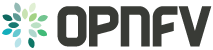OPNFV Installation instructions (Apex)¶
Contents:
1. Abstract¶
This document describes how to install the Euphrates release of OPNFV when using Apex as a deployment tool covering it’s limitations, dependencies and required system resources.
2. License¶
Euphrates release of OPNFV when using Apex as a deployment tool Docs (c) by Tim Rozet (Red Hat) and Dan Radez (Red Hat)
Euphrates release of OPNFV when using Apex as a deployment tool Docs are licensed under a Creative Commons Attribution 4.0 International License. You should have received a copy of the license along with this. If not, see <http://creativecommons.org/licenses/by/4.0/>.
3. Introduction¶
This document describes the steps to install an OPNFV Euphrates reference platform, as defined by the Genesis Project using the Apex installer.
The audience is assumed to have a good background in networking and Linux administration.
4. Preface¶
Apex uses Triple-O from the RDO Project OpenStack distribution as a provisioning tool. The Triple-O image based life cycle installation tool provisions an OPNFV Target System (3 controllers, 2 or more compute nodes) with OPNFV specific configuration provided by the Apex deployment tool chain.
The Apex deployment artifacts contain the necessary tools to deploy and
configure an OPNFV target system using the Apex deployment toolchain.
These artifacts offer the choice of using the Apex bootable ISO
(opnfv-apex-euphrates.iso) to both install CentOS 7 and the
necessary materials to deploy or the Apex RPMs (opnfv-apex*.rpm),
and their associated dependencies, which expects installation to a
CentOS 7 libvirt enabled host. The RPM contains a collection of
configuration files, prebuilt disk images, and the automatic deployment
script (opnfv-deploy).
An OPNFV install requires a “Jumphost” in order to operate. The bootable
ISO will allow you to install a customized CentOS 7 release to the Jumphost,
which includes the required packages needed to run opnfv-deploy.
If you already have a Jumphost with CentOS 7 installed, you may choose to
skip the ISO step and simply install the (opnfv-apex*.rpm) RPMs. The RPMs
are the same RPMs included in the ISO and include all the necessary disk
images and configuration files to execute an OPNFV deployment. Either method
will prepare a host to the same ready state for OPNFV deployment.
opnfv-deploy instantiates a Triple-O Undercloud VM server using libvirt
as its provider. This VM is then configured and used to provision the
OPNFV target deployment (3 controllers, n compute nodes). These nodes can
be either virtual or bare metal. This guide contains instructions for
installing either method.
5. Triple-O Deployment Architecture¶
Apex is based on the OpenStack Triple-O project as distributed by the RDO Project. It is important to understand the basics of a Triple-O deployment to help make decisions that will assist in successfully deploying OPNFV.
Triple-O stands for OpenStack On OpenStack. This means that OpenStack will be used to install OpenStack. The target OPNFV deployment is an OpenStack cloud with NFV features built-in that will be deployed by a smaller all-in-one deployment of OpenStack. In this deployment methodology there are two OpenStack installations. They are referred to as the undercloud and the overcloud. The undercloud is used to deploy the overcloud.
The undercloud is the all-in-one installation of OpenStack that includes baremetal provisioning capability. The undercloud will be deployed as a virtual machine on a jumphost. This VM is pre-built and distributed as part of the Apex RPM.
The overcloud is OPNFV. Configuration will be passed into undercloud and the undercloud will use OpenStack’s orchestration component, named Heat, to execute a deployment that will provision the target OPNFV nodes.
6. Apex High Availability Architecture¶
6.1. Undercloud¶
The undercloud is not Highly Available. End users do not depend on the undercloud. It is only for management purposes.
6.2. Overcloud¶
Apex will deploy three control nodes in an HA deployment. Each of these nodes will run the following services:
- Stateless OpenStack services
- MariaDB / Galera
- RabbitMQ
- OpenDaylight
- HA Proxy
- Pacemaker & VIPs
- Ceph Monitors and OSDs
- Stateless OpenStack services
- All running stateless OpenStack services are load balanced by HA Proxy. Pacemaker monitors the services and ensures that they are running.
- Stateful OpenStack services
- All running stateful OpenStack services are load balanced by HA Proxy. They are monitored by pacemaker in an active/passive failover configuration.
- MariaDB / Galera
- The MariaDB database is replicated across the control nodes using Galera. Pacemaker is responsible for a proper start up of the Galera cluster. HA Proxy provides and active/passive failover methodology to connections to the database.
- RabbitMQ
- The message bus is managed by Pacemaker to ensure proper start up and establishment of clustering across cluster members.
- OpenDaylight
- OpenDaylight is currently installed on all three control nodes and started as an HA cluster unless otherwise noted for that scenario. OpenDaylight’s database, known as MD-SAL, breaks up pieces of the database into “shards”. Each shard will have its own election take place, which will determine which OpenDaylight node is the leader for that shard. The other OpenDaylight nodes in the cluster will be in standby. Every Open vSwitch node connects to every OpenDaylight to enable HA.
- HA Proxy
- HA Proxy is monitored by Pacemaker to ensure it is running across all nodes and available to balance connections.
- Pacemaker & VIPs
- Pacemaker has relationships and restraints setup to ensure proper service start up order and Virtual IPs associated with specific services are running on the proper host.
- Ceph Monitors & OSDs
- The Ceph monitors run on each of the control nodes. Each control node also has a Ceph OSD running on it. By default the OSDs use an autogenerated virtual disk as their target device. A non-autogenerated device can be specified in the deploy file.
VM Migration is configured and VMs can be evacuated as needed or as invoked by tools such as heat as part of a monitored stack deployment in the overcloud.
7. OPNFV Scenario Architecture¶
OPNFV distinguishes different types of SDN controllers, deployment options, and features into “scenarios”. These scenarios are universal across all OPNFV installers, although some may or may not be supported by each installer.
The standard naming convention for a scenario is: <VIM platform>-<SDN type>-<feature>-<ha/noha>
The only supported VIM type is “OS” (OpenStack), while SDN types can be any supported SDN controller. “feature” includes things like ovs_dpdk, sfc, etc. “ha” or “noha” determines if the deployment will be highly available. If “ha” is used at least 3 control nodes are required.
8. OPNFV Scenarios in Apex¶
Apex provides pre-built scenario files in /etc/opnfv-apex which a user can select from to deploy the desired scenario. Simply pass the desired file to the installer as a (-d) deploy setting. Read further in the Apex documentation to learn more about invoking the deploy command. Below is quick reference matrix for OPNFV scenarios supported in Apex. Please refer to the respective OPNFV Docs documentation for each scenario in order to see a full scenario description. Also, please refer to release-notes for information about known issues per scenario. The following scenarios correspond to a supported <Scenario>.yaml deploy settings file:
| Scenario | Owner | Supported |
| os-nosdn-nofeature-ha | Apex | Yes |
| os-nosdn-nofeature-noha | Apex | Yes |
| os-nosdn-ovs_dpdk-ha | OVS for NFV | Yes |
| os-nosdn-ovs_dpdk-noha | OVS for NFV | Yes |
| os-nosdn-fdio-ha | FDS | No |
| os-nosdn-fdio-noha | FDS | No |
| os-nosdn-kvm-ha | KVM for NFV | Yes |
| os-nosdn-kvm-noha | KVM for NFV | Yes |
| os-nosdn-performance-ha | Apex | Yes |
| os-odl-nofeature-ha | Apex | Yes |
| os-odl-nofeature-noha | Apex | Yes |
| os-odl-ovs_dpdk-ha | OVS for NFV | Yes |
| os-odl-ovs_dpdk-noha | OVS for NFV | Yes |
| os-odl-bgpvpn-ha | SDNVPN | Yes |
| os-odl-bgpvpn-noha | SDNVPN | Yes |
| os-odl-gluon-noha | GluOn | Yes |
| os-odl-csit-noha | Apex | Yes |
| os-odl-fdio-ha | FDS | Yes |
| os-odl-fdio-noha | FDS | Yes |
| os-onos-nofeature-ha | ONOSFW | No |
| os-onos-sfc-ha | ONOSFW | No |
| os-ovn-nofeature-noha | Apex | Yes |
9. Setup Requirements¶
9.1. Jumphost Requirements¶
The Jumphost requirements are outlined below:
- CentOS 7 (from ISO or self-installed).
- Root access.
- libvirt virtualization support.
- minimum 1 networks and maximum 5 networks, multiple NIC and/or VLAN combinations are supported. This is virtualized for a VM deployment.
- The Euphrates Apex RPMs and their dependencies.
- 16 GB of RAM for a bare metal deployment, 64 GB of RAM for a VM deployment.
9.2. Network Requirements¶
Network requirements include:
- No DHCP or TFTP server running on networks used by OPNFV.
- 1-5 separate networks with connectivity between Jumphost and nodes.
- Control Plane (Provisioning)
- Private Tenant-Networking Network*
- External Network*
- Storage Network*
- Internal API Network* (required for IPv6 **)
- Lights out OOB network access from Jumphost with IPMI node enabled (bare metal deployment only).
- External network is a routable network from outside the cloud, deployment. The External network is where public internet access would reside if available.
*These networks can be combined with each other or all combined on the Control Plane network.
**Internal API network, by default, is collapsed with provisioning in IPv4 deployments, this is not possible with the current lack of PXE boot support and therefore the API network is required to be its own network in an IPv6 deployment.
9.3. Bare Metal Node Requirements¶
Bare metal nodes require:
- IPMI enabled on OOB interface for power control.
- BIOS boot priority should be PXE first then local hard disk.
- BIOS PXE interface should include Control Plane network mentioned above.
9.4. Execution Requirements (Bare Metal Only)¶
In order to execute a deployment, one must gather the following information:
- IPMI IP addresses for the nodes.
- IPMI login information for the nodes (user/pass).
- MAC address of Control Plane / Provisioning interfaces of the overcloud nodes.
10. Installation High-Level Overview - Bare Metal Deployment¶
The setup presumes that you have 6 or more bare metal servers already setup with network connectivity on at least 1 or more network interfaces for all servers via a TOR switch or other network implementation.
The physical TOR switches are not automatically configured from the OPNFV reference platform. All the networks involved in the OPNFV infrastructure as well as the provider networks and the private tenant VLANs needs to be manually configured.
The Jumphost can be installed using the bootable ISO or by using the
(opnfv-apex*.rpm) RPMs and their dependencies. The Jumphost should then be
configured with an IP gateway on its admin or public interface and configured
with a working DNS server. The Jumphost should also have routable access
to the lights out network for the overcloud nodes.
opnfv-deploy is then executed in order to deploy the undercloud VM and to
provision the overcloud nodes. opnfv-deploy uses three configuration files
in order to know how to install and provision the OPNFV target system.
The information gathered under section
Execution Requirements (Bare Metal Only) is put into the YAML file
/etc/opnfv-apex/inventory.yaml configuration file. Deployment options are
put into the YAML file /etc/opnfv-apex/deploy_settings.yaml. Alternatively
there are pre-baked deploy_settings files available in /etc/opnfv-apex/.
These files are named with the naming convention
os-sdn_controller-enabled_feature-[no]ha.yaml. These files can be used in place
of the /etc/opnfv-apex/deploy_settings.yaml file if one suites your
deployment needs. Networking definitions gathered under section
Network Requirements are put into the YAML file
/etc/opnfv-apex/network_settings.yaml. opnfv-deploy will boot the
undercloud VM and load the target deployment configuration into the
provisioning toolchain. This information includes MAC address, IPMI,
Networking Environment and OPNFV deployment options.
Once configuration is loaded and the undercloud is configured it will then reboot the overcloud nodes via IPMI. The nodes should already be set to PXE boot first off the admin interface. The nodes will first PXE off of the undercloud PXE server and go through a discovery/introspection process.
Introspection boots off of custom introspection PXE images. These images are designed to look at the properties of the hardware that is being booted and report the properties of it back to the undercloud node.
After introspection the undercloud will execute a Heat Stack Deployment to continue node provisioning and configuration. The nodes will reboot and PXE from the undercloud PXE server again to provision each node using Glance disk images provided by the undercloud. These disk images include all the necessary packages and configuration for an OPNFV deployment to execute. Once the disk images have been written to node’s disks the nodes will boot locally and execute cloud-init which will execute the final node configuration. This configuration is largely completed by executing a puppet apply on each node.
11. Installation High-Level Overview - VM Deployment¶
The VM nodes deployment operates almost the same way as the bare metal
deployment with a few differences mainly related to power management.
opnfv-deploy still deploys an undercloud VM. In addition to the undercloud
VM a collection of VMs (3 control nodes + 2 compute for an HA deployment or 1
control node and 1 or more compute nodes for a Non-HA Deployment) will be
defined for the target OPNFV deployment. The part of the toolchain that
executes IPMI power instructions calls into libvirt instead of the IPMI
interfaces on baremetal servers to operate the power management. These VMs are
then provisioned with the same disk images and configuration that baremetal
would be.
To Triple-O these nodes look like they have just built and registered the same way as bare metal nodes, the main difference is the use of a libvirt driver for the power management.
12. Installation Guide - Bare Metal Deployment¶
This section goes step-by-step on how to correctly install and provision the OPNFV target system to bare metal nodes.
12.1. Install Bare Metal Jumphost¶
- 1a. If your Jumphost does not have CentOS 7 already on it, or you would like to
- do a fresh install, then download the Apex bootable ISO from the OPNFV
artifacts site <http://artifacts.opnfv.org/apex.html>. There have been
isolated reports of problems with the ISO having trouble completing
installation successfully. In the unexpected event the ISO does not work
please workaround this by downloading the CentOS 7 DVD and performing a
“Virtualization Host” install. If you perform a “Minimal Install” or
install type other than “Virtualization Host” simply run
sudo yum groupinstall "Virtualization Host"chkconfig libvirtd on && rebootto install virtualzation support and enable libvirt on boot. If you use the CentOS 7 DVD proceed to step 1b once the CentOS 7 with “Virtualzation Host” support is completed. - 1b. If your Jump host already has CentOS 7 with libvirt running on it then
install the RDO Newton Release RPM and epel-release:
sudo yum install https://repos.fedorapeople.org/repos/openstack/openstack-newton/rdo-release-newton-4.noarch.rpmsudo yum install epel-releaseThe RDO Project release repository is needed to install OpenVSwitch, which is a dependency of opnfv-apex. If you do not have external connectivity to use this repository you need to download the OpenVSwitch RPM from the RDO Project repositories and install it with the opnfv-apex RPM.
- 2a. Boot the ISO off of a USB or other installation media and walk through
installing OPNFV CentOS 7. The ISO comes prepared to be written directly to a USB drive with dd as such:
dd if=opnfv-apex.iso of=/dev/sdX bs=4MReplace /dev/sdX with the device assigned to your usb drive. Then select the USB device as the boot media on your Jumphost
- 2b. If your Jump host already has CentOS 7 with libvirt running on it then
install the opnfv-apex RPMs using the OPNFV artifacts yum repo. This yum repo is created at release. It will not exist before release day.
sudo yum install http://artifacts.opnfv.org/apex/euphrates/opnfv-apex-release-euphrates.noarch.rpmOnce you have installed the repo definitions for Apex, RDO and EPEL then yum install Apex:
sudo yum install opnfv-apex- 2c. If you choose not to use the Apex yum repo or you choose to use
pre-released RPMs you can download and install the required RPMs from the artifacts site <http://artifacts.opnfv.org/apex.html>. The following RPMs are available for installation:
- opnfv-apex - OpenDaylight, OVN, and nosdn support *
- opnfv-apex-undercloud - (reqed) Undercloud Image
- python34-opnfv-apex - (reqed) OPNFV Apex Python package
- python34-markupsafe - (reqed) Dependency of python34-opnfv-apex **
- python34-jinja2 - (reqed) Dependency of python34-opnfv-apex **
- python3-ipmi - (reqed) Dependency of python34-opnfv-apex **
- python34-pbr - (reqed) Dependency of python34-opnfv-apex **
- python34-virtualbmc - (reqed) Dependency of python34-opnfv-apex **
- python34-iptables - (reqed) Dependency of python34-opnfv-apex **
- python34-cryptography - (reqed) Dependency of python34-opnfv-apex **
- python34-libvirt - (reqed) Dependency of python34-opnfv-apex **
* One or more of these RPMs is required Only one of opnfv-apex or opnfv-apex-onos is required. It is safe to leave the unneeded SDN controller’s RPMs uninstalled if you do not intend to use them.
** These RPMs are not yet distributed by CentOS or EPEL. Apex has built these for distribution with Apex while CentOS and EPEL do not distribute them. Once they are carried in an upstream channel Apex will no longer carry them and they will not need special handling for installation.
The EPEL and RDO yum repos are still required:
sudo yum install epel-releasesudo yum install https://repos.fedorapeople.org/repos/openstack/openstack-newton/rdo-release-newton-4.noarch.rpmOnce the apex RPMs are downloaded install them by passing the file names directly to yum:
sudo yum install python34-markupsafe-<version>.rpm python3-jinja2-<version>.rpm python3-ipmi-<version>.rpmsudo yum install opnfv-apex-<version>.rpm opnfv-apex-undercloud-<version>.rpm python34-opnfv-apex-<version>.rpm
- After the operating system and the opnfv-apex RPMs are installed, login to your Jumphost as root.
- Configure IP addresses on the interfaces that you have selected as your networks.
- Configure the IP gateway to the Internet either, preferably on the public interface.
- Configure your
/etc/resolv.confto point to a DNS server (8.8.8.8 is provided by Google).
12.2. Creating a Node Inventory File¶
IPMI configuration information gathered in section
Execution Requirements (Bare Metal Only) needs to be added to the
inventory.yaml file.
Copy
/usr/share/doc/opnfv/inventory.yaml.exampleas your inventory file template to/etc/opnfv-apex/inventory.yaml.The nodes dictionary contains a definition block for each baremetal host that will be deployed. 1 or more compute nodes and 3 controller nodes are required. (The example file contains blocks for each of these already). It is optional at this point to add more compute nodes into the node list.
Edit the following values for each node:
mac_address: MAC of the interface that will PXE boot from undercloudipmi_ip: IPMI IP Addressipmi_user: IPMI usernameipmi_password: IPMI passwordpm_type: Power Management driver to use for the nodevalues: pxe_ipmitool (tested) or pxe_wol (untested) or pxe_amt (untested)
cpus: (Introspected*) CPU cores availablememory: (Introspected*) Memory available in Mibdisk: (Introspected*) Disk space available in Gbdisk_device: (Opt***) Root disk device to use for installationarch: (Introspected*) System architecturecapabilities: (Opt**) Node’s role in deploymentvalues: profile:control or profile:compute
* Introspection looks up the overcloud node’s resources and overrides these value. You can leave default values and Apex will get the correct values when it runs introspection on the nodes.
** If capabilities profile is not specified then Apex will select node’s roles in the OPNFV cluster in a non-deterministic fashion.
*** disk_device declares which hard disk to use as the root device for installation. The format is a comma delimited list of devices, such as “sda,sdb,sdc”. The disk chosen will be the first device in the list which is found by introspection to exist on the system. Currently, only a single definition is allowed for all nodes. Therefore if multiple disk_device definitions occur within the inventory, only the last definition on a node will be used for all nodes.
12.3. Creating the Settings Files¶
Edit the 2 settings files in /etc/opnfv-apex/. These files have comments to help you customize them.
- deploy_settings.yaml
This file includes basic configuration options deployment, and also documents
all available options.
Alternatively, there are pre-built deploy_settings files available in
(
/etc/opnfv-apex/). These files are named with the naming convention os-sdn_controller-enabled_feature-[no]ha.yaml. These files can be used in place of the (/etc/opnfv-apex/deploy_settings.yaml) file if one suites your deployment needs. If a pre-built deploy_settings file is chosen there is no need to customize (/etc/opnfv-apex/deploy_settings.yaml). The pre-built file can be used in place of the (/etc/opnfv-apex/deploy_settings.yaml) file. - network_settings.yaml This file provides Apex with the networking information that satisfies the prerequisite Network Requirements. These are specific to your environment.
12.4. Running opnfv-deploy¶
You are now ready to deploy OPNFV using Apex!
opnfv-deploy will use the inventory and settings files to deploy OPNFV.
Follow the steps below to execute:
- Execute opnfv-deploy
sudo opnfv-deploy -n network_settings.yaml -i inventory.yaml -d deploy_settings.yamlIf you need more information about the options that can be passed to opnfv-deploy useopnfv-deploy --help. -n network_settings.yaml allows you to customize your networking topology. - Wait while deployment is executed. If something goes wrong during this part of the process, start by reviewing your network or the information in your configuration files. It’s not uncommon for something small to be overlooked or mis-typed. You will also notice outputs in your shell as the deployment progresses.
- When the deployment is complete the undercloud IP and ovecloud dashboard url will be printed. OPNFV has now been deployed using Apex.
13. Installation High-Level Overview - Virtual Deployment¶
The VM nodes deployment operates almost the same way as the bare metal
deployment with a few differences. opnfv-deploy still deploys an
undercloud VM. In addition to the undercloud VM a collection of VMs
(3 control nodes + 2 compute for an HA deployment or 1 control node and 1
or more compute nodes for a non-HA Deployment) will be defined for the target
OPNFV deployment. The part of the toolchain that executes IPMI power
instructions calls into libvirt instead of the IPMI interfaces on baremetal
servers to operate the power management. These VMs are then provisioned with
the same disk images and configuration that baremetal would be. To Triple-O
these nodes look like they have just built and registered the same way as bare
metal nodes, the main difference is the use of a libvirt driver for the power
management. Finally, the default network_settings file will deploy without
modification. Customizations are welcome but not needed if a generic set of
network_settings are acceptable.
14. Installation Guide - Virtual Deployment¶
This section goes step-by-step on how to correctly install and provision the OPNFV target system to VM nodes.
14.1. Special Requirements for Virtual Deployments¶
In scenarios where advanced performance options or features are used, such as using huge pages with nova instances, DPDK, or iommu; it is required to enabled nested KVM support. This allows hardware extensions to be passed to the overcloud VMs, which will allow the overcloud compute nodes to bring up KVM guest nova instances, rather than QEMU. This also provides a great performance increase even in non-required scenarios and is recommended to be enabled.
During deployment the Apex installer will detect if nested KVM is enabled,
and if not, it will attempt to enable it; while printing a warning message
if it cannot. Check to make sure before deployment that Nested
Virtualization is enabled in BIOS, and that the output of cat
/sys/module/kvm_intel/parameters/nested returns “Y”. Also verify using
lsmod that the kvm_intel module is loaded for x86_64 machines, and
kvm_amd is loaded for AMD64 machines.
14.2. Install Jumphost¶
Follow the instructions in the Install Bare Metal Jumphost section.
14.3. Running opnfv-deploy¶
You are now ready to deploy OPNFV!
opnfv-deploy has virtual deployment capability that includes all of
the configuration necessary to deploy OPNFV with no modifications.
If no modifications are made to the included configurations the target environment will deploy with the following architecture:
- 1 undercloud VM
- The option of 3 control and 2 or more compute VMs (HA Deploy / default) or 1 control and 1 or more compute VM (Non-HA deploy / pass -n)
- 1-5 networks: provisioning, private tenant networking, external, storage and internal API. The API, storage and tenant networking networks can be collapsed onto the provisioning network.
Follow the steps below to execute:
sudo opnfv-deploy -v [ --virtual-computes n ] [ --virtual-cpus n ] [ --virtual-ram n ] -n network_settings.yaml -d deploy_settings.yaml- It will take approximately 45 minutes to an hour to stand up undercloud, define the target virtual machines, configure the deployment and execute the deployment. You will notice different outputs in your shell.
- When the deployment is complete the IP for the undercloud and a url for the OpenStack dashboard will be displayed
14.4. Verifying the Setup - VMs¶
To verify the set you can follow the instructions in the Verifying the Setup section.
15. Verifying the Setup¶
Once the deployment has finished, the OPNFV deployment can be accessed via the undercloud node. From the jump host ssh to the undercloud host and become the stack user. Alternativly ssh keys have been setup such that the root user on the jump host can ssh to undercloud directly as the stack user. For convenience a utility script has been provided to look up the undercloud’s ip address and ssh to the undercloud all in one command. An optional user name can be passed to indicate whether to connect as the stack or root user. The stack user is default if a username is not specified.
opnfv-util undercloud rootsu - stackOnce connected to undercloud as the stack user look for two keystone files that can be used to interact with the undercloud and the overcloud. Source the appropriate RC file to interact with the respective OpenStack deployment.
source stackrc (undercloud)source overcloudrc (overcloud / OPNFV)The contents of these files include the credentials for the administrative user for undercloud and OPNFV respectivly. At this point both undercloud and OPNFV can be interacted with just as any OpenStack installation can be. Start by listing the nodes in the undercloud that were used to deploy the overcloud.
source stackrcopenstack server listThe control and compute nodes will be listed in the output of this server list command. The IP addresses that are listed are the control plane addresses that were used to provision the nodes. Use these IP addresses to connect to these nodes. Initial authentication requires using the user heat-admin.
ssh heat-admin@192.0.2.7To begin creating users, images, networks, servers, etc in OPNFV source the overcloudrc file or retrieve the admin user’s credentials from the overcloudrc file and connect to the web Dashboard.
You are now able to follow the OpenStack Verification section.
16. OpenStack Verification¶
Once connected to the OPNFV Dashboard make sure the OPNFV target system is working correctly:
- In the left pane, click Compute -> Images, click Create Image.
- Insert a name “cirros”, Insert an Image Location
http://download.cirros-cloud.net/0.3.5/cirros-0.3.5-x86_64-disk.img. - Select format “QCOW2”, select Public, then click Create Image.
- Now click Project -> Network -> Networks, click Create Network.
- Enter a name “internal”, click Next.
- Enter a subnet name “internal_subnet”, and enter Network Address
172.16.1.0/24, click Next. - Now go to Project -> Compute -> Instances, click Launch Instance.
- Enter Instance Name “first_instance”, select Instance Boot Source “Boot from image”, and then select Image Name “cirros”.
- Click Launch, status will cycle though a couple states before becoming “Active”.
- Steps 7 though 9 can be repeated to launch more instances.
- Once an instance becomes “Active” their IP addresses will display on the Instances page.
- Click the name of an instance, then the “Console” tab and login as “cirros”/”cubswin:)”
- To verify storage is working, click Project -> Compute -> Volumes, Create Volume
- Give the volume a name and a size of 1 GB
- Once the volume becomes “Available” click the dropdown arrow and attach it to an instance.
Congratulations you have successfully installed OPNFV!
17. Developer Guide and Troubleshooting¶
This section aims to explain in more detail the steps that Apex follows to make a deployment. It also tries to explain possible issues you might find in the process of building or deploying an environment.
After installing the Apex RPMs in the jumphost, some files will be located around the system.
- /etc/opnfv-apex: this directory contains a bunch of scenarios to be deployed with different characteristics such HA (High Availability), SDN controller integration (OpenDaylight/ONOS), BGPVPN, FDIO, etc. Having a look at any of these files will give you an idea of how to make a customized scenario setting up different flags.
- /usr/bin/: it contains the binaries for the commands opnfv-deploy, opnfv-clean and opnfv-util.
- /var/opt/opnfv/: it contains several files and directories.
3.1. images/: this folder contains the images that will be deployed according to the chosen scenario.
3.2. lib/: bunch of scripts that will be executed in the different phases of deployment.
17.1. Utilization of Images¶
As mentioned earlier in this guide, the Undercloud VM will be in charge of deploying OPNFV (Overcloud VMs). Since the Undercloud is an all-in-one OpenStack deployment, it will use Glance to manage the images that will be deployed as the Overcloud.
So whatever customization that is done to the images located in the jumpserver (/var/opt/opnfv/images) will be uploaded to the undercloud and consequently, to the overcloud.
Make sure, the customization is performed on the right image. For example, if I virt-customize the following image overcloud-full-opendaylight.qcow2, but then I deploy OPNFV with the following command:
sudo opnfv-deploy -n network_settings.yaml -d /etc/opnfv-apex/os-onos-nofeature-ha.yaml
It will not have any effect over the deployment, since the customized image is the opendaylight one, and the scenario indicates that the image to be deployed is the overcloud-full-onos.qcow2.
17.2. Post-deployment Configuration¶
Post-deployment scripts will perform some configuration tasks such ssh-key injection, network configuration, NATing, OpenVswitch creation. It will take care of some OpenStack tasks such creation of endpoints, external networks, users, projects, etc.
If any of these steps fail, the execution will be interrupted. In some cases, the interruption occurs at very early stages, so a new deployment must be executed. However, some other cases it could be worth it to try to debug it.
There is not external connectivity from the overcloud nodes:
Post-deployment scripts will configure the routing, nameservers and a bunch of other things between the overcloud and the undercloud. If local connectivity, like pinging between the different nodes, is working fine, script must have failed when configuring the NAT via iptables. The main rules to enable external connectivity would look like these:
iptables -t nat -A POSTROUTING -o eth0 -j MASQUERADEiptables -t nat -A POSTROUTING -s ${external_cidr} -o eth0 -j MASQUERADEiptables -A FORWARD -i eth2 -j ACCEPTiptables -A FORWARD -s ${external_cidr} -m state --state ESTABLISHED,RELATED -j ACCEPTservice iptables saveThese rules must be executed as root (or sudo) in the undercloud machine.
17.3. OpenDaylight Integration¶
When a user deploys a scenario that starts with os-odl*:
OpenDaylight (ODL) SDN controller will be deployed and integrated with OpenStack. ODL will run as a systemd service, and can be managed as as a regular service:
systemctl start/restart/stop opendaylight.service
This command must be executed as root in the controller node of the overcloud, where OpenDaylight is running. ODL files are located in /opt/opendaylight. ODL uses karaf as a Java container management system that allows the users to install new features, check logs and configure a lot of things. In order to connect to Karaf’s console, use the following command:
opnfv-util opendaylight
This command is very easy to use, but in case it is not connecting to Karaf, this is the command that is executing underneath:
ssh -p 8101 -o UserKnownHostsFile=/dev/null -o StrictHostKeyChecking=no karaf@localhost
Of course, localhost when the command is executed in the overcloud controller, but you use its public IP to connect from elsewhere.
17.4. Debugging Failures¶
This section will try to gather different type of failures, the root cause and some possible solutions or workarounds to get the process continued.
I can see in the output log a post-deployment error messages:
Heat resources will apply puppet manifests during this phase. If one of these processes fail, you could try to see the error and after that, re-run puppet to apply that manifest. Log into the controller (see verification section for that) and check as root /var/log/messages. Search for the error you have encountered and see if you can fix it. In order to re-run the puppet manifest, search for “puppet apply” in that same log. You will have to run the last “puppet apply” before the error. And It should look like this:
FACTER_heat_outputs_path="/var/run/heat-config/heat-config-puppet/5b4c7a01-0d63-4a71-81e9-d5ee6f0a1f2f" FACTER_fqdn="overcloud-controller-0.localdomain.com" \ FACTER_deploy_config_name="ControllerOvercloudServicesDeployment_Step4" puppet apply --detailed-exitcodes -l syslog -l console \ /var/lib/heat-config/heat-config-puppet/5b4c7a01-0d63-4a71-81e9-d5ee6f0a1f2f.ppAs a comment, Heat will trigger the puppet run via os-apply-config and it will pass a different value for step each time. There is a total of five steps. Some of these steps will not be executed depending on the type of scenario that is being deployed.
18. Frequently Asked Questions¶
19. License¶
All Apex and “common” entities are protected by the Apache 2.0 License.
20. References¶
20.3. OpenDaylight¶
Upstream OpenDaylight provides a number of packaging and deployment options meant for consumption by downstream projects like OPNFV.
Currently, OPNFV Apex uses OpenDaylight’s Puppet module, which in turn depends on OpenDaylight’s RPM.
20.4. RDO Project¶
| Authors: | Tim Rozet (trozet@redhat.com) |
|---|---|
| Authors: | Dan Radez (dradez@redhat.com) |
| Version: | 5.0 |