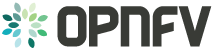StorPerf User Guide¶
StorPerf Container Execution Guide¶
Planning¶
There are some ports that the container can expose:
- 22 for SSHD. Username and password are root/storperf. This is used for CLI access only
- 5000 for StorPerf ReST API.
- 8000 for StorPerf’s Graphite Web Server
OpenStack Credentials¶
You must have your OpenStack Controller environment variables defined and passed to the StorPerf container. The easiest way to do this is to put the rc file contents into a clean file the looks similar to this for V2 authentication:
OS_AUTH_URL=http://10.13.182.243:5000/v2.0
OS_TENANT_ID=e8e64985506a4a508957f931d1800aa9
OS_TENANT_NAME=admin
OS_PROJECT_NAME=admin
OS_USERNAME=admin
OS_PASSWORD=admin
OS_REGION_NAME=RegionOne
For V3 authentication, use the following:
OS_AUTH_URL=http://10.13.182.243:5000/v3
OS_PROJECT_ID=32ae78a844bc4f108b359dd7320463e5
OS_PROJECT_NAME=admin
OS_USER_DOMAIN_NAME=Default
OS_USERNAME=admin
OS_PASSWORD=admin
OS_REGION_NAME=RegionOne
OS_INTERFACE=public
OS_IDENTITY_API_VERSION=3
- Additionally, if you want your results published to the common OPNFV Test Results
- DB, add the following:
TEST_DB_URL=http://testresults.opnfv.org/testapi
Running StorPerf Container¶
You might want to have the local disk used for storage as the default size of the docker container is only 10g. This is done with the -v option, mounting under /opt/graphite/storage/whisper
mkdir -p ~/carbon
sudo chown 33:33 ~/carbon
The recommended method of running StorPerf is to expose only the ReST and Graphite ports. The command line below shows how to run the container with local disk for the carbon database.
docker run -t --env-file admin-rc -p 5000:5000 -p 8000:8000 -v ~/carbon:/opt/graphite/storage/whisper --name storperf opnfv/storperf
Docker Exec¶
Instead of exposing port 5022 externally, you can use the exec method in docker. This provides a slightly more secure method of running StorPerf container without having to expose port 22.
If needed, the container can be entered with docker exec. This is not normally required.
docker exec -it storperf bash
Container with SSH¶
Running the StorPerf Container with all ports open and a local disk for the result storage. This is not recommended as the SSH port is open.
docker run -t --env-file admin-rc -p 5022:22 -p 5000:5000 -p 8000:8000 -v ~/carbon:/opt/graphite/storage/whisper --name storperf opnfv/storperf
This will then permit ssh to localhost port 5022 for CLI access.
StorPerf Test Execution Guide¶
Prerequisites¶
This guide requires StorPerf to be running and have its ReST API accessible. If the ReST API is not running on port 5000, adjust the commands provided here as needed.
Interacting With StorPerf¶
Once the StorPerf container has been started and the ReST API exposed, you can interact directly with it using the ReST API. StorPerf comes with a Swagger interface that is accessible through the exposed port at:
http://StorPerf:5000/swagger/index.html
The typical test execution follows this pattern:
- Configure the environment
- Initialize the cinder volumes
- Execute one or more performance runs
- Delete the environment
Configure The Environment¶
The following pieces of information are required to prepare the environment:
- The number of VMs/Cinder volumes to create
- The Glance image that holds the VM operating system to use. StorPerf has only been tested with Ubuntu 16.04
- The name of the public network that agents will use
- The size, in gigabytes, of the Cinder volumes to create
The ReST API is a POST to http://StorPerf:5000/api/v1.0/configurations and takes a JSON payload as follows.
{
"agent_count": int,
"agent_image": string,
"public_network": string,
"volume_size": int
}
This call will block until the stack is created, at which point it will return the OpenStack heat stack id.
Initialize the Cinder Volumes¶
Before executing a test run for the purpose of measuring performance, it is necessary to fill the Cinder volume with random data. Failure to execute this step can result in meaningless numbers, especially for read performance. Most Cinder drivers are smart enough to know what blocks contain data, and which do not. Uninitialized blocks return “0” immediately without actually reading from the volume.
Initiating the data fill looks the same as a regular performance test, but uses the special workload called “_warm_up”. StorPerf will never push _warm_up data to the OPNFV Test Results DB, nor will it terminate the run on steady state. It is guaranteed to run to completion, which fills 100% of the volume with random data.
The ReST API is a POST to http://StorPerf:5000/api/v1.0/jobs and takes a JSON payload as follows.
{
"workload": "_warm_up"
}
This will return a job ID as follows.
{
"job_id": "edafa97e-457e-4d3d-9db4-1d6c0fc03f98"
}
This job ID can be used to query the state to determine when it has completed. See the section on querying jobs for more information.
Execute a Performance Run¶
Performance runs can execute either a single workload, or iterate over a matrix of workload types, block sizes and queue depths.
Workload Types¶
- rr
- Read, Random. 100% read of random blocks
- rs
- Read, Sequential. 100% read of sequential blocks of data
- rw
- Read / Write Mix, Random. 70% random read, 30% random write
- wr
- Write, Random. 100% write of random blocks
- ws
- Write, Sequential. 100% write of sequential blocks.
Block Sizes¶
A comma delimited list of the different block sizes to use when reading and writing data. Note: Some Cinder drivers (such as Ceph) cannot support block sizes larger than 16k (16384).
Queue Depths¶
A comma delimited list of the different queue depths to use when reading and writing data. The queue depth parameter causes FIO to keep this many I/O requests outstanding at one time. It is used to simulate traffic patterns on the system. For example, a queue depth of 4 would simulate 4 processes constantly creating I/O requests.
Deadline¶
The deadline is the maximum amount of time in minutes for a workload to run. If steady state has not been reached by the deadline, the workload will terminate and that particular run will be marked as not having reached steady state. Any remaining workloads will continue to execute in order.
{
"block_sizes": "2048,16384,
"deadline": 20,
"queue_depths": "2,4",
"workload": "wr,rr,rw",
}
Metadata¶
A job can have metadata associated with it for tagging. The following metadata is required in order to push results to the OPNFV Test Results DB:
"metadata": {
"disk_type": "HDD or SDD",
"pod_name": "OPNFV Pod Name",
"scenario_name": string,
"storage_node_count": int,
"version": string,
"build_tag": string,
"test_case": "snia_steady_state"
}
Query Jobs Information¶
By issuing a GET to the job API http://StorPerf:5000/api/v1.0/jobs?job_id=<ID>, you can fetch information about the job as follows:
- &type=status: to report on the status of the job.
- &type=metrics: to report on the collected metrics.
- &type=metadata: to report back any metadata sent with the job ReST API
Status¶
The Status field can be: - Running to indicate the job is still in progress, or - Completed to indicate the job is done. This could be either normal completion
or manually terminated via HTTP DELETE call.
Workloads can have a value of: - Pending to indicate the workload has not yet started, - Running to indicate this is the active workload, or - Completed to indicate this workload has completed.
This is an example of a type=status call.
{
"Status": "Running",
"TestResultURL": null,
"Workloads": {
"eeb2e587-5274-4d2f-ad95-5c85102d055e.ws.queue-depth.1.block-size.16384": "Pending",
"eeb2e587-5274-4d2f-ad95-5c85102d055e.ws.queue-depth.1.block-size.4096": "Pending",
"eeb2e587-5274-4d2f-ad95-5c85102d055e.ws.queue-depth.1.block-size.512": "Pending",
"eeb2e587-5274-4d2f-ad95-5c85102d055e.ws.queue-depth.4.block-size.16384": "Running",
"eeb2e587-5274-4d2f-ad95-5c85102d055e.ws.queue-depth.4.block-size.4096": "Pending",
"eeb2e587-5274-4d2f-ad95-5c85102d055e.ws.queue-depth.4.block-size.512": "Pending",
"eeb2e587-5274-4d2f-ad95-5c85102d055e.ws.queue-depth.8.block-size.16384": "Completed",
"eeb2e587-5274-4d2f-ad95-5c85102d055e.ws.queue-depth.8.block-size.4096": "Pending",
"eeb2e587-5274-4d2f-ad95-5c85102d055e.ws.queue-depth.8.block-size.512": "Pending"
}
}
Metrics¶
Metrics can be queried at any time during or after the completion of a run. Note that the metrics show up only after the first interval has passed, and are subject to change until the job completes.
This is a sample of a type=metrics call.
{
"rw.queue-depth.1.block-size.512.read.bw": 52.8,
"rw.queue-depth.1.block-size.512.read.iops": 106.76199999999999,
"rw.queue-depth.1.block-size.512.read.lat.mean": 93.176,
"rw.queue-depth.1.block-size.512.write.bw": 22.5,
"rw.queue-depth.1.block-size.512.write.iops": 45.760000000000005,
"rw.queue-depth.1.block-size.512.write.lat.mean": 21764.184999999998
}
Abort a Job¶
Issuing an HTTP DELETE to the job api http://StorPerf:5000/api/v1.0/jobs will force the termination of the whole job, regardless of how many workloads remain to be executed.
curl -X DELETE --header 'Accept: application/json' http://StorPerf:5000/api/v1.0/jobs
Delete the Environment¶
After you are done testing, you can have StorPerf delete the Heat stack by issuing an HTTP DELETE to the configurations API.
curl -X DELETE --header 'Accept: application/json' http://StorPerf:5000/api/v1.0/configurations
You may also want to delete an environment, and then create a new one with a different number of VMs/Cinder volumes to test the impact of the number of VMs in your environment.