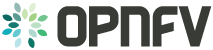QTIP User Guide¶
Introduction¶
This guide will serve as a first step to familiarize the user with how to run QTIP the first time when the user pull QTIP image on to their host machine. In order to install and config QTIP please follow the instructions in the configuration.rst located in docs/configguide/configuration.rst.
QTIP Directory structure¶
- The QTIP directory has been sectioned off into multiple folders to facilitate
- segmenting information into relevant categories. The folders that concern the end user are benchmarks/testplan/ and benchmarks/suite/.
testplan/:
This folder is used to store all the config files which are used to setup the environment prior to a test. This folder is further divided into opnfv pods which run QTIP. Inside each pod there are folders which contain the config files segmented based on test cases. Namely, these include, Compute, Network and Storage. The default folder is there for the end user who is interested in testing their infrastructure which is installed by fuel or compass but aren’t part of a opnfv pod,and for opnfv CI.
The structure of the directory for the user appears as follows
testplan/default/compute
testplan/default/network
testplan/default/storage
The benchmarks that are part of the QTIP framework are listed under these folders. An example of the compute folder is shown below. Their naming convention is <BENCHMARK>_<VM/BM>.yaml
dhrystone_bm.yaml
dhrystone_vm.yaml
whetstone_vm.yaml
whetstone_bm.yaml
ssl_vm.yaml
ssl_bm.yaml
ramspeed_vm.yaml
ramspeed_bm.yaml
dpi_vm.yaml
dpi_bm.yaml
The above listed files are used to configure the environment. The VM/BM tag distinguishes between a test to be run on the Virtual Machine or the compute node itself, respectively.
benchmarks/suite/:
This folder contains three files, namely compute, network and storage. These files list the benchmarks are to be run by the QTIP framework. Sample compute test file is shown below
{
"bm": [
"dhrystone_bm.yaml",
"whetstone_bm.yaml",
"ramspeed_bm.yaml",
"dpi_bm.yaml",
"ssl_bm.yaml"
],
"vm": [
"dhrystone_vm.yaml",
"whetstone_vm.yaml",
"ramspeed_vm.yaml",
"dpi_vm.yaml",
"ssl_vm.yaml"
]
}
The compute file will now run all the benchmarks listed above one after another on the environment.
Preparing a config file for test:¶
We will be using dhrystone as a example to list out the changes that the user will need to do in order to run the benchmark.
Dhrystone on Compute Nodes:¶
QTIP framework can run benchmarks on the actual compute nodes as well. In order to run dhrystone on the compute nodes we will be editing the dhrystone_bm.yaml file.
Scenario:
benchmark: dhrystone
host: machine_1, machine_2
server:
The Scenario field is used by to specify the name of the benchmark to run as done by benchmark: dhrystone. The host and server tag are not used for the compute benchmarks but are included here to help the user IF they wish to control the execution. By default both machine_1 and machine_2 will have dhrystone run on them in parallel but the user can change this so that machine_1 run dhrystone before machine_2. This will be elaborated in the Context tag.
Context:
Host_Machines:
machine_1:
ip: 10.20.0.6
pw:
role: host
machine_2:
ip: 10.20.0.5
pw:
role: host
Virtual_Machines:
- The Context tag helps the user list the number of compute nodes they want
- to run dhrystone on. The user can list all the compute nodes under the Host_Machines tag. All the machines under test must be listed under the Host_Machines and naming it incrementally higher. The ip: tag is used to specify the IP of the particular compute node.The ip: tag can be left blank when installer type is ‘fuel’,because QTIP will get ip from installer. The pw: tag can be left blank because QTIP uses its own key for ssh. In order to run dhrystone on one compute node at a time the user needs to edit the role: tag. role: host for machine_1 and role: server for machine_2 will allow for dhrystone to be run on machine_1 and then run on machine_2.
Test_Description:
Test_category: "Compute"
Benchmark: "dhrystone"
Overview: >
''' This test will run the dhrystone benchmark in parallel on
machine_1 and machine_2.
The above field is purely for a description purpose to explain to the user the working of the test and is not fed to the framework.
Sample dhrystone_bm.yaml file:¶
Scenario:
benchmark: dhrystone
host: machine_1, machine_2
server:
Context:
Host_Machines:
machine_1:
ip: 10.20.0.6
pw:
role: host
machine_2:
ip: 10.20.0.5
pw:
role: host
Virtual_Machines:
Test_Description:
Test_category: "Compute"
Benchmark: "dhrystone"
Overview: >
''' This test will run the dhrystone benchmark in parallel on
machine_1 and machine_2.\n
Dhrystone on Virtual Machine:¶
To run dhrystone on the VMs we will be editing dhrystone_vm.yaml file. Snippets on the file are given below.
Scenario:
benchmark: dhrystone
host: virtualmachine_1, virtualmachine_2
server:
The Scenario field is used by to specify the name of the benchmark to run as done by benchmark: dhrystone. The host and server tag are not used for the compute benchmarks but are included here to help the user IF they wish to control the execution. By default both virtualmachine_1 and virtualmachine_2 will have dhrystone run on them in parallel but the user can change this so that virtualmachine_1 run dhrystone before virtualmachine_2. This will be elaborated in the Context tag.
Context:
Host_Machines:
Virtual_Machines:
virtualmachine_1:
availability_zone: compute1
public_network: 'net04_ext'
OS_image: QTIP_CentOS
flavor: m1.large
role: host
virtualmachine_2:
availability_zone: compute2
public_network: 'net04_ext'
OS_image: QTIP_CentOS
flavor: m1.large
role: host
The Context tag helps the user list the number of VMs and their characteristic. The user can list all the VMs they want to bring up under the Virtual_Machines: tag. In the above example we will be bringing up two VMs. One on Compute1 and the other on Compute2. The user can change this as desired NOTE: Please ensure you have the necessary compute nodes before listing under the ‘availability_zone:’ tag. The rest of the options do not need to be modified by the user.
Running dhrystone sequentially (Optional):¶
In order to run dhrystone on one VM at a time the user needs to edit the role: tag. role: host for virtualmachine_1 and role: server for virtualmachine_2 will allow for dhrystone to be run on virtualmachine_1 and then run on virtualmachine_2.
Test_Description:
Test_category: "Compute"
Benchmark: "dhrystone"
Overview:
This test will run the dhrystone benchmark in parallel on
virtualmachine_1 and virtualmachine_2
The above field is purely for a decription purpose to explain to the user the working of the test and is not fed to the framework.
Running dhrystone with proxy (Optional):¶
In order to run the dhrystone on the hosts or vms which can only access the public network by proxy, the user needs to add the Proxy_Environment info in Context tag.
Context:
Host_Machines:
machine_1:
ip: 10.20.0.29
pw:
role: host
machine_2:
ip: 10.20.0.30
pw:
role: host
Virtual_Machines:
Proxy_Environment:
http_proxy: http://10.20.0.1:8118
https_proxy: http://10.20.0.1:8118
no_proxy: localhost,127.0.0.1,10.20.*,192.168.*
Sample dhrystone_vm.yaml file:¶
Scenario:
benchmark: dhrystone
host: virtualmachine_1, virtualmachine_2
server:
Context:
Host_Machines:
Virtual_Machines:
virtualmachine_1:
availability_zone: compute1
public_network: 'net04_ext'
OS_image: QTIP_CentOS
flavor: m1.large
role: host
virtualmachine_2:
availability_zone: compute2
public_network: 'net04_ext'
OS_image: QTIP_CentOS
flavor: m1.large
role: host
Test_Description:
Test_category: "Compute"
Benchmark: "dhrystone"
Overview: >
This test will run the dhrystone benchmark in parallel on
machine_1 and machine_2.\n
Commands to run the Framework:¶
In order to start QTIP on the default lab please use the following commands (asssuming your installer is ‘fuel’ or ‘compass’, you use the config files in the benchmarks/testplan/default/ directory and listed the intended suite in the benchmarks/suite/<RELEVANT-SUITE-FILE>):
First step is to export the necessary information to the environment and generate QTIP key pair. Please follow the instructions in the configuration.rst.
Secondary step download the QTIP image and upload it to the Cloud.QTIP will use this image to create VM when test VM performance.
source docker/prepare_qtip_image.sh
Running QTIP on the using default as the pod name and for the compute suite by cli.
python qtip.py -l default -f compute
Running QTIP on the using ‘default’ as the pod name and for the ‘compute’ suite ‘bm’ type by restful api.
curl --trace-ascii debug.txt -X POST -d '{ "installer_ip": "10.20.6.2","installer_type":"fuel", "suite_name":"compute", "type": "BM"}' -H "Content-Type: application/json" http://127.0.0.1:5000/api/v1.0/jobs
Running QTIP on the using ‘default’ as the pod name and for the ‘compute’ suite ‘vm’ type by restful api.
curl --trace-ascii debug.txt -X POST -d '{ "installer_ip": "10.20.6.2","installer_type":"fuel", "suite_name":"compute", "type": "VM"}' -H "Content-Type: application/json" http://127.0.0.1:5000/api/v1.0/jobs
Running QTIP on the using default as the pod name and for the network suite by cli.
python qtip.py -l default -f network
Running QTIP on the using ‘default’ as the pod name and for the ‘network’ suite ‘bm’ type by restful api.
curl --trace-ascii debug.txt -X POST -d '{ "installer_ip": "10.20.6.2","installer_type":"fuel", "suite_name":"network", "type": "BM"}' -H "Content-Type: application/json" http://127.0.0.1:5000/api/v1.0/jobs
Running QTIP on the using default as the pod name and for the storage suite by cli.
python qtip.py -l default -f network
Running QTIP on the using ‘default’ as the pod name and for the ‘storage’ suite ‘bm’ type by restful api.
curl --trace-ascii debug.txt -X POST -d '{ "installer_ip": "10.20.6.2","installer_type":"fuel", "suite_name":"storage", "type": "BM"}' -H "Content-Type: application/json" http://127.0.0.1:5000/api/v1.0/jobs
Get running QTIP job status by restful api
curl --trace-ascii debug.txt -X GET http://127.0.0.1:5000/api/v1.0/jobs/job-id
For example:
curl --trace-ascii debug.txt -X GET http://127.0.0.1:5000/api/v1.0/jobs/5b71f035-3fd6-425c-9cc7-86acd3a04214
Stop running QTIP job by restful api.The job will finish the current benchmark test and stop.
curl --trace-ascii debug.txt -X DELTET http://127.0.0.1:5000/api/v1.0/jobs/job-id
For example:
curl --trace-ascii debug.txt -X DELETE http://127.0.0.1:5000/api/v1.0/jobs/5b71f035-3fd6-425c-9cc7-86acd3a04214q
Results:¶
In QTIP container, QTIP generates results in the /home/opnfv/qtip/results/ directory are listed down under the particularly benchmark name. So all the results for dhrystone would be listed and time stamped.
Benchmark Suites¶
Compute Suite¶
Introduction¶
The QTIP testing suite aims to benchmark the compute components of an OPNFV platform. Such components include, the CPU performance, the memory performance. Additionally virtual computing performance provided by the Hypervisor (KVM) installed as part of OPNFV platforms would be benchmarked too.
The test suite consists of both synthetic and application specific benchmarks to test compute components.
All the compute benchmarks could be run in 2 scenarios:
- On Baremetal Machines provisioned by an OPNFV installer (Host machines)
- On Virtual Machines brought up through OpenStack on an OPNFV platform
Note: The Compute benchmank suite constains relatively old benchmarks such as dhrystone and whetstone. The suite would be updated for better benchmarks such as Linbench for the OPNFV C release.
Benchmarks¶
The benchmarks include:
Dhrystone 2.1¶
Dhrystone is a synthetic benchmark for measuring CPU performance. It uses integer calculations to evaluate CPU capabilities. Both Single CPU performance is measured along multi-cpu performance.
Dhrystone, however, is a dated benchmark and has some short comings. Written in C, it is a small program that doesn’t test the CPU memory subsystem. Additionally, dhrystone results could be modified by optimizing the compiler and insome cases hardware configuration.
References: http://www.eembc.org/techlit/datasheets/dhrystone_wp.pdf
Whetstone¶
Whetstone is a synthetic benchmark to measure CPU floating point operation performance. Both Single CPU performance is measured along multi-cpu performance.
Like Dhrystone, Whetstone is a dated benchmark and has short comings.
References:
OpenSSL Speed¶
OpenSSL Speed can be used to benchmark compute performance of a machine. In QTIP, two OpenSSL Speed benchmarks are incorporated: 1. RSA signatunes/sec signed by a machine 2. AES 128-bit encryption throughput for a machine for cipher block sizes
References:
RAMSpeed¶
RAMSpeed is used to measure a machine’s memory perfomace. The problem(array)size is large enough to ensure Cache Misses so that the main machine memory is used. INTmem and FLOATmem benchmarks are executed in 4 different scenarios:
- Copy: a(i)=b(i)
- Add: a(i)=b(i)+c(i)
- Scale: a(i)=b(i)*d
- Tniad: a(i)=b(i)+c(i)*d
INTmem uses integers in these four benchmarks whereas FLOATmem uses floating points for these benchmarks.
References:
DPI¶
nDPI is a modified variant of OpenDPI, Open source Deep packet Inspection, that is maintained by ntop. An example application called pcapreader has been developed and is available for use along nDPI.
A sample .pcap file is passed to the pcapreader application. nDPI classifies traffic in the pcap file into different categories based on string matching. The pcapreader application provides a throughput number for the rate at which traffic was classified, indicating a machine’s computational performance. The results are run 10 times and an average is taken for the obtained number.
nDPI may provide non consistent results and was added to Brahmaputra for experimental purposes
References:
http://www.ntop.org/products/deep-packet-inspection/ndpi/
http://www.ntop.org/wp-content/uploads/2013/12/nDPI_QuickStartGuide.pdf
Network Suite¶
QTIP uses IPerf3 as the main tool for testing the network throughput. There are three tests that are run through the QTIP framework.
1. Network throughput between two compute nodes
2. Network Throughput between two VMs on the same compute node
3. Network Throughput between two VMs on different compute nodes
Network throughput between two compute nodes¶
For the throughput between two compute nodes, Iperf3 is installed on the compute nodes comprising the systems-under-test. One of the compute nodes is used as a server and the other as a client. The client pushes traffic to the server for a duration specified by the user in the configuration file for Iperf3.
These files can be found in the “benchmarks/testplan/{POD}/network/” directory. The bandwidth is limited by the physical link layer speed connecting the two compute nodes. The result file includes the b/s bandwidth and the CPU usage for both the client and server.
Network throughput between two VMs on the same compute node¶
QTIP framework sets up a stack with a private network, security groups, routers and attaches two VMs to this network. Iperf3 is installed on the VMs and one is assigned the role of client while the other VM serves as a server. Traffic is pushed over the QTIP private network between the two VMs. A closer look is needed to see how the traffic actually flows between the VMs in this configuration to understand what is happening to the packet as it traverses the OpenStack virtual network.
The packet originates from VM1 and its sent to the Linux bridge via a tap interface where the security groups are written. Afterwards the packet is forwarded to the Integration bridge (br-int) via a patch port. Since VM2 is also connected to the Integration bridge in a similar manner as VM1, the packet gets forwarded to the linux bridge connecting VM2. After the Linux bridge the packet is sent to VM2 and is received by the Iperf3 server. Since no physical link is involved in this topology, only the OVS (Integration bridge) (br-int) is being benchmarked.
Network throughput between two VMs on different compute nodes¶
As in case 2, QTIP framework sets up a stack with a private network, security groups, routers, and two VMs which are attached to the created network. However, the two VMs are spawned up on different compute nodes.
Since the VMs are spawned on different nodes, the traffic involves additional paths.
The traffic packet leaves the client VM and makes its way to the Integration Bridge (br-int) as in the previous case through a linux bridge and a patch port. The integration bridge (br-int) forwards the packet to the the tunneling bridge (br-tun) where the packet is encapsulated based on the tunneling protocol used (GRE/VxLAN). The packet then moves onto the physical link through the ethernet bridge (br-eth).
On the receiving compute node, the packet arrives at ethernet bridge(br-eth) through the physical link. This packet then moves to the tunneling bridge (br-tun) where the packet is decapsulated. The packet then moves onto the internal bridge (br-int) and finally moves through a patch port into the linux bridge and eventually to the VM where it is received by the Iperf server application.
Storage Suite¶
The QTIP benchmark suite aims to evaluate storage components within an OPNFV platform. For Brahamaputra release, FIO would evaluate File System performance for the host machine. It will also test the I/O performance provided by the hypervisor(KVM) when Storage benchmarks are run inside VMs.
QTIP storage test cases consist of:
1. FIO Job to benchmark baremetal file system performance
2. FIO Job to bechmark virtual machine file system performance
Note: For Brahmaputra release, only the Ephemeral Storage is being tested. For C release persistent block and object storage would be tested.
The FIO Job would consist of:
- A file size of 5GB
- Random Read 50%, Random Write 50%
- Direct I/O
- Asynch I/O Engine
- I/O Queue depth of 2
- Block size :4K
For this Job, I/O per second would be measured along mean I/O latency to provide storage performance numbers.
Annex¶
Test Case Description¶
| test case slogan e.g. Network throughput | |||
|---|---|---|---|
| test case id | e.g. qtip_throughput | ||
| metric | what will be measured, e.g. latency | ||
| test purpose | describe what is the purpose of the test case | ||
| configuration | what .yaml file to use, state SLA if applicable, state test duration, list and describe the scenario options used in this TC and also list the options using default values. | ||
| test tool | e.g. ping | ||
| references | e.g. RFCxxx, ETSI-NFVyyy | ||
| applicability | describe variations of the test case which can be performend, e.g. run the test for different packet sizes | ||
| pre-test conditions | describe configuration in the tool(s) used to perform the measurements (e.g. fio, pktgen), POD-specific configuration required to enable running the test | ||
| test sequence | step | description | result |
| 1 | use this to describe tests that require several steps e.g. step 1 collect logs | what happens in this step e.g. logs collected | |
| 2 | remove interface | interface down | |
| N | what is done in step N | what happens | |
| test verdict | expected behavior, or SLA, pass/fail criteria | ||
Downloads¶
Sample configuration