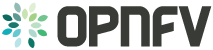QTIP - Platform Performance Benchmarking¶
QTIP is the project for Platform Performance Benchmarking in OPNFV. It aims to provide user a simple indicator for performance, simple but supported by comprehensive testing data and transparent calculation formula.
QTIP Release Notes¶
Danube¶
This document provides the release notes for Danube of QTIP.
Version history¶
| Date | Ver. | Author | Comment |
| 2017-03-30 | Danube 1.0 | Yujun Zhang | |
| 2017-05-04 | Danube 2.0 | Yujun Zhang | |
| 2017-07-14 | Danube 3.0 | Yujun Zhang |
Important notes¶
QTIP is totally reworked in Danube release. The legacy benchmarks released in Brahmaputra (compute, network and storage) are deprecated.
Summary¶
QTIP Danube release introduces QPI, a.k.a. QTIP Performance Index, which is calculated from metrics collected in performance tests.
A PoC of compute performance benchmark plan is provided as a sample use case.
Available benchmark plans can be listed, shown and executed from command line or over API.
Release Data¶
| Project | QTIP |
| Repo/commit-ID | qtip/danube.3.0 |
| Release designation | Tag update only |
| Release date | 2017-07-14 |
| Purpose of the delivery | OPNFV quality assurance |
Version change¶
New in Danube 3.0¶
- No change in QTIP itself
- Validated on OPNFV Danube latest release
New in Danube 2.0¶
- Bug fix in regex of ssl
Module version changes¶
The following Python packages are used in this release:
ansible==2.1.2.0
click==6.7
connexion==1.1.5
Jinja2==2.9.5
numpy==1.12.1
paramiko==2.1.2
pbr==2.0.0
prettytable==0.7.2
six==1.10.0
PyYAML==3.12
It is considered as a baseline for future releases.
Reason for version¶
Features additions¶
- Compute QPI (QTIP Performance Index) specification and benchmarking plan
- Command line interface
- API server
Framework evolution¶
The following components are implemented and integrated
- Native runner
- File loader
- Ansible driver
- Logfile collector
- Grep parser
- Console reporter
See JIRA for full change log
Deliverables¶
Software¶
- QTIP Docker image (tag: danube.3.0)
- QTIP Docker image (tag: danube.2.0)
- QTIP Docker image (tag: danube.1.0)
Known Limitations, Issues and Workarounds¶
Limitations¶
- The compute benchmark plan is hard coded in native runner
- Baseline for Compute QPI is not created yet, therefore scores are not available
Known issues¶
- QTIP-230 - logger warns about socket /dev/log when running in container
Test Result¶
QTIP has undergone QA test runs with the following results:
| TEST-SUITES | Results: |
| qtip-verify-danube | 94/94 passed |
| qtip-os-nosdn-kvm-ha-zte-pod3-daily-danube | passed |
| qtip-os-nosdn-nofeature-ha-zte-pod3-daily-danube | passed |
| qtip-os-odl_l2-nofeature-ha-zte-pod1-daily-danube | passed |
Brahmaputra¶
NOTE: The release note for OPNFV Brahmaputra is missing. This is a copy of the README.
QTIP Benchmark Suite¶
QTIP is a benchmarking suite intended to benchmark the following components of the OPNFV Platform:
- Computing components
- Networking components
- Storage components
The efforts in QTIP are mostly focused on identifying
- Benchmarks to run
- Test cases in which these benchmarks to run
- Automation of suite to run benchmarks within different test cases
- Collection of test results
QTIP Framework can now be called: (qtip.py).
The Framework can run 5 computing benchmarks:
- Dhrystone
- Whetstone
- RamBandwidth
- SSL
- nDPI
These benchmarks can be run in 2 test cases:
- VM vs Baremetal
- Baremetal vs Baremetal
Instructions to run the script:
- Download and source the OpenStack adminrc file for the deployment on which you want to create the VM for benchmarking
- run python qtip.py -s {SUITE} -b {BENCHMARK}
- run python qtip.py -h for more help
- list of benchmarks can be found in the qtip/test_cases directory
- SUITE refers to compute, network or storage
Requirements:
- Ansible 1.9.2
- Python 2.7
- PyYAML
Configuring Test Cases:
Test cases can be found within the test_cases directory. For each Test case, a Config.yaml file contains the details for the machines upon which the benchmarks would run. Edit the IP and the Password fields within the files for the machines on which the benchmark is to run. A robust framework that would allow to include more tests would be included within the future.
Jump Host requirements:
The following packages should be installed on the server from which you intend to run QTIP.
1: Heat Client 2: Glance Client 3: Nova Client 4: Neutron Client 5: wget 6: PyYaml
Networking
1: The Host Machines/compute nodes to be benchmarked should have public/access network 2: The Host Machines/compute nodes should allow Password Login
QTIP support for Foreman
{TBA}
QTIP Installation Guide¶
Configuration¶
QTIP currently supports by using a Docker image. Detailed steps about setting up QTIP can be found below.
To use QTIP you should have access to an OpenStack environment, with at least Nova, Neutron, Glance, Keystone and Heat installed. Add a brief introduction to configure OPNFV with this specific installer
Installing QTIP using Docker¶
QTIP docker image¶
QTIP has a Docker images on the docker hub. Pulling opnfv/qtip docker image from docker hub:
docker pull opnfv/qtip:stable
Verify that opnfv/qtip has been downloaded. It should be listed as an image by
running the following command.
docker images
Run and enter the docker instance¶
1. If you want to run benchmarks:
envs="INSTALLER_TYPE={INSTALLER_TYPE} -e INSTALLER_IP={INSTALLER_IP} -e NODE_NAME={NODE_NAME}"
docker run -p [HOST_IP:]<HOST_PORT>:5000 --name qtip -id -e $envs opnfv/qtip
docker exec -i -t qtip /bin/bash
INSTALLER_TYPE should be one of OPNFV installer, e.g. apex, compass, daisy, fuel
and joid. Currenty, QTIP only supports installer fuel.
INSTALLER_IP is the ip address of the installer that can be accessed by QTIP.
NODE_NAME is the name of opnfv pod, e.g. zte-pod1.
2. If you do not want to run any benchmarks:
docker run --name qtip -id opnfv/qtip
docker exec -i -t qtip /bin/bash
Now you are in the container and QTIP can be found in the /repos/qtip and can
be navigated to using the following command.
cd repos/qtip
Install from source code¶
You may try out the latest version of QTIP by installing from source code. It is recommended to run it under Python
virtualenv so it won’t screw system libraries.
Run the following commands:
git clone https://git.opnfv.org/qtip && cd qtip
virtualenv .venv && source .venv/bin/activate
pip install -e .
Use the following command to exit virtualenv:
deactivate
Re-enter the virtualenv with:
cd <qtip-directory>
source .venv/bin/activate
Environment configuration¶
Hardware configuration¶
QTIP does not have specific hardware requriements, and it can runs over any OPNFV installer.
Jumphost configuration¶
Installer Docker on Jumphost, which is used for running QTIP image.
You can refer to these links:
Ubuntu: https://docs.docker.com/engine/installation/linux/ubuntu/
Centos: https://docs.docker.com/engine/installation/linux/centos/
Platform components configuration¶
Describe the configuration of each component in the installer.
Web Portal installation & configuration¶
Web Portal for Benchmarking is developed on python Django Framework. Right now the installation is need to be done from source.
Clone QTIP Repo¶
git clone https://github.com/opnfv/qtip.git
Setup database and Initialize user data¶
CD into web directory.¶
cd qtip/qtip/web
Setup migrations¶
python manage.py makemigrations
In usual case migrations will be already available with source. Console willll notify you of the same.
Run migrations¶
python manage.py migrate
Create superuser¶
python manage.py createsuperuser
Console will prompt for adding new web admin. Enter new credentials.
Collecting Static Dependencies¶
python manage.py importstatic
This will import js and css dependencies for UI in static directory. Now the web application is ready to run.
QTIP User Guide¶
Overview¶
QTIP is the project for Platform Performance Benchmarking in OPNFV. It aims to provide user a simple indicator for performance, simple but supported by comprehensive testing data and transparent calculation formula.
QTIP introduces a concept called QPI, a.k.a. QTIP Performance Index, which aims to be a TRUE indicator of performance. TRUE reflects the core value of QPI in four aspects
- Transparent: being an open source project, user can inspect all details behind QPI, e.g. formulas, metrics, raw data
- Reliable: the integrity of QPI will be guaranteed by traceability in each step back to raw test result
- Understandable: QPI is broke down into section scores, and workload scores in report to help user to understand
- Extensible: users may create their own QPI by composing the existed metrics in QTIP or extend new metrics
Benchmarks¶
The builtin benchmarks of QTIP are located in <package_root>/benchmarks folder
- QPI: specifications about how an QPI is calculated and sources of metrics
- metric: performance metrics referred in QPI, currently it is categorized by performance testing tools
- plan: executable benchmarking plan which collects metrics and calculate QPI
Getting started with QTIP¶
Installation¶
Refer to `installation and configuration guide`_ for details
Create¶
Create a new project to hold the necessary configurations and test results
qtip create <project_name>
The user would be prompted for OPNFV installer, its hostname etc
**Pod Name [unknown]: zte-pod1**
User's choice to name OPNFV Pod
**OPNFV Installer [manual]: fuel**
QTIP currently supports fuel and apex only
**Installer Hostname [dummy-host]: master**
The hostname for the fuel or apex installer node. The same hostname can be added to **~/.ssh/config** file of current user,
if there are problems resolving the hostname via interactive input.
**OPNFV Scenario [unknown]: os-nosdn-nofeature-ha**
Depends on the OPNFV scenario deployed
Setup¶
With the project is created, user should now proceed on to setting up testing environment. In this step, ssh connection to hosts in SUT will be configured automatically:
cd <project_name>
$ qtip setup
Run¶
QTIP uses ssh-agent for authentication of ssh connection to hosts in SUT. It must be started correctly before
running the tests:
eval $(ssh-agent)
Then run test with qtip run
Teardown¶
Clean up the temporary folder on target hosts.
Note
The installed packages for testing won’t be uninstalled.
One more thing¶
You may use -v for verbose output (-vvv for more, -vvvv to enable connection debugging)
CLI User Manual¶
QTIP consists of a number of benchmarking tools or metrics, grouped under QPI’s. QPI’s map to the different components of a NFVi ecosystem, such as compute, network and storage. Depending on the type of application, a user may group them under plans.
Bash Command Completion¶
To enable command completion, an environment variable needs to be enabled. Add the following line to the .bashrc file
eval "$(_QTIP_COMPLETE=source qtip)"
Getting help¶
QTIP CLI provides interface to all of the above the components. A help page provides a list of all the commands along with a short description.
qtip --help
Usage¶
QTIP is currently supports two different QPI’s, compute and storage. To list all the supported QPI
qtip qpi list
The details of any QPI can be viewed as follows
qtip qpi show <qpi_name>
In order to benchmark either one of them, their respective templates need to be generated
qtip create --project-template [compute|storage] <workspace_name>
By default, the compute template will be generated. An interactive prompt would gather all parameters specific to OpenStack installation.
Once the template generation is complete, configuration for OpenStack needs to be generated.
cd <workspace_name>
qtip setup
This step generates the inventory, populating it with target nodes.
QTIP can now be run
qtip run
This would start the complete testing suite, which is either compute or storage. Each suite normally takes about half an hour to complete.
Benchmarking report is made for each and every individual section in a QPI, on a particular target node. It consists of the actual test values on that node along with scores calculated by comparison against a baseline.
qtip report show [-n|--node] <node> <section_name>
Debugging options¶
QTIP uses Ansible as the runner. One can use all of Ansible’s CLI option with QTIP. In order to enable verbose mode
qtip setup -v
One may also be able to achieve the different levels of verbosity
qtip run [-v|-vv|-vvv]
API User Manual¶
QTIP consists of a number of benchmarking tools or metrics, grouped under QPI’s. QPI’s map to the different components of an NFVI ecosystem, such as compute, network and storage. Depending on the type of application, a user may group them under plans.
QTIP API provides a RESTful interface to all of the above components. User can retrieve list of plans, QPIs and metrics and their individual information.
Running¶
After installing QTIP. API server can be run using command qtip-api on the local machine.
All the resources and their corresponding operation details can be seen at /v1.0/ui.
The whole API specification in json format can be seen at /v1.0/swagger.json.
The data models are given below:
- Plan
- Metric
- QPI
Plan:
{
"name": <plan name>,
"description": <plan profile>,
"info": <{plan info}>,
"config": <{plan configuration}>,
"QPIs": <[list of qpis]>,
},
Metric:
{
"name": <metric name>,
"description": <metric description>,
"links": <[links with metric information]>,
"workloads": <[cpu workloads(single_cpu, multi_cpu]>,
},
QPI:
{
"name": <qpi name>,
"description": <qpi description>,
"formula": <formula>,
"sections": <[list of sections with different metrics and formulaes]>,
}
The API can be described as follows
Plans:
Method Path Description GET /v1.0/plans Get the list of of all plans GET /v1.0/plans/{name} Get details of the specified plan
Metrics:
Method Path Description GET /v1.0/metrics Get the list of all metrics GET /v1.0/metrics/{name} Get details of specified metric
QPIs:
Method Path Description GET /v1.0/qpis Get the list of all QPIs GET /v1.0/qpis/{name} Get details of specified QPI
- Note:
- running API with connexion cli does not require base path (/v1.0/) in url
Web Portal User Manual¶
QTIP consists of different tools(metrics) to benchmark the NFVI. These metrics fall under different NFVI subsystems(QPI’s) such as compute, storage and network. QTIP benchmarking tasks are built upon Ansible playbooks and roles. QTIP web portal is a platform to expose QTIP as a benchmarking service hosted on a central host.
Running¶
After setting up the web portal as instructed in config guide, cd into the web directory.
and run.
python manage.py runserver 0.0.0.0
You can access the portal by logging onto <host>:8000/bench/login/
If you want to use port 80, you may need sudo permission.
sudo python manage.py runserver 0.0.0.0:80
To Deploy on wsgi, Use the Django deployment tutorial
Features¶
After logging in You’ll be redirect to QTIP-Web Dashboard. You’ll see following menus on left.
- Repos
- Run Benchmarks
- Tasks
Repo¶
Repos are links to qtip workspaces. This menu list all the aded repos. Links to new repos can be added here.
Run Benchmarks¶
To run a benchmark, select the corresponding repo and run. QTIP Benchmarking service will clone the workspace and run the benchmarks. Inventories used are predefined in the workspace repo in the /hosts/ config file.
Tasks¶
All running or completed benchmark jobs can be seen in Tasks menu with their status.
New users can be added by Admin on the Django Admin app by logging into `/admin/’.
Compute Performance Benchmarking¶
The compute QPI aims to benchmark the compute components of an OPNFV platform. Such components include, the CPU performance, the memory performance.
The compute QPI consists of both synthetic and application specific benchmarks to test compute components.
All the compute benchmarks could be run in the scenario: On Baremetal Machines provisioned by an OPNFV installer (Host machines)
Note: The Compute benchmank constains relatively old benchmarks such as dhrystone and whetstone. The suite would be updated for better benchmarks such as Linbench for the OPNFV E release.
Getting started¶
Notice: All descriptions are based on QTIP container.
Inventory File¶
QTIP uses Ansible to trigger benchmark test. Ansible uses an inventory file to
determine what hosts to work against. QTIP can automatically generate a inventory
file via OPNFV installer. Users also can write their own inventory infomation into
/home/opnfv/qtip/hosts. This file is just a text file containing a list of host
IP addresses. For example:
[hosts]
10.20.0.11
10.20.0.12
QTIP key Pair¶
QTIP use a SSH key pair to connect to remote hosts. When users execute compute QPI,
QTIP will generate a key pair named QtipKey under /home/opnfv/qtip/ and pass
public key to remote hosts.
If environment variable CI_DEBUG is set to true, users should delete it by manual. If CI_DEBUG is not set or set to false, QTIP will delete the key from remote hosts before the execution ends. Please make sure the key deleted from remote hosts or it can introduce a security flaw.
Commands¶
In a QTIP container, you can run compute QPI by using QTIP CLI:
mkdir result
qtip plan run <plan_name> -p $PWD/result
QTIP generates results in the $PWD/result directory are listed down under the
timestamp name.
you can get more details from userguide/cli.rst.
Metrics¶
The benchmarks include:
Dhrystone 2.1¶
Dhrystone is a synthetic benchmark for measuring CPU performance. It uses integer calculations to evaluate CPU capabilities. Both Single CPU performance is measured along multi-cpu performance.
Dhrystone, however, is a dated benchmark and has some short comings. Written in C, it is a small program that doesn’t test the CPU memory subsystem. Additionally, dhrystone results could be modified by optimizing the compiler and insome cases hardware configuration.
References: http://www.eembc.org/techlit/datasheets/dhrystone_wp.pdf
Whetstone¶
Whetstone is a synthetic benchmark to measure CPU floating point operation performance. Both Single CPU performance is measured along multi-cpu performance.
Like Dhrystone, Whetstone is a dated benchmark and has short comings.
References:
OpenSSL Speed¶
OpenSSL Speed can be used to benchmark compute performance of a machine. In QTIP, two OpenSSL Speed benchmarks are incorporated:
- RSA signatunes/sec signed by a machine
- AES 128-bit encryption throughput for a machine for cipher block sizes
References:
RAMSpeed¶
RAMSpeed is used to measure a machine’s memory perfomace. The problem(array)size is large enough to ensure Cache Misses so that the main machine memory is used.
INTmem and FLOATmem benchmarks are executed in 4 different scenarios:
- Copy: a(i)=b(i)
- Add: a(i)=b(i)+c(i)
- Scale: a(i)=b(i)*d
- Tniad: a(i)=b(i)+c(i)*d
INTmem uses integers in these four benchmarks whereas FLOATmem uses floating points for these benchmarks.
References:
DPI¶
nDPI is a modified variant of OpenDPI, Open source Deep packet Inspection, that is maintained by ntop. An example application called pcapreader has been developed and is available for use along nDPI.
A sample .pcap file is passed to the pcapreader application. nDPI classifies traffic in the pcap file into different categories based on string matching. The pcapreader application provides a throughput number for the rate at which traffic was classified, indicating a machine’s computational performance. The results are run 10 times and an average is taken for the obtained number.
nDPI may provide non consistent results and was added to Brahmaputra for experimental purposes
References:
http://www.ntop.org/products/deep-packet-inspection/ndpi/
http://www.ntop.org/wp-content/uploads/2013/12/nDPI_QuickStartGuide.pdf
QTIP Developer Guide¶
Overview¶
QTIP uses Python as primary programming language and build the framework from the following packages
| Module | Package |
|---|---|
| api | Connexion - API first applications with OpenAPI/Swagger and Flask |
| cli | Click - the “Command Line Interface Creation Kit” |
| template | Jinja2 - a full featured template engine for Python |
| docs | sphinx - a tool that makes it easy to create intelligent and beautiful documentation |
| testing | pytest - a mature full-featured Python testing tool that helps you write better programs |
Source Code¶
The structure of repository is based on the recommended sample in The Hitchhiker’s Guide to Python
| Path | Content |
|---|---|
./benchmarks/ |
builtin benchmark assets including plan, QPI and metrics |
./contrib/ |
independent project/plugin/code contributed to QTIP |
./docker/ |
configuration for building Docker image for QTIP deployment |
./docs/ |
release notes, user and developer documentation, design proposals |
./legacy/ |
legacy obsoleted code that is unmaintained but kept for reference |
./opt/ |
optional component, e.g. scripts to setup infrastructure services for QTIP |
./qtip/ |
the actual package |
./tests/ |
package functional and unit tests |
./third-party/ |
third part included in QTIP project |
Coding Style¶
QTIP follows OpenStack Style Guidelines for source code and commit message.
Specially, it is recommended to link each patch set with a JIRA issue. Put:
JIRA: QTIP-n
in commit message to create an automatic link.
Testing¶
All testing related code are stored in ./tests/
| Path | Content |
|---|---|
./tests/data/ |
data fixtures for testing |
./tests/unit/ |
unit test for each module, follow the same layout as ./qtip/ |
./conftest.py |
pytest configuration in project scope |
tox is used to automate the testing tasks
cd <project_root>
pip install tox
tox
The test cases are written in pytest. You may run it selectively with
pytest tests/unit/reporter
Branching¶
Stable branches are created when features are frozen for next release. According to OPNFV release milestone description, stable branch window is open on MS6 and closed on MS7.
- Contact gerrit admin <opnfv-helpdesk@rt.linuxfoundation.org> to create branch for project.
- Setup qtip jobs and docker jobs for stable branch in releng
- Follow instructions for stable branch.
NOTE: we do NOT create branches for feature development as in the popular GitHub Flow
Releasing¶
Tag Deliverable and write release note
Git repository¶
Follow the example in Git Tagging Instructions for Danube to tag the source code:
git fetch gerrit
git checkout stable/<release-name>
git tag -am "<release-version>" <release-version>
git push gerrit <release-version>
Docker image¶
- Login OPNFV Jenkins
- Go to the `qtip-docker-build-push-<release>`_ and click “Build With Parameters”
- Fill in
RELEASE_VERSIONwith version number not including release name, e.g.1.0 - Trigger a manual build
Python Package¶
QTIP is also available as a Python Package. It is hosted on the Python Package Index(PyPI).
- Install twine with
pip install twine - Build the distributions
python setup.py sdist bdist_wheel - Upload the distributions built with
twine upload dist/*
NOTE: only package maintainers are permitted to upload the package versions.
Release note¶
Create release note under qtip/docs/release/release-notes and update index.rst
Run with Ansible¶
QTIP benchmarking tasks are built upon Ansible playbooks and roles. If you are familiar with Ansible, it is possible
to run it with ansible-playbook command. And it is useful during development of ansible modules or testing roles.
Create workspace¶
There is a playbook in resources/ansible_roles/qtip-workspace used for creating a new workspace:
cd resources/ansible_roles/qtip-workspace
ansible-playbook create.yml
NOTE: if this playbook is moved to other directory, configuration in ansible.cfg needs to be updated accordingly.
The ansible roles from QTIP, i.e. <path_of_qtip>/resources/ansible_roles must be added to roles_path in
Ansible configuration file. For example:
roles_path = ~/qtip/resources/ansible_roles
Executing benchmark¶
Before executing the setup playbook, make sure ~/.ssh/config has been configured properly so that you can login the
master node “directly”. Skip next section, if you can login with ssh <master-host> from localhost,
SSH access to master node¶
It is common that the master node is behind some jump host. In this case, ssh option ProxyCommand and ssh-agent
shall be required.
Assume that you need to login to deploy server, then login to the master node from there. An example configuration is as following:
Host fuel-deploy
HostName 172.50.0.250
User root
Host fuel-master
HostName 192.168.122.63
User root
ProxyCommand ssh -o 'ForwardAgent yes' apex-deploy 'ssh-add && nc %h %p'
If several jumps are required to reach the master node, we may chain the jump hosts like below:
Host jumphost
HostName 10.62.105.31
User zte
Port 22
Host fuel-deploy
HostName 172.50.0.250
User root
ProxyJump jumphost
Host fuel-master
HostName 192.168.122.63
User root
ProxyCommand ssh -o 'ForwardAgent yes' apex-deploy 'ssh-add && nc %h %p'
NOTE: ProxyJump is equivalent to the long ProxyCommand option, but it is only available since OpenSSH 7.3
Automatic setup¶
- Modify
<workspace>/group_vars/all.ymlto set installer information correctly - Modify
<workspace>/hostsfile to set installer master host correctly
#. Run the setup playbook to generate ansible inventory of system under test by querying the slave nodes from the installer master:
cd workspace
ansible-playbook setup.yml
It will update the hosts and ssh.cfg
Currently, QTIP supports automatic discovery from apex and fuel.
Manual setup¶
If your installer is not supported or you are
testing hosts not managed by installer, you may add them manually in [compute] group in <workspace>/hosts:
[compute:vars]
ansible_ssh_common_args=-F ./ssh.cfg
[compute]
node-2
node-4
node-6
node-7
And ssh.cfg for ssh connection configuration:
Host node-5
HostName 10.20.5.12
User root
Run the tests¶
Run the benchmarks with the following command:
ansible-playbook run.yml
CAVEAT: QTIP will install required packages in system under test.
Inspect the results¶
The test results and calculated output are stored in results:
current/
node-2/
arithmetic/
metric.json
report
unixbench.log
dpi/
...
node-4/
...
qtip-pod-qpi.json
qtip-pod-20170425-1710/
qtip-pod-20170425-1914/
...
The folders are named as <pod_name>-<start_time>/ and the results are organized by hosts under test. Inside each
host, the test data are organized by metrics as defined in QPI specification.
For each metrics, it usually includes the following content
- log file generated by the performance testing tool
- metrics collected from the log files
- reported rendered with the metrics collected
Teardown the test environment¶
QTIP will create temporary files for testing in system under test. Execute the teardown playbook to clean it up:
ansible-playbook teardown.yml
Architecture¶
In Danube, QTIP releases its standalone mode, which is also know as solo:
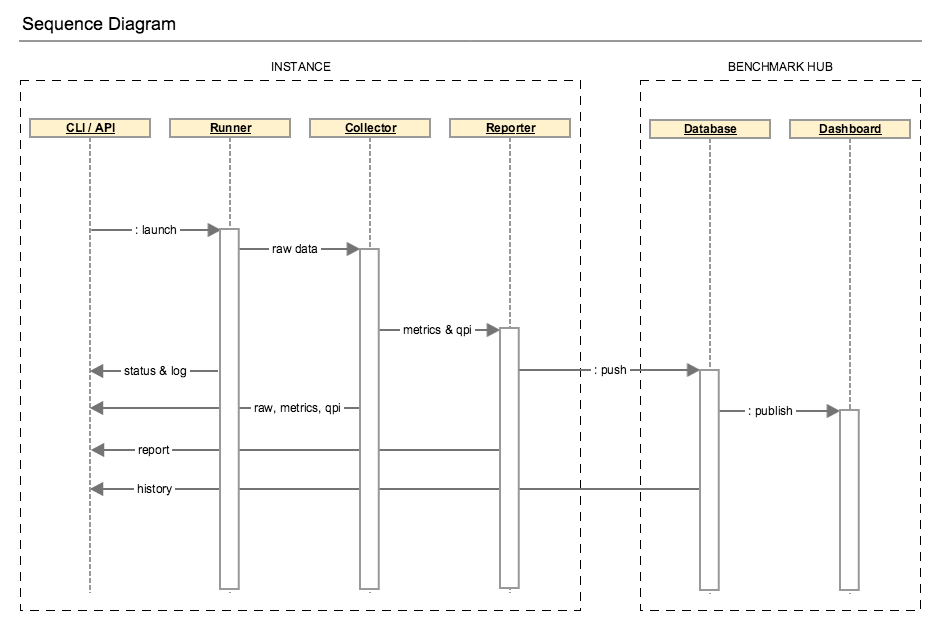
The runner could be launched from CLI (command line interpreter) or API (application programming interface) and drives the testing jobs. The generated data including raw performance data and testing environment are fed to collector. Performance metrics will be parsed from the raw data and used for QPI calculation. Then the benchmark report is rendered with the benchmarking results.
The execution can be detailed in the diagram below:
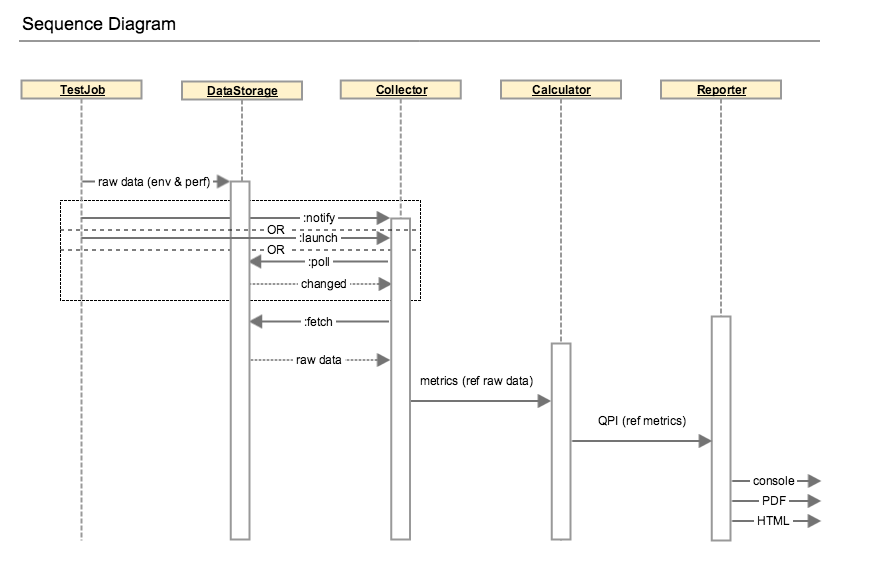
Framework¶
QTIP is built upon Ansible by extending modules, playbook roles and plugins.
Modules¶
QTIP creates dedicated modules to gather slave node list and information from installer master. See embedded document
in qtip/ansible_library/modules for details
Plugins¶
Stored in qtip/ansible_library/plugins
Action plugins¶
Several action plugins have been created for test data post processing
- collect - parse and collect metrics from raw test results like log files
- calculate - calculate score according to specification
- aggregate - aggregate calculated results from all hosts under test
Playbook roles¶
QTIP roles¶
- qtip - main qtip tasks
- qtip-common - common tasks required in QTIP
- qtip-workspace - generate a workspace for running benchmarks
qtip roles should be included with a specified action and output directory, e.g.:
- { role: inxi, output: "{{ qtip_results }}/sysinfo", tags: [run, inxi, sysinfo] }
testing roles¶
Testing roles are organized by testing tools
- inxi - system information tool
- nDPI
- openssl
- ramspeed
- unixbench
supporting roles
- opnfv-testapi - report result to testapi
Tags¶
Tags are used to categorize the test tasks from different aspects.
- stages like
run,collect,calculate,aggregate,report - test tools like
inxi,ndpiand etc - information or metrics like
sysinfo,dpi,ssl
Use
ansible-playbook run.yml --list-tagsto list all tagsansible-playbook run.yml --list-tasksto list all tasks
During development of post processing, you may skip run stage to save time, e.g.
ansible-playbook run.yml --tags collect,calculate,aggregate
CLI - Command Line Interface¶
QTIP consists of different tools(metrics) to benchmark the NFVI. These metrics fall under different NFVI subsystems(QPI’s) such as compute, storage and network. A plan consists of one or more QPI’s, depending upon how the end user would want to measure performance. CLI is designed to help the user, execute benchmarks and view respective scores.
Framework¶
QTIP CLI has been created using the Python package Click, Command Line Interface Creation Kit. It has been chosen for number of reasons. It presents the user with a very simple yet powerful API to build complex applications. One of the most striking features is command nesting.
As explained, QTIP consists of metrics, QPI’s and plans. CLI is designed to provide interface to all these components. It is responsible for execution, as well as provide listing and details of each individual element making up these components.
Design¶
CLI’s entry point extends Click’s built in MultiCommand class object. It provides two methods, which are overridden to provide custom configurations.
class QtipCli(click.MultiCommand):
def list_commands(self, ctx):
rv = []
for filename in os.listdir(cmd_folder):
if filename.endswith('.py') and \
filename.startswith('cmd_'):
rv.append(filename[4:-3])
rv.sort()
return rv
def get_command(self, ctx, name):
try:
if sys.version_info[0] == 2:
name = name.encode('ascii', 'replace')
mod = __import__('qtip.cli.commands.cmd_' + name,
None, None, ['cli'])
except ImportError:
return
return mod.cli
Commands and subcommands will then be loaded by the get_command method above.
Extending the Framework¶
Framework can be easily extended, as per the users requirements. One such example can be to override the builtin configurations with user defined ones. These can be written in a file, loaded via a Click Context and passed through to all the commands.
class Context:
def __init__():
self.config = ConfigParser.ConfigParser()
self.config.read('path/to/configuration_file')
def get_paths():
paths = self.config.get('section', 'path')
return paths
The above example loads configuration from user defined paths, which then need to be provided to the actual command definitions.
from qtip.cli.entry import Context
pass_context = click.make_pass_decorator(Context, ensure=False)
@cli.command('list', help='List the Plans')
@pass_context
def list(ctx):
plans = Plan.list_all(ctx.paths())
table = utils.table('Plans', plans)
click.echo(table)
API - Application Programming Interface¶
QTIP consists of different tools(metrics) to benchmark the NFVI. These metrics fall under different NFVI subsystems(QPI’s) such as compute, storage and network. A plan consists of one or more QPI’s, depending upon how the end-user would want to measure performance. API is designed to expose a RESTful interface to the user for executing benchmarks and viewing respective scores.
Framework¶
QTIP API has been created using the Python package Connexion. It has been chosen for a number of reasons. It follows API First approach to create micro-services. Hence, firstly the API specifications are defined from the client side perspective, followed by the implementation of the micro-service. It decouples the business logic from routing and resource mapping making design and implementation cleaner.
It has two major components:
API Specifications
The API specification is defined in a yaml or json file. Connexion follows Open API specification to determine the design and maps the endpoints to methods in python.
- Micro-service Implementation
- Connexion maps the
operationIdcorresponding to every operation in API Specification to methods in python which handles request and responses.
As explained, QTIP consists of metrics, QPI’s and plans. The API is designed to provide a RESTful interface to all these components. It is responsible to provide listing and details of each individual element making up these components.
Design¶
Specification¶
API’s entry point (main) runs connexion App class object after adding API Specification
using App.add_api method. It loads specification from swagger.yaml file by specifying
specification_dir.
Connexion reads API’s endpoints(paths), operations, their request and response parameter
details and response definitions from the API specification i.e. swagger.yaml in this case.
Following example demonstrates specification for the resource plans.
paths:
/plans/{name}:
get:
summary: Get a plan by plan name
operationId: qtip.api.controllers.plan.get_plan
tags:
- Plan
- Standalone
parameters:
- name: name
in: path
description: Plan name
required: true
type: string
responses:
200:
description: Plan information
schema:
$ref: '#/definitions/Plan'
404:
description: Plan not found
schema:
$ref: '#/definitions/Error'
501:
description: Resource not implemented
schema:
$ref: '#/definitions/Error'
default:
description: Unexpected error
schema:
$ref: '#/definitions/Error'
definitions:
Plan:
type: object
required:
- name
properties:
name:
type: string
description:
type: string
info:
type: object
config:
type: object
Every operationId in above operations corresponds to a method in controllers.
QTIP has three controller modules each for plan, QPI and metric. Connexion will
read these mappings and automatically route endpoints to business logic.
Swagger Editor can be explored to play with more such examples and to validate the specification.
Controllers¶
The request is handled through these methods and response is sent back to the client. Connexion takes care of data validation.
@common.check_endpoint_for_error(resource='Plan')
def get_plan(name):
plan_spec = plan.Plan(name)
return plan_spec.content
In above code get_plan takes a plan name and return its content.
The decorator check_endpoint_for_error defined in common is used to handle error
and return a suitable error response.
During Development the server can be run by passing specification file(swagger.yaml
in this case) to connexion cli -
connexion run <path_to_specification_file> -v
Extending the Framework¶
Modifying Existing API:¶
API can be modified by adding entries in
swagger.yamland adding the corresponding controller mapped fromoperationID.Adding endpoints:
New endpoints can be defined in
pathssection inswagger.yaml. To add a new resource dummy -paths: /dummies: get: summary: Get all dummies operationId: qtip.api.controllers.dummy.get_dummies tags: - dummy responses: 200: description: Foo information schema: $ref: '#/definitions/Dummy default: description: Unexpected error schema: $ref: '#/definitions/Error'And then model of the resource can be defined in the
definitionssection.definitions: Dummy: type: object required: - name properties: name: type: string description: type: string id: type: string
- Adding controller methods:
Methods for handling requests and responses for every operation for the endpoint added can be implemented in
controller.In
controllers.dummydef get_dummies(): all_dummies = [<code to get all dummies>] return all_dummies, httplib.OK- Adding error responses
Decorators for handling errors are defined in
common.pyinapi.from qtip.api import common @common.check_endpoint_for_error(resource='dummy',operation='get') def get_dummies() all_dummies = [<code to get all dummies>] return all_dummies
Adding new API:¶
API can easily be extended by adding more APIs to
Connexion.Appclass object usingadd_apiclass method.In
__main__def get_app(): app = connexion.App(__name__, specification_dir=swagger_dir) app.add_api('swagger.yaml', base_path='/v1.0', strict_validation=True) return appExtending it to add new APIs. The new API should have all endpoints mapped using
operationId.from qtip.api import __main__ my_app = __main__.get_app() my_app.add_api('new_api.yaml',base_path'api2',strict_validation=True) my_app.run(host="0.0.0.0", port=5000)
Web Portal for Benchmarking Services¶
QTIP consists of different tools(metrics) to benchmark the NFVI. These metrics fall under different NFVI subsystems(QPI’s) such as compute, storage and network. QTIP benchmarking tasks are built upon Ansible playbooks and roles. QTIP web portal is a platform to expose QTIP as a benchmarking service hosted on a central host.
Framework¶
The web travel has been developed on Python Django framework. Dig into the documentation to learn about Django.
Design¶
Django is a MTV (Model Template View) framework. Database objects are mapped to models in models.py. Views handle the
requests from client side and interact with database using Django ORM. Templates are responsible for
UI rendering based on response context from Views.
Models¶
Task¶
Tasks keep track of every benchmark run through QTIP-Web Services. Whenever you run a benchmark, a new task is created which keep track of time stats and log task progress and ansible output for the respective playbook.
Task
start_time
end_time
status
run_time
repo
log
Views¶
ReposView¶
- Base class - LoginRequiredMixin, CreateView
Class based view for listing and add new repos
RepoUpdate¶
- Base class - LoginRequiredMixin, UpdateView
Class based View for listing and updating an existing repo details.
Both ReposView and RepoUpdate View use same template ``repo_form.html``. The context has an extra variable ``template_role`` which is used to distinguish if repo form is for create or edit operation.
Run¶
- Base class - LoginRequiredMixin, View
- template name - run.html
Class based View for adding new task and run benchmark based on task details. The logs are saved
in logs/run_<log_id> directory.
Compute QPI¶
The compute QPI gives user an overall score for system compute performace.
Summary¶
The compute QPI are calibrated a ZTE E9000 server as a baseline with score of 2500 points. Higher scores are better, with double the score indicating double the performance. The compute QPI provides three different kinds of scores:
- Workload Scores
- Section Scores
- Compute QPI Scores
Baseline¶
ZTE E9000 server with an 2 Deca core Intel Xeon CPU processor,128560.0MB Memory.
Workload Scores¶
Each time a workload is executed QTIP calculates a score based on the computer’s performance compared to the baseline performance.
Section Scores¶
QTIP uses a number of different tests, or workloads, to measure performance. The workloads are divided into five different sections:
| Section | Detail | Indication |
|---|---|---|
| Arithmetic | Arithmetic workloads measure integer operations floating point operations and mathematical functions with whetstone and dhrystone instructions. | Software with heavy calculation tasks. |
| Memory | Memory workloads measure memory transfer performance with RamSpeed test. | Software working with large scale data operation. |
| DPI | DPI workloads measure deep-packet inspection speed by performing nDPI test. | Software working with network packet analysis relies on DPI performance. |
| SSL | SSL Performance workloads measure cipher speeds by using the OpenSSL tool. | Software working with cipher large amounts data relies on SSL Performance. |
A section score is the geometric mean of all the workload scores for workloads that are part of the section. These scores are useful for determining the performance of the computer in a particular area.
Compute QPI Scores¶
The compute QPI score is the weighted arithmetic mean of the five section scores. The compute QPI score provides a way to quickly compare performance across different computers and different platforms without getting bogged down in details.
Storage QPI¶
The storage QPI gives user an overall score for storage performance.
The measurement is done by StorPerf.
System Information¶
System Information are environmental parameters and factors may affect storage performance:
| System Factors | Detail | Extraction Method |
| Ceph Node List | List of nodes which has ceph-osd roles. For example [node-2, node-3, node-4]. | Getting from return result of installer node list CLI command. |
| Ceph Client RDB Cache Mode | Values: “None”, “write-through”, “write-back”. | Getting from value of “rbd cache” and “rbd cache max dirty” keys in client section of ceph configuration; To enable write-through mode, set rbd cache max dirty to 0. |
| Ceph Client RDB Cache Size | The RBD cache size in bytes. Default is 32 MiB. | Getting from value of “rdb cache size” key in client section of ceph configuration. |
| Ceph OSD Tier Cache Mode | Values: “None”, “Write-back”, “Readonly”. | Getting from ceph CLI “ceph report” output info. |
| Use SSD Backed OSD Cache | Values: “Yes”, “No”. | Getting from POD description and CEPH CLI “ceph-disk list” output info. |
| Use SSD For Journal | Values: “Yes”, “No”. | Getting from POD description and CEPH CLI “ceph-disk list” output info. |
| Ceph Cluster Network Bandwidth | Values: “1G”, “10G”, “40G”. | Getting from physical interface information in POD description, “ifconfig” output info on ceph osd node, and value of “cluster network” key in global section of ceph configuration. |
Test Condition¶
| Test Condition | Detail | Extraction Method |
| Number of Testing VMs | Number of VMs which are created, during running Storperf test case. | It equals the number of Cinder nodes of the SUT. |
| Distribution of Testing VMS | Number of VMs on each computer node, for example [(node-2: 1), (node-3: 2))]. | Recording the distribution when runing Storperf test case. |
Baseline¶
Baseline is established by testing with a set of work loads:
- Queue depth (1, 2, 8)
- Block size (2KB, 8KB, 16KB)
- Read write - sequential read - sequential write - random read - random write - random mixed read write 70/30
Metrics¶
- Throughput: data transfer rate
- IOPS: I/O operations per second
- Latency: response time
Workload Scores¶
For each test run, if an equivalent work load in baseline is available, a score will be calculated by comparing the result to baseline.
Section Scores¶
| Section | Detail | Indication |
|---|---|---|
| IOPS | Read write I/O Operation per second under steady state Workloads : random read/write | Important for frequent storage access such as event sinks |
| Throughput | Read write data transfer rate under steady state Workloads: sequential read/write, block size 16KB | Important for high throughput services such as video server |
| Latency | Average response latency under steady state Workloads: all | Important for real time applications |
Section score is the geometric mean of all workload score.
Storage QPI¶
Storage QPI is the weighted arithmetic mean of all section scores.