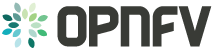Configuration of ONOSFW¶
1. OPNFV config guide instructions for the Colorado release of OPNFV when using installers to deploy onosfw¶
Table of Contents
1.1. Abstract¶
This document describes how to config the Colorado release of OPNFV when using installers as a deployment tool to deploy onosfw, covering it’s limitations, dependencies and required system resources.
1.2. License¶
Colorado release of OPNFV when using installers to deploy onosfw Docs (c) by Lucius (HUAWEI)
Colorado release of OPNFV when using installers to deploy onosfw Docs are licensed under a Creative Commons Attribution 4.0 International License. You should have received a copy of the license along with this. If not, see <http://creativecommons.org/licenses/by/4.0/>.
1.3. Version history¶
| Date | Ver. | Author | Comment |
| 2016-08-11 | 0.0.1 | Lucius (HUAWEI) | First draft |
1.4. Introduction¶
ONOSFW need to deploy with several installers and each installer have differernt configs. Here is the scenarios ONOSFW need to supported
| Apex | Compass | Fuel | JOID |
|---|---|---|---|
| Virtual CentOS 7, ONOS with OpenStack neutron-l3-agent being disabled | Virtual Ubuntu 14, ONOS with OpenStack neutron-l3-agent being disabled | Virtual Ubuntu 14, ONOS with OpenStack neutron-l3-agent being disabled | Virtual Ubuntu 14, ONOS with OpenStack neutron-l3-agent being disabled |
| NA | BM Ubuntu 14, ONOS with OpenStack neutron-l3-agent being disabled | NA | NA |
Below is the detail configuration for them:
1.5. Config for Installers¶
1.5.1. Config Documentation for ONOS with Apex¶
Pyhsical Requirements
1.1 CentOS 7 (from ISO or self-installed).
1.2 Root access.
1.3 libvirt virtualization support.
1.4 minimum 2 networks and maximum 6 networks, multiple NIC and/or VLAN combinations are supported. This is virtualized for a VM deployment.
1.5 The Colorado Apex RPM.
1.6 16 GB of RAM for a bare metal deployment, 56 GB of RAM for a VM deployment.
How to add ONOS into Apex
2.1 Apex will download two images instack.qcow2 and overcloud-full.qcow2 when build Apex rpm. The instack.qcow2 is used for installation of instack virtual machine. The overcloud-full.qcow2 is used for installation of openstack nodes. The opnfv-tripleo-heat-templates.patch will update tripleo-heat scripts in instack.qcow2. And it will call puppet deployment scripts in overcloud-full.qcow2 to finish deployment. Those two files will be patch up and store into the two images during Apex rpm building process in instack.sh.
below is the directory:
├── build │ ├── overcloud-onos.sh # add ONOS build steps │ ├── opnfv-tripleo-heat-templates.patch # add ONOS deployment scripts │ ├── ci │ └── deploy.sh #add ONOS build steps inside
2.2 Upload puppet-onos to github for Apex iso/rpm building.
Virtual deployment
3.1 Install jumphost.
3.2 Edit /etc/opnfv-apex/deploy_settings.yaml and change ODL into ONOS.
3.3 Execute sudo opnfv-deploy –virtual [ –no-ha ] -d /etc/opnfv-apex/deploy_settings.yaml -n /etc/opnfv-apex/network_settings.yaml
Baremetal deployment
4.1 Install jumphost.
4.2 Edit /etc/opnfv-apex/deploy_settings.yaml and change ODL into ONOS.
4.3 Edit /etc/apex-opnfv/inventory.yaml and change mac_address, ipmi_ip, ipmi_user, ipmi_password etc base on your physical server and network.
4.4 Execute sudo opnfv-deploy -d /etc/opnfv-apex/deploy_settings.yaml -i /etc/apex-opnfv/inventory.yaml -n /etc/opnfv-apex/network_settings.yaml
Detail of Apex installation Apex Installation.
1.5.2. Config Documentation for ONOS with Compass¶
Pyhsical Requirements for install ONOS
1.1 Ubuntu Server 14.04 LTS 64-bit (from ISO or self-installed).
1.2 minimum 2GB RAM.
1.3 minimum 2 processors.
1.4 At least 5GB disk space.
1.5 The ONOS version 1.4.
How to add ONOS into compass
2.1 the script that install ONOS service is added into the compass4nfv project. and the onos will be started when compass calls the onos script. the script is included in the directory of compass4nfv project below:
commpass4nfv ├── deploy │ ├── adapters │ ├── ansible │ ├── openstack_mitaka │ ├── roles # include the sdn script │ ├── onos_cluster # include the ONOS script │ ├── handlers # include the opertaion of restart ONOS service │ ├── tasks # include the task of installing ONOS │ ├── templates # include the templates of ONOS │ ├── vars # include the var of ONOS used
Virtual deployment
3.1 Install jumphost
3.2 Build ISO image of compass. Execute ./build.sh
- 3.3 If onos_sfc: Execute ./deploy.sh –dha /home/compass4nfv/deploy/conf/vm_environment/os-onos-nofeature-ha.yml
–network /home/compass4nfv/deploy/conf/vm_environment/huawei-virtual1/network_onos.yml –iso-url file:///home/compass4nfv/work/building/compass.iso
- If onos_nofeature: Execute ./deploy.sh –dha /home/compass4nfv/deploy/conf/vm_environment/os-onos-sfc-ha.yml
–network /home/compass4nfv/deploy/conf/vm_environment/huawei-virtual1/network_onos.yml –iso-url file:///home/compass4nfv/work/building/compass.iso
Baremetal deployment
4.1 Install jumphost
4.2 Build ISO image of compass. Execute ./build.sh
4.3 Config the envionment variables
export WORKSPACE=”/home/jenkins/jenkins-slave/workspace/compass-deploy-bare-huawei-us-master”
export BUILD_DIRECTORY=$WORKSPACE/build_output
export CONFDIR=$WORKSPACE/deploy/conf/hardware_environment/huawei-pod1
export ISO_URL=file://$BUILD_DIRECTORY/compass.iso
export EXTERNAL_NIC=eth0
export INSTALL_NIC=eth1
export OS_VERSION=trusty
export OPENSTACK_VERSION=mitaka
4.4 Execute cd $WORKSPACE
4.5 If onos_nofeature Execute ./deploy.sh –dha $CONFDIR/os-onos-nofeature-ha.yml –network $CONFDIR/network_onos.yml –iso-url file:///home/compass4nfv/work/building/compass.iso
4.6 If onos_sfc Execute ./deploy.sh –dha $CONFDIR/os-onos-sfc-ha.yml –network $CONFDIR/network_onos.yml –iso-url file:///home/compass4nfv/work/building/compass.iso
For the details of compass installation `Compass Installation`_.
1.5.3. Config Documentation for ONOS with Fuel¶
Pyhsical Requirement
1.1 Linux , Microsoft or Mac OS.
1.2 Root access or admin access.
1.3 libvirt virtualization support.
1.4 minimum 2 networks and maximum 4 networks, multiple NIC and/or VLAN combinations are supported.
1.5 600G disk at least for no-ha virtual deployment
How to add ONOS into Fuel 2.1 Fuel provides an intuitive, GUI-driven experience for deployment and management of OpenStack, related community projects and plug-ins. Onos supplies plug-in to manage network of L2/L3 and SFC. below is the directory:
├── build │ ├──f_isoroot │ ├── f_onosfwpluginbuild # add ONOS build url │ ├── deploy │ ├──scenario │ ├── ha-onos_scenario.yaml # add ONOS ha configuration │ ├── noha-onos_scenario.yaml # add ONOS noha configuration │ ├── sfc-onos-ha_scenario.yaml # add ONOS sfc ha configuration │ ├── sfc-onos-noha_scenario.yaml # add ONOS sfc noha configuration ├── ci │ └── deploy.sh #add ONOS scenarion steps inside
2.2 Upload fuel-plugin-onos to git for fuel iso/rpm building.
Automatic deployment
3.1 Install jumphost and download fuel.iso with ONOS plugin.
3.2 git clone https://gerrit.opnfv.org/gerrit/fuel
- 3.3 In fuel/ci, exec ./deploy.sh. For virtual deployment, you can use -b file:///fuel/deploy/config -l devel-popeline -p huawei-ch -s os-onos-sfc-ha -i file://root/iso/fuel.iso.
Fore bare metal deployment, modify dha.yaml according to hardware configuration.
Build ONOS plugin into rpm independently.
4.1 Install fuel plugin builder( detailed steps can be found in https://wiki.openstack.org/wiki/Fuel/Plugin ).
4.2 git clone git://git.openstack.org/openstack/fuel-plugin-onos. For Mitaka deployment, use –b Mitaka.
4.3 fpb –build fuel-plugin-onos
4.4 Move onos*.rpm in to master and fuel plugins –install onos*.rpm.
4.5 Create a new environment and select onos plugin in settings table. As a constraint, you need to select public_network_assignment in network configuration. In addition, if you want to try SFC feature, select ‘’SFC feature’.
4.6 Select a node with the role of controller and ONOS(ONOS must collocate with a controller).
4.7 Deploy changes.
Related url for Fuel and ONOS.
Fuel: https://wiki.openstack.org/wiki/Fuel
Fuel plugin: https://wiki.openstack.org/wiki/Fuel/Plugins
Fuel codes: https://gerrit.opnfv.org/gerrit/fuel
Fuel iso: http://build.opnfv.org/artifacts/
Fuel-plugin-onos: http://git.openstack.org/cgit/openstack/fuel-plugin-onos/
1.5.4. Config Documentation for ONOS with JOID¶
1、Virtual Machine Deployment
- 1.1、 Hardware Requirement:
OS: Ubuntu Trusty 14.04 LTS
Memory: 48 GB +
CPU: 24 cores +
Hard disk: 1T
1.2、Get the joid code from gerrit https://gerrit.opnfv.org/gerrit/p/joid.git
1.3、Suggest to create a user ubuntu and use this user, if not,you should edit the file:joid/ci/maas/default/deployment.yaml. Find Virsh power settings and change ubuntu to your own user name.
- 1.4、Deploy Maas
- $ cd joid/ci/ $ ./02-maasdeploy.sh
- 1.5、Deploy OPNFV:
$ ./deploy.sh -o mitaka -s onos -t ha -f sfc -d trusty
2、Bare Metal Deployment
2.1、Pre Requisite:
- have a single node install with Ubuntu OS 14.04 LTS
- Minimum four nodes are needed and they should be preconfigured and integrated with JOID, please refer to this wiki page https://wiki.opnfv.org/joid/get_started
2.2、Get the joid code from gerrit : https://gerrit.opnfv.org/gerrit/p/joid.git
- 2.3、Suggest to create a user ubuntu and use this user, if not,you should edit the file:joid/ci/maas/default/deployment.yaml.
- Find Virsh power settings and change ubuntu to your own user name.
2.4、Deploy MAAS:
$ ./02-maasdeploy.sh <lab and pod name i.e. intelpod5>2.5、Deploy OPNFV:
For liberty openstack, ONOS SDN, HA mode in intel pod5 $ ./deploy.sh -o liberty -s onos -t ha -f sfc -d trusty -l intelpod5
3、How to add ONOS into joid
create a dir ONOS as below:
--onos
├── 01-deploybundle.sh # deploy bundle define
├── juju-deployer
│ ├── ovs-onos-ha.yaml # openstack type ha feature define
│ ├── ovs-onos-nonha.yaml # openstack type nosha feature define
│ ├── ovs-onos-tip.yaml # openstack type tip feature define
├── openstack.sh # create ext-net
├── config_tpl/bundle_tpl
│ ├── onos.yaml # set ONOS config option
│ ├── subordinate.yaml # set openvswitch-onos config option
└── README # description
Revision:
| Author: | Lucius(lukai1@huawei.com) |
|---|
Build date: September 21, 2016
Revision:
| Author: | Lucius(lukai1@huawei.com) |
|---|
Build date: September 21, 2016