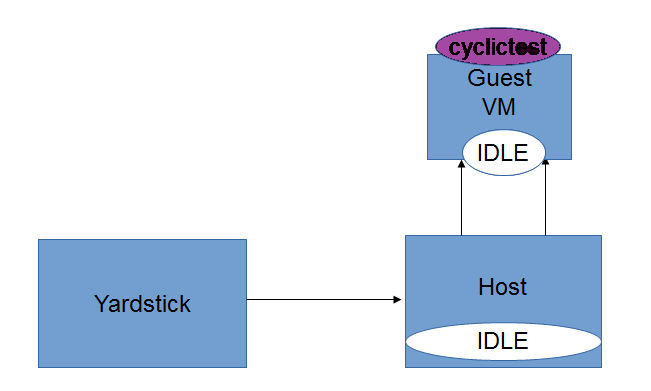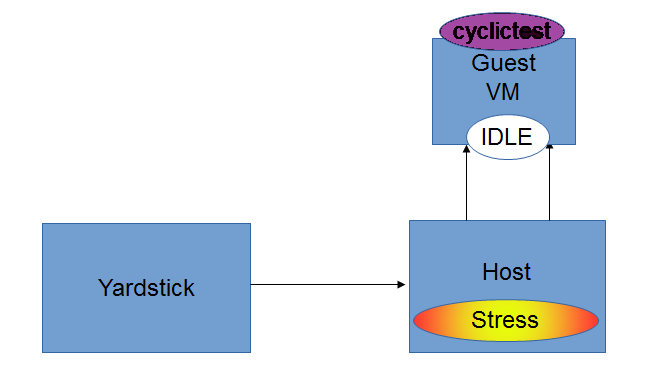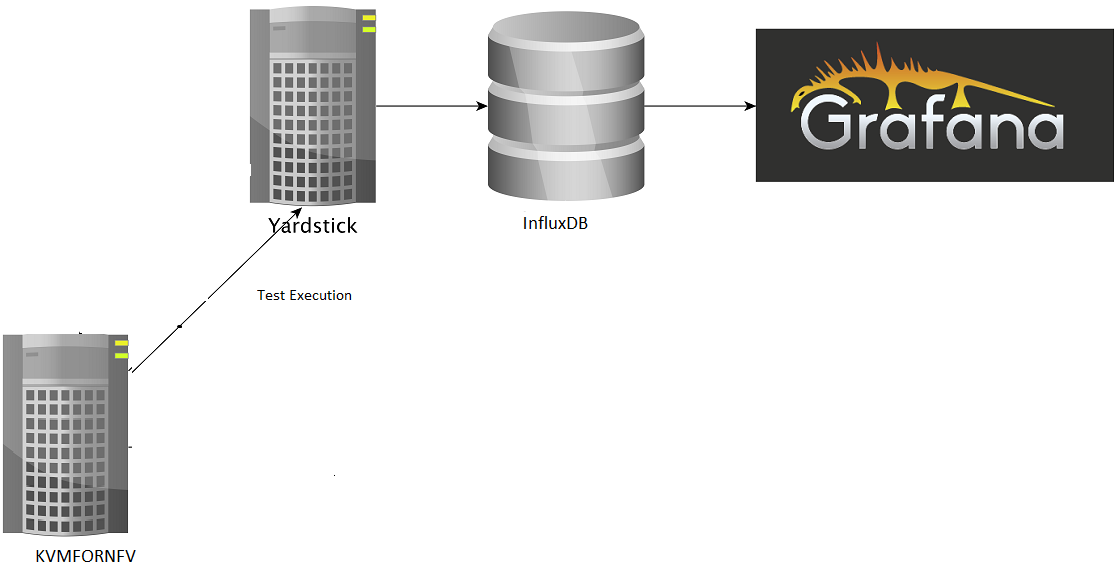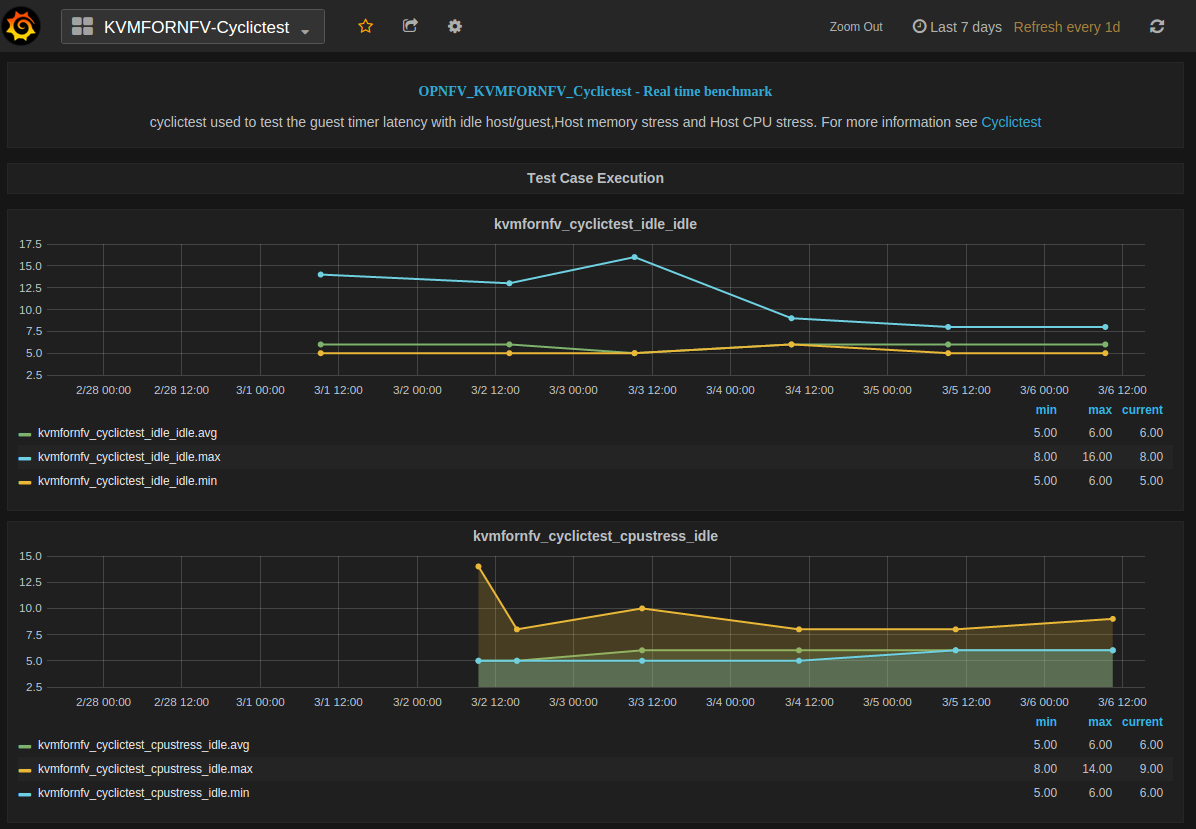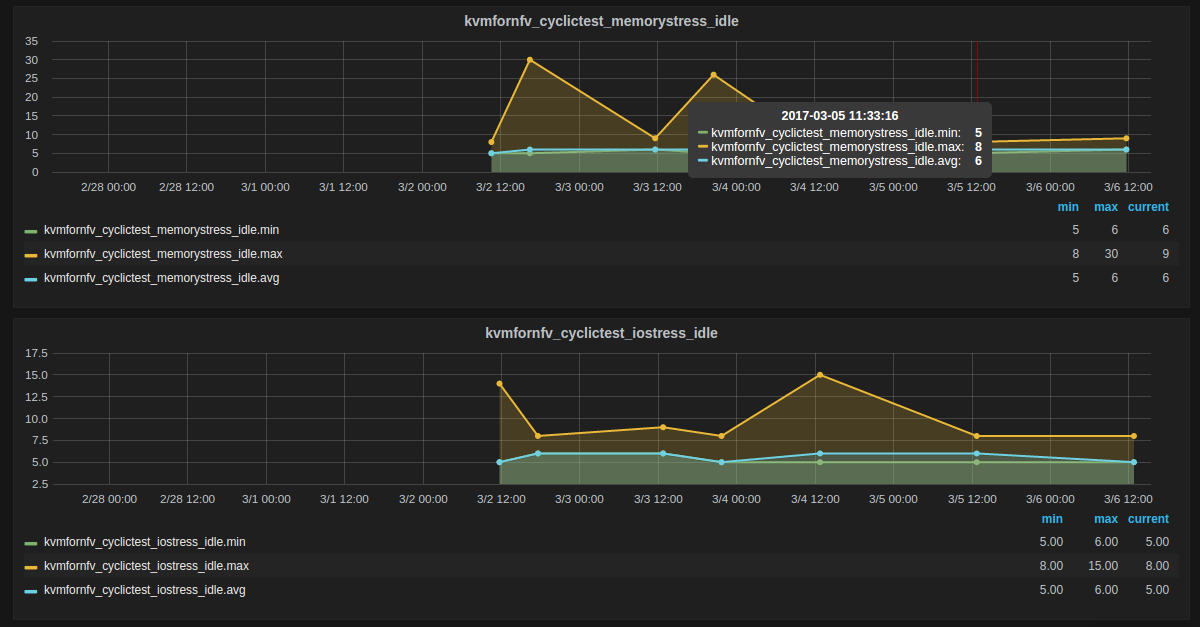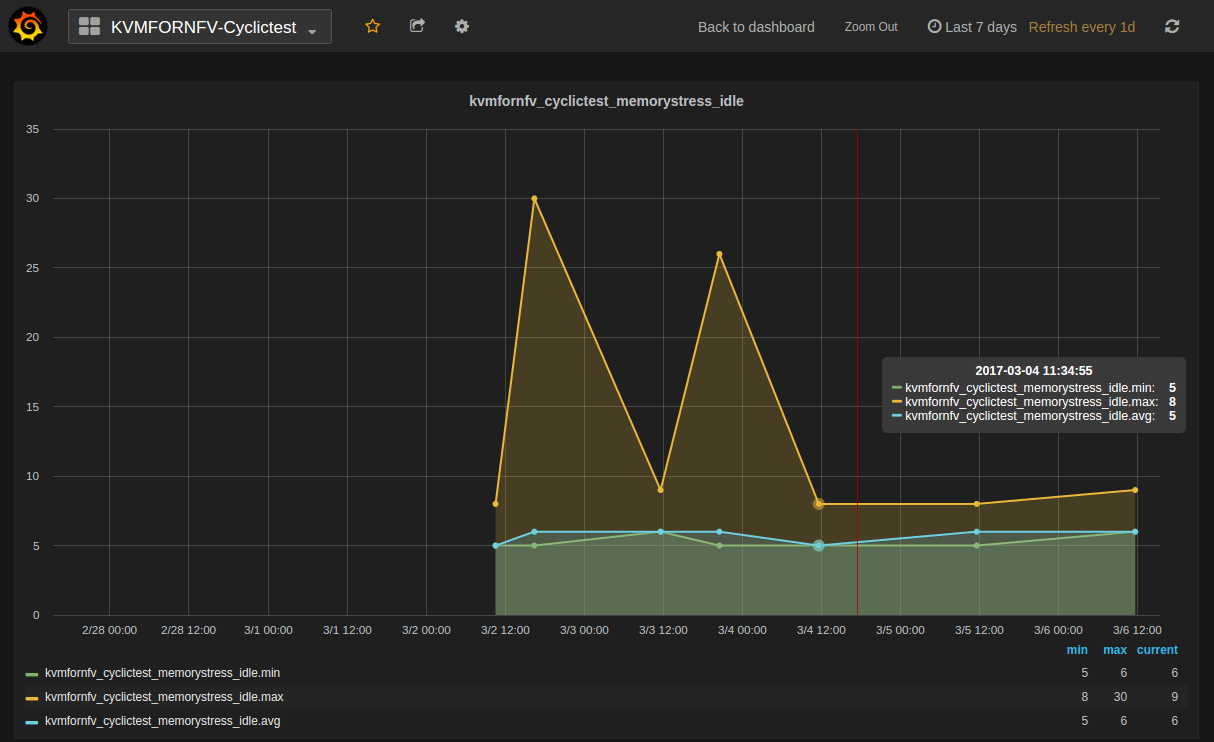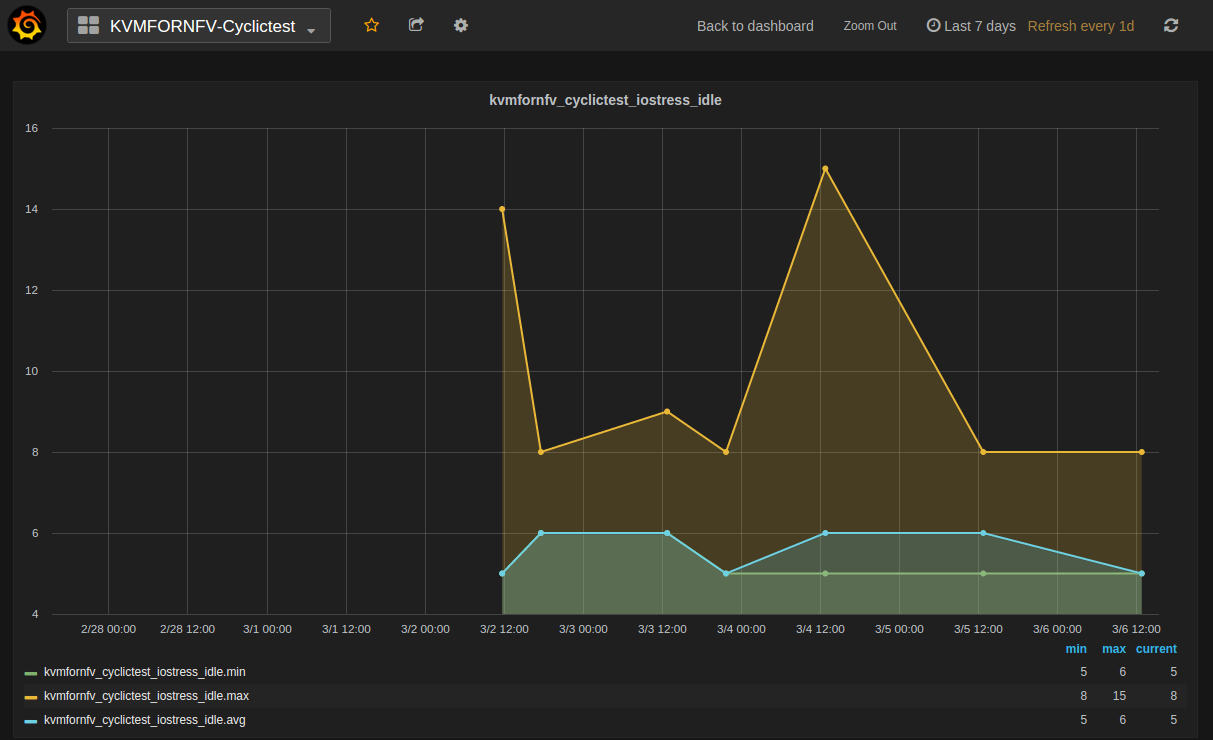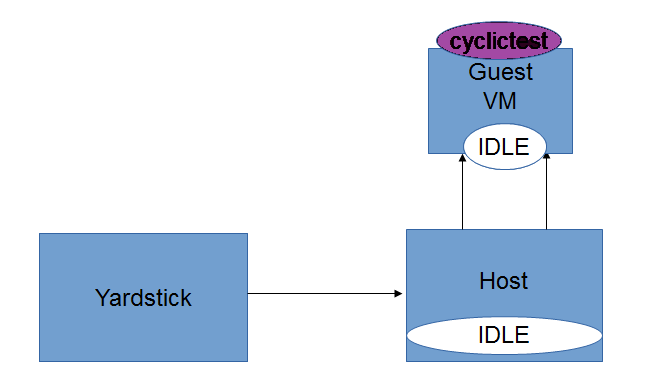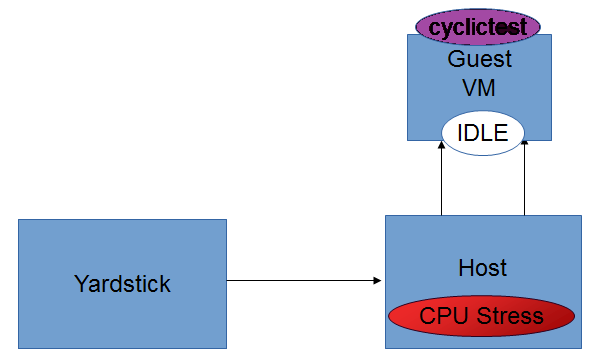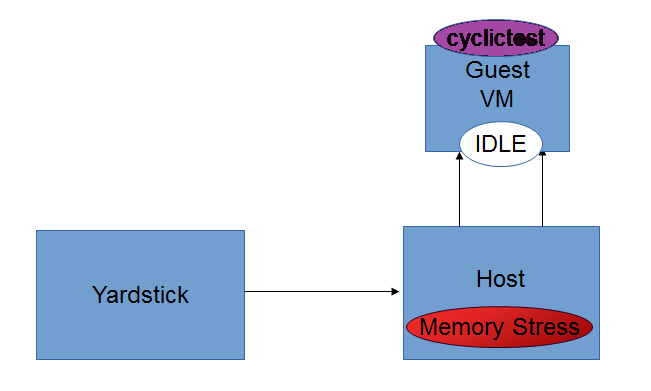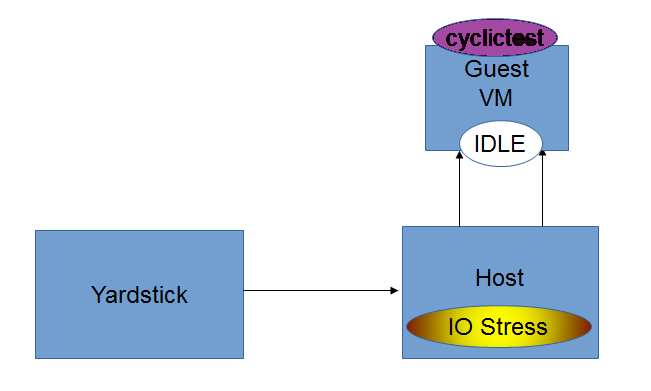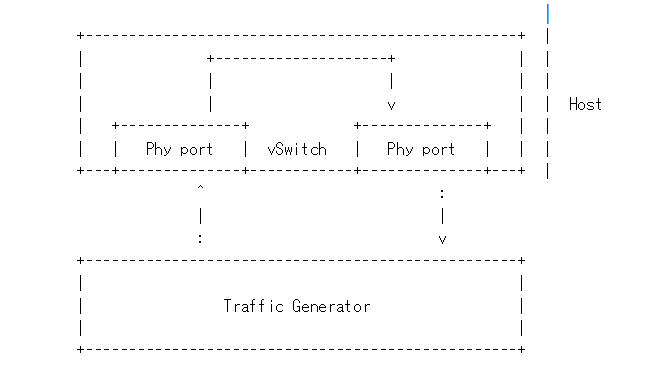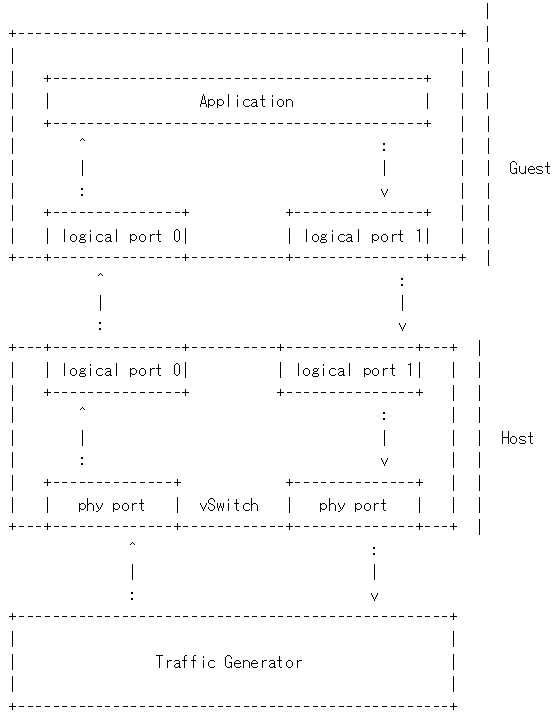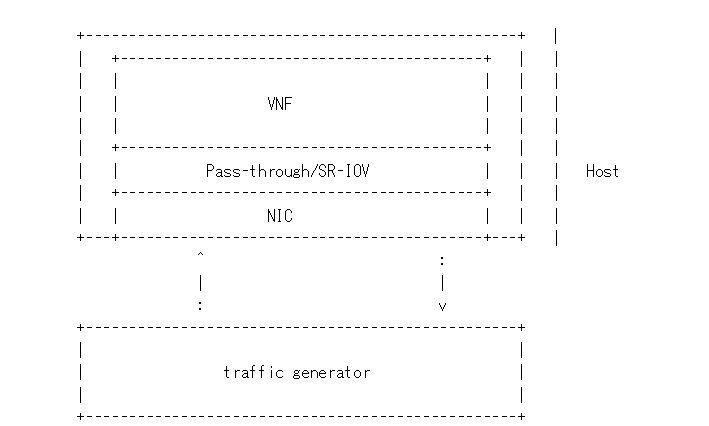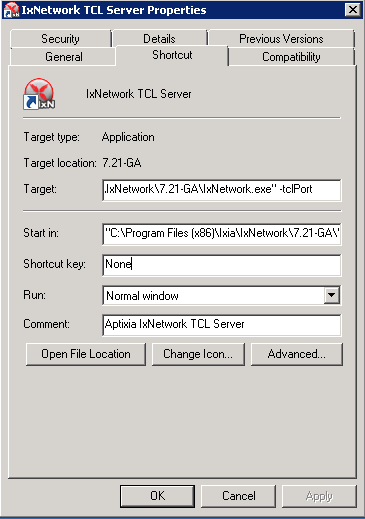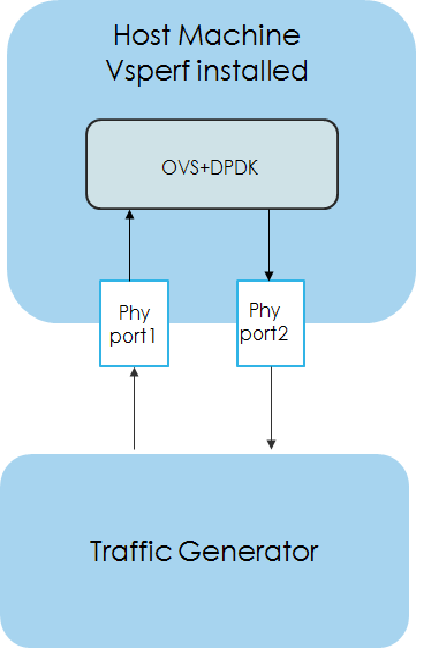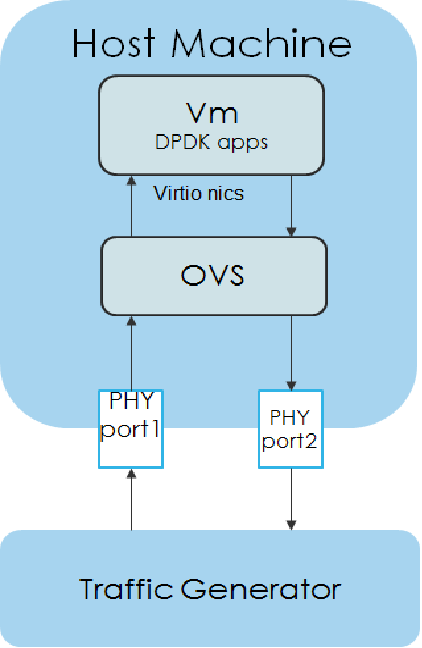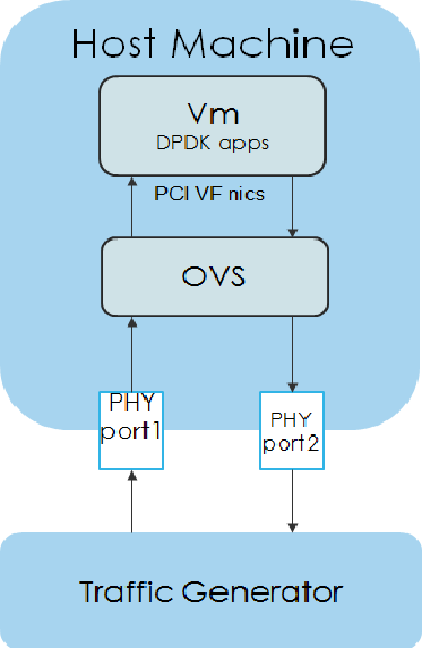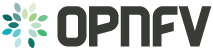Euphrates 1.0 Release¶
Overview of Documentation¶
1. KVM4NFV Project Overview¶
1.1. Project Purpose¶
Purpose:
This document provides an overview of the areas that can be addressed to enhance the KVM Hypervisor for NFV. It is intended to capture and convey the significant changes which have been made on the KVM Hypervisor.
1.2. Project Description¶
The NFV hypervisors provide crucial functionality in the NFV Infrastructure(NFVI).The existing hypervisors, however, are not necessarily designed or targeted to meet the requirements for the NFVI.
This design focuses on the enhancement of following area for KVM Hypervisor
- Minimal Interrupt latency variation for data plane VNFs:
- Minimal Timing Variation for Timing correctness of real-time VNFs
- Minimal packet latency variation for data-plane VNFs
Fast live migration
The detailed understanding of this project is organized into different sections-
- installation procedure - This will give the user instructions on how to deploy available KVM4NFV build scenario.
- design - This includes the parameters or design considerations taken into account for achieving minimal interrupt latency for the data VNFs.
- requirements - This includes the introduction of KVM4NFV project, specifications of how the project should work, and constraints placed upon its execution.
- configuration guide - This provides guidance for configuring KVM4NFV environment, even with the use of specific installer tools for deploying some components, available in the Euphrates release of OPNFV.
- scenarios - This includes the sceanrios that are currently implemented in the kvm4nfv project,features of each scenario and a general guide to how to deploy them.
- userguide - This provides the required technical assistance to the user, in using the KVM4NFV process.
- release notes - This describes a brief summary of recent changes, enhancements and bug fixes in the KVM4NFV project.
- glossary - It includes the definition of terms, used in the KVM4NFV project.
KVM4NFV Installation Procedure¶
1. Abstract¶
This document will give the instructions to user on how to deploy available KVM4NFV build scenario verfied for the Euphrates release of the OPNFV platform.
2. KVM4NFV Installation Instruction¶
2.1. Preparing the installation¶
The OPNFV project- KVM4NFV (https://gerrit.opnfv.org/gerrit/kvmfornfv.git) is cloned first, to make the build scripts for Qemu & Kernel, Rpms and Debians available.
2.2. HW requirements¶
These build scripts are triggered on the Jenkins-Slave build server. Currently Intel POD10 is used as test environment for kvm4nfv to execute cyclictest. As part of this test environment Intel pod10-jump is configured as jenkins slave and all the latest build artifacts are downloaded on to it. Intel pod10-node1 is the host on which a guest vm will be launched as a part of running cylictest through yardstick.
2.3. Build instructions¶
Builds are possible for the following packages-
kvmfornfv source code
The ./ci/build.sh is the main script used to trigger the Rpms (on ‘centos’) and Debians (on ‘ubuntu’) builds in this case.
- How to build Kernel/Qemu Rpms- To build rpm packages, build.sh script is run with -p and -o option (i.e. if -p package option is passed as “centos” or in default case). Example:
cd kvmfornfv/
For Kernel/Qemu RPMs,
sh ./ci/build.sh -p centos -o build_output
- How to build Kernel/Qemu Debians- To build debian packages, build.sh script is run with -p and -o option (i.e. if -p package option is passed as “ubuntu”). Example:
cd kvmfornfv/
For Kernel/Qemu Debians,
sh ./ci/build.sh -p ubuntu -o build_output
- How to build all Kernel & Qemu, Rpms & Debians- To build both debian and rpm packages, build.sh script is run with -p and -o option (i.e. if -p package option is passed as “both”). Example:
cd kvmfornfv/
For Kernel/Qemu RPMs and Debians,
sh ./ci/build.sh -p both -o build_output
Note
Kvm4nfv can be installed in two ways
- As part of a scenario deployment
- As a stand alone component
For installation of kvmfornfv as part of scenario deployment use this `link`_
http://artifacts.opnfv.org/kvmfornfv/docs/index.html#document-scenarios/kvmfornfv.scenarios.description
2.4. Installation instructions¶
Installation can be done in the following ways-
1. From kvmfornfv source code- The build packages that are prepared in the above section, are installed differently depending on the platform.
Please visit the links for each-
- Centos : https://www.centos.org/docs/5/html/Deployment_Guide-en-US/s1-rpm-using.html
- Ubuntu : https://help.ubuntu.com/community/InstallingSoftware
2. Using Fuel installer-
- Please refer to the document present at /fuel-plugin/README.md
2.5. Post-installation activities¶
After the packages are built, test these packages by executing the scripts present in ci/envs for configuring the host and guest respectively.
3. Release Note for KVM4NFV CICD¶
3.1. Abstract¶
This document contains the release notes for the Euphrates release of OPNFV when using KVM4NFV CICD process.
3.2. Introduction¶
Provide a brief introduction of how this configuration is used in OPNFV release using KVM4VFV CICD as scenario.
Be sure to reference your scenario installation instruction.
3.3. Release Data¶
| Project | NFV Hypervisors-KVM |
| Repo/tag | kvmfornfv |
| Release designation | |
| Release date | 2017-10-06 |
| Purpose of the delivery |
|
3.4. Document version change¶
- The following documents are added-
- configurationguide
- installationprocedure
- userguide
- overview
- glossary
- releasenotes
3.5. Reason for new version¶
3.5.1. Feature additions¶
| JIRA REFERENCE | SLOGAN |
| JIRA: | NFV Hypervisors-KVMFORNFV-72 |
| JIRA: | NFV Hypervisors-KVMFORNFV-73 |
| JIRA: | NFV Hypervisors-KVMFORNFV-78 |
| JIRA: | NFV Hypervisors-KVMFORNFV-86 |
| JIRA: | NFV Hypervisors-KVMFORNFV-87 |
| JIRA: | NFV Hypervisors-KVMFORNFV-88 |
| JIRA: | NFV Hypervisors-KVMFORNFV-89 |
| JIRA: | VSPERF-510 |
| JIRA: | YARDSTICK-783 |
| JIRA: | YARDSTICK-815 |
3.7. Workarounds¶
See JIRA: https://jira.opnfv.org/projects
For more information on the OPNFV Euphrates release, please visit http://www.opnfv.org/euphrates
KVM4NFV Design Guide¶
1. KVM4NFV design description¶
This design focuses on the enhancement of following area for KVM Hypervisor
- Minimal Interrupt latency variation for data plane VNFs:
- Minimal Timing Variation for Timing correctness of real-time VNFs
- Minimal packet latency variation for data-plane VNFs
Fast live migration
Minimal Interrupt latency variation for data plane VNFs
Processing performance and latency depend on a number of factors, including the CPUs (frequency, power management features, etc.), micro-architectural resources, the cache hierarchy and sizes, memory (and hierarchy, such as NUMA) and speed, inter-connects, I/O and I/O NUMA, devices, etc.
There are two separate types of latencies to minimize:
- Minimal Timing Variation for Timing correctness of real-time VNFs – timing correctness for scheduling operations(such as Radio scheduling)
- Minimal packet latency variation for data-plane VNFs – packet delay variation, which applies to packet processing.
For a VM, interrupt latency (time between arrival of H/W interrupt and invocation of the interrupt handler in the VM), for example, can be either of the above or both, depending on the type of the device. Interrupt latency with a (virtual) timer can cause timing correctness issues with real-time VNFs even if they only use polling for packet processing.
We assume that the VNFs are implemented properly to minimize interrupt latency variation within the VMs, but we have additional causes of latency variation on KVM:
- Asynchronous (e.g. external interrupts) and synchronous(e.g. instructions) VM exits and handling in KVM (and kernel routines called), which may have loops and spin locks
- Interrupt handling in the host Linux and KVM, scheduling and virtual interrupt delivery to VNFs
- Potential VM exit (e.g. EOI) in the interrupt service routines in VNFs
- Exit to the user-level (e.g. QEMU)
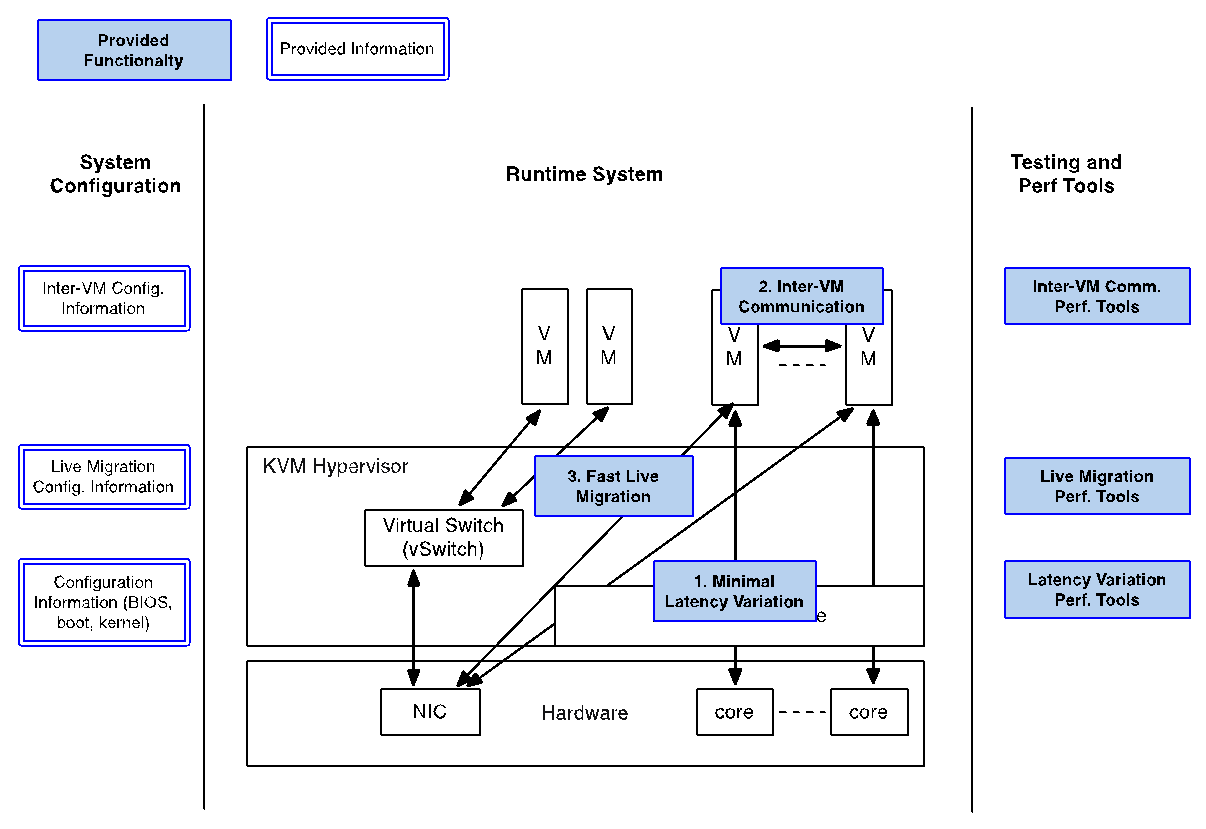
1.1. Design Considerations¶
The latency variation and jitters can be minimized with the below steps (with some in parallel):
- Statically and exclusively assign hardware resources (CPUs, memory, caches,) to the VNFs.
- Pre-allocate huge pages (e.g. 1 GB/2MB pages) and guest-to-host mapping, e.g. EPT (Extended Page Table) page tables, to minimize or mitigate latency from misses in caches,
- Use the host Linux configured for hard real-time and packet latency, Check the set of virtual devices used by the VMs to optimize or eliminate virtualization overhead if applicable
- Use advanced hardware virtualization features that can reduce or eliminate VM exits, if present, and
- Inspect the code paths in KVM and associated kernel services to eliminate code that can cause latencies (e.g. loops and spin locks).
- Measure latencies intensively. We leverage the existing testing methods. OSADL, for example, defines industry tests for timing correctness.
1.2. Goals and Guidelines¶
The output of this project will provide :
- A list of the performance goals, which will be obtained by the OPNFV members (as described above)
- A set of comprehensive instructions for the system configurations (hardware features, BIOS setup, kernel parameters, VM configuration, options to QEMU/KVM, etc.)
- The above features to the upstream of Linux, the real-time patch set, KVM, QEMU, libvirt, and
- Performance and interrupt latency measurement tools
1.3. Test plan¶
The tests that need to be conducted to make sure that all components from OPNFV meet the requirement are mentioned below:
Timer test:This test utilize the cyclictest (https://rt.wiki.kernel.org/index.php/Cyclictest) to test the guest timer latency (the latency from the time that the guest timer should be triggered to the time the guest timer is really triggered).
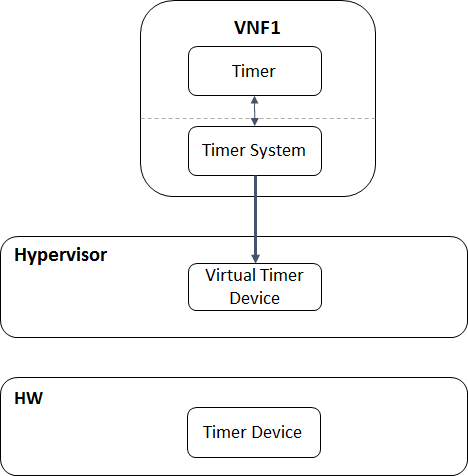
Device Interrupt Test:A device on the hardware platform trigger interrupt every one ms and the device interrupt will be delivered to the VNF. This test cover the latency from the interrupt happened on the hardware to the time the interrupt handled in the VNF.
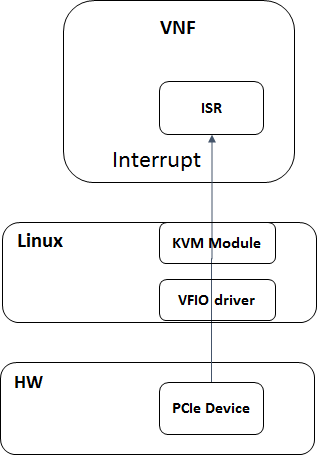
Packet forwarding (DPDK OVS):A packet is sent from TG (Traffic Generator) to a VNF. The VNF, after processing the packet, forwards the packet to another NIC and in the end the packet is received by the traffic generator. The test check the latency from the packet is sent out by the TC to the time the packet is received by the TC.
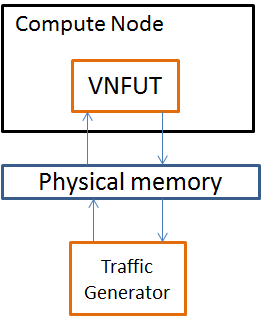
Packet Forwarding (SR-IOV):This test is similar to Packet Forwarding (DPDK OVS). However, instead of using virtio NIC devices on the guest, a PCI NIC or a PCI VF NIC is assigned to the guest for network acess.
Bare-metal Packet Forwarding:This is used to compare with the above packet forwarding scenario.
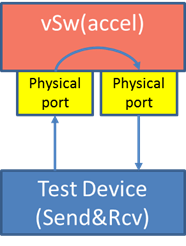
1.3.1. Reference¶
KVM4NFV Requirements Guide¶
1. Kvm4nfv Requirements¶
1.1. Introduction¶
The NFV hypervisors provide crucial functionality in the NFV Infrastructure(NFVI).The existing hypervisors, however, are not necessarily designed or targeted to meet the requirements for the NFVI.
This document specifies the list of requirements that need to be met as part of this “NFV Hypervisors-KVM” project in Euphrates release.
As part of this project we need to make collaborative efforts towards enabling the NFV features.
1.2. Scope and Purpose¶
The main purpose of this project is to enhance the KVM hypervisor for NFV, by looking at the following areas initially:
- Minimal Interrupt latency variation for data plane VNFs:
- Minimal Timing Variation for Timing correctness of real-time VNFs
- Minimal packet latency variation for data-plane VNFs
Inter-VM communication
Fast live migration
The output of this project would be list of the performance goals,comprehensive instructions for the system configurations,tools to measure Performance and interrupt latency.
1.3. Methods and Instrumentation¶
The above areas would require software development and/or specific hardware features, and some need just configurations information for the system (hardware, BIOS, OS, etc.).
A right configuration is critical for improving the NFV performance/latency. Even working on the same code base, different configurations can make completely different performance/latency result. Configurations that can be made as part of this project to tune a specific scenario are:
- Platform Configuration : Some hardware features like Power management, Hyper-Threading,Legacy USB Support/Port 60/64 Emulation,SMI can be configured.
- Operating System Configuration : Some configuration features like CPU isolation,Memory allocation,IRQ affinity,Device assignment for VM,Tickless, TSC,Idle,_RCU_NOCB_,Disable the RT throttling,NUMA can be configured.
- Performance/Latency Tuning : Application level configurations like timers,Making vfio MSI interrupt as non-threaded,Cache Allocation Technology(CAT) enabling can be tuned to improve the NFV performance/latency.
1.4. Features to be tested¶
- The tests that need to be conducted to make sure that latency is addressed are:
- Timer test
- Device Interrupt Test
- Packet forwarding (DPDK OVS)
- Packet Forwarding (SR-IOV)
- Bare-metal Packet Forwarding
1.5. Dependencies¶
- OPNFV Project: “Characterize vSwitch Performance for Telco NFV Use Cases” (VSPERF) for performance evaluation of ivshmem vs. vhost-user.
- OPNFV Project: “Pharos” for Test Bed Infrastructure, and possibly “Yardstick” for infrastructure verification.
- There are currently no similar projects underway in OPNFV or in an upstream project
- The relevant upstream project to be influenced here is QEMU/KVM and libvirt.
- In terms of HW dependencies, the aim is to use standard IA Server hardware for this project, as provided by OPNFV Pharos.
1.6. Reference¶
KVM4NFV Configuration Guide¶
1. Configuration Abstract¶
This document provides guidance for the configurations available in the Euphrates release of OPNFV
The release includes four installer tools leveraging different technologies; Apex, Compass4nfv, Fuel and JOID, which deploy components of the platform.
This document also includes the selection of tools and components including guidelines for how to deploy and configure the platform to an operational state.
2. Configuration Options¶
OPNFV provides a variety of virtual infrastructure deployments called scenarios designed to host virtualised network functions (VNF’s). KVM4NFV scenarios provide specific capabilities and/or components aimed to solve specific problems for the deployment of VNF’s. KVM4NFV scenario includes components such as OpenStack,KVM etc. which includes different source components or configurations.
Note
- Each KVM4NFV scenario provides unique features and capabilities, it is important to understand your target platform capabilities before installing and configuring. This configuration guide outlines how to configure components in order to enable the features required.
- More deatils of kvm4nfv scenarios installation and description can be found in the scenario guide of kvm4nfv docs
3. Scenariomatrix¶
Scenarios are implemented as deployable compositions through integration with an installation tool. OPNFV supports multiple installation tools and for any given release not all tools will support all scenarios. While our target is to establish parity across the installation tools to ensure they can provide all scenarios, the practical challenge of achieving that goal for any given feature and release results in some disparity.
3.1. Euphrates scenario overeview¶
The following table provides an overview of the installation tools and available scenario’s in the Euphrates release of OPNFV.
Scenario status is indicated by a weather pattern icon. All scenarios listed with a weather pattern are possible to deploy and run in your environment or a Pharos lab, however they may have known limitations or issues as indicated by the icon.
Weather pattern icon legend:
| Weather Icon | Scenario Status |
|---|---|

|
Stable, no known issues |

|
Stable, documented limitations |

|
Deployable, stability or feature limitations |

|
Not deployed with this installer |
Scenarios that are not yet in a state of “Stable, no known issues” will continue to be stabilised and updates will be made on the stable/euphrates branch. While we intend that all Euphrates scenarios should be stable it is worth checking regularly to see the current status. Due to our dependency on upstream communities and code, some issues may not be resolved prior to E release.
3.2. Scenario Naming¶
In OPNFV scenarios are identified by short scenario names, these names follow a scheme that identifies the key components and behaviours of the scenario. The rules for scenario naming are as follows:
os-[controller]-[feature]-[mode]-[option]
Details of the fields are
[os]: mandatory
- Refers to the platform type used
- possible value: os (OpenStack)
[controller]: mandatory
- Refers to the SDN controller integrated in the platform
- example values: nosdn, ocl, odl, onos
[feature]: mandatory
- Refers to the feature projects supported by the scenario
- example values: nofeature, kvm, ovs, sfc
[mode]: mandatory
- Refers to the deployment type, which may include for instance high availability
- possible values: ha, noha
[option]: optional
- Used for the scenarios those do not fit into naming scheme.
- The optional field in the short scenario name should not be included if there is no optional
scenario.
Some examples of supported scenario names are:
os-nosdn-kvm-noha
- This is an OpenStack based deployment using neutron including the OPNFV enhanced KVM hypervisor
os-onos-nofeature-ha
- This is an OpenStack deployment in high availability mode including ONOS as the SDN controller
os-odl_l2-sfc
- This is an OpenStack deployment using OpenDaylight and OVS enabled with SFC features
os-nosdn-kvm_ovs_dpdk-ha
- This is an Openstack deployment with high availability using OVS, DPDK including the OPNFV
enhanced KVM hypervisor * This deployment has
3-Contoller and 2-Compute nodesos-nosdn-kvm_ovs_dpdk-noha
- This is an Openstack deployment without high availability using OVS, DPDK including the OPNFV
enhanced KVM hypervisor * This deployment has
1-Contoller and 3-Compute nodesos-nosdn-kvm_ovs_dpdk_bar-ha
- This is an Openstack deployment with high availability using OVS, DPDK including the OPNFV
- enhanced KVM hypervisor
and Barometer
- This deployment has
3-Contoller and 2-Compute nodesos-nosdn-kvm_ovs_dpdk_bar-noha
- This is an Openstack deployment without high availability using OVS, DPDK including the OPNFV
- enhanced KVM hypervisor
and Barometer
- This deployment has
1-Contoller and 3-Compute nodes
3.3. Installing your scenario¶
There are two main methods of deploying your target scenario, one method is to follow this guide which will walk you through the process of deploying to your hardware using scripts or ISO images, the other method is to set up a Jenkins slave and connect your infrastructure to the OPNFV Jenkins master.
For the purposes of evaluation and development a number of Euphrates scenarios are able to be deployed virtually to mitigate the requirements on physical infrastructure. Details and instructions on performing virtual deployments can be found in the installer specific installation instructions.
To set up a Jenkins slave for automated deployment to your lab, refer to the Jenkins slave connect guide.
4. Low Latency Feature Configuration Description¶
4.1. Introduction¶
In KVM4NFV project, we focus on the KVM hypervisor to enhance it for NFV, by looking at the following areas initially
- Minimal Interrupt latency variation for data plane VNFs:
- Minimal Timing Variation for Timing correctness of real-time VNFs
- Minimal packet latency variation for data-plane VNFs
Inter-VM communication,
Fast live migration
4.2. Configuration of Cyclictest¶
Cyclictest measures Latency of response to a stimulus. Achieving low latency with the KVM4NFV project requires setting up a special test environment. This environment includes the BIOS settings, kernel configuration, kernel parameters and the run-time environment.
- For more information regarding the test environment, please visit https://wiki.opnfv.org/display/kvm/KVM4NFV+Test++Environment https://wiki.opnfv.org/display/kvm/Nfv-kvm-tuning
4.2.1. Pre-configuration activities¶
Intel POD10 is currently used as OPNFV-KVM4NFV test environment. The rpm packages from the latest build are downloaded onto Intel-Pod10 jump server from artifact repository. Yardstick running in a ubuntu docker container on Intel Pod10-jump server will configure the host(intel pod10 node1/node2 based on job type), the guest and triggers the cyclictest on the guest using below sample yaml file.
For IDLE-IDLE test,
host_setup_seqs:
- "host-setup0.sh"
- "reboot"
- "host-setup1.sh"
- "host-run-qemu.sh"
guest_setup_seqs:
- "guest-setup0.sh"
- "reboot"
- "guest-setup1.sh"
For [CPU/Memory/IO]Stress-IDLE tests,
host_setup_seqs:
- "host-setup0.sh"
- "reboot"
- "host-setup1.sh"
- "stress_daily.sh" [cpustress/memory/io]
- "host-run-qemu.sh"
guest_setup_seqs:
- "guest-setup0.sh"
- "reboot"
- "guest-setup1.sh"
The following scripts are used for configuring host and guest to create a special test environment and achieve low latency.
Note: host-setup0.sh, host-setup1.sh and host-run-qemu.sh are run on the host, followed by guest-setup0.sh and guest-setup1.sh scripts on the guest VM.
host-setup0.sh: Running this script will install the latest kernel rpm on host and will make necessary changes as following to create special test environment.
- Isolates CPUs from the general scheduler
- Stops timer ticks on isolated CPUs whenever possible
- Stops RCU callbacks on isolated CPUs
- Enables intel iommu driver and disables DMA translation for devices
- Sets HugeTLB pages to 1GB
- Disables machine check
- Disables clocksource verification at runtime
host-setup1.sh: Running this script will make the following test environment changes.
- Disabling watchdogs to reduce overhead
- Disabling RT throttling
- Reroute interrupts bound to isolated CPUs to CPU 0
- Change the iptable so that we can ssh to the guest remotely
stress_daily.sh: Scripts gets triggered only for stress-idle tests. Running this script make the following environment changes.
- Triggers stress_script.sh, which runs the stress command with necessary options
- CPU,Memory or IO stress can be applied based on the test type
- Applying stress only on the Host is handled in D-Release
- For Idle-Idle test the stress script is not triggered
- Stress is applied only on the free cores to prevent load on qemu process
- Note:
- On Numa Node 1: 22,23 cores are allocated for QEMU process
- 24-43 are used for applying stress
- host-run-qemu.sh: Running this script will launch a guest vm on the host.
- Note: download guest disk image from artifactory.
guest-setup0.sh: Running this scrcipt on the guest vm will install the latest build kernel rpm, cyclictest and make the following configuration on guest vm.
- Isolates CPUs from the general scheduler
- Stops timer ticks on isolated CPUs whenever possible
- Uses polling idle loop to improve performance
- Disables clocksource verification at runtime
guest-setup1.sh: Running this script on guest vm will do the following configurations.
- Disable watchdogs to reduce overhead
- Routes device interrupts to non-RT CPU
- Disables RT throttling
4.2.2. Hardware configuration¶
Currently Intel POD10 is used as test environment for kvm4nfv to execute cyclictest. As part of this test environment Intel pod10-jump is configured as jenkins slave and all the latest build artifacts are downloaded on to it.
- For more information regarding hardware configuration, please visit https://wiki.opnfv.org/display/pharos/Intel+Pod10 https://build.opnfv.org/ci/computer/intel-pod10/ http://artifacts.opnfv.org/octopus/brahmaputra/docs/octopus_docs/opnfv-jenkins-slave-connection.html
KVM4NFV Scenarios Overview and Description¶
1. Scenario Abstract¶
This chapter includes detailed explanation of various scenarios files deployed as part of kvm4nfv E-Release.
1.1. Release Features¶
| Scenario Name | Colorado | Danube | Euphrates |
|---|---|---|---|
|
Y |
Y |
|
|
Y |
Y |
|
|
Y |
Y |
|
|
Y |
||
|
Y |
1.2. E- Release Scenario’s overview¶
| Scenario Name | No of Controllers | No of Computes | Plugin Names | DPDK | OVS |
|---|---|---|---|---|---|
|
1 | 1 | KVM | Y | Y |
|
3 | 2 | KVM | Y | Y |
2. KVM4NFV Scenario-Description¶
2.1. Abstract¶
This document describes the procedure to deploy/test KVM4NFV scenarios in a nested virtualization environment. This has been verified with os-nosdn-kvm-ha, os-nosdn-kvm-noha,os-nosdn-kvm_ovs_dpdk-ha, os-nosdn-kvm_ovs_dpdk-noha and os-nosdn-kvm_ovs_dpdk_bar-ha test scenarios.
2.2. Version Features¶
| Release | Features |
|---|---|
| Colorado |
|
| Danube |
|
| Euphrates |
|
2.3. Introduction¶
The purpose of os-nosdn-kvm_ovs_dpdk-ha,os-nosdn-kvm_ovs_dpdk_bar-ha and os-nosdn-kvm_ovs_dpdk-noha,os-nosdn-kvm_ovs_dpdk_bar-noha scenarios testing is to test the High Availability/No-High Availability deployment and configuration of OPNFV software suite with OpenStack and without SDN software.
This OPNFV software suite includes OPNFV KVM4NFV latest software packages for Linux Kernel and QEMU patches for achieving low latency and also OPNFV Barometer for traffic, performance and platform monitoring.
When using Fuel installer, High Availability feature is achieved by deploying OpenStack multi-node setup with 1 Fuel-Master,3 controllers and 2 computes nodes. No-High Availability feature is achieved by deploying OpenStack multi-node setup with 1 Fuel-Master,1 controllers and 3 computes nodes.
When using Apex installer, High Availability feature is achieved by deploying Openstack multi-node setup with 1 undercloud, 3 overcloud controllers and 2 overcloud compute nodes. No-High Availability feature is achieved by deploying Openstack multi-node setup with 1 undercloud, 1 overcloud controller and 1 overcloud compute nodes.
KVM4NFV packages will be installed on compute nodes as part of deployment. The scenario testcase deploys a multi-node setup by using OPNFV Fuel and Apex deployer.
2.4. System pre-requisites¶
- RAM - Minimum 16GB
- HARD DISK - Minimum 500GB
- Linux OS installed and running
- Nested Virtualization enabled, which can be checked by,
$ cat /sys/module/kvm_intel/parameters/nested
Y
$ cat /proc/cpuinfo | grep vmx
Note: If Nested virtualization is disabled, enable it by,
For Ubuntu:
$ modeprobe kvm_intel
$ echo Y > /sys/module/kvm_intel/parameters/nested
$ sudo reboot
For RHEL:
$ cat << EOF > /etc/modprobe.d/kvm_intel.conf
options kvm-intel nested=1
options kvm-intel enable_shadow_vmcs=1
options kvm-intel enable_apicv=1
options kvm-intel ept=1
EOF
$ cat << EOF > /etc/sysctl.d/98-rp-filter.conf
net.ipv4.conf.default.rp_filter = 0
net.ipv4.conf.all.rp_filter = 0
EOF
$ sudo reboot
2.5. Environment Setup¶
2.5.1. Enable network access after the installation¶
For CentOS., Login as “root” user. After the installation complete, the Ethernet interfaces are not enabled by the default in Centos 7, you need to change the line “ONBOOT=no” to “ONBOOT=yes” in the network interface configuration file (such as ifcfg-enp6s0f0 or ifcfg-em1 … whichever you want to connect) in /etc/sysconfig/network-scripts sub-directory. The default BOOTPROTO is dhcp in the network interface configuration file. Then use following command to enable the network access:
systemctl restart network
2.5.2. Configuring Proxy¶
For Ubuntu., Create an apt.conf file in /etc/apt if it doesn’t exist. Used to set proxy for apt-get if working behind a proxy server.
Acquire::http::proxy "http://<username>:<password>@<proxy>:<port>/";
Acquire::https::proxy "https://<username>:<password>@<proxy>:<port>/";
Acquire::ftp::proxy "ftp://<username>:<password>@<proxy>:<port>/";
Acquire::socks::proxy "socks://<username>:<password>@<proxy>:<port>/";
For CentOS., Edit /etc/yum.conf to work behind a proxy server by adding the below line.
$ echo "proxy=http://<username>:<password>@<proxy>:<port>/" >> /etc/yum.conf
2.5.3. Install redsocks¶
For CentOS., Since there is no redsocks package for CentOS Linux release 7.2.1511, you need build redsocks from source yourself. Using following commands to create “proxy_redsocks” sub-directory at /root:
cd ~
mkdir proxy_redsocks
Since you can’t download file at your Centos system yet. At other Centos or Ubuntu system, use following command to download redsocks source for Centos into a file “redsocks-src”;
wget -O redsocks-src --no-check-certificate https://github.com/darkk/redsocks/zipball/master
Also download libevent-devel-2.0.21-4.el7.x86_64.rpm by:
wget ftp://fr2.rpmfind.net/linux/centos/7.2.1511/os/x86_64/Packages/libevent-devel-2.0.21-4.el7.x86_64.rpm
Copy both redsock-src and libevent-devel-2.0.21-4.el7.x86_64.rpm files into ~/proxy_redsocks in your Centos system by “scp”.
Back to your Centos system, first install libevent-devel using libevent-devel-2.0.21-4.el7.x86_64.rpm as below:
cd ~/proxy_redsocks
yum install –y libevent-devel-2.0.21-4.el7.x86_64.rpm
Build redsocks by:
cd ~/proxy_redsocks
unzip redsocks-src
cd darkk-redsocks-78a73fc
yum –y install gcc
make
cp redsocks ~/proxy_redsocks/.
Create a redsocks.conf in ~/proxy_redsocks with following contents:
base {
log_debug = on;
log_info = on;
log = "file:/root/proxy.log";
daemon = on;
redirector = iptables;
}
redsocks {
local_ip = 0.0.0.0;
local_port = 6666;
// socks5 proxy server
ip = <proxy>;
port = 1080;
type = socks5;
}
redudp {
local_ip = 0.0.0.0;
local_port = 8888;
ip = <proxy>;
port = 1080;
}
dnstc {
local_ip = 127.0.0.1;
local_port = 5300;
}
Start redsocks service by:
cd ~/proxy_redsocks
./redsocks –c redsocks.conf
Note The redsocks service is not persistent and you need to execute the above-mentioned commands after every reboot.
Create intc-proxy.sh in ~/proxy_redsocks with following contents and make it executable by “chmod +x intc-proxy.sh”:
iptables -t nat -N REDSOCKS
iptables -t nat -A REDSOCKS -d 0.0.0.0/8 -j RETURN
iptables -t nat -A REDSOCKS -d 10.0.0.0/8 -j RETURN
iptables -t nat -A REDSOCKS -d 127.0.0.0/8 -j RETURN
iptables -t nat -A REDSOCKS -d 169.254.0.0/16 -j RETURN
iptables -t nat -A REDSOCKS -d 172.16.0.0/12 -j RETURN
iptables -t nat -A REDSOCKS -d 192.168.0.0/16 -j RETURN
iptables -t nat -A REDSOCKS -d 224.0.0.0/4 -j RETURN
iptables -t nat -A REDSOCKS -d 240.0.0.0/4 -j RETURN
iptables -t nat -A REDSOCKS -p tcp -j REDIRECT --to-ports 6666
iptables -t nat -A REDSOCKS -p udp -j REDIRECT --to-ports 8888
iptables -t nat -A OUTPUT -p tcp -j REDSOCKS
iptables -t nat -A PREROUTING -p tcp -j REDSOCKS
Enable the REDSOCKS nat chain rule by:
cd ~/proxy_redsocks
./intc-proxy.sh
Note These REDSOCKS nat chain rules are not persistent and you need to execute the above-mentioned commands after every reboot.
2.5.4. Network Time Protocol (NTP) setup and configuration¶
Install ntp by:
$ sudo apt-get update
$ sudo apt-get install -y ntp
Insert the following two lines after “server ntp.ubuntu.com” line and before “ # Access control configuration; see link for” line in /etc/ntp.conf file:
server 127.127.1.0
fudge 127.127.1.0 stratum 10
Restart the ntp server to apply the changes
$ sudo service ntp restart
2.6. Scenario Testing¶
- There are three ways of performing scenario testing,
- 1 Fuel
- 2 Apex
- 3 OPNFV-Playground
- 4 Jenkins Project
2.6.1. Fuel¶
1 Clone the fuel repo :
$ git clone https://gerrit.opnfv.org/gerrit/fuel.git
2 Checkout to the specific version of the branch to deploy by:
The default branch is master, to use a stable release-version use the below.,
3 Building the Fuel iso :
$ cd ~/fuel/ci/
$ ./build.sh -h
Provide the necessary options that are required to build an iso.
Create a customized iso as per the deployment needs.
$ cd ~/fuel/build/
$ make
(OR) Other way is to download the latest stable fuel iso from here.
http://artifacts.opnfv.org/fuel.html
4 Creating a new deployment scenario
(i). Naming the scenario file
Include the new deployment scenario yaml file in ~/fuel/deploy/scenario/. The file name should adhere to the following format:
<ha | no-ha>_<SDN Controller>_<feature-1>_..._<feature-n>.yaml
(ii). Meta data
The deployment configuration file should contain configuration metadata as stated below:
deployment-scenario-metadata:
title:
version:
created:
(iii). “stack-extentions” Module
To include fuel plugins in the deployment configuration file, use the “stack-extentions” key:
Example:
stack-extensions:
- module: fuel-plugin-collectd-ceilometer
module-config-name: fuel-barometer
module-config-version: 1.0.0
module-config-override:
#module-config overrides
Note: The “module-config-name” and “module-config-version” should be same as the name of plugin configuration file.
The “module-config-override” is used to configure the plugin by overrriding the corresponding keys in the plugin config yaml file present in ~/fuel/deploy/config/plugins/.
(iv). “dea-override-config” Module
To configure the HA/No-HA mode, network segmentation types and role to node assignments, use the “dea-override-config” key.
Example:
dea-override-config:
environment:
mode: ha
net_segment_type: tun
nodes:
- id: 1
interfaces: interfaces_1
role: mongo,controller,opendaylight
- id: 2
interfaces: interfaces_1
role: mongo,controller
- id: 3
interfaces: interfaces_1
role: mongo,controller
- id: 4
interfaces: interfaces_1
role: ceph-osd,compute
- id: 5
interfaces: interfaces_1
role: ceph-osd,compute
settings:
editable:
storage:
ephemeral_ceph:
description: Configures Nova to store ephemeral volumes in RBD.
This works best if Ceph is enabled for volumes and images, too.
Enables live migration of all types of Ceph backed VMs (without this
option, live migration will only work with VMs launched from
Cinder volumes).
label: Ceph RBD for ephemeral volumes (Nova)
type: checkbox
value: true
weight: 75
images_ceph:
description: Configures Glance to use the Ceph RBD backend to store
images.If enabled, this option will prevent Swift from installing.
label: Ceph RBD for images (Glance)
restrictions:
- settings:storage.images_vcenter.value == true: Only one Glance
backend could be selected.
type: checkbox
value: true
weight: 30
Under the “dea-override-config” should provide atleast {environment:{mode:’value},{net_segment_type:’value’} and {nodes:1,2,...} and can also enable additional stack features such ceph,heat which overrides corresponding keys in the dea_base.yaml and dea_pod_override.yaml.
(v). “dha-override-config” Module
In order to configure the pod dha definition, use the “dha-override-config” key. This is an optional key present at the ending of the scenario file.
(vi). Mapping to short scenario name
The scenario.yaml file is used to map the short names of scenario’s to the one or more deployment scenario configuration yaml files. The short scenario names should follow the scheme below:
[os]-[controller]-[feature]-[mode]-[option]
[os]: mandatory
possible value: os
Please note that this field is needed in order to select parent jobs to list and do blocking relations between them.
[controller]: mandatory
example values: nosdn, ocl, odl, onos
[mode]: mandatory
possible values: ha, noha
[option]: optional
Used for the scenarios those do not fit into naming scheme. Optional field in the short scenario name should not be included if there is no optional scenario.
Example:
1. os-nosdn-kvm-noha
2. os-nosdn-kvm_ovs_dpdk_bar-ha
Example of how short scenario names are mapped to configuration yaml files:
os-nosdn-kvm_ovs_dpdk-ha:
configfile: ha_nfv-kvm_nfv-ovs-dpdk_heat_ceilometer_scenario.yaml
Note:
- ( - ) used for separator of fields. [os-nosdn-kvm_ovs_dpdk-ha]
- ( _ ) used to separate the values belong to the same field. [os-nosdn-kvm_ovs_bar-ha].
5 Deploying the scenario
Command to deploy the os-nosdn-kvm_ovs_dpdk-ha scenario:
$ cd ~/fuel/ci/
$ sudo ./deploy.sh -f -b file:///tmp/opnfv-fuel/deploy/config -l devel-pipeline -p default \
-s ha_nfv-kvm_nfv-ovs-dpdk_heat_ceilometer_scenario.yaml -i file:///tmp/opnfv.iso
- where,
-bis used to specify the configuration directory-fis used to re-deploy on the existing deployment-iis used to specify the image downloaded from artifacts.-lis used to specify the lab name-pis used to specify POD name-sis used to specify the scenario file
Note:
Check $ sudo ./deploy.sh -h for further information.
2.6.2. Apex¶
Apex installer uses CentOS as the platform.
1 Install Packages :
Install necessary packages by following:
cd ~
yum install –y git rpm-build python-setuptools python-setuptools-devel
yum install –y epel-release gcc
curl -O https://bootstrap.pypa.io/get-pip.py
um install –y python3 python34
/usr/bin/python3.4 get-pip.py
yum install –y python34-devel python34-setuptools
yum install –y libffi-devel python-devel openssl-devel
yum -y install libxslt-devel libxml2-devel
Then you can use “dev_deploy_check.sh“ in Apex installer source to install the remaining necessary packages by following:
cd ~
git clone https://gerrit.opnfv.org/gerrit/p/apex.git
export CONFIG=$(pwd)/apex/build
export LIB=$(pwd)/apex/lib
export PYTHONPATH=$PYTHONPATH:$(pwd)/apex/lib/python
cd ci
./dev_deploy_check.sh
yum install –y python2-oslo-config python2-debtcollector
2 Create ssh key :
Use following commands to create ssh key, when asked for passphrase, just enter return for empty passphrase:
cd ~
ssh-keygen -t rsa
Then prepare the authorized_keys for Apex scenario deployment:
cat $HOME/.ssh/id_rsa.pub >> $HOME/.ssh/authorized_keys
3 Create default pool :
Use following command to default pool device:
cd ~
virsh pool-define /dev/stdin <<EOF
<pool type='dir'>
<name>default</name>
<target>
<path>/var/lib/libvirt/images</path>
</target>
</pool>
EOF
Use following commands to start and set autostart the default pool device:
virsh pool-start default
virsh pool-autostart default
Use following commands to verify the success of the creation of the default pool device and starting and setting autostart of the default pool device:
virsh pool-list
virsh pool-info default
4 Get Apex source code :
Get Apex installer source code:
git clone https://gerrit.opnfv.org/gerrit/p/apex.git
cd apex
5 Modify code to work behind proxy :
In “lib” sub-directory of Apex source, change line 284 “if ping -c 2 www.google.com > /dev/null; then” to “if curl www.google.com > /dev/null; then” in “common-functions.sh” file, since we can’t ping www.google.com behind Intel proxy.
6 Setup build environment :
Setup build environment by:
cd ~
export BASE=$(pwd)/apex/build
export LIB=$(pwd)/apex/lib
export PYTHONPATH=$PYTHONPATH:$(pwd)/apex/lib/python
export IMAGES=$(pwd)/apex/.build
7 Build Apex installer :
Build undercloud image by:
cd ~/apex/build
make images-clean
make undercloud
You can look at the targets in ~/apex/build/Makefile to build image for specific feature. Following show how to build vanilla ODL image (this can be used to build the overcloud image for basic (nosdn-nofeature) and opendaylight test scenario:
cd ~/apex/build
make overcloud-opendaylight
You can build the complete full set of images (undercloud, overcloud-full, overcloud-opendaylight, overcloud-onos) by:
cd ~/apex/build
make images
8 Modification of network_settings.yaml :
Since we are working behind proxy, we need to modify the network_settings.yaml in ~/apex/config/network to make the deployment work properly. In order to avoid checking our modification into the repo accidentally, it is recommend that you copy “network_settings.yaml” to “intc_network_settings.yaml” in the ~/apex/config/network and do following modification in intc_network_settings.yaml:
Change dns_nameservers settings from
dns_servers: ["8.8.8.8", "8.8.4.4"]
to
dns_servers: ["<ip-address>"]
Also, you need to modify deploy.sh in apex/ci from “ntp_server=”pool.ntp.org”” to “ntp_server=”<ip-address>”” to reflect that fact we couldn’t reach outside NTP server, just use local time.
9 Commands to deploy scenario :
Following shows the commands used to deploy os-nosdn-kvm_ovs_dpdk-noha scenario behind the proxy:
cd ~/apex/ci
./clean.sh
./dev_deploy_check.sh
./deploy.sh -v --ping-site <ping_ip-address> --dnslookup-site <dns_ip-address> -n \
~/apex/config/network/intc_network_settings.yaml -d \
~/apex/config/deploy/os-nosdn-kvm_ovs_dpdk-noha.yaml
10 Accessing the Overcloud dashboard :
If the deployment completes successfully, the last few output lines from the deployment will look like the following:
INFO: Undercloud VM has been setup to NAT Overcloud public network
Undercloud IP: <ip-address>, please connect by doing 'opnfv-util undercloud'
Overcloud dashboard available at http://<ip-address>/dashboard
INFO: Post Install Configuration Complete
11 Accessing the Undercloud and Overcloud through command line :
At the end of the deployment we obtain the Undercloud ip. One can login to the Undercloud and obtain the Overcloud ip as follows:
cd ~/apex/ci/
./util.sh undercloud
source stackrc
nova list
ssh heat-admin@<overcloud-ip>
2.6.3. OPNFV-Playground¶
Install OPNFV-playground (the tool chain to deploy/test CI scenarios in fuel@opnfv, ):
$ cd ~
$ git clone https://github.com/jonasbjurel/OPNFV-Playground.git
$ cd OPNFV-Playground/ci_fuel_opnfv/
- Follow the README.rst in this ~/OPNFV-Playground/ci_fuel_opnfv sub-holder to complete all necessary
installation and setup. - Section “RUNNING THE PIPELINE” in README.rst explain how to use this ci_pipeline to deploy/test CI test scenarios, you can also use
./ci_pipeline.sh --help ##to learn more options.
1 Downgrade paramiko package from 2.x.x to 1.10.0
The paramiko package 2.x.x doesn’t work with OPNFV-playground tool chain now, Jira ticket FUEL - 188 has been raised for the same.
Check paramiko package version by following below steps in your system:
$ python
Python 2.7.6 (default, Jun 22 2015, 17:58:13) [GCC 4.8.2] on linux2 Type "help", "copyright",
"credits" or "license" for more information.
>>> import paramiko
>>> print paramiko.__version__
>>> exit()
You will get the current paramiko package version, if it is 2.x.x, uninstall this version by
$ sudo pip uninstall paramiko
Ubuntu 14.04 LTS has python-paramiko package (1.10.0), install it by
$ sudo apt-get install python-paramiko
Verify it by following:
$ python
>>> import paramiko
>>> print paramiko.__version__
>>> exit()
2 Clone the fuel@opnfv
Check out the specific version of specific branch of fuel@opnfv
$ cd ~
$ git clone https://gerrit.opnfv.org/gerrit/fuel.git
$ cd fuel
By default it will be master branch, in-order to deploy on the Colorado/Danube branch, do:
$ git checkout stable/Danube
3 Creating the scenario
Implement the scenario file as described in 3.1.4
4 Deploying the scenario
You can use the following command to deploy/test os-nosdn kvm_ovs_dpdk-(no)ha and os-nosdn-kvm_ovs_dpdk_bar-(no)ha scenario
$ cd ~/OPNFV-Playground/ci_fuel_opnfv/
For os-nosdn-kvm_ovs_dpdk-ha :
$ ./ci_pipeline.sh -r ~/fuel -i /root/fuel.iso -B -n intel-sc -s os-nosdn-kvm_ovs_dpdk-ha
For os-nosdn-kvm_ovs_dpdk_bar-ha:
$ ./ci_pipeline.sh -r ~/fuel -i /root/fuel.iso -B -n intel-sc -s os-nosdn-kvm_ovs_dpdk_bar-ha
The “ci_pipeline.sh” first clones the local fuel repo, then deploys the os-nosdn-kvm_ovs_dpdk-ha/os-nosdn-kvm_ovs_dpdk_bar-ha scenario from the given ISO, and run Functest and Yarstick test. The log of the deployment/test (ci.log) can be found in ~/OPNFV-Playground/ci_fuel_opnfv/artifact/master/YYYY-MM-DD—HH.mm, where YYYY-MM-DD—HH.mm is the date/time you start the “ci_pipeline.sh”.
Note:
Check $ ./ci_pipeline.sh -h for further information.
2.6.4. Jenkins Project¶
os-nosdn-kvm_ovs_dpdk-(no)ha and os-nosdn-kvm_ovs_dpdk_bar-(no)ha scenario can be executed from the jenkins project :
HA scenarios:
- “fuel-os-nosdn-kvm_ovs_dpdk-ha-baremetal-daily-master” (os-nosdn-kvm_ovs_dpdk-ha)
- “fuel-os-nosdn-kvm_ovs_dpdk_bar-ha-baremetal-daily-master” (os-nosdn-kvm_ovs_dpdk_bar-ha)
- “apex-os-nosdn-kvm_ovs_dpdk-ha-baremetal-master” (os-nosdn-kvm_ovs_dpdk-ha)
NOHA scenarios:
- “fuel-os-nosdn-kvm_ovs_dpdk-noha-virtual-daily-master” (os-nosdn-kvm_ovs_dpdk-noha)
- “fuel-os-nosdn-kvm_ovs_dpdk_bar-noha-virtual-daily-master” (os-nosdn-kvm_ovs_dpdk_bar-noha)
- “apex-os-nosdn-kvm_ovs_dpdk-noha-baremetal-master” (os-nosdn-kvm_ovs_dpdk-noha)
os-nosdn-kvm_ovs_dpdk-noha Overview and Description¶
1. os-nosdn-kvm_ovs_dpdk-noha Description¶
1.1. Introduction¶
The purpose of os-nosdn-kvm_ovs_dpdk-noha scenario testing is to test the No High Availability deployment and configuration of OPNFV software suite with OpenStack and without SDN software. This OPNFV software suite includes OPNFV KVM4NFV latest software packages for Linux Kernel and QEMU patches for achieving low latency. When deployed using Fuel, No High Availability feature is achieved by deploying OpenStack multi-node setup with 1 controller and 3 computes nodes and using Apex the setup is with 1 controller and 1 compute.
KVM4NFV packages will be installed on compute nodes as part of deployment. This scenario testcase deployment is happening on multi-node by using OPNFV Fuel and Apex deployer.
Using Fuel Installer
1.2. Scenario Components and Composition¶
This scenario deploys the No High Availability OPNFV Cloud based on the configurations provided in no-ha_nfv-kvm_nfv-ovs-dpdk_heat_ceilometer_scenario.yaml. This yaml file contains following configurations and is passed as an argument to deploy.py script
scenario.yaml:This configuration file defines translation between a short deployment scenario name(os-nosdn-kvm_ovs_dpdk-noha) and an actual deployment scenario configuration file(no-ha_nfv-kvm_nfv-ovs-dpdk_heat_ceilometer_scenario.yaml)deployment-scenario-metadata:Contains the configuration metadata like title,version,created,comment.
deployment-scenario-metadata:
title: NFV KVM and OVS-DPDK NOHA deployment
version: 0.0.1
created: Dec 20 2016
comment: NFV KVM and OVS-DPDK
stack-extensions:Stack extentions are opnfv added value features in form of a fuel-plugin.Plugins listed in stack extensions are enabled and configured. os-nosdn-kvm_ovs_dpdk-noha scenario currently uses KVM-1.0.0 plugin.
stack-extensions:
- module: fuel-plugin-kvm
module-config-name: fuel-nfvkvm
module-config-version: 1.0.0
module-config-override:
# Module config overrides
dea-override-config:Used to configure the NO-HA mode,network segmentation types and role to node assignments.These configurations overrides corresponding keys in the dea_base.yaml and dea_pod_override.yaml. These keys are used to deploy multiple nodes(1 controller,3 computes) as mention below.- Node 1:
- This node has MongoDB and Controller roles
- The controller node runs the Identity service, Image Service, management portions of Compute and Networking, Networking plug-in and the dashboard
- Uses VLAN as an interface
- Node 2:
- This node has compute and Ceph-osd roles
- Ceph is a massively scalable, open source, distributed storage system
- By default, Compute uses KVM as the hypervisor
- Uses DPDK as an interface
- Node 3:
- This node has compute and Ceph-osd roles
- Ceph is a massively scalable, open source, distributed storage system
- By default, Compute uses KVM as the hypervisor
- Uses DPDK as an interface
- Node 4:
- This node has compute and Ceph-osd roles
- Ceph is a massively scalable, open source, distributed storage system
- By default, Compute uses KVM as the hypervisor
- Uses DPDK as an interface
The below is the
dea-override-configof the no-ha_nfv-kvm_nfv-ovs-dpdk_heat_ceilometer_scenario.yaml file.
dea-override-config:
fuel:
FEATURE_GROUPS:
- experimental
environment:
net_segment_type: vlan
nodes:
- id: 1
interfaces: interfaces_vlan
role: mongo,controller
- id: 2
interfaces: interfaces_dpdk
role: ceph-osd,compute
attributes: attributes_1
- id: 3
interfaces: interfaces_dpdk
role: ceph-osd,compute
attributes: attributes_1
- id: 4
interfaces: interfaces_dpdk
role: ceph-osd,compute
attributes: attributes_1
attributes_1:
hugepages:
dpdk:
value: 1024
nova:
value:
'2048': 1024
network:
networking_parameters:
segmentation_type: vlan
networks:
- cidr: null
gateway: null
ip_ranges: []
meta:
configurable: false
map_priority: 2
name: private
neutron_vlan_range: true
notation: null
render_addr_mask: null
render_type: null
seg_type: vlan
use_gateway: false
vlan_start: null
name: private
vlan_start: null
settings:
editable:
storage:
ephemeral_ceph:
description: Configures Nova to store ephemeral volumes in RBD. This works best if Ceph
is enabled for volumes and images, too. Enables live migration of all types of Ceph
backed VMs (without this option, live migration will only work with VMs launched from
Cinder volumes).
label: Ceph RBD for ephemeral volumes (Nova)
type: checkbox
value: true
weight: 75
images_ceph:
description: Configures Glance to use the Ceph RBD backend to store images. If enabled,
this option will prevent Swift from installing.
label: Ceph RBD for images (Glance)
restrictions:
- settings:storage.images_vcenter.value == true: Only one Glance backend could be selected.
type: checkbox
value: true
weight: 30
dha-override-config:Provides information about the VM definition and Network config for virtual deployment.These configurations overrides the pod dha definition and points to the controller,compute and fuel definition files. The no-ha_nfv-kvm_nfv-ovs-dpdk_heat_ceilometer_scenario.yaml has no dha-config changes i.e., default configuration is used.- os-nosdn-kvm_ovs_dpdk-noha scenario is successful when all the 4 Nodes are accessible, up and running.
Note:
- In os-nosdn-kvm_ovs_dpdk-noha scenario, OVS is installed on the compute nodes with DPDK configured
- Hugepages for DPDK are configured in the attributes_1 section of the
no-ha_nfv-kvm_nfv-ovs-dpdk_heat_ceilometer_scenario.yaml
- Hugepages are only configured for compute nodes
- This results in faster communication and data transfer among the compute nodes
1.3. Scenario Usage Overview¶
- The high availability feature is disabled and deploymet is done by deploy.py with noha_nfv-kvm_nfv-ovs-dpdk_heat_ceilometer_scenario.yaml as an argument.
- Install Fuel Master and deploy OPNFV Cloud from scratch on Hardware Environment:
Command to deploy the os-nosdn-kvm_ovs_dpdk-noha scenario:
$ cd ~/fuel/ci/
$ sudo ./deploy.sh -f -b file:///tmp/opnfv-fuel/deploy/config -l devel-pipeline -p default \
-s no-ha_nfv-kvm_nfv-ovs-dpdk_heat_ceilometer_scenario.yaml -i file:///tmp/opnfv.iso
- where,
-b is used to specify the configuration directory
-i is used to specify the image downloaded from artifacts.
Note:
Check $ sudo ./deploy.sh -h for further information.
- os-nosdn-kvm_ovs_dpdk-noha scenario can be executed from the jenkins project “fuel-os-nosdn-kvm_ovs_dpdk-noha-baremetal-daily-master”
- This scenario provides the No High Availability feature by deploying 1 controller,3 compute nodes and checking if all the 4 nodes are accessible(IP,up & running).
- Test Scenario is passed if deployment is successful and all 4 nodes have accessibility (IP , up & running).
Using Apex Installer
1.4. Scenario Components and Composition¶
This scenario is composed of common OpenStack services enabled by default, including Nova, Neutron, Glance, Cinder, Keystone, Horizon. Optionally and by default, Tacker and Congress services are also enabled. Ceph is used as the backend storage to Cinder on all deployed nodes.
The os-nosdn-kvm_ovs_dpdk-noha.yaml file contains following configurations and is passed as an argument to deploy.sh script.
global-params:Used to define the global parameter and there is only one such parameter exists,i.e, ha_enabled
global-params:
ha_enabled: false
deploy_options:Used to define the type of SDN controller, configure the tacker, congress, service functioning chaining support(sfc) for ODL and ONOS, configure ODL with SDNVPN support, which dataplane to use for overcloud tenant networks, whether to run the kvm real time kernel (rt_kvm) in the compute node(s) to reduce the network latencies caused by network function virtualization and whether to install and configure fdio functionality in the overcloud
deploy_options:
sdn_controller: false
tacker: true
congress: true
sfc: false
vpn: false
rt_kvm: true
dataplane: ovs_dpdk
performance:Used to set performance options on specific roles. The valid roles are ‘Compute’, ‘Controller’ and ‘Storage’, and the valid sections are ‘kernel’ and ‘nova’
performance:
Controller:
kernel:
hugepages: 1024
hugepagesz: 2M
Compute:
kernel:
hugepagesz: 2M
hugepages: 2048
intel_iommu: 'on'
iommu: pt
ovs:
socket_memory: 1024
pmd_cores: 2
dpdk_cores: 1
1.5. Scenario Usage Overview¶
- The high availability feature can be acheived by executing deploy.sh with os-nosdn-kvm_ovs_dpdk-noha.yaml as an argument.
- Build the undercloud and overcloud images as mentioned below:
cd ~/apex/build/
make images-clean
make images
- Command to deploy os-nosdn-kvm_ovs_dpdk-noha scenario:
cd ~/apex/ci/
./clean.sh
./dev_dep_check.sh
./deploy.sh -v --ping-site <ping_ip-address> --dnslookup-site <dns_ip-address> -n \
~/apex/config/network/intc_network_settings.yaml -d ~/apex/config/deploy/os-nosdn-kvm_ovs_dpdk-noha.yaml
- where,
- -v is used for virtual deployment -n is used for providing the network configuration file -d is used for providing the scenario configuration file
1.6. References¶
For more information on the OPNFV Euphrates release, please visit http://www.opnfv.org/Euphrates
os-nosdn-kvm_ovs_dpdk-ha Overview and Description¶
1. os-nosdn-kvm_ovs_dpdk-ha Description¶
1.1. Introduction¶
The purpose of os-nosdn-kvm_ovs_dpdk-ha scenario testing is to test the High Availability deployment and configuration of OPNFV software suite with OpenStack and without SDN software. This OPNFV software suite includes OPNFV KVM4NFV latest software packages for Linux Kernel and QEMU patches for achieving low latency. High Availability feature is achieved by deploying OpenStack multi-node setup with 3 controllers and 2 computes nodes.
KVM4NFV packages will be installed on compute nodes as part of deployment. This scenario testcase deployment is happening on multi-node by using OPNFV Fuel and Apex deployer.
Using Fuel Installer
1.2. Scenario Components and Composition¶
This scenario deploys the High Availability OPNFV Cloud based on the configurations provided in ha_nfv-kvm_nfv-ovs-dpdk_heat_ceilometer_scenario.yaml. This yaml file contains following configurations and is passed as an argument to deploy.py script
scenario.yaml:This configuration file defines translation between a short deployment scenario name(os-nosdn-kvm_ovs_dpdk-ha) and an actual deployment scenario configuration file(ha_nfv-kvm_nfv-ovs-dpdk_heat_ceilometer_scenario.yaml)deployment-scenario-metadata:Contains the configuration metadata like title,version,created,comment.
deployment-scenario-metadata:
title: NFV KVM and OVS-DPDK HA deployment
version: 0.0.1
created: Dec 20 2016
comment: NFV KVM and OVS-DPDK
stack-extensions:Stack extentions are opnfv added value features in form of a fuel-plugin.Plugins listed in stack extensions are enabled and configured. os-nosdn-kvm_ovs_dpdk-ha scenario currently uses KVM-1.0.0 plugin.
stack-extensions:
- module: fuel-plugin-kvm
module-config-name: fuel-nfvkvm
module-config-version: 1.0.0
module-config-override:
# Module config overrides
dea-override-config:Used to configure the HA mode,network segmentation types and role to node assignments.These configurations overrides corresponding keys in the dea_base.yaml and dea_pod_override.yaml. These keys are used to deploy multiple nodes(3 controllers,2 computes) as mention below.- Node 1:
- This node has MongoDB and Controller roles
- The controller node runs the Identity service, Image Service, management portions of Compute and Networking, Networking plug-in and the dashboard
- Uses VLAN as an interface
- Node 2:
- This node has Ceph-osd and Controller roles
- The controller node runs the Identity service, Image Service, management portions of Compute and Networking, Networking plug-in and the dashboard
- Ceph is a massively scalable, open source, distributed storage system
- Uses VLAN as an interface
- Node 3:
- This node has Controller role in order to achieve high availability.
- Uses VLAN as an interface
- Node 4:
- This node has compute and Ceph-osd roles
- Ceph is a massively scalable, open source, distributed storage system
- By default, Compute uses KVM as the hypervisor
- Uses DPDK as an interface
- Node 5:
- This node has compute and Ceph-osd roles
- Ceph is a massively scalable, open source, distributed storage system
- By default, Compute uses KVM as the hypervisor
- Uses DPDK as an interface
The below is the
dea-override-configof the ha_nfv-kvm_nfv-ovs-dpdk_heat_ceilometer_scenario.yaml file.
dea-override-config:
fuel:
FEATURE_GROUPS:
- experimental
nodes:
- id: 1
interfaces: interfaces_1
role: controller
- id: 2
interfaces: interfaces_1
role: mongo,controller
- id: 3
interfaces: interfaces_1
role: ceph-osd,controller
- id: 4
interfaces: interfaces_dpdk
role: ceph-osd,compute
attributes: attributes_1
- id: 5
interfaces: interfaces_dpdk
role: ceph-osd,compute
attributes: attributes_1
attributes_1:
hugepages:
dpdk:
value: 1024
nova:
value:
'2048': 1024
settings:
editable:
storage:
ephemeral_ceph:
description: Configures Nova to store ephemeral volumes in RBD. This works best if Ceph
is enabled for volumes and images, too. Enables live migration of all types of Ceph
backed VMs (without this option, live migration will only work with VMs launched from
Cinder volumes).
label: Ceph RBD for ephemeral volumes (Nova)
type: checkbox
value: true
weight: 75
images_ceph:
description: Configures Glance to use the Ceph RBD backend to store images. If enabled,
this option will prevent Swift from installing.
label: Ceph RBD for images (Glance)
restrictions:
- settings:storage.images_vcenter.value == true: Only one Glance backend could be selected.
type: checkbox
value: true
weight: 30
dha-override-config:Provides information about the VM definition and Network config for virtual deployment.These configurations overrides the pod dha definition and points to the controller,compute and fuel definition files.The below is the
dha-override-configof the ha_nfv-kvm_nfv-ovs-dpdk_heat_ceilometer_scenario.yaml file.
dha-override-config:
nodes:
- id: 1
libvirtName: controller1
libvirtTemplate: templates/virtual_environment/vms/controller.xml
- id: 2
libvirtName: controller2
libvirtTemplate: templates/virtual_environment/vms/controller.xml
- id: 3
libvirtName: controller3
libvirtTemplate: templates/virtual_environment/vms/controller.xml
- id: 4
libvirtName: compute1
libvirtTemplate: templates/virtual_environment/vms/compute.xml
- id: 5
libvirtName: compute2
libvirtTemplate: templates/virtual_environment/vms/compute.xml
- id: 6
libvirtName: fuel-master
libvirtTemplate: templates/virtual_environment/vms/fuel.xml
isFuel: yes
username: root
password: r00tme
- os-nosdn-kvm_ovs_dpdk-ha scenario is successful when all the 5 Nodes are accessible, up and running.
Note:
- In os-nosdn-kvm_ovs_dpdk-ha scenario, OVS is installed on the compute nodes with DPDK configured
- Hugepages for DPDK are configured in the attributes_1 section of the
no-ha_nfv-kvm_nfv-ovs-dpdk_heat_ceilometer_scenario.yaml
- Hugepages are only configured for compute nodes
- This results in faster communication and data transfer among the compute nodes
1.3. Scenario Usage Overview¶
- The high availability feature can be acheived by executing deploy.py with ha_nfv-kvm_nfv-ovs-dpdk_heat_ceilometer_scenario.yaml as an argument.
- Install Fuel Master and deploy OPNFV Cloud from scratch on Hardware Environment:
Command to deploy the os-nosdn-kvm_ovs_dpdk-ha scenario:
$ cd ~/fuel/ci/
$ sudo ./deploy.sh -f -b file:///tmp/opnfv-fuel/deploy/config -l devel-pipeline -p default \
-s ha_nfv-kvm_nfv-ovs-dpdk_heat_ceilometer_scenario.yaml -i file:///tmp/opnfv.iso
- where,
-b is used to specify the configuration directory
-i is used to specify the image downloaded from artifacts.
Note:
Check $ sudo ./deploy.sh -h for further information.
- os-nosdn-kvm_ovs_dpdk-ha scenario can be executed from the jenkins project “fuel-os-nosdn-kvm_ovs_dpdk-ha-baremetal-daily-master”
- This scenario provides the High Availability feature by deploying 3 controller,2 compute nodes and checking if all the 5 nodes are accessible(IP,up & running).
- Test Scenario is passed if deployment is successful and all 5 nodes have accessibility (IP , up & running).
Using Apex Installer
1.4. Scenario Components and Composition¶
This scenario is composed of common OpenStack services enabled by default, including Nova, Neutron, Glance, Cinder, Keystone, Horizon. Optionally and by default, Tacker and Congress services are also enabled. Ceph is used as the backend storage to Cinder on all deployed nodes.
All services are in HA, meaning that there are multiple cloned instances of each service, and they are balanced by HA Proxy using a Virtual IP Address per service.
The os-nosdn-kvm_ovs_dpdk-ha.yaml file contains following configurations and is passed as an argument to deploy.sh script.
global-params:Used to define the global parameter and there is only one such parameter exists,i.e, ha_enabled
global-params:
ha_enabled: true
deploy_options:Used to define the type of SDN controller, configure the tacker, congress, service functioning chaining support(sfc) for ODL and ONOS, configure ODL with SDNVPN support, which dataplane to use for overcloud tenant networks, whether to run the kvm real time kernel (rt_kvm) in the compute node(s) to reduce the network latencies caused by network function virtualization and whether to install and configure fdio functionality in the overcloud
deploy_options:
sdn_controller: false
tacker: true
congress: true
sfc: false
vpn: false
rt_kvm: true
dataplane: ovs_dpdk
performance:Used to set performance options on specific roles. The valid roles are ‘Compute’, ‘Controller’ and ‘Storage’, and the valid sections are ‘kernel’ and ‘nova’
performance:
Controller:
kernel:
hugepages: 1024
hugepagesz: 2M
Compute:
kernel:
hugepagesz: 2M
hugepages: 2048
intel_iommu: 'on'
iommu: pt
ovs:
socket_memory: 1024
pmd_cores: 2
dpdk_cores: 1
1.5. Scenario Usage Overview¶
- The high availability feature can be acheived by executing deploy.sh with os-nosdn-kvm_ovs_dpdk-ha.yaml as an argument.
- Build the undercloud and overcloud images as mentioned below:
cd ~/apex/build/
make images-clean
make images
- Command to deploy os-nosdn-kvm_ovs_dpdk-ha scenario:
cd ~/apex/ci/
./clean.sh
./dev_dep_check.sh
./deploy.sh -v --ping-site <ping_ip-address> --dnslookup-site <dns_ip-address> -n \
~/apex/config/network/intc_network_settings.yaml -d ~/apex/config/deploy/os-nosdn-kvm_ovs_dpdk-ha.yaml
- where,
- -v is used for virtual deployment -n is used for providing the network configuration file -d is used for providing the scenario configuration file
1.6. References¶
For more information on the OPNFV Euphrates release, please visit http://www.opnfv.org/Euphrates
os-nosdn-kvm_ovs_dpdk_bar-noha Overview and Description¶
1. os-nosdn-kvm_ovs_dpdk_bar-ha Description¶
1.1. Introduction¶
The purpose of os-nosdn-kvm_ovs_dpdk_bar-noha scenario testing is to test the No High Availability deployment and configuration of OPNFV software suite with OpenStack and without SDN software. This OPNFV software suite includes OPNFV KVM4NFV latest software packages for Linux Kernel and QEMU patches for achieving low latency.No High Availability feature is achieved by deploying OpenStack multi-node setup with 1 controller and 3 computes nodes.
OPNFV Barometer packages is used for traffic,performance and platform monitoring. KVM4NFV packages will be installed on compute nodes as part of deployment. This scenario testcase deployment is happening on multi-node by using OPNFV Fuel deployer.
1.2. Scenario Components and Composition¶
This scenario deploys the No High Availability OPNFV Cloud based on the configurations provided in no-ha_nfv-kvm_nfv-ovs-dpdk-bar_heat_ceilometer_scenario.yaml. This yaml file contains following configurations and is passed as an argument to deploy.py script
scenario.yaml:This configuration file defines translation between a short deployment scenario name(os-nosdn-kvm_ovs_dpdk_bar-noha) and an actual deployment scenario configuration file(no-ha_nfv-kvm_nfv-ovs-dpdk-bar_heat_ceilometer_scenario.yaml)deployment-scenario-metadata:Contains the configuration metadata like title,version,created,comment.
deployment-scenario-metadata:
title: NFV KVM and OVS-DPDK HA deployment
version: 0.0.1
created: Dec 20 2016
comment: NFV KVM and OVS-DPDK
stack-extensions:Stack extentions are opnfv added value features in form of a fuel-plugin.Plugins listed in stack extensions are enabled and configured. os-nosdn-kvm_ovs_dpdk_bar-noha scenario currently uses KVM-1.0.0 plugin and barometer-1.0.0 plugin.
stack-extensions:
- module: fuel-plugin-kvm
module-config-name: fuel-nfvkvm
module-config-version: 1.0.0
module-config-override:
# Module config overrides
- module: fuel-plugin-collectd-ceilometer
module-config-name: fuel-barometer
module-config-version: 1.0.0
module-config-override:
# Module config overrides
dea-override-config:Used to configure the HA mode,network segmentation types and role to node assignments.These configurations overrides corresponding keys in the dea_base.yaml and dea_pod_override.yaml. These keys are used to deploy multiple nodes(1 controller,3 computes) as mention below.- Node 1:
- This node has MongoDB and Controller roles
- The controller node runs the Identity service, Image Service, management portions of Compute and Networking, Networking plug-in and the dashboard
- Uses VLAN as an interface
- Node 2:
- This node has compute and Ceph-osd roles
- Ceph is a massively scalable, open source, distributed storage system
- By default, Compute uses KVM as the hypervisor
- Uses DPDK as an interface
- Node 3:
- This node has compute and Ceph-osd roles
- Ceph is a massively scalable, open source, distributed storage system
- By default, Compute uses KVM as the hypervisor
- Uses DPDK as an interface
- Node 4:
- This node has compute and Ceph-osd roles
- Ceph is a massively scalable, open source, distributed storage system
- By default, Compute uses KVM as the hypervisor
- Uses DPDK as an interface
The below is the
dea-override-configof the no-ha_nfv-kvm_nfv-ovs-dpdk-bar_heat_ceilometer_scenario.yaml file.
dea-override-config:
fuel:
FEATURE_GROUPS:
- experimental
environment:
net_segment_type: vlan
nodes:
- id: 1
interfaces: interfaces_vlan
role: mongo,controller
- id: 2
interfaces: interfaces_dpdk
role: ceph-osd,compute
attributes: attributes_1
- id: 3
interfaces: interfaces_dpdk
role: ceph-osd,compute
attributes: attributes_1
- id: 4
interfaces: interfaces_dpdk
role: ceph-osd,compute
attributes: attributes_1
attributes_1:
hugepages:
dpdk:
value: 1024
nova:
value:
'2048': 1024
network:
networking_parameters:
segmentation_type: vlan
networks:
- cidr: null
gateway: null
ip_ranges: []
meta:
configurable: false
map_priority: 2
name: private
neutron_vlan_range: true
notation: null
render_addr_mask: null
render_type: null
seg_type: vlan
use_gateway: false
vlan_start: null
name: private
vlan_start: null
settings:
editable:
storage:
ephemeral_ceph:
description: Configures Nova to store ephemeral volumes in RBD. This works best if Ceph
is enabled for volumes and images, too. Enables live migration of all types of Ceph
backed VMs (without this option, live migration will only work with VMs launched from
Cinder volumes).
label: Ceph RBD for ephemeral volumes (Nova)
type: checkbox
value: true
weight: 75
images_ceph:
description: Configures Glance to use the Ceph RBD backend to store images. If enabled,
this option will prevent Swift from installing.
label: Ceph RBD for images (Glance)
restrictions:
- settings:storage.images_vcenter.value == true: Only one Glance backend could be selected.
type: checkbox
value: true
weight: 30
dha-override-config:Provides information about the VM definition and Network config for virtual deployment.These configurations overrides the pod dha definition and points to the controller,compute and fuel definition files. The noha_nfv-kvm_nfv-ovs-dpdk-bar_heat_ceilometer_scenario.yaml has no dha-config changes i.e., default configuration is used.- os-nosdn-kvm_ovs_dpdk_bar-noha scenario is successful when all the 4 Nodes are accessible, up and running.
Note:
- In os-nosdn-kvm_ovs_dpdk_bar-noha scenario, OVS is installed on the compute nodes with DPDK configured
- Baraometer plugin is also implemented along with KVM plugin.
- Hugepages for DPDK are configured in the attributes_1 section of the no-ha_nfv-kvm_nfv-ovs-dpdk_heat_ceilometer_scenario.yaml
- Hugepages are only configured for compute nodes
- This results in faster communication and data transfer among the compute nodes
1.3. Scenario Usage Overview¶
- The high availability feature is disabled and deploymet is done by deploy.py with noha_nfv-kvm_nfv-ovs-dpdk-bar_heat_ceilometer_scenario.yaml as an argument.
- Install Fuel Master and deploy OPNFV Cloud from scratch on Hardware Environment:
Command to deploy the os-nosdn-kvm_ovs_dpdk_bar-noha scenario:
$ cd ~/fuel/ci/
$ sudo ./deploy.sh -f -b file:///tmp/opnfv-fuel/deploy/config -l devel-pipeline -p default \
-s no-ha_nfv-kvm_nfv-ovs-dpdk-bar_heat_ceilometer_scenario.yaml -i file:///tmp/opnfv.iso
- where,
-b is used to specify the configuration directory
-i is used to specify the image downloaded from artifacts.
Note:
Check $ sudo ./deploy.sh -h for further information.
- os-nosdn-kvm_ovs_dpdk_bar-noha scenario can be executed from the jenkins project “fuel-os-nosdn-kvm_ovs_dpdk_bar-noha-baremetal-daily-master”
- This scenario provides the No High Availability feature by deploying 1 controller,3 compute nodes and checking if all the 4 nodes are accessible(IP,up & running).
- Test Scenario is passed if deployment is successful and all 4 nodes have accessibility (IP , up & running).
1.4. Known Limitations, Issues and Workarounds¶
- Test scenario os-nosdn-kvm_ovs_dpdk_bar-noha result is not stable.
1.5. References¶
For more information on the OPNFV Euphrates release, please visit http://www.opnfv.org/Euphrates
os-nosdn-kvm_ovs_dpdk_bar-ha Overview and Description¶
1. os-nosdn-kvm_ovs_dpdk_bar-ha Description¶
1.1. Introduction¶
The purpose of os-nosdn-kvm_ovs_dpdk_bar-ha scenario testing is to test the High Availability deployment and configuration of OPNFV software suite with OpenStack and without SDN software. This OPNFV software suite includes OPNFV KVM4NFV latest software packages for Linux Kernel and QEMU patches for achieving low latency. High Availability feature is achieved by deploying OpenStack multi-node setup with 3 controllers and 2 computes nodes.
OPNFV Barometer packages is used for traffic,performance and platform monitoring. KVM4NFV packages will be installed on compute nodes as part of deployment. This scenario testcase deployment is happening on multi-node by using OPNFV Fuel deployer.
1.2. Scenario Components and Composition¶
This scenario deploys the High Availability OPNFV Cloud based on the configurations provided in ha_nfv-kvm_nfv-ovs-dpdk-bar_heat_ceilometer_scenario.yaml. This yaml file contains following configurations and is passed as an argument to deploy.py script
scenario.yaml:This configuration file defines translation between a short deployment scenario name(os-nosdn-kvm_ovs_dpdk_bar-ha) and an actual deployment scenario configuration file(ha_nfv-kvm_nfv-ovs-dpdk-bar_heat_ceilometer_scenario.yaml)deployment-scenario-metadata:Contains the configuration metadata like title,version,created,comment.
deployment-scenario-metadata:
title: NFV KVM and OVS-DPDK HA deployment
version: 0.0.1
created: Dec 20 2016
comment: NFV KVM and OVS-DPDK
stack-extensions:Stack extentions are opnfv added value features in form of a fuel-plugin.Plugins listed in stack extensions are enabled and configured. os-nosdn-kvm_ovs_dpdk_bar-ha scenario currently uses KVM-1.0.0 plugin and barometer plugin.
stack-extensions:
- module: fuel-plugin-kvm
module-config-name: fuel-nfvkvm
module-config-version: 1.0.0
module-config-override:
# Module config overrides
- module: fuel-plugin-collectd-ceilometer
module-config-name: fuel-barometer
module-config-version: 1.0.0
module-config-override:
# Module config overrides
dea-override-config:Used to configure the HA mode,network segmentation types and role to node assignments.These configurations overrides corresponding keys in the dea_base.yaml and dea_pod_override.yaml. These keys are used to deploy multiple nodes(3 controllers,2 computes) as mention below.- Node 1:
- This node has MongoDB and Controller roles
- The controller node runs the Identity service, Image Service, management portions of Compute and Networking, Networking plug-in and the dashboard
- Uses VLAN as an interface
- Node 2:
- This node has Ceph-osd and Controller roles
- The controller node runs the Identity service, Image Service, management portions of Compute and Networking, Networking plug-in and the dashboard
- Ceph is a massively scalable, open source, distributed storage system
- Uses VLAN as an interface
- Node 3:
- This node has Controller role in order to achieve high availability.
- Uses VLAN as an interface
- Node 4:
- This node has compute and Ceph-osd roles
- Ceph is a massively scalable, open source, distributed storage system
- By default, Compute uses KVM as the hypervisor
- Uses DPDK as an interface
- Node 5:
- This node has compute and Ceph-osd roles
- Ceph is a massively scalable, open source, distributed storage system
- By default, Compute uses KVM as the hypervisor
- Uses DPDK as an interface
The below is the
dea-override-configof the ha_nfv-kvm_nfv-ovs-dpdk-bar_heat_ceilometer_scenario.yaml file.
dea-override-config:
fuel:
FEATURE_GROUPS:
- experimental
nodes:
- id: 1
interfaces: interfaces_1
role: controller
- id: 2
interfaces: interfaces_1
role: mongo,controller
- id: 3
interfaces: interfaces_1
role: ceph-osd,controller
- id: 4
interfaces: interfaces_dpdk
role: ceph-osd,compute
attributes: attributes_1
- id: 5
interfaces: interfaces_dpdk
role: ceph-osd,compute
attributes: attributes_1
attributes_1:
hugepages:
dpdk:
value: 1024
nova:
value:
'2048': 1024
settings:
editable:
storage:
ephemeral_ceph:
description: Configures Nova to store ephemeral volumes in RBD. This works best if Ceph
is enabled for volumes and images, too. Enables live migration of all types of Ceph
backed VMs (without this option, live migration will only work with VMs launched from
Cinder volumes).
label: Ceph RBD for ephemeral volumes (Nova)
type: checkbox
value: true
weight: 75
images_ceph:
description: Configures Glance to use the Ceph RBD backend to store images. If enabled,
this option will prevent Swift from installing.
label: Ceph RBD for images (Glance)
restrictions:
- settings:storage.images_vcenter.value == true: Only one Glance backend could be selected.
type: checkbox
value: true
weight: 30
dha-override-config:Provides information about the VM definition and Network config for virtual deployment.These configurations overrides the pod dha definition and points to the controller,compute and fuel definition files.The below is the
dha-override-configof the ha_nfv-kvm_nfv-ovs-dpdk-bar_heat_ceilometer_scenario.yaml file.
dha-override-config:
nodes:
- id: 1
libvirtName: controller1
libvirtTemplate: templates/virtual_environment/vms/controller.xml
- id: 2
libvirtName: controller2
libvirtTemplate: templates/virtual_environment/vms/controller.xml
- id: 3
libvirtName: controller3
libvirtTemplate: templates/virtual_environment/vms/controller.xml
- id: 4
libvirtName: compute1
libvirtTemplate: templates/virtual_environment/vms/compute.xml
- id: 5
libvirtName: compute2
libvirtTemplate: templates/virtual_environment/vms/compute.xml
- id: 6
libvirtName: fuel-master
libvirtTemplate: templates/virtual_environment/vms/fuel.xml
isFuel: yes
username: root
password: r00tme
- os-nosdn-kvm_ovs_dpdk_bar-ha scenario is successful when all the 5 Nodes are accessible, up and running.
Note:
- In os-nosdn-kvm_ovs_dpdk_bar-ha scenario, OVS is installed on the compute nodes with DPDK configured
- Baraometer plugin is also implemented along with KVM plugin
- Hugepages for DPDK are configured in the attributes_1 section of the
no-ha_nfv-kvm_nfv-ovs-dpdk_heat_ceilometer_scenario.yaml
- Hugepages are only configured for compute nodes
- This results in faster communication and data transfer among the compute nodes
1.3. Scenario Usage Overview¶
- The high availability feature can be acheived by executing deploy.py with ha_nfv-kvm_nfv-ovs-dpdk-bar_heat_ceilometer_scenario.yaml as an argument.
- Install Fuel Master and deploy OPNFV Cloud from scratch on Hardware Environment:
Command to deploy the os-nosdn-kvm_ovs_dpdk_bar-ha scenario:
$ cd ~/fuel/ci/
$ sudo ./deploy.sh -f -b file:///tmp/opnfv-fuel/deploy/config -l devel-pipeline -p default \
-s ha_nfv-kvm_nfv-ovs-dpdk-bar_heat_ceilometer_scenario.yaml -i file:///tmp/opnfv.iso
- where,
-b is used to specify the configuration directory
-i is used to specify the image downloaded from artifacts.
Note:
Check $ sudo ./deploy.sh -h for further information.
- os-nosdn-kvm_ovs_dpdk_bar-ha scenario can be executed from the jenkins project “fuel-os-nosdn-kvm_ovs_dpdk_bar-ha-baremetal-daily-master”
- This scenario provides the High Availability feature by deploying 3 controller,2 compute nodes and checking if all the 5 nodes are accessible(IP,up & running).
- Test Scenario is passed if deployment is successful and all 5 nodes have accessibility (IP , up & running).
1.4. Known Limitations, Issues and Workarounds¶
- Test scenario os-nosdn-kvm_ovs_dpdk_bar-ha result is not stable.
1.5. References¶
For more information on the OPNFV Euphrates release, please visit http://www.opnfv.org/Euphrates
KVM4NFV User Guide¶
1. Userguide Abstract¶
In KVM4NFV project, we focus on the KVM hypervisor to enhance it for NFV, by looking at the following areas initially-
- Minimal Interrupt latency variation for data plane VNFs:
- Minimal Timing Variation for Timing correctness of real-time VNFs
- Minimal packet latency variation for data-plane VNFs
Inter-VM communication
Fast live migration
2. Userguide Introduction¶
2.1. Overview¶
The project “NFV Hypervisors-KVM” makes collaborative efforts to enable NFV features for existing hypervisors, which are not necessarily designed or targeted to meet the requirements for the NFVI.The KVM4NFV scenario consists of Continuous Integration builds, deployments and testing combinations of virtual infrastructure components.
2.2. KVM4NFV Features¶
Using this project, the following areas are targeted-
- Minimal Interrupt latency variation for data plane VNFs:
- Minimal Timing Variation for Timing correctness of real-time VNFs
- Minimal packet latency variation for data-plane VNFs
Inter-VM communication
Fast live migration
Some of the above items would require software development and/or specific hardware features, and some need just configurations information for the system (hardware, BIOS, OS, etc.).
We include a requirements gathering stage as a formal part of the project. For each subproject, we will start with an organized requirement stage so that we can determine specific use cases (e.g. what kind of VMs should be live migrated) and requirements (e.g. interrupt latency, jitters, Mpps, migration-time, down-time, etc.) to set out the performance goals.
Potential future projects would include:
- Dynamic scaling (via scale-out) using VM instantiation
- Fast live migration for SR-IOV
The user guide outlines how to work with key components and features in the platform, each feature description section will indicate the scenarios that provide the components and configurations required to use it.
The configuration guide details which scenarios are best for you and how to install and configure them.
2.3. General usage guidelines¶
The user guide for KVM4NFV features and capabilities provide step by step instructions for using features that have been configured according to the installation and configuration instructions.
2.4. Scenarios User Guide¶
The procedure to deploy/test KVM4NFV scenarios in a nested virtualization or on bare-metal environment is mentioned in the below link. The kvm4nfv user guide can be found at docs/scenarios
http://artifacts.opnfv.org/kvmfornfv/docs/index.html#kvmfornfv-scenarios-overview-and-description
The deployment has been verified for os-nosdn-kvm-ha, os-nosdn-kvm-noha, os-nosdn-kvm_ovs_dpdk-ha, os-nosdn-kvm_ovs_dpdk-noha and os-nosdn-kvm_ovs_dpdk_bar-ha, os-nosdn-kvm_ovs_dpdk_bar-noha test scenarios.
For brief view of the above scenarios use:
http://artifacts.opnfv.org/kvmfornfv/docs/index.html#scenario-abstract
3. Using common platform components¶
This section outlines basic usage principals and methods for some of the commonly deployed components of supported OPNFV scenario’s in Euphrates. The subsections provide an outline of how these components are commonly used and how to address them in an OPNFV deployment.The components derive from autonomous upstream communities and where possible this guide will provide direction to the relevant documentation made available by those communities to better help you navigate the OPNFV deployment.
4. Using Euphrates Features¶
The following sections of the user guide provide feature specific usage guidelines and references for KVM4NFV project.
- <project>/docs/userguide/low_latency.userguide.rst
- <project>/docs/userguide/live_migration.userguide.rst
- <project>/docs/userguide/tuning.userguide.rst
5. FTrace Debugging Tool¶
5.1. About Ftrace¶
Ftrace is an internal tracer designed to find what is going on inside the kernel. It can be used for debugging or analyzing latencies and performance related issues that take place outside of user-space. Although ftrace is typically considered the function tracer, it is really a frame work of several assorted tracing utilities.
One of the most common uses of ftrace is the event tracing.
Note: - For KVM4NFV, Ftrace is preferred as it is in-built kernel tool - More stable compared to other debugging tools
5.2. Version Features¶
| Release | Features |
|---|---|
| Colorado |
|
| Danube |
|
| Euphrates |
|
5.3. Implementation of Ftrace¶
Ftrace uses the debugfs file system to hold the control files as well as the files to display output.
When debugfs is configured into the kernel (which selecting any ftrace option will do) the directory /sys/kernel/debug will be created. To mount this directory, you can add to your /etc/fstab file:
debugfs /sys/kernel/debug debugfs defaults 0 0
Or you can mount it at run time with:
mount -t debugfs nodev /sys/kernel/debug
Some configurations for Ftrace are used for other purposes, like finding latency or analyzing the system. For the purpose of debugging, the kernel configuration parameters that should be enabled are:
CONFIG_FUNCTION_TRACER=y
CONFIG_FUNCTION_GRAPH_TRACER=y
CONFIG_STACK_TRACER=y
CONFIG_DYNAMIC_FTRACE=y
The above parameters must be enabled in /boot/config-4.4.0-el7.x86_64 i.e., kernel config file for
ftrace to work. If not enabled, change the parameter to y and run.,
On CentOS
grub2-mkconfig -o /boot/grub2/grub.cfg
sudo reboot
Re-check the parameters after reboot before running ftrace.
5.4. Files in Ftrace:¶
The below is a list of few major files in Ftrace.
current_tracer:This is used to set or display the current tracer that is configured.
available_tracers:This holds the different types of tracers that have been compiled into the kernel. The tracers listed here can be configured by echoing their name into current_tracer.
tracing_on:This sets or displays whether writing to the tracering buffer is enabled. Echo 0 into this file to disable the tracer or 1 to enable it.
trace:This file holds the output of the trace in a human readable format.
tracing_cpumask:This is a mask that lets the user only trace on specified CPUs. The format is a hex string representing the CPUs.
events:It holds event tracepoints (also known as static tracepoints) that have been compiled into the kernel. It shows what event tracepoints exist and how they are grouped by system.
5.5. Avaliable Tracers¶
Here is the list of current tracers that may be configured based on usage.
- function
- function_graph
- irqsoff
- preemptoff
- preemptirqsoff
- wakeup
- wakeup_rt
Brief about a few:
function:Function call tracer to trace all kernel functions.
function_graph:Similar to the function tracer except that the function tracer probes the functions on their entry whereas the function graph tracer traces on both entry and exit of the functions.
nop:This is the “trace nothing” tracer. To remove tracers from tracing simply echo “nop” into current_tracer.
Examples:
To list available tracers:
[tracing]# cat available_tracers
function_graph function wakeup wakeup_rt preemptoff irqsoff preemptirqsoff nop
Usage:
[tracing]# echo function > current_tracer
[tracing]# cat current_tracer
function
To view output:
[tracing]# cat trace | head -10
To Stop tracing:
[tracing]# echo 0 > tracing_on
To Start/restart tracing:
[tracing]# echo 1 > tracing_on;
5.6. Ftrace in KVM4NFV¶
Ftrace is part of KVM4NFV D-Release. KVM4NFV built 4.4-linux-Kernel will be tested by executing cyclictest and analyzing the results/latency values (max, min, avg) generated. Ftrace (or) function tracer is a stable kernel inbuilt debugging tool which tests real time kernel and outputs a log as part of the code. These output logs are useful in following ways.
- Kernel Debugging.
- Helps in Kernel code optimization and
- Can be used to better understand the kernel level code flow
Ftrace logs for KVM4NFV can be found here:
5.7. Ftrace Usage in KVM4NFV Kernel Debugging:¶
Kvm4nfv has two scripts in /ci/envs to provide ftrace tool:
- enable_trace.sh
- disable_trace.sh
Found at.,
$ cd kvmfornfv/ci/envs
5.8. Enabling Ftrace in KVM4NFV¶
The enable_trace.sh script is triggered by changing ftrace_enable value in test_kvmfornfv.sh script to 1 (which is zero by default). Change as below to enable Ftrace.
ftrace_enable=1
Note:
- Ftrace is enabled before
5.9. Details of enable_trace script¶
CPU coremask is calculated using getcpumask()
- All the required events are enabled by,
echoing “1” to $TRACEDIR/events/event_name/enable file
Example,
$TRACEDIR = /sys/kernel/debug/tracing/
sudo bash -c "echo 1 > $TRACEDIR/events/irq/enable"
sudo bash -c "echo 1 > $TRACEDIR/events/task/enable"
sudo bash -c "echo 1 > $TRACEDIR/events/syscalls/enable"
The set_event file contains all the enabled events list
- Function tracer is selected. May be changed to other avaliable tracers based on requirement
sudo bash -c "echo function > $TRACEDIR/current_tracer
- When tracing is turned ON by setting
tracing_on=1, thetracefile keeps getting append
with the traced data until tracing_on=0 and then ftrace_buffer gets cleared.
To Stop/Pause,
echo 0 >tracing_on;
To Start/Restart,
echo 1 >tracing_on;
- Once tracing is disabled, disable_trace.sh script is triggered.
5.10. BREAKTRACE¶
- Send break trace command when latency > USEC. This is a debugging option to control the latency
tracer in the realtime preemption patch. It is useful to track down unexpected large latencies on a system. This option does only work with following kernel config options.
For kernel < 2.6.24: * CONFIG_PREEMPT_RT=y * CONFIG_WAKEUP_TIMING=y * CONFIG_LATENCY_TRACE=y * CONFIG_CRITICAL_PREEMPT_TIMING=y * CONFIG_CRITICAL_IRQSOFF_TIMING=y
For kernel >= 2.6.24: * CONFIG_PREEMPT_RT=y * CONFIG_FTRACE * CONFIG_IRQSOFF_TRACER=y * CONFIG_PREEMPT_TRACER=y * CONFIG_SCHED_TRACER=y * CONFIG_WAKEUP_LATENCY_HIST
- Kernel configuration options enabled. The USEC parameter to the -b option defines a maximum
latency value, which is compared against the actual latencies of the test. Once the measured latency is higher than the given maximum, the kernel tracer and cyclictest is stopped. The trace can be read from /proc/latency_trace. Please be aware that the tracer adds significant overhead to the kernel, so the latencies will be much higher than on a kernel with latency tracing disabled.
- Breaktrace option will enable the trace by default, suppress the tracing by using –notrace option.
5.11. Post-execute scripts¶
post-execute script to yardstick node context teardown is added to disable the ftrace soon after the completion of cyclictest execution throughyardstick. This option is implemented to collect only required ftrace logs for effective debugging if needed.
5.12. Details of disable_trace Script¶
In disable trace script the following are done:
- The trace file is copied and moved to /tmp folder based on timestamp
- The current tracer file is set to
nop - The set_event file is cleared i.e., all the enabled events are disabled
- Kernel Ftrace is disabled/unmounted
5.13. Publishing Ftrace logs:¶
The generated trace log is pushed to artifacts by kvmfornfv-upload-artifact.sh script available in releng which will be triggered as a part of kvm4nfv daily job. The trigger in the script is.,
echo "Uploading artifacts for future debugging needs...."
gsutil cp -r $WORKSPACE/build_output/log-*.tar.gz $GS_LOG_LOCATION > $WORKSPACE/gsutil.log 2>&1
6. KVM4NFV Dashboard Guide¶
6.1. Dashboard for KVM4NFV Daily Test Results¶
6.2. Abstract¶
This chapter explains the procedure to configure the InfluxDB and Grafana on Node1 or Node2 depending on the testtype to publish KVM4NFV test results. The cyclictest cases are executed and results are published on Yardstick Dashboard(Grafana). InfluxDB is the database which will store the cyclictest results and Grafana is a visualisation suite to view the maximum,minimum and average values of the time series data of cyclictest results.The framework is shown in below image.
6.3. Version Features¶
| Release | Features |
|---|---|
| Colorado |
|
| Danube |
|
6.4. Installation Steps:¶
To configure Yardstick, InfluxDB and Grafana for KVM4NFV project following sequence of steps are followed:
Note:
All the below steps are done as per the script, which is a part of CICD integration of kvmfornfv.
For Yardstick:
git clone https://gerrit.opnfv.org/gerrit/yardstick
For InfluxDB:
docker pull tutum/influxdb
docker run -d --name influxdb -p 8083:8083 -p 8086:8086 --expose 8090 --expose 8099 tutum/influxdb
docker exec -it influxdb bash
$influx
>CREATE USER root WITH PASSWORD 'root' WITH ALL PRIVILEGES
>CREATE DATABASE yardstick;
>use yardstick;
>show MEASUREMENTS;
For Grafana:
docker pull grafana/grafana
docker run -d --name grafana -p 3000:3000 grafana/grafana
The Yardstick document for Grafana and InfluxDB configuration can be found here.
6.5. Configuring the Dispatcher Type:¶
Need to configure the dispatcher type in /etc/yardstick/yardstick.conf depending on the dispatcher methods which are used to store the cyclictest results. A sample yardstick.conf can be found at /yardstick/etc/yardstick.conf.sample, which can be copied to /etc/yardstick.
mkdir -p /etc/yardstick/
cp /yardstick/etc/yardstick.conf.sample /etc/yardstick/yardstick.conf
Dispatcher Modules:
Three type of dispatcher methods are available to store the cyclictest results.
- File
- InfluxDB
- HTTP
1. File: Default Dispatcher module is file. If the dispatcher module is configured as a file, then the test results are stored in a temporary file yardstick.out(default path: /tmp/yardstick.out). Dispatcher module of “Verify Job” is “Default”. So,the results are stored in Yardstick.out file for verify job. Storing all the verify jobs in InfluxDB database causes redundancy of latency values. Hence, a File output format is prefered.
[DEFAULT]
debug = False
dispatcher = file
[dispatcher_file]
file_path = /tmp/yardstick.out
max_bytes = 0
backup_count = 0
2. Influxdb: If the dispatcher module is configured as influxdb, then the test results are stored in Influxdb. Users can check test resultsstored in the Influxdb(Database) on Grafana which is used to visualizethe time series data.
To configure the influxdb, the following content in /etc/yardstick/yardstick.conf need to updated
[DEFAULT]
debug = False
dispatcher = influxdb
[dispatcher_influxdb]
timeout = 5
target = http://127.0.0.1:8086 ##Mention the IP where influxdb is running
db_name = yardstick
username = root
password = root
Dispatcher module of “Daily Job” is Influxdb. So, the results are stored in influxdb and then published to Dashboard.
3. HTTP: If the dispatcher module is configured as http, users can check test result on OPNFV testing dashboard which uses MongoDB as backend.
[DEFAULT]
debug = False
dispatcher = http
[dispatcher_http]
timeout = 5
target = http://127.0.0.1:8000/results
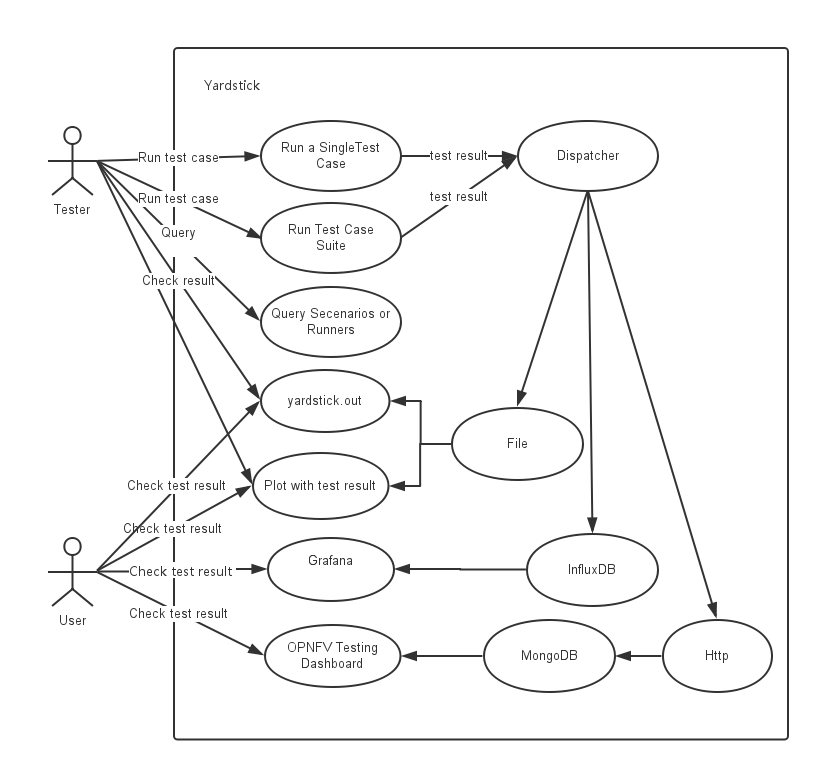
6.5.1. Detailing the dispatcher module in verify and daily Jobs:¶
KVM4NFV updates the dispatcher module in the yardstick configuration (/etc/yardstick/yardstick.conf) file depending on the Job type(Verify/Daily). Once the test is completed, results are published to the respective dispatcher modules.
Dispatcher module is configured for each Job type as mentioned below.
1. Verify Job : Default “DISPATCHER_TYPE” i.e. file(/tmp/yardstick.out) is used. User can also
see the test results on Jenkins console log.
*"max": "00030", "avg": "00006", "min": "00006"*
Daily Job: Opnfv Influxdb url is configured as dispatcher module.
DISPATCHER_TYPE=influxdb
DISPATCHER_INFLUXDB_TARGET="http://104.197.68.199:8086"
Influxdb only supports line protocol, and the json protocol is deprecated.
- For example, the raw_result of cyclictest in json format is:
"benchmark": { "timestamp": 1478234859.065317, "errors": "", "data": { "max": "00012", "avg": "00008", "min": "00007" }, "sequence": 1 }, "runner_id": 23 }- With the help of “influxdb_line_protocol”, the json is transformed as a line string:
'kvmfornfv_cyclictest_idle_idle,deploy_scenario=unknown,host=kvm.LF, installer=unknown,pod_name=unknown,runner_id=23,scenarios=Cyclictest, task_id=e7be7516-9eae-406e-84b6-e931866fa793,version=unknown avg="00008",max="00012",min="00007" 1478234859065316864'
Influxdb api which is already implemented in Influxdb will post the data in line format into the database.
Displaying Results on Grafana dashboard:
- Once the test results are stored in Influxdb, dashboard configuration file(Json) which used to
display the cyclictest results on Grafana need to be created by following the Grafana-procedure and then pushed into yardstick-repo
- Grafana can be accessed at Login using credentials opnfv/opnfv and used for visualizing the
collected test data as shown in Visual
6.6. Understanding Kvm4nfv Grafana Dashboard¶
The Kvm4nfv dashboard found at http://testresults.opnfv.org/ currently supports graphical view of cyclictest. For viewing Kvm4nfv dashboarduse,
http://testresults.opnfv.org/grafana/dashboard/db/kvmfornfv-cyclictest
The login details are:
Username: opnfv
Password: opnfv
The JSON of the kvmfonfv-cyclictest dashboard can be found at.,
$ git clone https://gerrit.opnfv.org/gerrit/yardstick.git
$ cd yardstick/dashboard
$ cat KVMFORNFV-Cyclictest
The Dashboard has four tables, each representing a specific test-type of cyclictest case,
- Kvmfornfv_Cyclictest_Idle-Idle
- Kvmfornfv_Cyclictest_CPUstress-Idle
- Kvmfornfv_Cyclictest_Memorystress-Idle
- Kvmfornfv_Cyclictest_IOstress-Idle
Note:
- For all graphs, X-axis is marked with time stamps, Y-axis with value in microsecond units.
A brief about what each graph of the dashboard represents:
6.6.1. 1. Idle-Idle Graph¶
Idle-Idle graph displays the Average, Maximum and Minimum latency values obtained by running Idle_Idle test-type of the cyclictest. Idle_Idle implies that no stress is applied on the Host or the Guest.
6.6.2. 2. CPU_Stress-Idle Graph¶
Cpu_Stress-Idle graph displays the Average, Maximum and Minimum latency values obtained by running Cpu-stress_Idle test-type of the cyclictest. Cpu-stress_Idle implies that CPU stress is applied on the Host and no stress on the Guest.
6.6.3. 3. Memory_Stress-Idle Graph¶
Memory_Stress-Idle graph displays the Average, Maximum and Minimum latency values obtained by running Memory-stress_Idle test-type of the Cyclictest. Memory-stress_Idle implies that Memory stress is applied on the Host and no stress on the Guest.
6.6.4. 4. IO_Stress-Idle Graph¶
IO_Stress-Idle graph displays the Average, Maximum and Minimum latency values obtained by running IO-stress_Idle test-type of the Cyclictest. IO-stress_Idle implies that IO stress is applied on the Host and no stress on the Guest.
6.6.5. Packet Forwarding Results¶
6.7. Understanding Kvm4nfv Grafana Dashboard¶
The Kvm4nfv dashboard found at http://testresults.opnfv.org/grafana/ currently supports graphical view of packet forwarding as well. For viewing Kvm4nfv packet forwarding dashboard use,
http://testresults.opnfv.org/grafana/dashboard/db/kvmfornfv-packet-forwarding
The login details are:
Username: opnfv
Password: opnfv
The JSON of the KVMFORNFV-Packet-Forwarding dashboard can be found at.,
$ git clone https://gerrit.opnfv.org/gerrit/yardstick.git
$ cd yardstick/dashboard
$ cat KVMFORNFV-Packet-Forwarding
The Dashboard has five tables for each specific test of packet forwarding, one for each frame size.
- KVM4NFV-PHY2PHY-TPUT-OVS_WITH_DPDK_AND_VHOST_USER
- KVM4NFV-PVP-TPUT-OVS_WITH_DPDK_AND_VHOST_USER
- KVM4NFV-PVP-TPUT-SRIOV
- KVM4NFV-PVVP-TPUT-OVS_WITH_DPDK_AND_VHOST_USER
- KVM4NFV-PVVP-TPUT-OVS_WITH_DPDK_AND_VHOST_USER
Note:
- For all graphs, X-axis is marked with time stamps, Y-axis with value in microsecond units.
6.8. Future Scope¶
The future work will include adding new tables to packet forwarding Grafana dashboard to publish the results of new packet forwarding test cases to be added if any.
7. Low Latency Environment¶
Achieving low latency with the KVM4NFV project requires setting up a special test environment. This environment includes the BIOS settings, kernel configuration, kernel parameters and the run-time environment.
7.1. Hardware Environment Description¶
BIOS setup plays an important role in achieving real-time latency. A collection of relevant settings, used on the platform where the baseline performance data was collected, is detailed below:
7.1.1. CPU Features¶
Some special CPU features like TSC-deadline timer, invariant TSC and Process posted interrupts, etc, are helpful for latency reduction.
7.1.2. CPU Topology¶
NUMA topology is also important for latency reduction.
7.1.3. BIOS Setup¶
Careful BIOS setup is important in achieving real time latency. Different platforms have different BIOS setups, below are the important BIOS settings on the platform used to collect the baseline performance data.
7.2. Software Environment Setup¶
Both the host and the guest environment need to be configured properly to reduce latency variations. Below are some suggested kernel configurations. The ci/envs/ directory gives detailed implementation on how to setup the environment.
7.2.1. Kernel Parameter¶
Please check the default kernel configuration in the source code at: kernel/arch/x86/configs/opnfv.config.
Below is host kernel boot line example:
isolcpus=11-15,31-35 nohz_full=11-15,31-35 rcu_nocbs=11-15,31-35
iommu=pt intel_iommu=on default_hugepagesz=1G hugepagesz=1G mce=off idle=poll
intel_pstate=disable processor.max_cstate=1 pcie_asmp=off tsc=reliable
Below is guest kernel boot line example
isolcpus=1 nohz_full=1 rcu_nocbs=1 mce=off idle=poll default_hugepagesz=1G
hugepagesz=1G
Please refer to tuning.userguide for more explanation.
7.2.2. Run-time Environment Setup¶
Not only are special kernel parameters needed but a special run-time environment is also required. Please refer to tunning.userguide for more explanation.
7.3. Test cases to measure Latency¶
The performance of the kvm4nfv is assesed by the latency values. Cyclictest and Packet forwarding Test cases result in real time latency values of average, minimum and maximum.
- Cyclictest
- Packet Forwarding test
7.4. 1. Cyclictest case¶
Cyclictest results are the most frequently cited real-time Linux metric. The core concept of Cyclictest is very simple. In KVM4NFV cyclictest is implemented on the Guest-VM with 4.4-Kernel RPM installed. It generated Max,Min and Avg values which help in assesing the kernel used. Cyclictest in currently divided into the following test types,
- Idle-Idle
- CPU_stress-Idle
- Memory_stress-Idle
- IO_stress-Idle
Future scope of work may include the below test-types,
- CPU_stress-CPU_stress
- Memory_stress-Memory_stress
- IO_stress-IO_stress
7.4.1. Understanding the naming convention¶
[Host-Type ] - [Guest-Type]
- Host-Type : Mentions the type of stress applied on the kernel of the Host
- Guest-Type : Mentions the type of stress applied on the kernel of the Guest
Example.,
Idle - CPU_stress
The above name signifies that,
- No Stress is applied on the Host kernel
- CPU Stress is applied on the Guest kernel
Note:
- Stress is applied using the stress which is installed as part of the deployment. Stress can be applied on CPU, Memory and Input-Output (Read/Write) operations using the stress tool.
7.4.2. Version Features¶
| Test Name | Colorado | Danube | Euphrates |
|
Y |
Y |
Y |
|
Y |
Y |
|
|
Y |
Y |
|
|
Y |
Y |
7.4.3. Idle-Idle test-type¶
Cyclictest in run on the Guest VM when Host,Guest are not under any kind of stress. This is the basic cyclictest of the KVM4NFV project. Outputs Avg, Min and Max latency values.
7.4.4. CPU_Stress-Idle test-type¶
Here, the host is under CPU stress, where multiple times sqrt() function is called on kernel which results increased CPU load. The cyclictest will run on the guest, where the guest is under no stress. Outputs Avg, Min and Max latency values.
7.4.5. Memory_Stress-Idle test-type¶
In this type, the host is under memory stress where continuos memory operations are implemented to increase the Memory stress (Buffer stress).The cyclictest will run on the guest, where the guest is under no stress. It outputs Avg, Min and Max latency values.
7.4.6. IO_Stress-Idle test-type¶
The host is under constant Input/Output stress .i.e., multiple read-write operations are invoked to increase stress. Cyclictest will run on the guest VM that is launched on the same host, where the guest is under no stress. It outputs Avg, Min and Max latency values.
7.4.7. CPU_Stress-CPU_Stress test-type¶
Not implemented for Euphrates release.
7.4.8. Memory_Stress-Memory_Stress test-type¶
Not implemented for Euphrates release.
7.4.9. IO_Stress-IO_Stress test type¶
Not implemented for Euphrates release.
7.5. 2. Packet Forwarding Test cases¶
Packet forwarding is an other test case of Kvm4nfv. It measures the time taken by a packet to return to source after reaching its destination. This test case uses automated test-framework provided by OPNFV VSWITCHPERF project and a traffic generator (IXIA is used for kvm4nfv). Only latency results generating test cases are triggered as a part of kvm4nfv daily job.
Latency test measures the time required for a frame to travel from the originating device through the network to the destination device. Please note that RFC2544 Latency measurement will be superseded with a measurement of average latency over all successfully transferred packets or frames.
Packet forwarding test cases currently supports the following test types:
- Packet forwarding to Host
- Packet forwarding to Guest
- Packet forwarding to Guest using SRIOV
The testing approach adoped is black box testing, meaning the test inputs can be generated and the outputs captured and completely evaluated from the outside of the System Under Test(SUT).
7.5.1. Packet forwarding to Host¶
This is also known as Physical port → vSwitch → physical port deployment. This test measures the time taken by the packet/frame generated by traffic generator(phy) to travel through the network to the destination device(phy). This test results min,avg and max latency values. This value signifies the performance of the installed kernel.
Packet flow,
7.5.2. Packet forwarding to Guest¶
This is also known as Physical port → vSwitch → VNF → vSwitch → physical port deployment.
This test measures the time taken by the packet/frame generated by traffic generator(phy) to travel through the network involving a guest to the destination device(phy). This test results min,avg and max latency values. This value signifies the performance of the installed kernel.
Packet flow,
7.5.3. Packet forwarding to Guest using SRIOV¶
This test is used to verify the VNF and measure the base performance (maximum forwarding rate in fps and latency) that can be achieved by the VNF without a vSwitch. The performance metrics collected by this test will serve as a key comparison point for NIC passthrough technologies and vSwitches. VNF in this context refers to the hypervisor and the VM.
Note: The Vsperf running on the host is still required.
Packet flow,
8. Fast Live Migration¶
The NFV project requires fast live migration. The specific requirement is total live migration time < 2Sec, while keeping the VM down time < 10ms when running DPDK L2 forwarding workload.
We measured the baseline data of migrating an idle 8GiB guest running a DPDK L2 forwarding work load and observed that the total live migration time was 2271ms while the VM downtime was 26ms. Both of these two indicators failed to satisfy the requirements.
8.1. Current Challenges¶
The following 4 features have been developed over the years to make the live migration process faster.
- XBZRLE:
Helps to reduce the network traffic by just sending the compressed data.
- RDMA:
Uses a specific NIC to increase the efficiency of data transmission.
- Multi thread compression:
Compresses the data before transmission.
- Auto convergence:
Reduces the data rate of dirty pages.
Tests show none of the above features can satisfy the requirement of NFV. XBZRLE and Multi thread compression do the compression entirely in software and they are not fast enough in a 10Gbps network environment. RDMA is not flexible because it has to transport all the guest memory to the destination without zero page optimization. Auto convergence is not appropriate for NFV because it will impact guest’s performance.
So we need to find other ways for optimization.
8.2. Optimizations¶
- Delay non-emergency operations By profiling, it was discovered that some of the cleanup operations during the stop and copy stage are the main reason for the long VM down time. The cleanup operation includes stopping the dirty page logging, which is a time consuming operation. By deferring these operations until the data transmission is completed the VM down time is reduced to about 5-7ms.
- Optimize zero page checking Currently QEMU uses the SSE2 instruction to optimize the zero pages checking. The SSE2 instruction can process 16 bytes per instruction. By using the AVX2 instruction, we can process 32 bytes per instruction. Testing shows that using AVX2 can speed up the zero pages checking process by about 25%.
- Remove unnecessary context synchronization. The CPU context was being synchronized twice during live migration. Removing this unnecessary synchronization shortened the VM downtime by about 100us.
8.3. Test Environment¶
The source and destination host have the same hardware and OS: :: Host: HSW-EP CPU: Intel(R) Xeon(R) CPU E5-2699 v3 @ 2.30GHz RAM: 64G OS: RHEL 7.1 Kernel: 4.2 QEMU v2.4.0
Ethernet controller: Intel Corporation Ethernet Controller 10-Gigabit X540-AT2 (rev 01)
Vhost-user with OVS/DPDK as backend: :: The goal is to connect guests’ virtio-net devices having vhost-user backend to OVS dpdkvhostuser ports and be able to run any kind of network traffic between them.
Installation of OVS and DPDK: :: Using vsperf,installing the OVS and DPDk. Prepare the directories
mkdir -p /var/run/openvswitch
mount -t hugetlbfs -o pagesize=2048k none /dev/hugepages
Load Kernel modules
modprobe openvswitch
For OVS setup, clean the environment
rm -f /usr/local/var/run/openvswitch/vhost-user*
rm -f /usr/local/etc/openvswitch/conf.db
Start database server
ovsdb-tool create /usr/local/etc/openvswitch/conf.db $VSPERF/src/ovs/ovs/vswitchd/vswitch.ovsschema
ovsdb-server --remote=punix:$DB_SOCK --remote=db:Open_vSwitch,Open_vSwitch,manager_options --pidfile --detach
Start OVS
ovs-vsctl --no-wait init
ovs-vsctl --no-wait set Open_vSwitch . other_config:dpdk-lcore-mask=0xf
ovs-vsctl --no-wait set Open_vSwitch . other_config:dpdk-socket-mem=1024
ovs-vsctl --no-wait set Open_vSwitch . other_config:dpdk-init=true
Configure the bridge
ovs-vsctl add-br ovsbr0 -- set bridge ovsbr0 datapath_type=netdev
ovs-vsctl add-port ovsbr0 vhost-user1 -- set Interface vhost-user1 type=dpdkvhostuser
ovs-vsctl add-port ovsbr0 vhost-user2 -- set Interface vhost-user2 type=dpdkvhostuser
QEMU parameters: :: qemu-system-x86_64 -enable-kvm -cpu host -smp 2 -chardev socket,id=char1,path=/usr/local/var/run/openvswitch/vhost-user1 -netdev type=vhost-user,id=net1,chardev=char1,vhostforce -device virtio-net-pci,netdev=net1,mac=52:54:00:12:34:56 -chardev socket,id=char2,path=/usr/local/var/run/openvswitch/vhost-user2-netdev type=vhost-user,id=net2,chardev=char2,vhostforce -device virtio-net-pci,netdev=net2,mac=54:54:00:12:34:56 -m 1024 -mem-path /dev/hugepages -mem-prealloc -realtime mlock=on -monitor unix:/tmp/qmp-sock-src,server,nowait -balloon virtio -drive file=/root/guest1.qcow2 -vnc :1 &
Run the standby qemu with -incoming tcp:-incoming tcp:${incoming_ip}:${migrate_port}:${migrate_port}
For local live migration
incoming ip=0
For peer -peer live migration
incoming ip=dest_host
Network connection
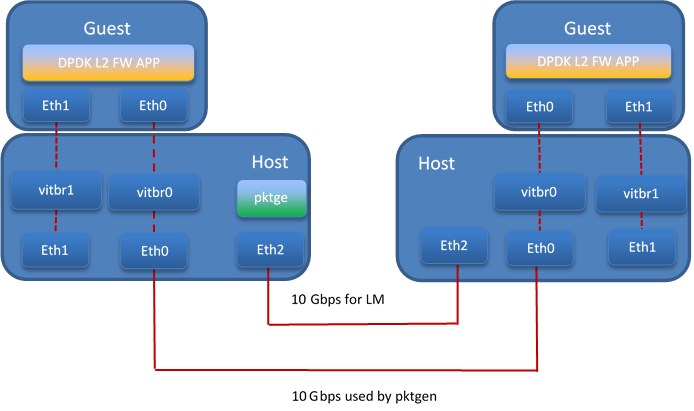
Commands for performing live migration:
.. code:: bash
echo “migrate_set_speed 0” |nc -U /tmp/qmp-sock-src echo “migrate_set_downtime 0.10” |nc -U /tmp/qmp-sock-src echo “migrate -d tcp:0:4444” |nc -U /tmp/qmp-sock-src #Wait till livemigration completed echo “info migrate” | nc -U /tmp/qmp-sock-src
8.4. Test Result¶
The down time is set to 10ms when doing the test. We use pktgen to send the packages to guest, the package size is 64 bytes, and the line rate is 2013 Mbps.
Total live migration time
The total live migration time before and after optimization is shown in the chart below. For an idle guest, we can reduce the total live migration time from 2070ms to 401ms. For a guest running the DPDK L2 forwarding workload, the total live migration time is reduced from 2271ms to 654ms.
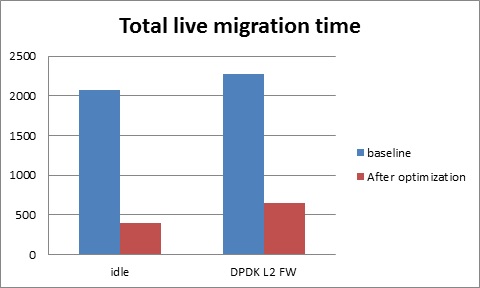
VM downtime
The VM down time before and after optimization is shown in the chart below. For an idle guest, we can reduce the VM down time from 29ms to 9ms. For a guest running the DPDK L2 forwarding workload, the VM down time is reduced from 26ms to 5ms.
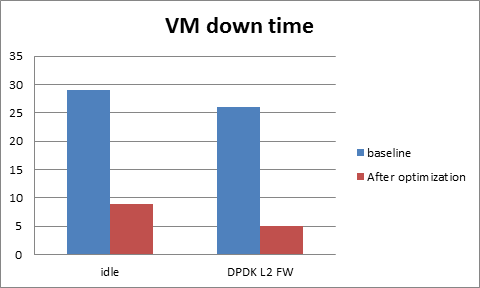
9. Euphrates OpenStack User Guide¶
OpenStack is a cloud operating system developed and released by the OpenStack project. OpenStack is used in OPNFV for controlling pools of compute, storage, and networking resources in a Pharos compliant infrastructure.
OpenStack is used in Euphrates to manage tenants (known in OpenStack as projects),users, services, images, flavours, and quotas across the Pharos infrastructure.The OpenStack interface provides the primary interface for an operational Euphrates deployment and it is from the “horizon console” that an OPNFV user will perform the majority of administrative and operational activities on the deployment.
9.1. OpenStack references¶
The OpenStack user guide provides details and descriptions of how to configure and interact with the OpenStack deployment.This guide can be used by lab engineers and operators to tune the OpenStack deployment to your liking.
Once you have configured OpenStack to your purposes, or the Euphrates deployment meets your needs as deployed, an operator, or administrator, will find the best guidance for working with OpenStack in the OpenStack administration guide.
9.2. Connecting to the OpenStack instance¶
Once familiar with the basic of working with OpenStack you will want to connect to the OpenStack instance via the Horizon Console. The Horizon console provide a Web based GUI that will allow you operate the deployment. To do this you should open a browser on the JumpHost to the following address and enter the username and password:
http://{Controller-VIP}:80/index.html> username: admin password: admin
Other methods of interacting with and configuring OpenStack,, like the REST API and CLI are also available in the Euphrates deployment, see the OpenStack administration guide for more information on using those interfaces.
10. Packet Forwarding¶
10.1. About Packet Forwarding¶
Packet Forwarding is a test suite of KVM4NFV. These latency tests measures the time taken by a
Packet generated by the traffic generator to travel from the originating device through the
network to the destination device. Packet Forwarding is implemented using test framework
implemented by OPNFV VSWITCHPERF project and an IXIA Traffic Generator.
10.2. Version Features¶
| Release | Features |
|---|---|
| Colorado |
|
| Danube |
|
| Euphrates |
|
10.3. VSPERF¶
VSPerf is an OPNFV testing project. VSPerf will develop a generic and architecture agnostic vSwitch testing framework and associated tests, that will serve as a basis for validating the suitability of different vSwitch implementations in a Telco NFV deployment environment. The output of this project will be utilized by the OPNFV Performance and Test group and its associated projects, as part of OPNFV Platform and VNF level testing and validation.
For complete VSPERF documentation go to link.
10.3.2. Supported Operating Systems¶
- CentOS 7
- Fedora 20
- Fedora 21
- Fedora 22
- RedHat 7.2
- Ubuntu 14.04
10.3.3. Supported vSwitches¶
The vSwitch must support Open Flow 1.3 or greater.
- OVS (built from source).
- OVS with DPDK (built from source).
10.3.4. Supported Hypervisors¶
- Qemu version 2.6.
10.3.5. Other Requirements¶
The test suite requires Python 3.3 and relies on a number of other packages. These need to be installed for the test suite to function.
Installation of required packages, preparation of Python 3 virtual environment and compilation of OVS, DPDK and QEMU is performed by script systems/build_base_machine.sh. It should be executed under user account, which will be used for vsperf execution.
Please Note: Password-less sudo access must be configured for given user before script is
executed.
Execution of installation script:
$ cd vswitchperf
$ cd systems
$ ./build_base_machine.sh
Script build_base_machine.sh will install all the vsperf dependencies in terms of system packages, Python 3.x and required Python modules. In case of CentOS 7 it will install Python 3.3 from an additional repository provided by Software Collections (a link). In case of RedHat 7 it will install Python 3.4 as an alternate installation in /usr/local/bin. Installation script will also use virtualenv to create a vsperf virtual environment, which is isolated from the default Python environment. This environment will reside in a directory called vsperfenv in $HOME.
You will need to activate the virtual environment every time you start a new shell session. Its activation is specific to your OS:
For running testcases VSPERF is installed on Intel pod1-node2 in which centos operating system is installed. Only VSPERF installion on Centos is discussed here. For installation steps on other operating systems please refer to here.
10.3.6. For CentOS 7¶
## Python 3 Packages
To avoid file permission errors and Python version issues, use virtualenv to create an isolated environment with Python3. The required Python 3 packages can be found in the requirements.txt file in the root of the test suite. They can be installed in your virtual environment like so:
scl enable python33 bash
# Create virtual environment
virtualenv vsperfenv
cd vsperfenv
source bin/activate
pip install -r requirements.txt
You need to activate the virtual environment every time you start a new shell session. To activate, simple run:
scl enable python33 bash
cd vsperfenv
source bin/activate
10.3.7. Working Behind a Proxy¶
If you’re behind a proxy, you’ll likely want to configure this before running any of the above. For example:
export http_proxy="http://<username>:<password>@<proxy>:<port>/";
export https_proxy="https://<username>:<password>@<proxy>:<port>/";
export ftp_proxy="ftp://<username>:<password>@<proxy>:<port>/";
export socks_proxy="socks://<username>:<password>@<proxy>:<port>/";
For other OS specific activation click this link:
http://artifacts.opnfv.org/vswitchperf/colorado/configguide/installation.html#other-requirements
10.4. Traffic-Generators¶
VSPERF supports many Traffic-generators. For configuring VSPERF to work with the available traffic generator go through this.
VSPERF supports the following traffic generators:
- Dummy (DEFAULT): Allows you to use your own external traffic generator.
- IXIA (IxNet and IxOS)
- Spirent TestCenter
- Xena Networks
- MoonGen
To see the list of traffic gens from the cli:
$ ./vsperf --list-trafficgens
This guide provides the details of how to install and configure the various traffic generators.
As KVM4NFV uses only IXIA traffic generator, it is discussed here. For complete documentation regarding traffic generators please follow this link.
10.5. IXIA Setup¶
10.5.1. Hardware Requirements¶
VSPERF requires the following hardware to run tests: IXIA traffic generator (IxNetwork), a machine that runs the IXIA client software and a CentOS Linux release 7.1.1503 (Core) host.
10.5.2. Installation¶
Follow the installation instructions to install.
10.5.3. On the CentOS 7 system¶
You need to install IxNetworkTclClient$(VER_NUM)Linux.bin.tgz.
10.5.4. On the IXIA client software system¶
- Find the IxNetwork TCL server app
- (start -> All Programs -> IXIA -> IxNetwork -> IxNetwork_$(VER_NUM) -> IxNetwork TCL Server)
- Right click on IxNetwork TCL Server, select properties
- Under shortcut tab in the Target dialogue box make sure there is the argument “-tclport xxxx”
where xxxx is your port number (take note of this port number you will need it for the 10_custom.conf file).
- Hit Ok and start the TCL server application
10.6. VSPERF configuration¶
There are several configuration options specific to the IxNetworks traffic generator from IXIA. It is essential to set them correctly, before the VSPERF is executed for the first time.
Detailed description of options follows:
- TRAFFICGEN_IXNET_MACHINE - IP address of server, where IxNetwork TCL Server is running
- TRAFFICGEN_IXNET_PORT - PORT, where IxNetwork TCL Server is accepting connections from TCL clients
- TRAFFICGEN_IXNET_USER - username, which will be used during communication with IxNetwork TCL Server and IXIA chassis
- TRAFFICGEN_IXIA_HOST - IP address of IXIA traffic generator chassis
- TRAFFICGEN_IXIA_CARD - identification of card with dedicated ports at IXIA chassis
- TRAFFICGEN_IXIA_PORT1 - identification of the first dedicated port at TRAFFICGEN_IXIA_CARD at IXIA chassis; VSPERF uses two separated ports for traffic generation. In case of unidirectional traffic, it is essential to correctly connect 1st IXIA port to the 1st NIC at DUT, i.e. to the first PCI handle from WHITELIST_NICS list. Otherwise traffic may not be able to pass through the vSwitch.
- TRAFFICGEN_IXIA_PORT2 - identification of the second dedicated port at TRAFFICGEN_IXIA_CARD at IXIA chassis; VSPERF uses two separated ports for traffic generation. In case of unidirectional traffic, it is essential to correctly connect 2nd IXIA port to the 2nd NIC at DUT, i.e. to the second PCI handle from WHITELIST_NICS list. Otherwise traffic may not be able to pass through the vSwitch.
- TRAFFICGEN_IXNET_LIB_PATH - path to the DUT specific installation of IxNetwork TCL API
- TRAFFICGEN_IXNET_TCL_SCRIPT - name of the TCL script, which VSPERF will use for communication with IXIA TCL server
- TRAFFICGEN_IXNET_TESTER_RESULT_DIR - folder accessible from IxNetwork TCL server, where test results are stored, e.g.
c:/ixia_results; see test-results-share- TRAFFICGEN_IXNET_DUT_RESULT_DIR - directory accessible from the DUT, where test results from IxNetwork TCL server are stored, e.g.
/mnt/ixia_results; see test-results-share
10.6.2. Cloning and building src dependencies¶
In order to run VSPERF, you will need to download DPDK and OVS. You can do this manually and build them in a preferred location, or you could use vswitchperf/src. The vswitchperf/src directory contains makefiles that will allow you to clone and build the libraries that VSPERF depends on, such as DPDK and OVS. To clone and build simply:
cd src
make
To delete a src subdirectory and its contents to allow you to re-clone simply use:
make cleanse
10.6.3. Configure the ./conf/10_custom.conf file¶
The supplied 10_custom.conf file must be modified, as it contains configuration items for which there are no reasonable default values.
The configuration items that can be added is not limited to the initial contents. Any configuration item mentioned in any .conf file in ./conf directory can be added and that item will be overridden by the custom configuration value.
10.6.4. Using a custom settings file¶
Alternatively a custom settings file can be passed to vsperf via the –conf-file argument.
./vsperf --conf-file <path_to_settings_py> ...
Note that configuration passed in via the environment (–load-env) or via another command line argument will override both the default and your custom configuration files. This “priority hierarchy” can be described like so (1 = max priority):
- Command line arguments
- Environment variables
- Configuration file(s)
10.6.5. vloop_vnf¶
VSPERF uses a VM image called vloop_vnf for looping traffic in the deployment scenarios involving VMs. The image can be downloaded from http://artifacts.opnfv.org/.
Please see the installation instructions for information on vloop-vnf images.
10.6.6. l2fwd Kernel Module¶
A Kernel Module that provides OSI Layer 2 Ipv4 termination or forwarding with support for Destination Network Address Translation (DNAT) for both the MAC and IP addresses. l2fwd can be found in <vswitchperf_dir>/src/l2fwd
10.6.7. Executing tests¶
Before running any tests make sure you have root permissions by adding the following line to /etc/sudoers:
username ALL=(ALL) NOPASSWD: ALL
username in the example above should be replaced with a real username.
To list the available tests:
./vsperf --list-tests
To run a group of tests, for example all tests with a name containing ‘RFC2544’:
./vsperf --conf-file=user_settings.py --tests="RFC2544"
To run all tests:
./vsperf --conf-file=user_settings.py
Some tests allow for configurable parameters, including test duration (in seconds) as well as packet sizes (in bytes).
./vsperf --conf-file user_settings.py
--tests RFC2544Tput
--test-param` "rfc2544_duration=10;packet_sizes=128"
For all available options, check out the help dialog:
./vsperf --help
10.7. Testcases¶
Available Tests in VSPERF are:
- phy2phy_tput
- phy2phy_forwarding
- back2back
- phy2phy_tput_mod_vlan
- phy2phy_cont
- pvp_cont
- pvvp_cont
- pvpv_cont
- phy2phy_scalability
- pvp_tput
- pvp_back2back
- pvvp_tput
- pvvp_back2back
- phy2phy_cpu_load
- phy2phy_mem_load
10.8. VSPERF modes of operation¶
VSPERF can be run in different modes. By default it will configure vSwitch, traffic generator and VNF. However it can be used just for configuration and execution of traffic generator. Another option is execution of all components except traffic generator itself.
Mode of operation is driven by configuration parameter -m or –mode
-m MODE, --mode MODE vsperf mode of operation;
Values:
"normal" - execute vSwitch, VNF and traffic generator
"trafficgen" - execute only traffic generator
"trafficgen-off" - execute vSwitch and VNF
"trafficgen-pause" - execute vSwitch and VNF but wait before traffic transmission
In case, that VSPERF is executed in “trafficgen” mode, then configuration
of traffic generator can be modified through TRAFFIC dictionary passed to the
--test-params option. It is not needed to specify all values of TRAFFIC
dictionary. It is sufficient to specify only values, which should be changed.
Detailed notes on TRAFFIC dictionary can be found at: ref:configuration-of-traffic-dictionary.
Example of execution of VSPERF in “trafficgen” mode:
$ ./vsperf -m trafficgen --trafficgen IxNet --conf-file vsperf.conf \
--test-params "TRAFFIC={'traffic_type':'rfc2544_continuous','bidir':'False','framerate':60}"
10.9. Packet Forwarding Test Scenarios¶
KVM4NFV currently implements three scenarios as part of testing:
- Host Scenario
- Guest Scenario.
- SR-IOV Scenario.
10.9.1. Packet Forwarding Host Scenario¶
Here host DUT has VSPERF installed in it and is properly configured to use IXIA Traffic-generator by providing IXIA CARD, PORTS and Lib paths along with IP. please refer to figure.2
10.9.2. Packet Forwarding Guest Scenario (PXP Deployment)¶
Here the guest is a Virtual Machine (VM) launched by using vloop_vnf provided by vsperf project on host/DUT using Qemu. In this latency test the time taken by the frame/packet to travel from the originating device through network involving a guest to destination device is calculated. The resulting latency values will define the performance of installed kernel.
Every testcase uses one of the supported deployment scenarios to setup test environment. The controller responsible for a given scenario configures flows in the vswitch to route traffic among physical interfaces connected to the traffic generator and virtual machines. VSPERF supports several deployments including PXP deployment, which can setup various scenarios with multiple VMs.
These scenarios are realized by VswitchControllerPXP class, which can configure and execute given number of VMs in serial or parallel configurations. Every VM can be configured with just one or an even number of interfaces. In case that VM has more than 2 interfaces, then traffic is properly routed among pairs of interfaces.
Example of traffic routing for VM with 4 NICs in serial configuration:
+------------------------------------------+
| VM with 4 NICs |
| +---------------+ +---------------+ |
| | Application | | Application | |
| +---------------+ +---------------+ |
| ^ | ^ | |
| | v | v |
| +---------------+ +---------------+ |
| | logical ports | | logical ports | |
| | 0 1 | | 2 3 | |
+--+---------------+----+---------------+--+
^ : ^ :
| | | |
: v : v
+-----------+---------------+----+---------------+----------+
| vSwitch | 0 1 | | 2 3 | |
| | logical ports | | logical ports | |
| previous +---------------+ +---------------+ next |
| VM or PHY ^ | ^ | VM or PHY|
| port -----+ +------------+ +---> port |
+-----------------------------------------------------------+
It is also possible to define different number of interfaces for each VM to better simulate real scenarios.
The number of VMs involved in the test and the type of their connection is defined by deployment name as follows:
pvvp[number]- configures scenario with VMs connected in series with optionalnumberof VMs. In case thatnumberis not specified, then 2 VMs will be used.Example of 2 VMs in a serial configuration:
+----------------------+ +----------------------+ | 1st VM | | 2nd VM | | +---------------+ | | +---------------+ | | | Application | | | | Application | | | +---------------+ | | +---------------+ | | ^ | | | ^ | | | | v | | | v | | +---------------+ | | +---------------+ | | | logical ports | | | | logical ports | | | | 0 1 | | | | 0 1 | | +---+---------------+--+ +---+---------------+--+ ^ : ^ : | | | | : v : v +---+---------------+---------+---------------+--+ | | 0 1 | | 3 4 | | | | logical ports | vSwitch | logical ports | | | +---------------+ +---------------+ | | ^ | ^ | | | | +-----------------+ v | | +----------------------------------------+ | | | physical ports | | | | 0 1 | | +---+----------------------------------------+---+ ^ : | | : v +------------------------------------------------+ | | | traffic generator | | | +------------------------------------------------+
pvpv[number]- configures scenario with VMs connected in parallel withoptional
numberof VMs. In case thatnumberis not specified, then 2 VMs will be used. Multistream feature is used to route traffic to particular VMs (or NIC pairs of every VM). It means, that VSPERF will enable multistream feaure and sets the number of streams to the number of VMs and their NIC pairs. Traffic will be dispatched based on Stream Type, i.e. by UDP port, IP address or MAC address.- Example of 2 VMs in a parallel configuration, where traffic is dispatched
based on the UDP port.
+----------------------+ +----------------------+ | 1st VM | | 2nd VM | | +---------------+ | | +---------------+ | | | Application | | | | Application | | | +---------------+ | | +---------------+ | | ^ | | | ^ | | | | v | | | v | | +---------------+ | | +---------------+ | | | logical ports | | | | logical ports | | | | 0 1 | | | | 0 1 | | +---+---------------+--+ +---+---------------+--+ ^ : ^ : | | | | : v : v +---+---------------+---------+---------------+--+ | | 0 1 | | 3 4 | | | | logical ports | vSwitch | logical ports | | | +---------------+ +---------------+ | | ^ | ^ : | | | ......................: : | | UDP | UDP : | : | | port| port: +--------------------+ : | | 0 | 1 : | : | | | : v v | | +----------------------------------------+ | | | physical ports | | | | 0 1 | | +---+----------------------------------------+---+ ^ : | | : v +------------------------------------------------+ | | | traffic generator | | | +------------------------------------------------+
PXP deployment is backward compatible with PVP deployment, where pvp is
an alias for pvvp1 and it executes just one VM.
The number of interfaces used by VMs is defined by configuration option
GUEST_NICS_NR. In case that more than one pair of interfaces is defined
for VM, then:
- for
pvvp(serial) scenario every NIC pair is connected in serial before connection to next VM is created- for
pvpv(parallel) scenario every NIC pair is directly connected to the physical ports and unique traffic stream is assigned to it
Examples:
- Deployment
pvvp10will start 10 VMs and connects them in series- Deployment
pvpv4will start 4 VMs and connects them in parallel- Deployment
pvpv1and GUEST_NICS_NR = [4] will start 1 VM with 4 interfaces and every NIC pair is directly connected to the physical ports- Deployment
pvvpand GUEST_NICS_NR = [2, 4] will start 2 VMs; 1st VM will have 2 interfaces and 2nd VM 4 interfaces. These interfaces will be connected in serial, i.e. traffic will flow as follows: PHY1 -> VM1_1 -> VM1_2 -> VM2_1 -> VM2_2 -> VM2_3 -> VM2_4 -> PHY2
Note: In case that only 1 or more than 2 NICs are configured for VM,
then testpmd should be used as forwarding application inside the VM.
As it is able to forward traffic between multiple VM NIC pairs.
Note: In case of linux_bridge, all NICs are connected to the same
bridge inside the VM.
10.9.3. Packet Forwarding SRIOV Scenario¶
In this test the packet generated at the IXIA is forwarded to the Guest VM launched on Host by implementing SR-IOV interface at NIC level of host .i.e., DUT. The time taken by the packet to travel through the network to the destination the IXIA traffic-generator is calculated and published as a test result for this scenario.
SRIOV-support is given below, it details how to use SR-IOV.
10.9.4. Using vfio_pci with DPDK¶
To use vfio with DPDK instead of igb_uio add into your custom configuration file the following parameter:
PATHS['dpdk']['src']['modules'] = ['uio', 'vfio-pci']
NOTE: In case, that DPDK is installed from binary package, then please
setPATHS['dpdk']['bin']['modules']instead.
NOTE: Please ensure that Intel VT-d is enabled in BIOS.
NOTE: Please ensure your boot/grub parameters include the following:
iommu=pt intel_iommu=on
To check that IOMMU is enabled on your platform:
$ dmesg | grep IOMMU
[ 0.000000] Intel-IOMMU: enabled
[ 0.139882] dmar: IOMMU 0: reg_base_addr fbffe000 ver 1:0 cap d2078c106f0466 ecap f020de
[ 0.139888] dmar: IOMMU 1: reg_base_addr ebffc000 ver 1:0 cap d2078c106f0466 ecap f020de
[ 0.139893] IOAPIC id 2 under DRHD base 0xfbffe000 IOMMU 0
[ 0.139894] IOAPIC id 0 under DRHD base 0xebffc000 IOMMU 1
[ 0.139895] IOAPIC id 1 under DRHD base 0xebffc000 IOMMU 1
[ 3.335744] IOMMU: dmar0 using Queued invalidation
[ 3.335746] IOMMU: dmar1 using Queued invalidation
....
10.9.5. Using SRIOV support¶
To use virtual functions of NIC with SRIOV support, use extended form of NIC PCI slot definition:
WHITELIST_NICS = ['0000:03:00.0|vf0', '0000:03:00.1|vf3']
Where vf is an indication of virtual function usage and following
number defines a VF to be used. In case that VF usage is detected,
then vswitchperf will enable SRIOV support for given card and it will
detect PCI slot numbers of selected VFs.
So in example above, one VF will be configured for NIC ‘0000:05:00.0’ and four VFs will be configured for NIC ‘0000:05:00.1’. Vswitchperf will detect PCI addresses of selected VFs and it will use them during test execution.
At the end of vswitchperf execution, SRIOV support will be disabled.
SRIOV support is generic and it can be used in different testing scenarios. For example:
- vSwitch tests with DPDK or without DPDK support to verify impact of VF usage on vSwitch performance
- tests without vSwitch, where traffic is forwared directly between VF interfaces by packet forwarder (e.g. testpmd application)
- tests without vSwitch, where VM accesses VF interfaces directly by PCI-passthrough to measure raw VM throughput performance.
10.9.5.1. Using QEMU with PCI passthrough support¶
Raw virtual machine throughput performance can be measured by execution of PVP test with direct access to NICs by PCI passthrough. To execute VM with direct access to PCI devices, enable vfio-pci. In order to use virtual functions, SRIOV-support must be enabled.
Execution of test with PCI passthrough with vswitch disabled:
$ ./vsperf --conf-file=<path_to_custom_conf>/10_custom.conf \
--vswitch none --vnf QemuPciPassthrough pvp_tput
Any of supported guest-loopback-application can be used inside VM with PCI passthrough support.
Note: Qemu with PCI passthrough support can be used only with PVP test deployment.
10.9.5.2. Guest Core and Thread Binding¶
VSPERF provides options to achieve better performance by guest core binding and guest vCPU thread binding as well. Core binding is to bind all the qemu threads. Thread binding is to bind the house keeping threads to some CPU and vCPU thread to some other CPU, this helps to reduce the noise from qemu house keeping threads.
GUEST_CORE_BINDING = [('#EVAL(6+2*#VMINDEX)', '#EVAL(7+2*#VMINDEX)')]
NOTE By default the GUEST_THREAD_BINDING will be none, which means same as the GUEST_CORE_BINDING, i.e. the vcpu threads are sharing the physical CPUs with the house keeping threads. Better performance using vCPU thread binding can be achieved by enabling affinity in the custom configuration file.
For example, if an environment requires 28,29 to be core binded and 30,31 for guest thread binding to achieve better performance.
VNF_AFFINITIZATION_ON = True
GUEST_CORE_BINDING = [('28','29')]
GUEST_THREAD_BINDING = [('30', '31')]
10.9.5.3. Qemu CPU features¶
QEMU default to a compatible subset of performance enhancing cpu features. To pass all available host processor features to the guest.
GUEST_CPU_OPTIONS = ['host,migratable=off']
NOTE To enhance the performance, cpu features tsc deadline timer for guest, the guest PMU, the invariant TSC can be provided in the custom configuration file.
10.9.5.4. Selection of loopback application for tests with VMs¶
To select the loopback applications which will forward packets inside VMs, the following parameter should be configured:
GUEST_LOOPBACK = ['testpmd']
or use --test-params CLI argument:
$ ./vsperf --conf-file=<path_to_custom_conf>/10_custom.conf \
--test-params "GUEST_LOOPBACK=['testpmd']"
Supported loopback applications are:
'testpmd' - testpmd from dpdk will be built and used
'l2fwd' - l2fwd module provided by Huawei will be built and used
'linux_bridge' - linux bridge will be configured
'buildin' - nothing will be configured by vsperf; VM image must
ensure traffic forwarding between its interfaces
Guest loopback application must be configured, otherwise traffic will not be forwarded by VM and testcases with VM related deployments will fail. Guest loopback application is set to ‘testpmd’ by default.
NOTE: In case that only 1 or more than 2 NICs are configured for VM, then ‘testpmd’ should be used. As it is able to forward traffic between multiple VM NIC pairs.
NOTE: In case of linux_bridge, all guest NICs are connected to the same bridge inside the guest.
10.9.6. Results¶
The results for the packet forwarding test cases are uploaded to artifacts and also published on Yardstick Grafana dashboard. The links for the same can be found below
http://artifacts.opnfv.org/kvmfornfv.html
http://testresults.opnfv.org/KVMFORNFV-Packet-Forwarding
11. PCM Utility in KVM4NFV¶
11.1. Collecting Memory Bandwidth Information using PCM utility¶
This chapter includes how the PCM utility is used in kvm4nfv to collect memory bandwidth information
11.2. About PCM utility¶
The Intel® Performance Counter Monitor provides sample C++ routines and utilities to estimate the internal resource utilization of the latest Intel® Xeon® and Core™ processors and gain a significant performance boost.In Intel PCM toolset,there is a pcm-memory.x tool which is used for observing the memory traffic intensity
11.3. Version Features¶
| Release | Features |
|---|---|
| Colorado |
|
| Danube |
|
11.3.1. Implementation of pcm-memory.x:¶
The tool measures the memory bandwidth observed for every channel reporting seperate throughput for reads from memory and writes to the memory. pcm-memory.x tool tends to report values slightly higher than the application’s own measurement.
Command:
sudo ./pcm-memory.x [Delay]/[external_program]
Parameters
- pcm-memory can called with either delay or external_program/application as a parameter
- If delay is given as 5,then the output will be produced with refresh of every 5 seconds.
- If external_program is script/application,then the output will produced after the execution of the application or the script passed as a parameter.
Sample Output:
The output produced with default refresh of 1 second.
| Socket 0 | Socket 1 |
|---|---|
| Memory Performance Monitoring | Memory Performance Monitoring |
NODE0 Mem Read (MB/s) : 27478.96 NODE0 Mem Write (MB/s): 7225.79 NODE0 P. Write (T/s) : 214810 NODE0 Memory (MB/s) : 34704.75 |
NODE1 Mem Read (MB/s) : 29624.51 NODE1 Mem Write (MB/s): 7811.36 NODE1 P. Write (T/s) : 238294 NODE1 Memory (MB/s) : 37435.87 |
|
|
11.3.2. pcm-memory.x in KVM4NFV:¶
pcm-memory is a part of KVM4NFV in D release.pcm-memory.x will be executed with delay of 60 seconds before starting every testcase to monitor the memory traffic intensity which was handled in collect_MBWInfo function .The memory bandwidth information will be collected into the logs through the testcase updating every 60 seconds.
Pre-requisites:
1.Check for the processors supported by PCM .Latest pcm utility version (2.11)support Intel® Xeon® E5 v4 processor family.
2.Disabling NMI Watch Dog
3.Installing MSR registers
Memory Bandwidth logs for KVM4NFV can be found here:
http://artifacts.opnfv.org/kvmfornfv.html
Details of the function implemented:
In install_Pcm function, it handles the installation of pcm utility and the required prerequisites for pcm-memory.x tool to execute.
$ git clone https://github.com/opcm/pcm
$ cd pcm
$ make
In collect_MBWInfo Function,the below command is executed on the node which was collected to the logs with the timestamp and testType.The function will be called at the begining of each testcase and signal will be passed to terminate the pcm-memory process which was executing throughout the cyclic testcase.
$ pcm-memory.x 60 &>/root/MBWInfo/MBWInfo_${testType}_${timeStamp}
where,
${testType} = verify (or) daily
11.4. Future Scope¶
PCM information will be added to cyclictest of kvm4nfv in yardstick.
12. Low Latency Tunning Suggestion¶
The correct configuration is critical for improving the NFV performance/latency.Even working on the same codebase, configurations can cause wildly different performance/latency results.
There are many combinations of configurations, from hardware configuration to Operating System configuration and application level configuration. And there is no one simple configuration that works for every case. To tune a specific scenario, it’s important to know the behaviors of different configurations and their impact.
12.1. Platform Configuration¶
Some hardware features can be configured through firmware interface(like BIOS) but others may not be configurable (e.g. SMI on most platforms).
- Power management: Most power management related features save power at the expensive of latency. These features include: Intel®Turbo Boost Technology, Enhanced Intel®SpeedStep, Processor C state and P state. Normally they should be disabled but, depending on the real-time application design and latency requirements, there might be some features that can be enabled if the impact on deterministic execution of the workload is small.
- Hyper-Threading: The logic cores that share resource with other logic cores can introduce latency so the recommendation is to disable this feature for realtime use cases.
- Legacy USB Support/Port 60/64 Emulation: These features involve some emulation in firmware and can introduce random latency. It is recommended that they are disabled.
- SMI (System Management Interrupt): SMI runs outside of the kernel code and can potentially cause latency. It is a pity there is no simple way to disable it. Some vendors may provide related switches in BIOS but most machines do not have this capability.
12.2. Operating System Configuration¶
- CPU isolation: To achieve deterministic latency, dedicated CPUs should be allocated for realtime application. This can be achieved by isolating cpus from kernel scheduler. Please refer to http://lxr.free-electrons.com/source/Documentation/kernel-parameters.txt#L1608 for more information.
- Memory allocation: Memory shoud be reserved for realtime applications and usually hugepage should be used to reduce page fauts/TLB misses.
- IRQ affinity: All the non-realtime IRQs should be affinitized to non realtime CPUs to reduce the impact on realtime CPUs. Some OS distributions contain an irqbalance daemon which balances the IRQs among all the cores dynamically. It should be disabled as well.
- Device assignment for VM: If a device is used in a VM, then device passthrough is desirable. In this case,the IOMMU should be enabled.
- Tickless: Frequent clock ticks cause latency. CONFIG_NOHZ_FULL should be enabled in the linux kernel. With CONFIG_NOHZ_FULL, the physical CPU will trigger many fewer clock tick interrupts(currently, 1 tick per second). This can reduce latency because each host timer interrupt triggers a VM exit from guest to host which causes performance/latency impacts.
- TSC: Mark TSC clock source as reliable. A TSC clock source that seems to be unreliable causes the kernel to continuously enable the clock source watchdog to check if TSC frequency is still correct. On recent Intel platforms with Constant TSC/Invariant TSC/Synchronized TSC, the TSC is reliable so the watchdog is useless but cause latency.
- Idle: The poll option forces a polling idle loop that can slightly improve the performance of waking up an idle CPU.
- RCU_NOCB: RCU is a kernel synchronization mechanism. Refer to http://lxr.free-electrons.com/source/Documentation/RCU/whatisRCU.txt for more information. With RCU_NOCB, the impact from RCU to the VNF will be reduced.
- Disable the RT throttling: RT Throttling is a Linux kernel mechanism that occurs when a process or thread uses 100% of the core, leaving no resources for the Linux scheduler to execute the kernel/housekeeping tasks. RT Throttling increases the latency so should be disabled.
- NUMA configuration: To achieve the best latency. CPU/Memory and device allocated for realtime application/VM should be in the same NUMA node.