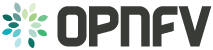4.4. Setting Up OpenStack Compute Node¶
Please note that the instructions shown here are using devstack installer. If you are an experienced user
and installs OpenStack in a different way, you can skip this step and follow the instructions of the method you
are using to install OpenStack.
For exemplary purpose, we assume:
- The hostname of OpenStack Compute Node is
opnfv-os-compute, and the host IP address is192.168.0.20 - Ubuntu 14.04 or Fedora 21 is installed
- We use
opnfvas username to login. - We use
devstackto install OpenStack Kilo. Please note that although the instructions are based on OpenStack Kilo, they can be applied to Liberty in the same way.
OS-M-0: Login to OpenStack Compute Node with username opnfv
OS-M-1: Update the packages and install git
For Ubuntu:
sudo apt-get update -y
sudo apt-get install -y git
For Fedora:
sudo yum update -y
sudo yum install -y git
OS-M-2: Clone the following GitHub repository to get the configuration and metadata files
git clone https://github.com/sridhargaddam/opnfv_os_ipv6_poc.git /opt/stack/opnfv_os_ipv6_poc
OS-M-3: Download devstack and switch to stable/kilo branch
git clone https://github.com/openstack-dev/devstack.git -b stable/kilo
OS-M-4: Start a new terminal, and change directory to where OpenStack is installed.
cd ~/devstack
OS-M-5: Create a local.conf file from the GitHub repo we cloned at OS-M-2.
cp /opt/stack/opnfv_os_ipv6_poc/scenario2/local.conf.odl.compute ~/devstack/local.conf
Please Note:
- Note 1: Because Scenario 3 and Scenario 2 are essentially the same, and their only difference
is using different build of Open Daylight, they share the same
local.conffile of OpenStack. - Note 2: you need to change the IP address of
SERVICE_HOSTto point to your actual IP address of OpenStack Controller. - Note 3: you need to change the IP address of
ODL_MGR_IPto point to your actual IP address of Open Daylight Controller.
OS-M-6: Initiate Openstack setup by invoking stack.sh
./stack.sh
OS-M-7: Assuming that all goes well, you should see the following output.
This is your host IP address: 192.168.0.20
This is your host IPv6 address: ::1
Please note that The IP addresses above are exemplary purpose. It will show you the actual IP address of your host.
You can set OFFLINE=True and RECLONE=no in local.conf to lock the codebase. Devstack uses these
configuration parameters to determine if it has to run with the existing codebase or update to the latest copy.
OS-M-8: Source the credentials.
opnfv@opnfv-os-compute:~/devstack$ source openrc admin demo
Please NOTE that the method of sourcing tenant credentials may vary depending on installers. Please refer to relevant documentation of installers if you encounter any issue.
OS-M-9: You can verify that OpenStack is set up correctly by showing hypervisor list
opnfv@opnfv-os-compute:~/devstack$ nova hypervisor-list
+----+------------------------------------+---------+------------+
| ID | Hypervisor hostname | State | Status |
+----+------------------------------------+---------+------------+
| 1 | opnfv-os-controller | up | enabled |
| 2 | opnfv-os-compute | up | enabled |
+----+------------------------------------+---------+------------+
Now you can start to set up the service VM as an IPv6 vRouter in the environment of OpenStack and Open Daylight.