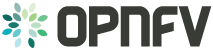IPv6 Installation Procedure and Configuration Guide¶
| Abstract: |
|---|
This document provides the users with:
- Installation Procedure to install OPNFV Colorado Release on IPv6-only Infrastructure
- Configuration Guide to set up a service VM as an IPv6 vRouter using OPNFV Colorado Release
1. Install OPNFV on IPv6-Only Infrastructure¶
This section provides instructions to install OPNFV on IPv6-only Infrastructure. All underlay networks and API endpoints will be IPv6-only except:
- “admin” network in underlay/undercloud still has to be IPv4, due to lack of support of IPMI over IPv6 or PXE over IPv6.
- OVS VxLAN (or GRE) tunnel endpoint is still IPv4 only, although IPv6 traffic can be encapsulated within the tunnel.
- Metadata server is still IPv4 only.
Except the limitations above, the use case scenario of the IPv6-only infrastructure includes:
- Support OPNFV deployment on an IPv6 only infrastructure.
- Horizon/ODL-DLUX access using IPv6 address from an external host.
- OpenStack API access using IPv6 addresses from various python-clients.
- Ability to create Neutron Routers, IPv6 subnets (e.g. SLAAC/DHCPv6-Stateful/ DHCPv6-Stateless) to support North-South traffic.
- Inter VM communication (East-West routing) when VMs are spread across two compute nodes.
- VNC access into a VM using IPv6 addresses.
1.1. Install OPNFV in OpenStack-Only Environment¶
Apex Installer:
# HA, Virtual deployment in OpenStack-only environment
./opnfv-deploy -v -d /etc/opnfv-apex/os-nosdn-nofeature-ha.yaml \
-n /etc/opnfv-apex/network_setting_v6.yaml
# HA, Bare Metal deployment in OpenStack-only environment
./opnfv-deploy -d /etc/opnfv-apex/os-nosdn-nofeature-ha.yaml \
-i <inventory file> -n /etc/opnfv-apex/network_setting_v6.yaml
# Non-HA, Virtual deployment in OpenStack-only environment
./opnfv-deploy -v -d /etc/opnfv-apex/os-nosdn-nofeature-noha.yaml \
-n /etc/opnfv-apex/network_setting_v6.yaml
# Non-HA, Bare Metal deployment in OpenStack-only environment
./opnfv-deploy -d /etc/opnfv-apex/os-nosdn-nofeature-noha.yaml \
-i <inventory file> -n /etc/opnfv-apex/network_setting_v6.yaml
# Note:
#
# 1. Parameter ""-v" is mandatory for Virtual deployment
# 2. Parameter "-i <inventory file>" is mandatory for Bare Metal deployment
# 2.1 Refer to https://git.opnfv.org/cgit/apex/tree/config/inventory for examples of inventory file
# 3. You can use "-n /etc/opnfv-apex/network_setting.yaml" for deployment in IPv4 infrastructure
Please NOTE that:
- You need to refer to installer’s documentation for other necessary parameters applicable to your deployment.
- You need to refer to Release Notes and installer’s documentation if there is any issue in installation.
1.2. Install OPNFV in OpenStack with ODL-L2 Environment¶
Apex Installer:
# HA, Virtual deployment in OpenStack with Open Daylight L2-only environment
./opnfv-deploy -v -d /etc/opnfv-apex/os-odl_l2-nofeature-ha.yaml \
-n /etc/opnfv-apex/network_setting_v6.yaml
# HA, Bare Metal deployment in OpenStack with Open Daylight L2-only environment
./opnfv-deploy -d /etc/opnfv-apex/os-odl_l2-nofeature-ha.yaml \
-i <inventory file> -n /etc/opnfv-apex/network_setting_v6.yaml
# Non-HA deployment in OpenStack with Open Daylight L2-only environment
# There is no settings file provided by default for odl_l2 non-HA deployment
# You need to copy /etc/opnfv-apex/os-odl_l2-nofeature-ha.yaml to another file
# e.g. /etc/opnfv-apex/os-odl_l2-nofeature-noha.yaml
# and change the "ha_enabled" parameter to be "false", i.e.: "ha_enabled: false", and:
# - For Non-HA, Virtual deployment
./opnfv-deploy -v -d /etc/opnfv-apex/os-odl_l2-nofeature-noha.yaml \
-n /etc/opnfv-apex/network_setting_v6.yaml
# - For Non-HA, Bare Metal deployment
./opnfv-deploy -d /etc/opnfv-apex/os-odl_l2-nofeature-noha.yaml \
-i <inventory file> -n /etc/opnfv-apex/network_setting_v6.yaml
# Note:
#
# 1. Parameter ""-v" is mandatory for Virtual deployment
# 2. Parameter "-i <inventory file>" is mandatory for Bare Metal deployment
# 2.1 Refer to https://git.opnfv.org/cgit/apex/tree/config/inventory for examples of inventory file
# 3. You can use "-n /etc/opnfv-apex/network_setting.yaml" for deployment in IPv4 infrastructure
Please NOTE that:
- You need to refer to installer’s documentation for other necessary parameters applicable to your deployment.
- You need to refer to Release Notes and installer’s documentation if there is any issue in installation.
1.3. Testing Methodology¶
There are 2 levels of testing to validate the deployment.
1.3.1. Underlay Testing¶
Underlay Testing is to validate that API endpoints are listening on IPv6 addresses. This can be as simple as validating Keystone service, and as complete as validating each API endpoint. It is important to reuse Tempest API testing.
Please Note that, to the best of our knowledge, Tempest API testing does not validate API endpoints listening on IPv6 addresses. Thus Underlay Testing is postponed to future release until Tempest API testing is ready to validate API endpoints listening on IPv6 addresses.
1.3.2. Overlay Testing¶
Overlay Testing is to validate that IPv6 is supported in tenant networks, subnets and routers. Both Tempest API testing and Tempest Scenario testing are used in our Overlay Testing.
Tempest API testing validates that the Neutron API supports the creation of IPv6 networks, subnets, routers, etc:
tempest.api.network.test_networks.BulkNetworkOpsIpV6Test.test_bulk_create_delete_network
tempest.api.network.test_networks.BulkNetworkOpsIpV6Test.test_bulk_create_delete_port
tempest.api.network.test_networks.BulkNetworkOpsIpV6Test.test_bulk_create_delete_subnet
tempest.api.network.test_networks.NetworksIpV6Test.test_create_update_delete_network_subnet
tempest.api.network.test_networks.NetworksIpV6Test.test_external_network_visibility
tempest.api.network.test_networks.NetworksIpV6Test.test_list_networks
tempest.api.network.test_networks.NetworksIpV6Test.test_list_subnets
tempest.api.network.test_networks.NetworksIpV6Test.test_show_network
tempest.api.network.test_networks.NetworksIpV6Test.test_show_subnet
tempest.api.network.test_networks.NetworksIpV6TestAttrs.test_create_update_delete_network_subnet
tempest.api.network.test_networks.NetworksIpV6TestAttrs.test_external_network_visibility
tempest.api.network.test_networks.NetworksIpV6TestAttrs.test_list_networks
tempest.api.network.test_networks.NetworksIpV6TestAttrs.test_list_subnets
tempest.api.network.test_networks.NetworksIpV6TestAttrs.test_show_network
tempest.api.network.test_networks.NetworksIpV6TestAttrs.test_show_subnet
tempest.api.network.test_ports.PortsIpV6TestJSON.test_create_port_in_allowed_allocation_pools
tempest.api.network.test_ports.PortsIpV6TestJSON.test_create_port_with_no_securitygroups
tempest.api.network.test_ports.PortsIpV6TestJSON.test_create_update_delete_port
tempest.api.network.test_ports.PortsIpV6TestJSON.test_list_ports
tempest.api.network.test_ports.PortsIpV6TestJSON.test_show_port
tempest.api.network.test_routers.RoutersIpV6Test.test_add_multiple_router_interfaces
tempest.api.network.test_routers.RoutersIpV6Test.test_add_remove_router_interface_with_port_id
tempest.api.network.test_routers.RoutersIpV6Test.test_add_remove_router_interface_with_subnet_id
tempest.api.network.test_routers.RoutersIpV6Test.test_create_show_list_update_delete_router
tempest.api.network.test_security_groups.SecGroupIPv6Test.test_create_list_update_show_delete_security_group
tempest.api.network.test_security_groups.SecGroupIPv6Test.test_create_show_delete_security_group_rule
tempest.api.network.test_security_groups.SecGroupIPv6Test.test_list_security_groups
Tempest Scenario testing validates some specific overlay IPv6 scenarios (i.e. use cases) as follows:
tempest.scenario.test_network_v6.TestGettingAddress.test_dhcp6_stateless_from_os
tempest.scenario.test_network_v6.TestGettingAddress.test_dualnet_dhcp6_stateless_from_os
tempest.scenario.test_network_v6.TestGettingAddress.test_dualnet_multi_prefix_dhcpv6_stateless
tempest.scenario.test_network_v6.TestGettingAddress.test_dualnet_multi_prefix_slaac
tempest.scenario.test_network_v6.TestGettingAddress.test_dualnet_slaac_from_os
tempest.scenario.test_network_v6.TestGettingAddress.test_multi_prefix_dhcpv6_stateless
tempest.scenario.test_network_v6.TestGettingAddress.test_multi_prefix_slaac
tempest.scenario.test_network_v6.TestGettingAddress.test_slaac_from_os
The above Tempest API testing and Scenario testing are quite comprehensive to validate overlay IPv6 tenant networks. They are part of OpenStack default Smoke Tests, run in FuncTest and integrated into OPNFV’s CI/CD environment.
2. IPv6 Configuration - Setting Up a Service VM as an IPv6 vRouter¶
This section provides instructions to set up a service VM as an IPv6 vRouter using OPNFV Colorado Release installers. The environment may be pure OpenStack option or Open Daylight L2-only option. The deployment model may be HA or non-HA. The infrastructure may be bare metal or virtual environment.
For complete instructions and documentations of setting up service VM as an IPv6 vRouter using ANY method, please refer to:
- IPv6 Configuration Guide (HTML): http://artifacts.opnfv.org/ipv6/docs/setupservicevm/index.html
- IPv6 User Guide (HTML): http://artifacts.opnfv.org/ipv6/docs/gapanalysis/index.html
2.1. Pre-configuration Activities¶
The configuration will work in 2 environments:
- OpenStack-only environment
- OpenStack with Open Daylight L2-only environment
Depending on which installer will be used to deploy OPNFV, each environment may be deployed on bare metal or virtualized infrastructure. Each deployment may be HA or non-HA.
Refer to the previous installer configuration chapters, installations guide and release notes.
2.2. Setup Manual in OpenStack-Only Environment¶
If you intend to set up a service VM as an IPv6 vRouter in OpenStack-only environment of OPNFV Colorado Release, please NOTE that:
- Because the anti-spoofing rules of Security Group feature in OpenStack prevents a VM from forwarding packets, we need to disable Security Group feature in the OpenStack-only environment.
- The hostnames, IP addresses, and username are for exemplary purpose in instructions. Please change as needed to fit your environment.
- The instructions apply to both deployment model of single controller node and HA (High Availability) deployment model where multiple controller nodes are used.
2.2.1. Install OPNFV and Preparation¶
OPNFV-NATIVE-INSTALL-1: To install OpenStack-only environment of OPNFV Colorado Release:
Apex Installer:
# HA, Virtual deployment in OpenStack-only environment
./opnfv-deploy -v -d /etc/opnfv-apex/os-nosdn-nofeature-ha.yaml \
-n /etc/opnfv-apex/network_setting.yaml
# HA, Bare Metal deployment in OpenStack-only environment
./opnfv-deploy -d /etc/opnfv-apex/os-nosdn-nofeature-ha.yaml \
-i <inventory file> -n /etc/opnfv-apex/network_setting.yaml
# Non-HA, Virtual deployment in OpenStack-only environment
./opnfv-deploy -v -d /etc/opnfv-apex/os-nosdn-nofeature-noha.yaml \
-n /etc/opnfv-apex/network_setting.yaml
# Non-HA, Bare Metal deployment in OpenStack-only environment
./opnfv-deploy -d /etc/opnfv-apex/os-nosdn-nofeature-noha.yaml \
-i <inventory file> -n /etc/opnfv-apex/network_setting.yaml
# Note:
#
# 1. Parameter ""-v" is mandatory for Virtual deployment
# 2. Parameter "-i <inventory file>" is mandatory for Bare Metal deployment
# 2.1 Refer to https://git.opnfv.org/cgit/apex/tree/config/inventory for examples of inventory file
# 3. You can use "-n /etc/opnfv-apex/network_setting_v6.yaml" for deployment in IPv6-only infrastructure
Compass Installer:
# HA deployment in OpenStack-only environment
export ISO_URL=file://$BUILD_DIRECTORY/compass.iso
export OS_VERSION=${{COMPASS_OS_VERSION}}
export OPENSTACK_VERSION=${{COMPASS_OPENSTACK_VERSION}}
export CONFDIR=$WORKSPACE/deploy/conf/vm_environment
./deploy.sh --dha $CONFDIR/os-nosdn-nofeature-ha.yml \
--network $CONFDIR/$NODE_NAME/network.yml
# Non-HA deployment in OpenStack-only environment
# Non-HA deployment is currently not supported by Compass installer
Fuel Installer:
# HA deployment in OpenStack-only environment
# Scenario Name: os-nosdn-nofeature-ha
# Scenario Configuration File: ha_heat_ceilometer_scenario.yaml
# You can use either Scenario Name or Scenario Configuration File Name in "-s" parameter
sudo ./deploy.sh -b <stack-config-uri> -l <lab-name> -p <pod-name> \
-s os-nosdn-nofeature-ha -i <iso-uri>
# Non-HA deployment in OpenStack-only environment
# Scenario Name: os-nosdn-nofeature-noha
# Scenario Configuration File: no-ha_heat_ceilometer_scenario.yaml
# You can use either Scenario Name or Scenario Configuration File Name in "-s" parameter
sudo ./deploy.sh -b <stack-config-uri> -l <lab-name> -p <pod-name> \
-s os-nosdn-nofeature-noha -i <iso-uri>
# Note:
#
# 1. Refer to http://git.opnfv.org/cgit/fuel/tree/deploy/scenario/scenario.yaml for scenarios
# 2. Refer to http://git.opnfv.org/cgit/fuel/tree/ci/README for description of
# stack configuration directory structure
# 3. <stack-config-uri> is the base URI of stack configuration directory structure
# 3.1 Example: http://git.opnfv.org/cgit/fuel/tree/deploy/config
# 4. <lab-name> and <pod-name> must match the directory structure in stack configuration
# 4.1 Example of <lab-name>: -l devel-pipeline
# 4.2 Example of <pod-name>: -p elx
# 5. <iso-uri> could be local or remote ISO image of Fuel Installer
# 5.1 Example: http://artifacts.opnfv.org/fuel/colorado/opnfv-colorado.1.0.iso
#
# Please refer to Fuel Installer's documentation for further information and any update
Joid Installer:
# HA deployment in OpenStack-only environment
./deploy.sh -o mitaka -s nosdn -t ha -l default -f ipv6
# Non-HA deployment in OpenStack-only environment
./deploy.sh -o mitaka -s nosdn -t nonha -l default -f ipv6
Please NOTE that:
- You need to refer to installer’s documentation for other necessary parameters applicable to your deployment.
- You need to refer to Release Notes and installer’s documentation if there is any issue in installation.
OPNFV-NATIVE-INSTALL-2: Clone the following GitHub repository to get the configuration and metadata files
git clone https://github.com/sridhargaddam/opnfv_os_ipv6_poc.git \
/opt/stack/opnfv_os_ipv6_poc
2.2.2. Disable Security Groups in OpenStack ML2 Setup¶
Please NOTE that although Security Groups feature has been disabled automatically
through local.conf configuration file by some installers such as devstack, it is very likely
that other installers such as Apex, Compass, Fuel or Joid will enable Security
Groups feature after installation.
Please make sure that Security Groups are disabled in the setup
In order to disable Security Groups globally, please make sure that the settings in OPNFV-NATIVE-SEC-1 and OPNFV-NATIVE-SEC-2 are applied, if they are not there by default.
OPNFV-NATIVE-SEC-1: Change the settings in
/etc/neutron/plugins/ml2/ml2_conf.ini as follows, if they are not there by default
# /etc/neutron/plugins/ml2/ml2_conf.ini
[securitygroup]
enable_security_group = True
firewall_driver = neutron.agent.firewall.NoopFirewallDriver
[ml2]
extension_drivers = port_security
[agent]
prevent_arp_spoofing = False
OPNFV-NATIVE-SEC-2: Change the settings in /etc/nova/nova.conf as follows,
if they are not there by default.
# /etc/nova/nova.conf
[DEFAULT]
security_group_api = neutron
firewall_driver = nova.virt.firewall.NoopFirewallDriver
OPNFV-NATIVE-SEC-3: After updating the settings, you will have to restart the
Neutron and Nova services.
Please note that the commands of restarting Neutron and Nova would vary
depending on the installer. Please refer to relevant documentation of specific installers
2.2.3. Set Up Service VM as IPv6 vRouter¶
OPNFV-NATIVE-SETUP-1: Now we assume that OpenStack multi-node setup is up and running. We have to source the tenant credentials in OpenStack controller node in this step. Please NOTE that the method of sourcing tenant credentials may vary depending on installers. For example:
Apex installer:
# On jump host, source the tenant credentials using /bin/opnfv-util provided by Apex installer
opnfv-util undercloud "source overcloudrc; keystone service-list"
# Alternatively, you can copy the file /home/stack/overcloudrc from the installer VM called "undercloud"
# to a location in controller node, for example, in the directory /opt, and do:
# source /opt/overcloudrc
Compass installer:
# source the tenant credentials using Compass installer of OPNFV
source /opt/admin-openrc.sh
Fuel installer:
# source the tenant credentials using Fuel installer of OPNFV
source /root/openrc
Joid installer:
# source the tenant credentials using Joid installer of OPNFV
source $HOME/joid_config/admin-openrc
devstack:
# source the tenant credentials in devstack
source openrc admin demo
Please refer to relevant documentation of installers if you encounter any issue.
OPNFV-NATIVE-SETUP-2: Download fedora22 image which would be used for vRouter
wget https://download.fedoraproject.org/pub/fedora/linux/releases/22/Cloud/x86_64/\
Images/Fedora-Cloud-Base-22-20150521.x86_64.qcow2
OPNFV-NATIVE-SETUP-3: Import Fedora22 image to glance
glance image-create --name 'Fedora22' --disk-format qcow2 --container-format bare \
--file ./Fedora-Cloud-Base-22-20150521.x86_64.qcow2
OPNFV-NATIVE-SETUP-4: This step is Informational. OPNFV Installer has taken care of this step during deployment. You may refer to this step only if there is any issue, or if you are using other installers.
We have to move the physical interface (i.e. the public network interface) to br-ex, including moving
the public IP address and setting up default route. Please refer to OS-NATIVE-SETUP-4 and
OS-NATIVE-SETUP-5 in our more complete instruction.
OPNFV-NATIVE-SETUP-5: Create Neutron routers ipv4-router and ipv6-router
which need to provide external connectivity.
neutron router-create ipv4-router
neutron router-create ipv6-router
OPNFV-NATIVE-SETUP-6: Create an external network/subnet ext-net using
the appropriate values based on the data-center physical network setup.
Please NOTE that you may only need to create the subnet of ext-net because OPNFV installers
should have created an external network during installation. You must use the same name of external
network that installer creates when you create the subnet. For example:
- Apex installer:
external - Compass installer:
ext-net - Fuel installer:
admin_floating_net - Joid installer:
ext-net
Please refer to the documentation of installers if there is any issue
# This is needed only if installer does not create an external work
# Otherwise, skip this command "net-create"
neutron net-create --router:external ext-net
# Note that the name "ext-net" may work for some installers such as Compass and Joid
# Change the name "ext-net" to match the name of external network that an installer creates
neutron subnet-create --disable-dhcp --allocation-pool start=198.59.156.251,\
end=198.59.156.254 --gateway 198.59.156.1 ext-net 198.59.156.0/24
OPNFV-NATIVE-SETUP-7: Create Neutron networks ipv4-int-network1 and
ipv6-int-network2 with port_security disabled
neutron net-create ipv4-int-network1
neutron net-create ipv6-int-network2
OPNFV-NATIVE-SETUP-8: Create IPv4 subnet ipv4-int-subnet1 in the internal network
ipv4-int-network1, and associate it to ipv4-router.
neutron subnet-create --name ipv4-int-subnet1 --dns-nameserver 8.8.8.8 \
ipv4-int-network1 20.0.0.0/24
neutron router-interface-add ipv4-router ipv4-int-subnet1
OPNFV-NATIVE-SETUP-9: Associate the ext-net to the Neutron routers ipv4-router
and ipv6-router.
# Note that the name "ext-net" may work for some installers such as Compass and Joid
# Change the name "ext-net" to match the name of external network that an installer creates
neutron router-gateway-set ipv4-router ext-net
neutron router-gateway-set ipv6-router ext-net
OPNFV-NATIVE-SETUP-10: Create two subnets, one IPv4 subnet ipv4-int-subnet2 and
one IPv6 subnet ipv6-int-subnet2 in ipv6-int-network2, and associate both subnets to
ipv6-router
neutron subnet-create --name ipv4-int-subnet2 --dns-nameserver 8.8.8.8 \
ipv6-int-network2 10.0.0.0/24
neutron subnet-create --name ipv6-int-subnet2 --ip-version 6 --ipv6-ra-mode slaac \
--ipv6-address-mode slaac ipv6-int-network2 2001:db8:0:1::/64
neutron router-interface-add ipv6-router ipv4-int-subnet2
neutron router-interface-add ipv6-router ipv6-int-subnet2
OPNFV-NATIVE-SETUP-11: Create a keypair
nova keypair-add vRouterKey > ~/vRouterKey
OPNFV-NATIVE-SETUP-12: Create ports for vRouter (with some specific MAC address - basically for automation - to know the IPv6 addresses that would be assigned to the port).
neutron port-create --name eth0-vRouter --mac-address fa:16:3e:11:11:11 ipv6-int-network2
neutron port-create --name eth1-vRouter --mac-address fa:16:3e:22:22:22 ipv4-int-network1
OPNFV-NATIVE-SETUP-13: Create ports for VM1 and VM2.
neutron port-create --name eth0-VM1 --mac-address fa:16:3e:33:33:33 ipv4-int-network1
neutron port-create --name eth0-VM2 --mac-address fa:16:3e:44:44:44 ipv4-int-network1
OPNFV-NATIVE-SETUP-14: Update ipv6-router with routing information to subnet
2001:db8:0:2::/64
neutron router-update ipv6-router --routes type=dict list=true \
destination=2001:db8:0:2::/64,nexthop=2001:db8:0:1:f816:3eff:fe11:1111
OPNFV-NATIVE-SETUP-15: Boot Service VM (vRouter), VM1 and VM2
nova boot --image Fedora22 --flavor m1.small \
--user-data /opt/stack/opnfv_os_ipv6_poc/metadata.txt \
--availability-zone nova:opnfv-os-compute \
--nic port-id=$(neutron port-list | grep -w eth0-vRouter | awk '{print $2}') \
--nic port-id=$(neutron port-list | grep -w eth1-vRouter | awk '{print $2}') \
--key-name vRouterKey vRouter
nova list
# Please wait for some 10 to 15 minutes so that necessary packages (like radvd)
# are installed and vRouter is up.
nova console-log vRouter
nova boot --image cirros-0.3.4-x86_64-uec --flavor m1.tiny \
--user-data /opt/stack/opnfv_os_ipv6_poc/set_mtu.sh \
--availability-zone nova:opnfv-os-controller \
--nic port-id=$(neutron port-list | grep -w eth0-VM1 | awk '{print $2}') \
--key-name vRouterKey VM1
nova boot --image cirros-0.3.4-x86_64-uec --flavor m1.tiny
--user-data /opt/stack/opnfv_os_ipv6_poc/set_mtu.sh \
--availability-zone nova:opnfv-os-compute \
--nic port-id=$(neutron port-list | grep -w eth0-VM2 | awk '{print $2}') \
--key-name vRouterKey VM2
nova list # Verify that all the VMs are in ACTIVE state.
OPNFV-NATIVE-SETUP-16: If all goes well, the IPv6 addresses assigned to the VMs would be as shown as follows:
# vRouter eth0 interface would have the following IPv6 address:
# 2001:db8:0:1:f816:3eff:fe11:1111/64
# vRouter eth1 interface would have the following IPv6 address:
# 2001:db8:0:2::1/64
# VM1 would have the following IPv6 address:
# 2001:db8:0:2:f816:3eff:fe33:3333/64
# VM2 would have the following IPv6 address:
# 2001:db8:0:2:f816:3eff:fe44:4444/64
OPNFV-NATIVE-SETUP-17: Now we need to disable eth0-VM1, eth0-VM2,
eth0-vRouter and eth1-vRouter port-security
for port in eth0-VM1 eth0-VM2 eth0-vRouter eth1-vRouter
do
neutron port-update --no-security-groups $port
neutron port-update $port --port-security-enabled=False
neutron port-show $port | grep port_security_enabled
done
OPNFV-NATIVE-SETUP-18: Now we can SSH to VMs. You can execute the following command.
# 1. Create a floatingip and associate it with VM1, VM2 and vRouter (to the port id that is passed).
# Note that the name "ext-net" may work for some installers such as Compass and Joid
# Change the name "ext-net" to match the name of external network that an installer creates
neutron floatingip-create --port-id $(neutron port-list | grep -w eth0-VM1 | \
awk '{print $2}') ext-net
neutron floatingip-create --port-id $(neutron port-list | grep -w eth0-VM2 | \
awk '{print $2}') ext-net
neutron floatingip-create --port-id $(neutron port-list | grep -w eth1-vRouter | \
awk '{print $2}') ext-net
# 2. To know / display the floatingip associated with VM1, VM2 and vRouter.
neutron floatingip-list -F floating_ip_address -F port_id | grep $(neutron port-list | \
grep -w eth0-VM1 | awk '{print $2}') | awk '{print $2}'
neutron floatingip-list -F floating_ip_address -F port_id | grep $(neutron port-list | \
grep -w eth0-VM2 | awk '{print $2}') | awk '{print $2}'
neutron floatingip-list -F floating_ip_address -F port_id | grep $(neutron port-list | \
grep -w eth1-vRouter | awk '{print $2}') | awk '{print $2}'
# 3. To ssh to the vRouter, VM1 and VM2, user can execute the following command.
ssh -i ~/vRouterKey fedora@<floating-ip-of-vRouter>
ssh -i ~/vRouterKey cirros@<floating-ip-of-VM1>
ssh -i ~/vRouterKey cirros@<floating-ip-of-VM2>
2.3. Setup Manual in OpenStack with Open Daylight L2-Only Environment¶
If you intend to set up a service VM as an IPv6 vRouter in an environment of OpenStack and Open Daylight L2-only of OPNFV Colorado Release, please NOTE that:
- We SHOULD use the
odl-ovsdb-openstackversion of Open Daylight Boron in OPNFV Colorado Release. Please refer to our Gap Analysis for more information. - The hostnames, IP addresses, and username are for exemplary purpose in instructions. Please change as needed to fit your environment.
- The instructions apply to both deployment model of single controller node and HA (High Availability) deployment model where multiple controller nodes are used.
- However, in case of HA, when
ipv6-routeris created in step SETUP-SVM-11, it could be created in any of the controller node. Thus you need to identify in which controller nodeipv6-routeris created in order to manually spawnradvddaemon inside theipv6-routernamespace in steps SETUP-SVM-24 through SETUP-SVM-30.
2.3.1. Install OPNFV and Preparation¶
OPNFV-INSTALL-1: To install OpenStack with Open Daylight L2-only environment of OPNFV Colorado Release:
Apex Installer:
# HA, Virtual deployment in OpenStack with Open Daylight L2-only environment
./opnfv-deploy -v -d /etc/opnfv-apex/os-odl_l2-nofeature-ha.yaml \
-n /etc/opnfv-apex/network_setting.yaml
# HA, Bare Metal deployment in OpenStack with Open Daylight L2-only environment
./opnfv-deploy -d /etc/opnfv-apex/os-odl_l2-nofeature-ha.yaml \
-i <inventory file> -n /etc/opnfv-apex/network_setting.yaml
# Non-HA deployment in OpenStack with Open Daylight L2-only environment
# There is no settings file provided by default for odl_l2 non-HA deployment
# You need to copy /etc/opnfv-apex/os-odl_l2-nofeature-ha.yaml to another file
# e.g. /etc/opnfv-apex/os-odl_l2-nofeature-noha.yaml
# and change the "ha_enabled" parameter to be "false", i.e.: "ha_enabled: false", and:
# - For Non-HA, Virtual deployment
./opnfv-deploy -v -d /etc/opnfv-apex/os-odl_l2-nofeature-noha.yaml \
-n /etc/opnfv-apex/network_setting.yaml
# - For Non-HA, Bare Metal deployment
./opnfv-deploy -d /etc/opnfv-apex/os-odl_l2-nofeature-noha.yaml \
-i <inventory file> -n /etc/opnfv-apex/network_setting.yaml
# Note:
#
# 1. Parameter ""-v" is mandatory for Virtual deployment
# 2. Parameter "-i <inventory file>" is mandatory for Bare Metal deployment
# 2.1 Refer to https://git.opnfv.org/cgit/apex/tree/config/inventory for examples of inventory file
# 3. You can use "-n /etc/opnfv-apex/network_setting_v6.yaml" for deployment in IPv6-only infrastructure
Compass Installer:
# HA deployment in OpenStack with Open Daylight L2-only environment
export ISO_URL=file://$BUILD_DIRECTORY/compass.iso
export OS_VERSION=${{COMPASS_OS_VERSION}}
export OPENSTACK_VERSION=${{COMPASS_OPENSTACK_VERSION}}
export CONFDIR=$WORKSPACE/deploy/conf/vm_environment
./deploy.sh --dha $CONFDIR/os-odl_l2-nofeature-ha.yml \
--network $CONFDIR/$NODE_NAME/network.yml
# Non-HA deployment in OpenStack with Open Daylight L2-only environment
# Non-HA deployment is currently not supported by Compass installer
Fuel Installer:
# HA deployment in OpenStack with Open Daylight L2-only environment
# Scenario Name: os-odl_l2-nofeature-ha
# Scenario Configuration File: ha_odl-l2_heat_ceilometer_scenario.yaml
# You can use either Scenario Name or Scenario Configuration File Name in "-s" parameter
sudo ./deploy.sh -b <stack-config-uri> -l <lab-name> -p <pod-name> \
-s os-odl_l2-nofeature-ha -i <iso-uri>
# Non-HA deployment in OpenStack with Open Daylight L2-only environment
# Scenario Name: os-odl_l2-nofeature-noha
# Scenario Configuration File: no-ha_odl-l2_heat_ceilometer_scenario.yaml
# You can use either Scenario Name or Scenario Configuration File Name in "-s" parameter
sudo ./deploy.sh -b <stack-config-uri> -l <lab-name> -p <pod-name> \
-s os-odl_l2-nofeature-noha -i <iso-uri>
# Note:
#
# 1. Refer to http://git.opnfv.org/cgit/fuel/tree/deploy/scenario/scenario.yaml for scenarios
# 2. Refer to http://git.opnfv.org/cgit/fuel/tree/ci/README for description of
# stack configuration directory structure
# 3. <stack-config-uri> is the base URI of stack configuration directory structure
# 3.1 Example: http://git.opnfv.org/cgit/fuel/tree/deploy/config
# 4. <lab-name> and <pod-name> must match the directory structure in stack configuration
# 4.1 Example of <lab-name>: -l devel-pipeline
# 4.2 Example of <pod-name>: -p elx
# 5. <iso-uri> could be local or remote ISO image of Fuel Installer
# 5.1 Example: http://artifacts.opnfv.org/fuel/colorado/opnfv-colorado.1.0.iso
#
# Please refer to Fuel Installer's documentation for further information and any update
Joid Installer:
# HA deployment in OpenStack with Open Daylight L2-only environment
./deploy.sh -o mitaka -s odl -t ha -l default -f ipv6
# Non-HA deployment in OpenStack with Open Daylight L2-only environment
./deploy.sh -o mitaka -s odl -t nonha -l default -f ipv6
Please NOTE that:
- You need to refer to installer’s documentation for other necessary parameters applicable to your deployment.
- You need to refer to Release Notes and installer’s documentation if there is any issue in installation.
OPNFV-INSTALL-2: Clone the following GitHub repository to get the configuration and metadata files
git clone https://github.com/sridhargaddam/opnfv_os_ipv6_poc.git \
/opt/stack/opnfv_os_ipv6_poc
2.3.2. Disable Security Groups in OpenStack ML2 Setup¶
Please NOTE that although Security Groups feature has been disabled automatically
through local.conf configuration file by some installers such as devstack, it is very likely
that other installers such as Apex, Compass, Fuel or Joid will enable Security
Groups feature after installation.
Please make sure that Security Groups are disabled in the setup
In order to disable Security Groups globally, please make sure that the settings in OPNFV-SEC-1 and OPNFV-SEC-2 are applied, if they are not there by default.
OPNFV-SEC-1: Change the settings in
/etc/neutron/plugins/ml2/ml2_conf.ini as follows, if they
are not there by default.
# /etc/neutron/plugins/ml2/ml2_conf.ini
[securitygroup]
enable_security_group = True
firewall_driver = neutron.agent.firewall.NoopFirewallDriver
[ml2]
extension_drivers = port_security
[agent]
prevent_arp_spoofing = False
OPNFV-SEC-2: Change the settings in /etc/nova/nova.conf as follows,
if they are not there by default.
# /etc/nova/nova.conf
[DEFAULT]
security_group_api = neutron
firewall_driver = nova.virt.firewall.NoopFirewallDriver
OPNFV-SEC-3: After updating the settings, you will have to restart the
Neutron and Nova services.
Please note that the commands of restarting Neutron and Nova would vary
depending on the installer. Please refer to relevant documentation of specific installers
2.3.3. Source the Credentials in OpenStack Controller Node¶
SETUP-SVM-1: Login in OpenStack Controller Node. Start a new terminal, and change directory to where OpenStack is installed.
SETUP-SVM-2: We have to source the tenant credentials in this step. Please NOTE that the method of sourcing tenant credentials may vary depending on installers. For example:
Apex installer:
# On jump host, source the tenant credentials using /bin/opnfv-util provided by Apex installer
opnfv-util undercloud "source overcloudrc; keystone service-list"
# Alternatively, you can copy the file /home/stack/overcloudrc from the installer VM called "undercloud"
# to a location in controller node, for example, in the directory /opt, and do:
# source /opt/overcloudrc
Compass installer:
# source the tenant credentials using Compass installer of OPNFV
source /opt/admin-openrc.sh
Fuel installer:
# source the tenant credentials using Fuel installer of OPNFV
source /root/openrc
Joid installer:
# source the tenant credentials using Joid installer of OPNFV
source $HOME/joid_config/admin-openrc
devstack:
# source the tenant credentials in devstack
source openrc admin demo
Please refer to relevant documentation of installers if you encounter any issue.
2.3.4. Informational Note: Move Public Network from Physical Network Interface to br-ex¶
SETUP-SVM-3: Move the physical interface (i.e. the public network interface) to br-ex
SETUP-SVM-4: Verify setup of br-ex
Those 2 steps are Informational. OPNFV Installer has taken care of those 2 steps during deployment. You may refer to this step only if there is any issue, or if you are using other installers.
We have to move the physical interface (i.e. the public network interface) to br-ex, including moving
the public IP address and setting up default route. Please refer to SETUP-SVM-3 and
SETUP-SVM-4 in our more complete instruction.
2.3.5. Create IPv4 Subnet and Router with External Connectivity¶
SETUP-SVM-5: Create a Neutron router ipv4-router which needs to provide external connectivity.
neutron router-create ipv4-router
SETUP-SVM-6: Create an external network/subnet ext-net using the appropriate values based on the
data-center physical network setup.
Please NOTE that you may only need to create the subnet of ext-net because OPNFV installers
should have created an external network during installation. You must use the same name of external
network that installer creates when you create the subnet. For example:
- Apex installer:
external - Compass installer:
ext-net - Fuel installer:
admin_floating_net - Joid installer:
ext-net
Please refer to the documentation of installers if there is any issue
# This is needed only if installer does not create an external work
# Otherwise, skip this command "net-create"
neutron net-create --router:external ext-net
# Note that the name "ext-net" may work for some installers such as Compass and Joid
# Change the name "ext-net" to match the name of external network that an installer creates
neutron subnet-create --disable-dhcp --allocation-pool start=198.59.156.251,\
end=198.59.156.254 --gateway 198.59.156.1 ext-net 198.59.156.0/24
Please note that the IP addresses in the command above are for exemplary purpose. Please replace the IP addresses of your actual network.
SETUP-SVM-7: Associate the ext-net to the Neutron router ipv4-router.
# Note that the name "ext-net" may work for some installers such as Compass and Joid
# Change the name "ext-net" to match the name of external network that an installer creates
neutron router-gateway-set ipv4-router ext-net
SETUP-SVM-8: Create an internal/tenant IPv4 network ipv4-int-network1
neutron net-create ipv4-int-network1
SETUP-SVM-9: Create an IPv4 subnet ipv4-int-subnet1 in the internal network ipv4-int-network1
neutron subnet-create --name ipv4-int-subnet1 --dns-nameserver 8.8.8.8 \
ipv4-int-network1 20.0.0.0/24
SETUP-SVM-10: Associate the IPv4 internal subnet ipv4-int-subnet1 to the Neutron router ipv4-router.
neutron router-interface-add ipv4-router ipv4-int-subnet1
2.3.6. Create IPv6 Subnet and Router with External Connectivity¶
Now, let us create a second neutron router where we can “manually” spawn a radvd daemon to simulate an external
IPv6 router.
SETUP-SVM-11: Create a second Neutron router ipv6-router which needs to provide external connectivity
neutron router-create ipv6-router
SETUP-SVM-12: Associate the ext-net to the Neutron router ipv6-router
# Note that the name "ext-net" may work for some installers such as Compass and Joid
# Change the name "ext-net" to match the name of external network that an installer creates
neutron router-gateway-set ipv6-router ext-net
SETUP-SVM-13: Create a second internal/tenant IPv4 network ipv4-int-network2
neutron net-create ipv4-int-network2
SETUP-SVM-14: Create an IPv4 subnet ipv4-int-subnet2 for the ipv6-router internal network
ipv4-int-network2
neutron subnet-create --name ipv4-int-subnet2 --dns-nameserver 8.8.8.8 \
ipv4-int-network2 10.0.0.0/24
SETUP-SVM-15: Associate the IPv4 internal subnet ipv4-int-subnet2 to the Neutron router ipv6-router.
neutron router-interface-add ipv6-router ipv4-int-subnet2
2.3.7. Prepare Image, Metadata and Keypair for Service VM¶
SETUP-SVM-16: Download fedora22 image which would be used as vRouter
wget https://download.fedoraproject.org/pub/fedora/linux/releases/22/Cloud/x86_64/\
Images/Fedora-Cloud-Base-22-20150521.x86_64.qcow2
glance image-create --name 'Fedora22' --disk-format qcow2 --container-format bare \
--file ./Fedora-Cloud-Base-22-20150521.x86_64.qcow2
SETUP-SVM-17: Create a keypair
nova keypair-add vRouterKey > ~/vRouterKey
SETUP-SVM-18: Create ports for vRouter and both the VMs with some specific MAC addresses.
neutron port-create --name eth0-vRouter --mac-address fa:16:3e:11:11:11 ipv4-int-network2
neutron port-create --name eth1-vRouter --mac-address fa:16:3e:22:22:22 ipv4-int-network1
neutron port-create --name eth0-VM1 --mac-address fa:16:3e:33:33:33 ipv4-int-network1
neutron port-create --name eth0-VM2 --mac-address fa:16:3e:44:44:44 ipv4-int-network1
2.3.8. Boot Service VM (vRouter) with eth0 on ipv4-int-network2 and eth1 on ipv4-int-network1¶
Let us boot the service VM (vRouter) with eth0 interface on ipv4-int-network2 connecting to ipv6-router,
and eth1 interface on ipv4-int-network1 connecting to ipv4-router.
SETUP-SVM-19: Boot the vRouter using Fedora22 image on the OpenStack Compute Node with hostname
opnfv-os-compute
nova boot --image Fedora22 --flavor m1.small \
--user-data /opt/stack/opnfv_os_ipv6_poc/metadata.txt \
--availability-zone nova:opnfv-os-compute \
--nic port-id=$(neutron port-list | grep -w eth0-vRouter | awk '{print $2}') \
--nic port-id=$(neutron port-list | grep -w eth1-vRouter | awk '{print $2}') \
--key-name vRouterKey vRouter
Please note that /opt/stack/opnfv_os_ipv6_poc/metadata.txt is used to enable the vRouter to automatically
spawn a radvd, and
- Act as an IPv6 vRouter which advertises the RA (Router Advertisements) with prefix
2001:db8:0:2::/64on its internal interface (eth1). - Forward IPv6 traffic from internal interface (
eth1)
SETUP-SVM-20: Verify that Fedora22 image boots up successfully and vRouter has ssh keys properly injected
nova list
nova console-log vRouter
Please note that it may take a few minutes for the necessary packages to get installed and ssh keys
to be injected.
# Sample Output
[ 762.884523] cloud-init[871]: ec2: #############################################################
[ 762.909634] cloud-init[871]: ec2: -----BEGIN SSH HOST KEY FINGERPRINTS-----
[ 762.931626] cloud-init[871]: ec2: 2048 e3:dc:3d:4a:bc:b6:b0:77:75:a1:70:a3:d0:2a:47:a9 (RSA)
[ 762.957380] cloud-init[871]: ec2: -----END SSH HOST KEY FINGERPRINTS-----
[ 762.979554] cloud-init[871]: ec2: #############################################################
2.3.9. Boot Two Other VMs in ipv4-int-network1¶
In order to verify that the setup is working, let us create two cirros VMs with eth1 interface on the
ipv4-int-network1, i.e., connecting to vRouter eth1 interface for internal network.
We will have to configure appropriate mtu on the VMs’ interface by taking into account the tunneling
overhead and any physical switch requirements. If so, push the mtu to the VM either using dhcp
options or via meta-data.
SETUP-SVM-21: Create VM1 on OpenStack Controller Node with hostname opnfv-os-controller
nova boot --image cirros-0.3.4-x86_64-uec --flavor m1.tiny \
--user-data /opt/stack/opnfv_os_ipv6_poc/set_mtu.sh \
--availability-zone nova:opnfv-os-controller \
--nic port-id=$(neutron port-list | grep -w eth0-VM1 | awk '{print $2}') \
--key-name vRouterKey VM1
SETUP-SVM-22: Create VM2 on OpenStack Compute Node with hostname opnfv-os-compute
nova boot --image cirros-0.3.4-x86_64-uec --flavor m1.tiny \
--user-data /opt/stack/opnfv_os_ipv6_poc/set_mtu.sh \
--availability-zone nova:opnfv-os-compute \
--nic port-id=$(neutron port-list | grep -w eth0-VM2 | awk '{print $2}') \
--key-name vRouterKey VM2
SETUP-SVM-23: Confirm that both the VMs are successfully booted.
nova list
nova console-log VM1
nova console-log VM2
2.3.10. Spawn RADVD in ipv6-router¶
Let us manually spawn a radvd daemon inside ipv6-router namespace to simulate an external router.
First of all, we will have to identify the ipv6-router namespace and move to the namespace.
Please NOTE that in case of HA (High Availability) deployment model where multiple controller
nodes are used, ipv6-router created in step SETUP-SVM-11 could be in any of the controller
node. Thus you need to identify in which controller node ipv6-router is created in order to manually
spawn radvd daemon inside the ipv6-router namespace in steps SETUP-SVM-24 through
SETUP-SVM-30. The following command in Neutron will display the controller on which the
ipv6-router is spawned.
neutron l3-agent-list-hosting-router ipv6-router
Then you login to that controller and execute steps SETUP-SVM-24 through SETUP-SVM-30
SETUP-SVM-24: identify the ipv6-router namespace and move to the namespace
sudo ip netns exec qrouter-$(neutron router-list | grep -w ipv6-router | \
awk '{print $2}') bash
SETUP-SVM-25: Upon successful execution of the above command, you will be in the router namespace. Now let us configure the IPv6 address on the <qr-xxx> interface.
export router_interface=$(ip a s | grep -w "global qr-*" | awk '{print $7}')
ip -6 addr add 2001:db8:0:1::1 dev $router_interface
SETUP-SVM-26: Update the sample file /opt/stack/opnfv_os_ipv6_poc/scenario2/radvd.conf
with $router_interface.
cp /opt/stack/opnfv_os_ipv6_poc/scenario2/radvd.conf /tmp/radvd.$router_interface.conf
sed -i 's/$router_interface/'$router_interface'/g' /tmp/radvd.$router_interface.conf
SETUP-SVM-27: Spawn a radvd daemon to simulate an external router. This radvd daemon advertises an IPv6
subnet prefix of 2001:db8:0:1::/64 using RA (Router Advertisement) on its $router_interface so that eth0
interface of vRouter automatically configures an IPv6 SLAAC address.
$radvd -C /tmp/radvd.$router_interface.conf -p /tmp/br-ex.pid.radvd -m syslog
SETUP-SVM-28: Add an IPv6 downstream route pointing to the eth0 interface of vRouter.
ip -6 route add 2001:db8:0:2::/64 via 2001:db8:0:1:f816:3eff:fe11:1111
SETUP-SVM-29: The routing table should now look similar to something shown below.
ip -6 route show
2001:db8:0:1::1 dev qr-42968b9e-62 proto kernel metric 256
2001:db8:0:1::/64 dev qr-42968b9e-62 proto kernel metric 256 expires 86384sec
2001:db8:0:2::/64 via 2001:db8:0:1:f816:3eff:fe11:1111 dev qr-42968b9e-62 proto ra metric 1024 expires 29sec
fe80::/64 dev qg-3736e0c7-7c proto kernel metric 256
fe80::/64 dev qr-42968b9e-62 proto kernel metric 256
SETUP-SVM-30: If all goes well, the IPv6 addresses assigned to the VMs would be as shown as follows:
# vRouter eth0 interface would have the following IPv6 address:
# 2001:db8:0:1:f816:3eff:fe11:1111/64
# vRouter eth1 interface would have the following IPv6 address:
# 2001:db8:0:2::1/64
# VM1 would have the following IPv6 address:
# 2001:db8:0:2:f816:3eff:fe33:3333/64
# VM2 would have the following IPv6 address:
# 2001:db8:0:2:f816:3eff:fe44:4444/64
2.3.11. Testing to Verify Setup Complete¶
Now, let us SSH to those VMs, e.g. VM1 and / or VM2 and / or vRouter, to confirm that
it has successfully configured the IPv6 address using SLAAC with prefix
2001:db8:0:2::/64 from vRouter.
We use floatingip mechanism to achieve SSH.
SETUP-SVM-31: Now we can SSH to VMs. You can execute the following command.
# 1. Create a floatingip and associate it with VM1, VM2 and vRouter (to the port id that is passed).
# Note that the name "ext-net" may work for some installers such as Compass and Joid
# Change the name "ext-net" to match the name of external network that an installer creates
neutron floatingip-create --port-id $(neutron port-list | grep -w eth0-VM1 | \
awk '{print $2}') ext-net
neutron floatingip-create --port-id $(neutron port-list | grep -w eth0-VM2 | \
awk '{print $2}') ext-net
neutron floatingip-create --port-id $(neutron port-list | grep -w eth1-vRouter | \
awk '{print $2}') ext-net
# 2. To know / display the floatingip associated with VM1, VM2 and vRouter.
neutron floatingip-list -F floating_ip_address -F port_id | grep $(neutron port-list | \
grep -w eth0-VM1 | awk '{print $2}') | awk '{print $2}'
neutron floatingip-list -F floating_ip_address -F port_id | grep $(neutron port-list | \
grep -w eth0-VM2 | awk '{print $2}') | awk '{print $2}'
neutron floatingip-list -F floating_ip_address -F port_id | grep $(neutron port-list | \
grep -w eth1-vRouter | awk '{print $2}') | awk '{print $2}'
# 3. To ssh to the vRouter, VM1 and VM2, user can execute the following command.
ssh -i ~/vRouterKey fedora@<floating-ip-of-vRouter>
ssh -i ~/vRouterKey cirros@<floating-ip-of-VM1>
ssh -i ~/vRouterKey cirros@<floating-ip-of-VM2>
If everything goes well, ssh will be successful and you will be logged into those VMs.
Run some commands to verify that IPv6 addresses are configured on eth0 interface.
SETUP-SVM-32: Show an IPv6 address with a prefix of 2001:db8:0:2::/64
ip address show
SETUP-SVM-33: ping some external IPv6 address, e.g. ipv6-router
ping6 2001:db8:0:1::1
If the above ping6 command succeeds, it implies that vRouter was able to successfully forward the IPv6 traffic
to reach external ipv6-router.
2.4. IPv6 Post Installation Procedures¶
Congratulations, you have completed the setup of using a service VM to act as an IPv6 vRouter.
You have validated the setup based on the instruction in previous sections. If you want to further
test your setup, you can ping6 among VM1, VM2, vRouter and ipv6-router.
This setup allows further open innovation by any 3rd-party. For more instructions and documentations, please refer to:
- IPv6 Configuration Guide (HTML): http://artifacts.opnfv.org/ipv6/docs/setupservicevm/index.html
- IPv6 User Guide (HTML): http://artifacts.opnfv.org/ipv6/docs/gapanalysis/index.html
2.5. Automated post installation activities¶
Refer to the relevant testing guides, results, and release notes of Yardstick Project.