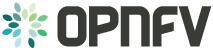1. Installation¶
Yardstick currently supports installation on Ubuntu 14.04 or by using a Docker image. Detailed steps about installing Yardstick using both of these options can be found below.
To use Yardstick you should have access to an OpenStack environment, with at least Nova, Neutron, Glance, Keystone and Heat installed.
The steps needed to run Yardstick are:
- Install Yardstick and create the test configuration .yaml file.
- Build a guest image and load the image into the OpenStack environment.
- Create a Neutron external network and load OpenStack environment variables.
- Run the test case.
1.1. Installing Yardstick on Ubuntu 14.04¶
1.1.1. Installing Yardstick framework¶
Install dependencies:
sudo apt-get install python-virtualenv python-dev
sudo apt-get install libffi-dev libssl-dev git
Create a python virtual environment, source it and update setuptools:
virtualenv ~/yardstick_venv
source ~/yardstick_venv/bin/activate
easy_install -U setuptools
Download source code and install python dependencies:
git clone https://gerrit.opnfv.org/gerrit/yardstick
cd yardstick
python setup.py install
There is also a YouTube video, showing the above steps:

1.1.2. Installing extra tools¶
1.1.2.1. yardstick-plot¶
Yardstick has an internal plotting tool yardstick-plot, which can be installed
using the following command:
python setup.py develop easy_install yardstick[plot]
1.1.3. Building a guest image¶
Yardstick has a tool for building an Ubuntu Cloud Server image containing all the required tools to run test cases supported by Yardstick. It is necessary to have sudo rights to use this tool.
This image can be built using the following command while in the directory where
Yardstick is installed (~/yardstick if the framework is installed
by following the commands above):
sudo ./tools/yardstick-img-modify tools/ubuntu-server-cloudimg-modify.sh
Warning: the script will create files by default in:
/tmp/workspace/yardstick and the files will be owned by root!
The created image can be added to OpenStack using the glance image-create or
via the OpenStack Dashboard.
Example command:
glance --os-image-api-version 1 image-create \
--name yardstick-trusty-server --is-public true \
--disk-format qcow2 --container-format bare \
--file /tmp/workspace/yardstick/yardstick-trusty-server.img
1.2. Installing Yardstick using Docker¶
Yardstick has two Docker images, first one (Yardstick-framework) serves as a replacement for installing the Yardstick framework in a virtual environment (for example as done in Installing Yardstick framework), while the other image is mostly for CI purposes (Yardstick-CI).
1.2.1. Yardstick-framework image¶
Download the source code:
git clone https://gerrit.opnfv.org/gerrit/yardstick
Build the Docker image and tag it as yardstick-framework:
cd yardstick
docker build -t yardstick-framework .
Run the Docker instance:
docker run --name yardstick_instance -i -t yardstick-framework
To build a guest image for Yardstick, see Building a guest image.
1.2.2. Yardstick-CI image¶
Pull the Yardstick-CI Docker image from Docker hub:
docker pull opnfv/yardstick-ci
Run the Docker image:
docker run \
--privileged=true \
--rm \
-t \
-e "INSTALLER_TYPE=${INSTALLER_TYPE}" \
-e "INSTALLER_IP=${INSTALLER_IP}" \
opnfv/yardstick-ci \
run_benchmarks
Where ${INSTALLER_TYPE} can be fuel, foreman or compass and ${INSTALLER_IP}
is the installer master node IP address (i.e. 10.20.0.2 is default for fuel).
Basic steps performed by the Yardstick-CI container:
- clone yardstick and releng repos
- setup OS credentials (releng scripts)
- install yardstick and dependencies
- build yardstick cloud image and upload it to glance
- upload cirros-0.3.3 cloud image to glance
- run yardstick test scenarios
- cleanup
1.3. OpenStack parameters and credentials¶
1.3.1. Yardstick-flavor¶
Most of the sample test cases in Yardstick are using an OpenStack flavor called yardstick-flavor which deviates from the OpenStack standard m1.tiny flavor by the disk size - instead of 1GB it has 3GB. Other parameters are the same as in m1.tiny.
1.3.2. Environment variables¶
Before running Yardstick it is necessary to export OpenStack environment variables
from the OpenStack openrc file (using the source command) and export the
external network name export EXTERNAL_NETWORK="external-network-name",
the default name for the external network is net04_ext.
Credential environment variables in the openrc file have to include at least:
- OS_AUTH_URL
- OS_USERNAME
- OS_PASSWORD
- OS_TENANT_NAME
1.3.3. Yardstick default key pair¶
Yardstick uses a SSH key pair to connect to the guest image. This key pair can
be found in the resources/files directory. To run the ping-hot.yaml test
sample, this key pair needs to be imported to the OpenStack environment.
1.4. Examples and verifying the install¶
It is recommended to verify that Yardstick was installed successfully by executing some simple commands and test samples. Below is an example invocation of yardstick help command and ping.py test sample:
yardstick –h
yardstick task start samples/ping.yaml
Each testing tool supported by Yardstick has a sample configuration file. These configuration files can be found in the samples directory.
Example invocation of yardstick-plot tool:
yardstick-plot -i /tmp/yardstick.out -o /tmp/plots/
Default location for the output is /tmp/yardstick.out.
More info about the tool can be found by executing:
yardstick-plot -h