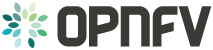1. Abstract¶
This document provides information on how to install the OpenDayLigh SFC features in OPNFV with the use of os_odl-l2_sfc-(no)ha scenario.
2. SFC feature desciription¶
For details of the scenarios and their provided capabilities refer to the scenario description documents:
- http://artifacts.opnfv.org/sfc/colorado/docs/scenarios_os-odl_l2-sfc-ha/index.html
- http://artifacts.opnfv.org/sfc/colorado/docs/scenarios_os-odl_l2-sfc-noha/index.html
The SFC feature enables creation of Service Fuction Chains - an ordered list of chained network funcions (e.g. firewalls, NAT, QoS)
The SFC feature in OPNFV is implemented by 3 major components:
- OpenDayLight SDN controller
- Tacker: Generic VNF Manager (VNFM) and a NFV Orchestrator (NFVO)
- OpenvSwitch: The Service Function Forwarder(s)
3. Hardware requirements¶
The SFC scenarios can be deployed on a bare-metal OPNFV cluster or on a virtual environment on a single host.
3.1. Bare metal deployment on (OPNFV) Pharos lab¶
Hardware requirements for bare-metal deployments of the OPNFV infrastructure are given by the Pharos project. The Pharos project provides an OPNFV hardware specification for configuring your hardware: http://artifacts.opnfv.org/pharos/docs/pharos-spec.html
3.2. Virtual deployment¶
To perform a virtual deployment of an OPNFV SFC scenario on a single host, that host has to meet the following hardware requirements:
- SandyBridge compatible CPU with virtualization support
- capable to host 5 virtual cores (5 physical ones at least)
- 8-12 GBytes RAM for virtual hosts (controller, compute), 48GByte at least
- 128 GiBiBytes room on disk for each virtual host (controller, compute) + 64GiBiBytes for fuel master, 576 GiBiBytes at least
- Ubuntu Trusty Tahr - 14.04(.5) server operating system with at least ssh service selected at installation.
- Internet Connection (preferably http proxyless)
4. Pre-configuration activites - Preparing the host to install Fuel by script¶
Before starting the installation of the SFC scenarios some preparation of the machine that will host the Colorado Fuel cluster must be done.
4.1. Installation of required packages¶
To be able to run the installation of the basic OPNFV fuel installation the Jumphost (or the host which serves the VMs for the virtual deployment) needs to install the following packages:
sudo apt-get install -y git make curl libvirt-bin libpq-dev qemu-kvm \
qemu-system tightvncserver virt-manager sshpass \
fuseiso genisoimage blackbox xterm python-pip \
python-git python-dev python-oslo.config \
python-pip python-dev libffi-dev libxml2-dev \
libxslt1-dev libffi-dev libxml2-dev libxslt1-dev \
expect curl python-netaddr p7zip-full
sudo pip install GitPython pyyaml netaddr paramiko lxml scp \
scp pycrypto ecdsa debtcollector netifaces enum
During libvirt install the user is added to the libvirtd group, so you have to logout then login back again
4.2. Download the installer source code and artifact¶
To be able to install the scenario os_odl-l2_sfc-(no)ha one can follow the way CI is deploying the scenario. First of all the opnfv-fuel repository needs to be cloned:
git clone -b 'stable/colorado' ssh://<user>@gerrit.opnfv.org:29418/fuel
This command copies the whole colorado branch of repository fuel.
Now download the appropriate OPNFV Fuel ISO into an appropriate folder:
wget http://artifacts.opnfv.org/fuel/colorado/opnfv-colorado.1.0.iso
The exact name of the ISO image may change. Check https://www.opnfv.org/opnfv-colorado-fuel-users to get the latest ISO.
5. Simplified scenario deployment procedure using Fuel¶
This section describes the installation of the os-odl-l2_sfc or os-odl-l2_sfc-noha OPNFV reference platform stack across a server cluster or a single host as a virtual deployment.
5.1. Scenario Preparation¶
dea.yaml and dha.yaml need to be copied and changed according to the lab-name/host where you deploy. Copy the full lab config from:
cp -r <path-to-opnfv-fuel-repo>/deploy/config/labs/devel-pipeline/elx \
<path-to-opnfv-fuel-repo>/deploy/config/labs/devel-pipeline/<your-lab-name>
Add at the bottom of dha.yaml
disks:
fuel: 64G
controller: 128G
compute: 128G
define_vms:
controller:
vcpu:
value: 2
memory:
attribute_equlas:
unit: KiB
value: 12521472
currentMemory:
attribute_equlas:
unit: KiB
value: 12521472
compute:
vcpu:
value: 2
memory:
attribute_equlas:
unit: KiB
value: 8388608
currentMemory:
attribute_equlas:
unit: KiB
value: 8388608
fuel:
vcpu:
value: 2
memory:
attribute_equlas:
unit: KiB
value: 2097152
currentMemory:
attribute_equlas:
unit: KiB
value: 2097152
Check if the default settings in dea.yaml are in line with your intentions and make changes as required.
5.2. Installation procedures¶
We state here several alternatives. First, we describe methods that are based on the use of the deploy.sh script, what is used by the OPNFV CI system and can be found in the Fuel repository.
In addition, the SFC feature can also be configured manually in the Fuel GUI what we will show in the last subsection.
Before starting any of the following procedures, go to
cd <opnfv-fuel-repo>/ci
5.2.1. Full automatic virtual deployment, High Availablity mode¶
This example will deploy the high-availability flavor of SFC scenario os_odl-l2_sfc-ha in a fully automatic way, i.e. all installation steps (Fuel server installation, configuration, node discovery and platform deployment) will take place without any further prompt for user input.
sudo bash ./deploy.sh -b file://<path-to-opnfv-fuel-repo>/config/ -l devel-pipeline -p <your-lab-name>
-s os_odl-l2_sfc-ha -i file://<path-to-fuel-iso>
5.2.2. Full automatic virtual deployment, non HIGH Availablity mode¶
The following command will deploy the SFC scenario with non-high-availability flavor (note the different scenario name for the -s switch). Otherwise it does the same as described above.
sudo bash ./deploy.sh -b file://<path-to-opnfv-fuel-repo>/config/ -l devel-pipeline -p <your-lab-name>
-s os_odl-l2_sfc-noha -i file://<path-to-fuel-iso>
5.2.3. Automatic Fuel installation and manual scenario deployment¶
A useful alternative to the full automatic procedure is to only deploy the Fuel host and to run host selection, role assignment and SFC scenario configuration manually.
sudo bash ./deploy.sh -b file://<path-to-opnfv-fuel-repo>/config/ -l devel-pipeline -p <your-lab-name> -s os_odl-l2_sfc-ha -i file://<path-to-fuel-iso> -e
With -e option the installer will skip environment deployment, so an user can do some modification before the scenario is really deployed. Another useful option is the -f option which deploys the scenario using an existing Fuel host.
The result of this installation is a well configured Fuel sever. The use of the deploy button on Fuel dashboard can initiate the deployment. A user may perform manual post-configuration as well.
5.2.4. Feature configuration on existing Fuel¶
If a Fuel server is already provisioned but the fuel plugins for Opendaylight, Openvswitch are not provided install them by:
cd /opt/opnfv/
fuel plugins --install fuel-plugin-ovs-*.noarch.rpm
fuel plugins --install opendaylight-*.noarch.rpm
If plugins are installed and you want to update them use –force flag.
Note that One may inject other - Colorado compatible - plugins to the Fuel Master host using the command scp:
scp <plugin>.rpm root@10.20.0.2:<plugin>.rpm
Now the feature can be configured. Create a new environment with Networking Setup:”OpenDayLight with tunneling segmentation”. Then go to settings/other and check “OpenDaylight plugin, SFC enabled”, “Install Openvswitch with NSH/DPDK, with NSH enabled”. During node provision remember assign the OpenDayLight role to the (primary)controller
Now the deploy button on fuel dashboard can be used to deploy the environment.