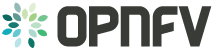Installer Configuration¶
The following sections describe the per installer configuration options. Further details for each installer are captured in the referred project documentation.
Introduction¶
This document describes the steps to install an OPNFV Bramaputra reference platform, as defined by the Genesis Project using the Apex installer.
The audience is assumed to have a good background in networking and Linux administration.
Preface¶
Apex uses the RDO Manager Open Source project as a server provisioning tool. RDO Manager is the RDO Project implimentation of OpenStack’s Triple-O project. The Triple-O image based life cycle installation tool provisions an OPNFV Target System (3 controllers, n number of compute nodes) with OPNFV specific configuration provided by the Apex deployment tool chain.
The Apex deployment artifacts contain the necessary tools to deploy and
configure an OPNFV target system using the Apex deployment toolchain.
These artifacts offer the choice of using the Apex bootable ISO
(opnfv-apex-bramaputra.iso) to both install CentOS 7 and the
nessesary materials to deploy or the Apex RPM (opnfv-apex.rpm)
which expects installation to a CentOS 7 libvirt enabled host. The RPM
contains a collection of configuration file, prebuilt disk images,
and the automatic deployment script (opnfv-deploy).
An OPNFV install requires a “Jumphost” in order to operate. The bootable
ISO will allow you to install a customized CentOS 7 release to the Jumphost,
which includes the required packages needed to run opnfv-deploy.
If you already have a Jumphost with CentOS 7 installed, you may choose to
skip the ISO step and simply install the (opnfv-apex.rpm) RPM. The RPM
is the same RPM included in the ISO and includes all the necessary disk
images and configuration files to execute an OPNFV deployment. Either method
will prepare a host to the same ready state for OPNFV deployment.
opnfv-deploy instantiates an RDO Manager Instack VM server using libvirt
as its provider. This VM is then configured and used to provision the
OPNFV target deployment (3 controllers, n compute nodes). These nodes can
be either virtual or bare metal. This guide contains instructions for
installing either method.
Installation High-Level Overview - Bare Metal Deployment¶
The setup presumes that you have 6 bare metal servers and have already setup network connectivity on at least 2 interfaces for all servers via a TOR switch or other network implementation.
The physical TOR switches are not automatically configured from the OPNFV reference platform. All the networks involved in the OPNFV infrastructure as well as the provider networks and the private tenant VLANs needs to be manually configured.
The Jumphost can be installed using the bootable ISO or by other means including the
(opnfv-apex) RPM and virtualization capabilities. The Jumphost should then be
configured with an IP gateway on its admin or public interface and configured with a
working DNS server. The Jumphost should also have routable access to the lights out network.
opnfv-deploy is then executed in order to deploy the Instack VM. opnfv-deploy uses
three configuration files in order to know how to install and provision the OPNFV target system.
The information gathered under section `Execution Requirements (Bare Metal Only)`_ is put
into the YAML file (/etc/opnfv-apex/inventory.yaml) configuration file. Deployment
options are put into the YAML file (/etc/opnfv-apex/deploy_settings.yaml). Networking
definitions gathered under section `Network Requirements`_ are put into the YAML file
(/etc/opnfv-apex/network_settings.yaml). opnfv-deploy will boot the Instack VM
and load the target deployment configuration into the provisioning toolchain. This includes
MAC address, IPMI, Networking Environment and OPNFV deployment options.
Once configuration is loaded and Instack is configured it will then reboot the nodes via IPMI. The nodes should already be set to PXE boot first off the admin interface. The nodes will first PXE off of the Instack PXE server and go through a discovery/introspection process.
Introspection boots off of custom introspection PXE images. These images are designed to look at the properties of the hardware that is booting off of them and report the properties of it back to the Instack node.
After introspection Instack will execute a Heat Stack Deployment to being node provisioning and configuration. The nodes will reboot and PXE again off the Instack PXE server to provision each node using the Glance disk images provided by Instack. These disk images include all the necessary packages and configuration for an OPNFV deployment to execute. Once the node’s disk images have been written to disk the nodes will boot off the newly written disks and execute cloud-init which will execute the final node configuration. This configuration is largly completed by executing a puppet apply on each node.
Installation High-Level Overview - VM Deployment¶
The VM nodes deployment operates almost the same way as the bare metal deployment with a
few differences. opnfv-deploy still deploys an Instack VM. In addition to the Instack VM
a collection of VMs (3 control nodes + 2 compute for an HA deployment or 1 control node and
1 compute node for a Non-HA Deployment) will be defined for the target OPNFV deployment.
The part of the toolchain that executes IPMI power instructions calls into libvirt instead of
the IPMI interfaces on baremetal servers to operate the power managment. These VMs are then
provisioned with the same disk images and configuration that baremetal would be.
To RDO Manager these nodes look like they have just built and registered the same way as bare metal nodes, the main difference is the use of a libvirt driver for the power management.
Installation Guide - Bare Metal Deployment¶
WARNING: Baremetal documentation is not complete. WARNING: The main missing instructions are r elated to bridging the networking for the undercloud to the physical underlay network for the overcloud to be deployed to.
This section goes step-by-step on how to correctly install and provision the OPNFV target system to bare metal nodes.
Install Bare Metal Jumphost¶
- 1a. If your Jumphost does not have CentOS 7 already on it, or you would like to do a fresh
- install, then download the Apex bootable ISO from OPNFV artifacts <http://artifacts.opnfv.org/>.
- 1b. If your Jump host already has CentOS 7 with libvirt running on it then install the
- opnfv-apex RPM from OPNFV artifacts <http://artifacts.opnfv.org/>.
- 2a. Boot the ISO off of a USB or other installation media and walk through installing OPNFV CentOS 7.
The ISO comes prepared to be written directly to a USB drive with dd as such:
dd if=opnfv-apex.iso of=/dev/sdX bs=4MReplace /dev/sdX with the device assigned to your usb drive. Then select the USB device as the boot media on your Jumphost
2b. Install the RDO Release RPM and the opnfv-apex RPM:
sudo yum install -y https://www.rdoproject.org/repos/rdo-release.rpm opnfv-apex-{version}.rpmThe RDO Project release repository is needed to install OpenVSwitch, which is a dependency of opnfv-apex. If you do not have external connectivity to use this repository you need to download the OpenVSwitch RPM from the RDO Project repositories and install it with the opnfv-apex RPM.
- After the operating system and the opnfv-apex RPM are installed, login to your Jumphost as root.
- Configure IP addresses on the interfaces that you have selected as your networks.
- Configure the IP gateway to the Internet either, preferably on the public interface.
- Configure your
/etc/resolv.confto point to a DNS server (8.8.8.8 is provided by Google).
Creating a Node Inventory File¶
IPMI configuration information gathered in section `Execution Requirements (Bare Metal Only)`_
needs to be added to the inventory.yaml file.
- Edit
/etc/apex-opnfv/inventory.yaml. - The nodes dictionary contains a definition block for each baremetal host that will be deployed. 1 or more compute nodes and 3 controller nodes are required. (The example file contains blocks for each of these already). It is optional at this point to add more compute nodes into the node list.
- Edit the following values for each node:
mac_address: MAC of the interface that will PXE boot from Instackipmi_ip: IPMI IP Addressipmi_user: IPMI usernameipmi_password: IPMI passwordipmi_type: Power Management driver to use for the nodecpus: (Introspected*) CPU cores availablememory: (Introspected*) Memory available in Mibdisk: (Introspected*) Disk space available in Gbarch: (Introspected*) System architecturecapabilities: (Optional**) Intended node role (profile:control or profile:compute)
- Introspection looks up the overcloud node’s resources and overrides these value. You can
leave default values and Apex will get the correct values when it runs introspection on the nodes.
** If capabilities profile is not specified then Apex will select node’s roles in the OPNFV cluster in a non-deterministic fashion.
Creating the Settings Files¶
Edit the 2 settings files in /etc/opnfv-apex/. These files have comments to help you customize them.
- deploy_settings.yaml This file includes basic configuration options deployment.
- network_settings.yaml This file provides Apex with the networking information that satisfies the prerequisite `Network Requirements`_. These are specific to your environment.
Running opnfv-deploy¶
You are now ready to deploy OPNFV using Apex!
opnfv-deploy will use the inventory and settings files to deploy OPNFV.
Follow the steps below to execute:
- Execute opnfv-deploy
sudo opnfv-deploy [ --flat | -n network_setttings.yaml ] -i instackenv.json -d deploy_settings.yamlIf you need more information about the options that can be passed to opnfv-deploy useopnfv-deploy --help–flat will collapse all networks onto a single nic, -n network_settings.yaml allows you to customize your networking topology. - Wait while deployment is executed. If something goes wrong during this part of the process, it is most likely a problem with the setup of your network or the information in your configuration files. You will also notice different outputs in your shell.
- The message “Overcloud Deployed” will display when When the deployment is complete. Just above this message there will be a URL that ends in port http://<host>:5000. This url is also the endpoint for the OPNFV Horizon Dashboard if connected to on port 80.
<Project> configuration¶
Add a brief introduction to configure OPNFV with this specific installer
Pre-configuration activities¶
Describe specific pre-configuration activities. Refer to Installations guide and release notes
Hardware configuration¶
Describe the hardware configuration needed for this specific installer
Jumphost configuration¶
Describe intial Jumphost configuration (network and software)needed in order to deploy the installer
Platform components configuration¶
Describe the configuration of each component in the installer
Deploy JOID in your LAB¶
minimum 2 networks
1. First for Admin network with gateway to access external network2. Second for public network to consume by tenants for floating ipsNOTE: JOID support multiple isolated networks for data as well as storage. Based on your network options for Openstack.
Minimum H/W Spec needed CPU cores: 16 Memory: 32 GB Hard Disk: 1(250 GB) NIC: eth0(Admin, Management), eth1 (external network) Minimum H/W Spec CPU cores: 16 Memory: 32 GB Hard Disk: 1(500 GB) NIC: eth0(Admin, Management), eth1 (external network) Minimum H/W Spec CPU cores: 16 Memory: 32 GB Hard Disk: 1(1 TB) this includes the space for ceph as well NIC: eth0(Admin, Management), eth1 (external network)NOTE: Above configuration is minimum and for better performance and usage of the Openstack please consider higher spec for each nodes.
Make sure all servers are connected to top of rack switch and configured accordingly. No DHCP server should be up and configured. Only gateway at eth0 and eth1 network should be configure to access the network outside your lab.
1. Install Ubuntu 14.04 LTS server version of OS on the nodes. 2. Install the git and bridge-utils packages on the server and configure minimum two bridges on jump host:
brAdm and brPublic cat /etc/network/interfaces
# The loopback network interface auto lo iface lo inet loopback iface eth0 inet manual auto brAdm iface brAdm inet static address 10.4.1.1 netmask 255.255.248.0 network 10.4.0.0 broadcast 10.4.7.255 gateway 10.4.0.1 # dns-* options are implemented by the resolvconf package, if installed dns-nameservers 10.4.0.2 bridge_ports eth0 auto brPublic iface brPublic inet static address 10.2.66.2 netmask 255.255.255.0 bridge_ports eth2NOTE: If you choose to use the separate network for management, data and storage then you need to create bridge for each interface. In case of VLAN tags use the appropriate network on jump-host depend upon VLAN ID on the interface.
Get the joid code from gerritt
git clone https://gerrit.opnfv.org/gerrit/p/joid.git
cd joid/ci
Enable MAAS
- Create a directory in maas/<company name>/<pod number>/ for example
mkdir maas/intel/pod7/
- Copy files from pod5 to pod7
cp maas/intel/pod5/* maas/intel/pod7/
4 files will get copied: deployment.yaml environments.yaml interfaces.host lxc-add-more-interfaces
This file has been used to configure your maas and bootstrap node in a VM. Comments in the file are self explanatory and we expect fill up the information according to match lab infrastructure information. Sample deployment.yaml can be found at https://gerrit.opnfv.org/gerrit/gitweb?p=joid.git;a=blob;f=ci/maas/intel/pod5/deployment.yaml
under section case $3 add the intelpod7 section and make sure you have information provided correctly. Before example consider your network has 192.168.1.0/24 your default network. and eth1 is on public network which will be used to assign the floating ip.
'intelpod7' ) # As per your lab vip address list be deafult uses 10.4.1.11 - 10.4.1.20 sed -i -- 's/10.4.1.1/192.168.1.2/g' ./bundles.yaml # Choose the external port to go out from gateway to use. sed -i -- 's/# "ext-port": "eth1"/ "ext-port": "eth1"/g' ./bundles.yaml ;;NOTE: If you are using seprate data network then add this line below also along with other changes. which represents network 10.4.9.0/24 will be used for data network for openstack
sed -i -- 's/#os-data-network: 10.4.8.0\/21/os-data-network: 10.4.9.0\/24/g' ./bundles.yaml
under section case $1 add the intelpod7 section and make sure you have information provided correctly.
'intelpod7' ) cp maas/intel/pod7/deployment.yaml ./deployment.yaml ;;NOTE: If you are using VLAN tags or more network for data and storage then make sure you modify the case $1 section under Enable vlan interface with maas appropriately. In the example below eth2 has been used as separate data network for tenants in openstack with network 10.4.9.0/24 on compute and control nodes.
'intelpod7' ) maas refresh enableautomodebyname eth2 AUTO "10.4.9.0/24" compute || true enableautomodebyname eth2 AUTO "10.4.9.0/24" control || true ;;Once you have done the change in above section then run the following commands to do the automatic deployments.
After integrating the changes as mentioned above run the MAAS install. Suppose you name the integration lab as intelpod7 then run the below commands to start the MAAS deployment.
./02-maasdeploy.sh intelpod7
./deploy.sh -o liberty -s odl -t ha -l intelpod7 -f none NOTE: Possible options are as follows:
choose which sdn controller to use. [-s ] nosdn: openvswitch only and no other SDN. odl: OpenDayLight Lithium version. opencontrail: OpenContrail SDN can be installed with Juno Openstack today. onos: ONOS framework as SDN. [-t ] nonha: NO HA mode of Openstack ha: HA mode of openstack. [-o ] juno: Juno Openstack liberty: Liberty version of openstack. [-l ] etc... default: For virtual deployment where installation will be done on KVM created using ./02-maasdeploy.sh intelpod5: Install on bare metal OPNFV pod5 of Intel lab. intelpod6 orangepod2 .. .. : if you make changes as per your pod above then please use that. [-f ] none: no special feature will be enabled. ipv6: ipv6 will be enabled for tenant in openstack. By default debug is enabled in script and error messages will be printed on ssh terminal where you are running the scripts.
To access of any control or compute nodes. juju ssh for example to login into openstack-dashboard container.
juju ssh openstack-dashboard/0 juju ssh nova-compute/0 juju ssh neutron-gateway/0By default juju will add the Ubuntu user keys for authentication into the deployed server and only ssh access will be available.