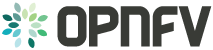Overview of the functest suites¶
Functest is the OPNFV project primarily targeting function testing. In the Continuous Integration pipeline, it is launched after an OPNFV fresh installation to validate and verify the basic functions of the infrastructure.
The current list of test suites can be distributed in 3 main domains: VIM (Virtualised Infrastructure Manager), Controllers and Features.
| Domain | Test suite | Comments |
|---|---|---|
| VIM | vPing | NFV “Hello World” using SSH connection and floatting IP |
| vPing_userdata | Ping using userdata and cloud-init mechanism | |
| Tempest | OpenStack reference test suite [2] | |
| Rally bench | OpenStack testing tool benchmarking OpenStack modules [3] | |
| Controllers | OpenDaylight | Opendaylight Test suite |
| ONOS | Test suite of ONOS L2 and L3 functions See ONOSFW User Guide for details | |
| Features | vIMS | Example of a real VNF deployment to show the NFV capabilities of the platform. The IP Multimedia Subsytem is a typical Telco test case, referenced by ETSI. It provides a fully functional VoIP System |
| Promise | Resource reservation and management project to identify NFV related requirements and realize resource reservation for future usage by capacity management of resource pools regarding compute, network and storage. See Promise User Guide for details | |
| Doctor | Doctor platform, as of Brahmaputra release , provides the two features: * Immediate Notification * Consistent resource state awareness (compute), see Doctor User Guide for details | |
| SDNVPN | Implementation of the OpenStack bgpvpn API from the SDNVPN feature project. It allowing the cration of BGP VPNs see SDNVPN User Guide for |
Functest includes different test suites with several test cases within. Some of the tests are developed by Functest team members whereas others are integrated from upstream communities or other OPNFV projects. For example, Tempest is the OpenStack integration test suite and Functest is in charge of the selection, integration and automation of the tests that fit in OPNFV.
The Tempest suite has been customized but no new test cases have been created.
The results produced by the tests run from CI are pushed and collected in a NoSQL database. The goal is to populate the database with results from different sources and scenarios and to show them on a Dashboard.
There is no real notion of Test domain or Test coverage. Basic components (VIM, controllers) are tested through their own suites. Feature projects also provide their own test suites with different ways of running their tests.
vIMS test case was integrated to demonstrate the capability to deploy a relatively complex NFV scenario on top of the OPNFV infrastructure.
Functest considers OPNFV as a black box. OPNFV, since the Brahmaputra release, offers lots of potential combinations:
- 2 controllers (OpenDayligh, ONOS)
- 4 installers (Apex, Compass, Fuel, Joid)
Most of the tests are runnable on any combination, but some others might have restrictions imposed by the installers or the available deployed features.
Preparing the Docker container¶
Pull the Functest Docker image from the Docker hub:
docker pull opnfv/functest:brahmaputra.1.0
Check that the image is available:
docker images
Run the docker container giving the environment variables:
- INSTALLER_TYPE : possible values are apex, compass, fuel or joid.
- INSTALLER_IP : IP of the installer node/VM.
Functest may need to know the IP of the installer to retrieve automatically the credentials from the installer node/VM or even from the actual controllers.
The minimum command to create the Functest Docker container can be described as follows:
docker run -it -e "INSTALLER_IP=10.20.0.2" -e "INSTALLER_TYPE=fuel" opnfv/functest:brahmaputra.1.0 /bin/bash
Optionally, it is possible to precise the container name through the option –name:
docker run --name "CONTAINER_NAME" -it -e "INSTALLER_IP=10.20.0.2" -e "INSTALLER_TYPE=fuel" opnfv/functest:brahmaputra.1.0 /bin/bash
It is also possible to to indicate the path of the OpenStack credentials using -v:
docker run -it -e "INSTALLER_IP=10.20.0.2" -e "INSTALLER_TYPE=fuel" -v <path_to_your_local_creds_file>:/home/opnfv/functest/conf/openstack.creds opnfv/functest:brahmaputra.1.0 /bin/bash
The local file will be mounted in the container under /home/opnfv/functest/conf/openstack.creds
If the intention is to run Functest against any of the supported OPNFV scenarios, it is recommended to include also the environment variable DEPLOY_SCENARIO, for example:
docker run -it -e "INSTALLER_IP=10.20.0.2" -e "INSTALLER_TYPE=fuel" -e "DEPLOY_SCENARIO=os-odl_l2-nofeature-ha" opnfv/functest:brahmaputra.1.0 /bin/bash
Inside the container, the following directory structure should be in place:
`-- home
`-- opnfv
|-- functest
| |-- conf
| |-- data
| `-- results
`-- repos
|-- bgpvpn
|-- doctor
|-- functest
|-- odl_integration
|-- onos
|-- promise
|-- rally
|-- releng
`-- vims-test
Basically the container includes:
- Functest directory to store the configuration (the OpenStack creds are stored in /home/opngb/functest/conf/openstack.creds), the data (cirros image needed for some tests), results (some temporary result logs may be stored here)
- Repositories: the functest repository will be used to prepare the environment and run the tests. Other repositories are used for the installation of the needed tooling (e.g. rally) and/or the retrieval of feature projects scenarios (e.g. promise)
The structure under the Functest repository can be described as follows:
.
|-- INFO
|-- LICENSE
|-- commons
| |-- ims
| |-- mobile
| `-- traffic-profile-guidelines.rst
|-- docker
| |-- Dockerfile
| |-- common.sh
| |-- prepare_env.sh
| |-- requirements.pip
| `-- run_tests.sh
|-- docs
| |-- configguide
| |-- devguide
| |-- images
| |-- results
| `-- userguide
`-- testcases
|-- Controllers
|-- features
|-- tests
|-- VIM
|-- vIMS
|-- vPing
|-- __init__.py
|-- config_functest.py
|-- config_functest.yaml
`-- functest_utils.py
We may distinguish 4 different folders:
- commons: it is a folder dedicated to store traffic profile or any test inputs that could be reused by any test project
- docker: this folder includes the scripts that will be used to setup the environment and run the tests
- docs: this folder includes the user and installation/configuration guide
- testcases: this folder includes the scripts required by Functest internal test cases and other feature projects test cases.
After the run command, a new prompt appears which means that we are inside the container and ready to move to the next step.
Useful Docker commands¶
When typing exit in the container prompt, this will cause exiting the container and probably stopping it. When stopping a running Docker container all the changes will be lost, there is a keyboard shortcut to quit the container without stopping it: CTRL+P+Q. To reconnect to the running container DO NOT use the run command again (since it will create a new container), use exec instead:
docker ps
<copy the container ID>
docker exec -ti <CONTAINER_ID> /bin/bash
or simply:
docker exec -ti $(docker ps|grep functest|awk '{print $1}') /bin/bash
There are other useful Docker commands that might be needed to manage possible issues with the containers.
List the running containers:
docker ps
List all the containers including the stopped ones:
docker ps -a
It is useful sometimes to remove a container if there are some problems:
docker rm <CONTAINER_ID>
Use the -f option if the container is still running, it will force to destroy it:
docker -f rm <CONTAINER_ID>
The Docker image is called opnfv/functest and it is stored in the public Docker registry under the OPNFV account: dockerhub. The are many different tags that have been created automatically by the CI mechanisms, but the one that this document refers to is brahmaputra.1.0. Pulling other tags might cause some problems while running the tests.
Check the Docker documentation dockerdocs for more information.
Preparing the Functest environment¶
Once the docker container is up and running, execute the following command in the prompt:
${repos_dir}/functest/docker/prepare_env.sh
NOTE: ${repos_dir} is a default environment variable inside the docker container, which points to /home/opnfv/repos/
This script will make sure that the requirements to run the tests are met and will install the needed libraries and tools by all Functest test cases. It must be run only once every time the docker is started from sratch.
Focus on the OpenStack credentials¶
The OpenStack credentials are needed to run the tests against the VIM. There are 3 ways to provide them to Functest:
using the -v option when running the Docker container
create an empty file in /home/opnfv/functest/conf/openstack.creds and paste the credentials in it.
- automatically retrieved using the following script::
$repos_dir/releng/utils/fetch_os_creds.sh
Once the credentials are there, they shall be sourced before running the tests:
source /home/opnfv/functest/conf/openstack.creds
or simply using the environment variable creds:
. $creds
After this, try to run any OpenStack command to see if you get any output, for instance:
openstack user list
This will return a list of the actual users in the OpenStack deployment. In any other case, check that the credentials are sourced:
env|grep OS_
This command must show a set of environment variables starting with OS_, for example:
OS_REGION_NAME=RegionOne
OS_DEFAULT_DOMAIN=default
OS_PROJECT_NAME=admin
OS_PASSWORD=admin
OS_AUTH_STRATEGY=keystone
OS_AUTH_URL=http://172.30.10.3:5000/v2.0
OS_USERNAME=admin
OS_TENANT_NAME=admin
OS_ENDPOINT_TYPE=internalURL
OS_NO_CACHE=true
If still the OpenStack command does not show anything or complains about connectivity issues, it could be due to an incorrect url given to the OS_AUTH_URL environment variable. Check the deployment settings.
SSL Support¶
If you need to connect to a server that is TLS-enabled (the auth URL begins with ‘https’) and it uses a certificate from a private CA or a self-signed certificate you will need to specify the path to an appropriate CA certificate to use to validate the server certificate with the environment variable OS_CACERT:
echo $OS_CACERT
/etc/ssl/certs/ca.crt
However, this certificate does not exist in the container by default. It has to be copied manually from the OpenStack deployment. This can be done in 2 ways:
Create manually that file and copy the contents from the OpenStack controller.
(recommended) Add the file using a Docker volume when starting the container:
-v <path_to_your_cert_file>:/etc/ssl/certs/ca.cert
You might need to export OS_CACERT environment variable inside the container:
export OS_CACERT=/etc/ssl/certs/ca.crt
Certificate verification can be turned off using OS_INSECURE=true. For example, Fuel uses self-signed cacerts by default, so an pre step would be:
export OS_INSECURE=true
Additional Options¶
In case you need to provide different configuration parameters to Functest (e.g. commit IDs or branches for the repositories, ...) copy the config_functest.yaml from the repository to your current directory and run the container with a volume:
wget https://git.opnfv.org/cgit/functest/plain/testcases/config_functest.yaml
<modify the file accordingly>
docker run -ti -e \
"INSTALLER_TYPE=fuel" -e "INSTALLER_IP=10.20.0.2" \
opnfv/functest:brahmaputra.1.0 \
-v $(pwd)/config_functest.yaml:/home/opnfv/functest/conf/config_functest.yaml \
/bin/bash\
However, this is not recommended since most of the test cases rely on static parameters read from this file, and changing them might cause problems.
Proxy support¶
Functest needs internet access to download some resources for some test cases. For example to install the Rally environment. This might not work properly if the Jumphost is running through a Proxy.
If that is the case, make sure the resolv.conf and the needed proxy environment variables are properly set:
export http_proxy=<your http proxy settings>
export https_proxy=<your https proxy settings>
Or refer to the official Docker documentation for Proxy settings.
Before running prepare_env.sh make sure you can ping http and https sites inside the container. For example:
nc -v google.com 80
Connection to google.com 80 port [tcp/http] succeeded!
nc -v google.com 443
Connection to google.com 443 port [tcp/https] succeeded!