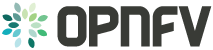4.2. Setting Up Open Daylight Controller Node¶
For exemplary purpose, we assume:
- The hostname of Open Daylight Controller Node is
opnfv-odl-controller, and the host IP address is192.168.0.30 - CentOS 7 is installed
- We use
opnfvas username to login. - Java 7 is installed in directory
/usr/lib/jvm/java-1.7.0-openjdk-1.7.0.85-2.6.1.2.el7_1.x86_64/
Please NOTE that this Scenario 3 uses an Open Daylight Lithium controller which is built
from the latest stable/Lithium branch that includes the fix of a bug, there is a prerequisite
that you are able to build this Open Daylight Lithium Controller from the the latest stable/Lithium
branch. Please refer to relevant documentation from Open Daylight.
ODL-1: Prerequisite - build Open Daylight Lithium Controller from the the latest
stable/Lithium branch, and make it available for step ODL-3.
ODL-2: Login to Open Daylight Controller Node with username opnfv.
ODL-3: Extract the tar file of your custom build of Open Daylight Lithium Controller from step ODL-1.
tar -zxvf <filename-of-your-custom-build>.tar.gz
ODL-4: Install Java7
sudo yum install -y java-1.7.0-openjdk.x86_64
ODL-5 (OPTIONAL): We are using iptables instead of
firewalld but this is optional for the OpenDaylight Controller
Node. The objective is to allow all connections on the internal
private network (ens160). The same objective can be achieved using
firewalld as well. If you intend to use firewalld, please skip this step and directly go to next step:
sudo systemctl stop firewalld.service
sudo yum remove -y firewalld
sudo yum install -y iptables-services
sudo touch /etc/sysconfig/iptables
sudo systemctl enable iptables.service
sudo systemctl start iptables.service
sudo iptables -I INPUT 1 -i ens160 -j ACCEPT
sudo iptables -I INPUT -m state --state NEW -p tcp --dport 8181 -j ACCEPT # For ODL DLUX UI
sudo iptables-save > /etc/sysconfig/iptables
ODL-6: Open a screen session.
screen -S ODL_Controller
ODL-7: In the new screen session, change directory to where Open
Daylight is installed. Here we use odl directory name and
Lithium SR3 installation as an example.
cd ~/odl/distribution-karaf-0.3.3-Lithium-SR3/bin
ODL-8: Set the JAVA environment variables.
export JAVA_HOME=/usr/lib/jvm/java-1.7.0-openjdk-1.7.0.85-2.6.1.2.el7_1.x86_64/jre
export PATH=$PATH:/usr/lib/jvm/java-1.7.0-openjdk-1.7.0.85-2.6.1.2.el7_1.x86_64/jre/bin
ODL-9: Run the karaf shell.
./karaf
ODL-10: You are now in the Karaf shell of Open Daylight. To explore the list of available features you can execute
feature:list. In order to enable Open Daylight with OpenStack, you have to load the odl-ovsdb-openstack
feature.
opendaylight-user@opnfv>feature:install odl-ovsdb-openstack
ODL-11: Verify that OVSDB feature is installed successfully.
opendaylight-user@opnfv>feature:list -i | grep ovsdb
odl-ovsdb-openstack | 1.1.1-Lithium-SR1 | x | ovsdb-1.1.1-Lithium-SR1 | OpenDaylight :: OVSDB :: OpenStack Network Virtual
odl-ovsdb-southbound-api | 1.1.1-Lithium-SR1 | x | odl-ovsdb-southbound-1.1.1-Lithium-SR1 | OpenDaylight :: southbound :: api
odl-ovsdb-southbound-impl | 1.1.1-Lithium-SR1 | x | odl-ovsdb-southbound-1.1.1-Lithium-SR1 | OpenDaylight :: southbound :: impl
odl-ovsdb-southbound-impl-rest|1.1.1-Lithium-SR1 | x | odl-ovsdb-southbound-1.1.1-Lithium-SR1| OpenDaylight :: southbound :: impl :: REST
odl-ovsdb-southbound-impl-ui | 1.1.1-Lithium-SR1| x | odl-ovsdb-southbound-1.1.1-Lithium-SR1| OpenDaylight :: southbound :: impl :: UI
opendaylight-user@opnfv>
ODL-12: To view the logs, you can use the following commands (or alternately the file data/log/karaf.log).
opendaylight-user@opnfv>log:display
opendaylight-user@opnfv>log:tail
ODL-13: To enable ODL DLUX UI, install the following features.
Then you can navigate to
http://<opnfv-odl-controller IP address>:8181/index.html for DLUX
UI. The default user-name and password is admin/admin.
opendaylight-user@opnfv>feature:install odl-dlux-core
ODL-14: To exit out of screen session, please use the command CTRL+a followed by d
Note: Do not kill the screen session, it will terminate the ODL controller.
At this moment, Open Daylight has been started successfully.