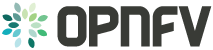Setting Up a Service VM as an IPv6 vRouter¶
After OPNFV Brahmaputra Release base platform has been successfully installed through previous chapters, there are 11 steps to set up a service VM as an IPv6 vRouter:
- Step 1: Disable odl-l3 and Enable neutron-l3-agent
- Step 2: Start Open Daylight
- Step 3: Start Open Stack on Controller Node
- Step 4: Start Open Stack on Compute Node
- Step 5: Create External Network Connectivity ext-net
- Step 6: Create IPv4 Subnet and Router with External Connectivity
- Step 7: Create IPv6 Subnet and Router with External Connectivity
- Step 8: Prepare Image, Metadata and Keypair for Service VM
- Step 9: Boot Service VM (vRouter) and other VMs in IPv6 Subnet
- Step 10: Spawn RADVD in vRouter
- Step 11: Testing to Verify Setup Complete
Once the setup is complete, you can go to Next Steps.
Step 1: Disable odl-l3 and Enable neutron-l3-agent¶
This step is optional, and only needed if you didn’t choose to enable neutron-l3-agent during previous installation of OPNFV Brahmaputra Release.
If you have chosen to enable neutron-l3-agent during installation, please skip this step and directly go to Step 2: Start Open Daylight.
# Place holder for instructions of how to disable odl-l3 and enable neutron-l3-agent
Step 2: Start Open Daylight¶
Note: we assume that you have installed Open Daylight through OPNFV Installer in prior chapters. However, if Open Daylight is not installed, please go to http://www.opendaylight.org/downloads to download and install Open Daylight
ODL-1: Login to Open Daylight Controller Node. For the purpose of example, we use opnfv as username of login, and
opnfv-odl-controller as hostname of the Open Daylight Controller Node.
ODL-2: Start a new terminal session, and change directory to where Open Daylight is installed. Here we use odl
directory name and Lithium SR2 installation as an example.
cd ~/odl/distribution-karaf-0.3.2-Lithium-SR2/bin
ODL-3: Run the karaf shell. Please note that it is recommended to run the command in a screen session.
screen -S ODL_Controller./karafODL-4: You are now in the Karaf shell of Open Daylight. To explore the list of available features you can execute
feature:list. In order to enable Open Daylight with Open Stack, you have to load the odl-ovsdb-openstack
feature.
opendaylight-user@opnfv>feature:install odl-ovsdb-openstack
ODL-5: Verify that OVSDB feature is installed successfully.
opendaylight-user@opnfv>feature:list -i | grep ovsdbopendaylight-user@opnfv>ODL-6: To view the logs, you can use the following commands (or alternately the file data/log/karaf.log).
opendaylight-user@opnfv>log:displayopendaylight-user@opnfv>log:tailODL-7: To enable ODL DLUX UI, install the following features. Then you can navigate to
http://<opnfv-odl-controller IP address>:8181/index.html for DLUX UI.
The default user-name and password is admin/admin.
opendaylight-user@opnfv>feature:install odl-restconf odl-l2switch-switch odl-mdsal-apidocs odl-dlux-core
ODL-8: To exit out of screen session, please use the command CTRL+a followed by d
Note: Do not kill the screen session, it will terminate the ODL controller.
At this moment, Open Daylight has been started successfully.
Step 3: Start Open Stack on Controller Node¶
OS-N-1: Login to Open Stack Controller Node. For the purpose of example, we use opnfv as username of login, and
opnfv-os-controller as hostname of the Open Stack Controller Node.
OS-N-2: Start a new terminal, and change directory to where Open Stack is installed. Here we use devstack directory
name as an example.
cd ~/devstack
OS-N-3: Create a local.conf file with the contents from the following URL.
http://fpaste.org/276949/39476214/
Note 1: You need to change the value of BRANCH, and all appearance of stable/kilo and related URL to point to
the actual branch of your upstream repository.
Note 2: you need to change the IP address of ODL_MGR_IP to point to your actual IP address of Open Daylight
Controller.
Note 3: You may have to change the value of ODL_PROVIDER_MAPPINGS and PUBLIC_INTERFACE to match your actual
network interfaces.
OS-N-4: Initiate Openstack setup by invoking stack.sh
./stack.sh
OS-N-5: If the setup is successful you would see the following logs on the console. Please note that the IP addresses are all for the purpose of example. Your IP addresses will match the ones assigned during the installation of OPNFV B Release base platform in prior chapters.
This is your host ip: <opnfv-os-controller IP address>Horizon is now available at http://<opnfv-os-controller IP address>/Keystone is serving at <opnfv-os-controller IP address>/The default users are: admin and demoThe password: passwordOS-N-6: Assuming that all goes well, you can set OFFLINE=True and RECLONE=no in local.conf to lock the
codebase. Devstack uses these configuration parameters to determine if it has to run with the existing codebase or
update to the latest copy.
OS-N-7: Source the credentials.
opnfv@opnfv-os-controller:~/devstack$ source openrc admin demo
OS-N-8: Verify some commands to check if setup is working fine.
opnfv@opnfv-os-controller:~/devstack$ nova flavor-listNow you can start the Compute node setup.
Step 4: Start Open Stack on Compute Node¶
OS-M-1: Login to Open Stack Compute Node. For the purpose of example, we use opnfv as username of login, and
opnfv-os-compute as hostname of the Open Stack Compute Node.
OS-M-2: Start a new terminal, and change directory to where Open Stack is installed. Here we use devstack
directory name as an example.
cd ~/devstack
OS-M-3: Create a local.conf file with the contents from the following URL.
http://fpaste.org/276958/44395955/
Note 1: You need to change the value of BRANCH, and all appearance of stable/kilo and related URL to point to
the actual branch of your upstream repository.
Note 2: you need to change the IP address of SERVICE_HOST to point to your actual IP address of Open Stack
Controller.
Note 3: you need to change the IP address of ODL_MGR_IP to point to your actual IP address of Open Daylight
Controller.
Note 4: You may have to change the value of ODL_PROVIDER_MAPPINGS and PUBLIC_INTERFACE to match your actual
network interface.
OS-M-4: Initiate Openstack setup by invoking stack.sh
./stack.sh
OS-M-5: Assuming that all goes well, you can set OFFLINE=True and RECLONE=no in local.conf to lock the
codebase. Devstack uses these configuration parameters to determine if it has to run with the existing codebase or
update to the latest copy.
OS-M-6: Source the credentials.
opnfv@opnfv-os-compute:~/devstack$ source openrc admin demo
OS-M-7:Verify some commands to check if setup is working fine.
opnfv@opnfv-os-compute:~/devstack$ nova flavor-listNow you can start to set up the service VM as an Ipv6 vRouter in the environment of Open Stack and Open Daylight.
Step 5: Create External Network Connectivity ext-net¶
# Place holder for instructions of how to create ext-net
Step 6: Create IPv4 Subnet and Router with External Connectivity¶
# Place holder for instructions of how to create IPv4 subnet and router associated with ext-net
Step 7: Create IPv6 Subnet and Router with External Connectivity¶
# Place holder for instructions of how to create IPv6 subnet and router associated with ext-net
Step 8: Prepare Image, Metadata and Keypair for Service VM¶
# Place holder for instructions of how to get the image and prepare the metadata for service VM, and how to add keypairs
Step 9: Boot Service VM (vRouter) and other VMs in IPv6 Subnet¶
# Place holder for instructions of how to boot the service VM named vRouter, and a couple of others in the same Ipv6 subnet for testing purpose
Step 10: Spawn RADVD in vRouter¶
# Place holder for instructions of how to spawn the RADVD daemon in vRouter
Step 11: Testing to Verify Setup Complete¶
# Place holder for instructions of how to test and verify that the setup is complete
Next Steps¶
Congratulations, you have completed the setup of using a service VM to act as an IPv6 vRouter. This setup allows further open innovation by any 3rd-party. Please refer to relevant sections in User’s Guide for further value-added services on this IPv6 vRouter.