Yardstick Installation¶
Abstract¶
Yardstick currently supports installation on Ubuntu 14.04 or by using a Docker image. Detailed steps about installing Yardstick using both of these options can be found below.
To use Yardstick you should have access to an OpenStack environment, with at least Nova, Neutron, Glance, Keystone and Heat installed.
The steps needed to run Yardstick are:
- Install Yardstick and create the test configuration .yaml file.
- Build a guest image and load the image into the OpenStack environment.
- Create a Neutron external network and load OpenStack environment variables.
- Run the test case.
Installing Yardstick on Ubuntu 14.04¶
You can install Yardstick framework directly on Ubuntu 14.04 or in an Ubuntu 14.04 Docker image. No matter which way you choose to install Yardstick framework, the following installation steps are identical. If you choose to use the Ubuntu 14.04 Docker image, You can pull the Ubuntu 14.04 Docker image from Docker hub:
docker pull ubuntu:14.04
Installing Yardstick framework¶
Install dependencies:
sudo apt-get update && sudo apt-get install -y \
wget \
git \
sshpass \
qemu-utils \
kpartx \
libffi-dev \
libssl-dev \
python \
python-dev \
python-virtualenv \
libxml2-dev \
libxslt1-dev \
python-setuptools
Create a python virtual environment, source it and update setuptools:
virtualenv ~/yardstick_venv
source ~/yardstick_venv/bin/activate
easy_install -U setuptools
Download source code and install python dependencies:
git clone https://gerrit.opnfv.org/gerrit/yardstick
cd yardstick
python setup.py install
There is also a YouTube video, showing the above steps:

Building a guest image¶
Yardstick has a tool for building an Ubuntu Cloud Server image containing all the required tools to run test cases supported by Yardstick. It is necessary to have sudo rights to use this tool.
Also you may need install several additional packages to use this tool, by follwing the commands below:
apt-get update && apt-get install -y \
qemu-utils \
kpartx
This image can be built using the following command while in the directory where
Yardstick is installed (~/yardstick if the framework is installed
by following the commands above):
sudo ./tools/yardstick-img-modify tools/ubuntu-server-cloudimg-modify.sh
Warning: the script will create files by default in:
/tmp/workspace/yardstick and the files will be owned by root!
The created image can be added to OpenStack using the glance image-create or
via the OpenStack Dashboard.
Example command:
glance --os-image-api-version 1 image-create \
--name yardstick-trusty-server --is-public true \
--disk-format qcow2 --container-format bare \
--file /tmp/workspace/yardstick/yardstick-trusty-server.img
Installing Yardstick using Docker¶
Yardstick iteself has a Docker image, this Docker image (Yardstick-stable) serves as a replacement for installing the Yardstick framework in a virtual environment (for example as done in install-framework). It is recommended to use this Docker image to run Yardstick test.
Yardstick-stable image¶
Pull the Yardstick-stable Docker image from Docker hub:
docker pull opnfv/yardstick:stable
Run the Docker image:
docker run \
--privileged=true \
--rm \
-t \
-e "INSTALLER_TYPE=${INSTALLER_TYPE}" \
-e "INSTALLER_IP=${INSTALLER_IP}" \
opnfv/yardstick \
exec_tests.sh ${YARDSTICK_DB_BACKEND} ${YARDSTICK_SUITE_NAME}
Where ${INSTALLER_TYPE} can be apex, compass, fuel or joid, ${INSTALLER_IP}
is the installer master node IP address (i.e. 10.20.0.2 is default for fuel). ${YARDSTICK_DB_BACKEND}
is the IP and port number of DB, ${YARDSTICK_SUITE_NAME} is the test suite you want to run.
For more details, please refer to the Jenkins job defined in Releng project, labconfig information
and sshkey are required. See the link
https://git.opnfv.org/cgit/releng/tree/jjb/yardstick/yardstick-ci-jobs.yml.
Note: exec_tests.sh is used for executing test suite here, furthermore, if someone wants to execute the test suite manually, it can be used as long as the parameters are configured correct. Another script called run_tests.sh is used for unittest in Jenkins verify job, in local manaul environment, it is recommended to run before test suite execuation.
Basic steps performed by the Yardstick-stable container:
- clone yardstick and releng repos
- setup OS credentials (releng scripts)
- install yardstick and dependencies
- build yardstick cloud image and upload it to glance
- upload cirros-0.3.3 cloud image and ubuntu-14.04 cloud image to glance
- run yardstick test scenarios
- cleanup
If someone only wants to execute a single test case, one can log into the yardstick-stable container first using command:
docker run -it openfv/yardstick /bin/bash
Then in the container run yardstick task command to execute single test case. Detailed steps about executing Yardstick test case can be found below.
OpenStack parameters and credentials¶
Yardstick-flavor¶
Most of the sample test cases in Yardstick are using an OpenStack flavor called yardstick-flavor which deviates from the OpenStack standard m1.tiny flavor by the disk size - instead of 1GB it has 3GB. Other parameters are the same as in m1.tiny.
Environment variables¶
Before running Yardstick it is necessary to export OpenStack environment variables
from the OpenStack openrc file (using the source command) and export the
external network name export EXTERNAL_NETWORK="external-network-name",
the default name for the external network is net04_ext.
Credential environment variables in the openrc file have to include at least:
- OS_AUTH_URL
- OS_USERNAME
- OS_PASSWORD
- OS_TENANT_NAME
Yardstick default key pair¶
Yardstick uses a SSH key pair to connect to the guest image. This key pair can
be found in the resources/files directory. To run the ping-hot.yaml test
sample, this key pair needs to be imported to the OpenStack environment.
Examples and verifying the install¶
It is recommended to verify that Yardstick was installed successfully by executing some simple commands and test samples. Below is an example invocation of yardstick help command and ping.py test sample:
yardstick –h
yardstick task start samples/ping.yaml
Each testing tool supported by Yardstick has a sample configuration file. These configuration files can be found in the samples directory.
Default location for the output is /tmp/yardstick.out.
Deploy InfluxDB and Grafana locally¶
Pull docker images
docker pull tutum/influxdb
docker pull grafana/grafana
Run influxdb and config¶
Run influxdb
docker run -d --name influxdb \
-p 8083:8083 -p 8086:8086 --expose 8090 --expose 8099 \
tutum/influxdb
docker exec -it influxdb bash
Config influxdb
influx
>CREATE USER root WITH PASSWORD 'root' WITH ALL PRIVILEGES
>CREATE DATABASE yardstick;
>use yardstick;
>show MEASUREMENTS;
Run grafana and config¶
Run grafana
docker run -d --name grafana -p 3000:3000 grafana/grafana
Config grafana
http://{YOUR_IP_HERE}:3000
log on using admin/admin and config database resource to be {YOUR_IP_HERE}:8086
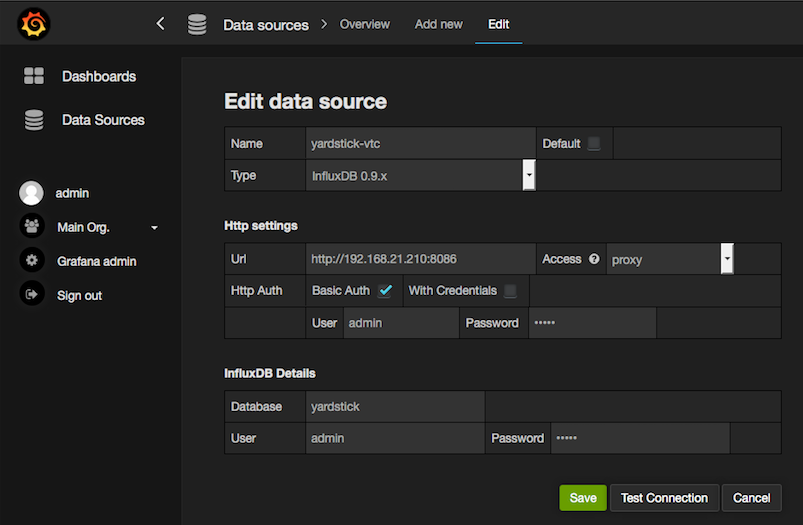
Config yardstick conf¶
cp ./etc/yardstick/yardstick.conf.sample /etc/yardstick/yardstick.conf
vi /etc/yardstick/yardstick.conf Config yardstick.conf
[DEFAULT]
debug = True
dispatcher = influxdb
[dispatcher_influxdb]
timeout = 5
target = http://{YOUR_IP_HERE}:8086
db_name = yardstick
username = root
password = root
Now you can run yardstick test case and store the results in influxdb¶
Create a test suite for yardstick¶
A test suite in yardstick is a yaml file which include one or more test cases. Yardstick is able to support running test suite task, so you can customize you own test suite and run it in one task.
“tests/opnfv/test_suites” is where yardstick put ci test-suite. A typical test suite is like below:
fuel_test_suite.yaml
---
# Fuel integration test task suite
schema: "yardstick:suite:0.1"
name: "fuel_test_suite"
test_cases_dir: "samples/"
test_cases:
-
file_name: ping.yaml
-
file_name: iperf3.yaml
As you can see, there are two test cases in fuel_test_suite, the syntas is simple here, you must specify the schema and the name, then you just need to list the test cases in the tag “test_cases” and also mark their relative directory in the tag “test_cases_dir”.
Yardstick test suite also support constraints and task args for each test suite. Here is another sample to show this, which is digested from one big test suite.
os-nosdn-nofeature-ha.yaml
---
schema: "yardstick:suite:0.1"
name: "os-nosdn-nofeature-ha"
test_cases_dir: "tests/opnfv/test_cases/"
test_cases:
-
file_name: opnfv_yardstick_tc002.yaml
-
file_name: opnfv_yardstick_tc005.yaml
-
file_name: opnfv_yardstick_tc043.yaml
constraint:
installer: compass
pod: huawei-pod1
task_args:
huawei-pod1: '{"pod_info": "etc/yardstick/.../pod.yaml",
"host": "node4.LF","target": "node5.LF"}'
As you can see in test case “opnfv_yardstick_tc043.yaml”, it has two tags, “constraint” and “task_args”. “constraint” is where you can specify which installer or pod it can be run in the ci environment. “task_args” is where you can specify the task arguments for each pod.
All in all, to create a test suite in yardstick, you just need to create a suite yaml file and add test cases and constraint or task arguments if necessary.
