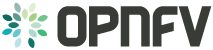1. vSwitchPerf test suites userguide¶
1.1. General¶
VSPERF requires a traffic generators to run tests, automated traffic gen support in VSPERF includes:
- IXIA traffic generator (IxNetwork hardware) and a machine that runs the IXIA client software.
- Spirent traffic generator (TestCenter hardware chassis or TestCenter virtual in a VM) and a VM to run the Spirent Virtual Deployment Service image, formerly known as “Spirent LabServer”.
- Xena Network traffic generator (Xena hardware chassis) that houses the Xena Traffic generator modules.
- Moongen software traffic generator. Requires a separate machine running moongen to execute packet generation.
If you want to use another traffic generator, please select the Dummy generator option as shown in Traffic generator instructions
1.2. VSPERF Installation¶
To see the supported Operating Systems, vSwitches and system requirements, please follow the installation instructions to install.
1.3. Traffic Generator Setup¶
Follow the Traffic generator instructions to install and configure a suitable traffic generator.
1.4. Cloning and building src dependencies¶
In order to run VSPERF, you will need to download DPDK and OVS. You can do this manually and build them in a preferred location, OR you could use vswitchperf/src. The vswitchperf/src directory contains makefiles that will allow you to clone and build the libraries that VSPERF depends on, such as DPDK and OVS. To clone and build simply:
$ cd src
$ make
VSPERF can be used with stock OVS (without DPDK support). When build is finished, the libraries are stored in src_vanilla directory.
The ‘make’ builds all options in src:
- Vanilla OVS
- OVS with vhost_user as the guest access method (with DPDK support)
- OVS with vhost_cuse s the guest access method (with DPDK support)
The vhost_user build will reside in src/ovs/ The vhost_cuse build will reside in vswitchperf/src_cuse The Vanilla OVS build will reside in vswitchperf/src_vanilla
To delete a src subdirectory and its contents to allow you to re-clone simply use:
$ make clobber
1.5. Configure the ./conf/10_custom.conf file¶
The 10_custom.conf file is the configuration file that overrides
default configurations in all the other configuration files in ./conf
The supplied 10_custom.conf file MUST be modified, as it contains
configuration items for which there are no reasonable default values.
The configuration items that can be added is not limited to the initial
contents. Any configuration item mentioned in any .conf file in
./conf directory can be added and that item will be overridden by
the custom configuration value.
1.6. Using a custom settings file¶
If your 10_custom.conf doesn’t reside in the ./conf directory
of if you want to use an alternative configuration file, the file can
be passed to vsperf via the --conf-file argument.
$ ./vsperf --conf-file <path_to_custom_conf> ...
Note that configuration passed in via the environment (--load-env)
or via another command line argument will override both the default and
your custom configuration files. This “priority hierarchy” can be
described like so (1 = max priority):
- Command line arguments
- Environment variables
- Configuration file(s)
1.7. vloop_vnf¶
vsperf uses a VM called vloop_vnf for looping traffic in the PVP and PVVP deployment scenarios. The image can be downloaded from http://artifacts.opnfv.org/.
$ wget http://artifacts.opnfv.org/vswitchperf/vloop-vnf-ubuntu-14.04_20151216.qcow2
Newer vloop_vnf images are available. Please reference the installation instructions for information on these images installation instructions
vloop_vnf forwards traffic through a VM using one of: * DPDK testpmd * Linux Bridge * l2fwd kernel Module.
Alternatively you can use your own QEMU image.
1.8. l2fwd Kernel Module¶
A Kernel Module that provides OSI Layer 2 Ipv4 termination or forwarding with support for Destination Network Address Translation (DNAT) for both the MAC and IP addresses. l2fwd can be found in <vswitchperf_dir>/src/l2fwd
1.9. Executing tests¶
Before running any tests make sure you have root permissions by adding the following line to /etc/sudoers:
username ALL=(ALL) NOPASSWD: ALL
username in the example above should be replaced with a real username.
To list the available tests:
$ ./vsperf --list
To run a single test:
$ ./vsperf $TESTNAME
Where $TESTNAME is the name of the vsperf test you would like to run.
To run a group of tests, for example all tests with a name containing ‘RFC2544’:
$ ./vsperf --conf-file=<path_to_custom_conf>/10_custom.conf --tests="RFC2544"
To run all tests:
$ ./vsperf --conf-file=<path_to_custom_conf>/10_custom.conf
Some tests allow for configurable parameters, including test duration (in seconds) as well as packet sizes (in bytes).
$ ./vsperf --conf-file user_settings.py
--tests RFC2544Tput
--test-params "duration=10;pkt_sizes=128"
For all available options, check out the help dialog:
$ ./vsperf --help
1.10. Executing Vanilla OVS tests¶
- If needed, recompile src for all OVS variants
$ cd src
$ make distclean
$ make
2. Update your ‘‘10_custom.conf’’ file to use the appropriate variables for Vanilla OVS:
VSWITCH = 'OvsVanilla'
Where $PORT1 and $PORT2 are the Linux interfaces you’d like to bind to the vswitch.
- Run test:
$ ./vsperf --conf-file=<path_to_custom_conf>
Please note if you don’t want to configure Vanilla OVS through the configuration file, you can pass it as a CLI argument; BUT you must set the ports.
$ ./vsperf --vswitch OvsVanilla
1.11. Executing PVP and PVVP tests¶
To run tests using vhost-user as guest access method:
- Set VHOST_METHOD and VNF of your settings file to:
VHOST_METHOD='user'
VNF = 'QemuDpdkVhost'
- If needed, recompile src for all OVS variants
$ cd src
$ make distclean
$ make
- Run test:
$ ./vsperf --conf-file=<path_to_custom_conf>/10_custom.conf
To run tests using vhost-cuse as guest access method:
- Set VHOST_METHOD and VNF of your settings file to:
VHOST_METHOD='cuse'
VNF = 'QemuDpdkVhostCuse'
- If needed, recompile src for all OVS variants
$ cd src
$ make distclean
$ make
- Run test:
$ ./vsperf --conf-file=<path_to_custom_conf>/10_custom.conf
1.12. Executing PVP tests using Vanilla OVS¶
To run tests using Vanilla OVS:
- Set the following variables:
VSWITCH = 'OvsVanilla'
VNF = 'QemuVirtioNet'
VANILLA_TGEN_PORT1_IP = n.n.n.n
VANILLA_TGEN_PORT1_MAC = nn:nn:nn:nn:nn:nn
VANILLA_TGEN_PORT2_IP = n.n.n.n
VANILLA_TGEN_PORT2_MAC = nn:nn:nn:nn:nn:nn
VANILLA_BRIDGE_IP = n.n.n.n
or use --test-param
$ ./vsperf --conf-file=<path_to_custom_conf>/10_custom.conf
--test-params "vanilla_tgen_tx_ip=n.n.n.n;
vanilla_tgen_tx_mac=nn:nn:nn:nn:nn:nn"
- If needed, recompile src for all OVS variants
$ cd src
$ make distclean
$ make
- Run test:
$ ./vsperf --conf-file<path_to_custom_conf>/10_custom.conf
1.13. Using vfio_pci with DPDK¶
To use vfio with DPDK instead of igb_uio edit ‘conf/02_vswitch.conf’ with the following parameters:
DPDK_MODULES = [
('vfio-pci'),
]
SYS_MODULES = ['cuse']
NOTE: Please ensure that Intel VT-d is enabled in BIOS.
NOTE: Please ensure your boot/grub parameters include the following:
iommu=pt intel_iommu=on
To check that IOMMU is enabled on your platform:
$ dmesg | grep IOMMU
[ 0.000000] Intel-IOMMU: enabled
[ 0.139882] dmar: IOMMU 0: reg_base_addr fbffe000 ver 1:0 cap d2078c106f0466 ecap f020de
[ 0.139888] dmar: IOMMU 1: reg_base_addr ebffc000 ver 1:0 cap d2078c106f0466 ecap f020de
[ 0.139893] IOAPIC id 2 under DRHD base 0xfbffe000 IOMMU 0
[ 0.139894] IOAPIC id 0 under DRHD base 0xebffc000 IOMMU 1
[ 0.139895] IOAPIC id 1 under DRHD base 0xebffc000 IOMMU 1
[ 3.335744] IOMMU: dmar0 using Queued invalidation
[ 3.335746] IOMMU: dmar1 using Queued invalidation
....
1.14. Using SRIOV support¶
To use virtual functions of NIC with SRIOV support, use extended form of NIC PCI slot definition:
WHITELIST_NICS = ['0000:05:00.0|vf0', '0000:05:00.1|vf3']
Where ‘vf’ is an indication of virtual function usage and following number defines a VF to be used. In case that VF usage is detected, then vswitchperf will enable SRIOV support for given card and it will detect PCI slot numbers of selected VFs.
So in example above, one VF will be configured for NIC ‘0000:05:00.0’ and four VFs will be configured for NIC ‘0000:05:00.1’. Vswitchperf will detect PCI addresses of selected VFs and it will use them during test execution.
At the end of vswitchperf execution, SRIOV support will be disabled.
SRIOV support is generic and it can be used in different testing scenarios. For example:
- vSwitch tests with DPDK or without DPDK support to verify impact of VF usage on vSwitch performance
- tests without vSwitch, where traffic is forwared directly between VF interfaces by packet forwarder (e.g. testpmd application)
- tests without vSwitch, where VM accesses VF interfaces directly by PCI-passthrough to measure raw VM throughput performance.
1.15. Using QEMU with PCI passthrough support¶
Raw virtual machine throughput performance can be measured by execution of PVP test with direct access to NICs by PCI passthrough. To execute VM with direct access to PCI devices, enable vfio-pci. In order to use virtual functions, SRIOV-support must be enabled.
Execution of test with PCI passthrough with vswitch disabled:
$ ./vsperf --conf-file=<path_to_custom_conf>/10_custom.conf
--vswitch none --vnf QemuPciPassthrough pvp_tput
Any of supported guest-loopback-application can be used inside VM with PCI passthrough support.
Note: Qemu with PCI passthrough support can be used only with PVP test deployment.
1.16. Selection of loopback application for PVP and PVVP tests¶
To select loopback application, which will perform traffic forwarding inside VM, following configuration parameter should be configured:
GUEST_LOOPBACK = ['testpmd', 'testpmd']
or use –test-param
$ ./vsperf --conf-file=<path_to_custom_conf>/10_custom.conf
--test-params "guest_loopback=testpmd"
Supported loopback applications are:
'testpmd' - testpmd from dpdk will be built and used
'l2fwd' - l2fwd module provided by Huawei will be built and used
'linux_bridge' - linux bridge will be configured
'buildin' - nothing will be configured by vsperf; VM image must
ensure traffic forwarding between its interfaces
Guest loopback application must be configured, otherwise traffic will not be forwarded by VM and testcases with PVP and PVVP deployments will fail. Guest loopback application is set to ‘testpmd’ by default.
1.17. Multi-Queue Configuration¶
VSPerf currently supports multi-queue with the following limitations:
- Execution of pvp/pvvp tests require testpmd as the loopback if multi-queue is enabled at the guest.
- Requires QemuDpdkVhostUser as the vnf.
- Requires switch to be set to OvsDpdkVhost.
- Requires QEMU 2.5 or greater and any OVS version higher than 2.5. The default upstream package versions installed by VSPerf satisfy this requirement.
To enable multi-queue modify the ‘‘02_vswitch.conf’’ file to enable multi-queue on the switch.
VSWITCH_MULTI_QUEUES = 2
NOTE: you should consider using the switch affinity to set a pmd cpu mask that can optimize your performance. Consider the numa of the NIC in use if this applies by checking /sys/class/net/<eth_name>/device/numa_node and setting an appropriate mask to create PMD threads on the same numa node.
When multi-queue is enabled, each dpdk or dpdkvhostuser port that is created on the switch will set the option for multiple queues.
To enable multi-queue on the guest modify the ‘‘04_vnf.conf’’ file.
GUEST_NIC_QUEUES = 2
Enabling multi-queue at the guest will add multiple queues to each NIC port when qemu launches the guest.
Testpmd should be configured to take advantage of multi-queue on the guest. This can be done by modifying the ‘‘04_vnf.conf’’ file.
GUEST_TESTPMD_CPU_MASK = '-l 0,1,2,3,4' GUEST_TESTPMD_NB_CORES = 4 GUEST_TESTPMD_TXQ = 2 GUEST_TESTPMD_RXQ = 2
NOTE: The guest SMP cores must be configured to allow for testpmd to use the optimal number of cores to take advantage of the multiple guest queues.
NOTE: For optimal performance guest SMPs should be on the same numa as the NIC in use if possible/applicable. Testpmd should be assigned at least (nb_cores +1) total cores with the cpu mask.
1.18. Executing Packet Forwarding tests¶
To select application, which will perform packet forwarding, following configuration parameter should be configured:
VSWITCH = 'none' PKTFWD = 'TestPMD' or use --vswitch and --fwdapp $ ./vsperf --conf-file user_settings.py --vswitch none --fwdapp TestPMD
Supported Packet Forwarding applications are:
'testpmd' - testpmd from dpdk
1. Update your ‘‘10_custom.conf’’ file to use the appropriate variables for selected Packet Forwarder:
# testpmd configuration TESTPMD_ARGS = [] # packet forwarding mode supported by testpmd; Please see DPDK documentation # for comprehensive list of modes supported by your version. # e.g. io|mac|mac_retry|macswap|flowgen|rxonly|txonly|csum|icmpecho|... # Note: Option "mac_retry" has been changed to "mac retry" since DPDK v16.07 TESTPMD_FWD_MODE = 'csum' # checksum calculation layer: ip|udp|tcp|sctp|outer-ip TESTPMD_CSUM_LAYER = 'ip' # checksum calculation place: hw (hardware) | sw (software) TESTPMD_CSUM_CALC = 'sw' # recognize tunnel headers: on|off TESTPMD_CSUM_PARSE_TUNNEL = 'off'
- Run test:
$ ./vsperf --conf-file <path_to_settings_py>
1.19. VSPERF modes of operation¶
VSPERF can be run in different modes. By default it will configure vSwitch, traffic generator and VNF. However it can be used just for configuration and execution of traffic generator. Another option is execution of all components except traffic generator itself.
Mode of operation is driven by configuration parameter -m or –mode
-m MODE, --mode MODE vsperf mode of operation;
Values:
"normal" - execute vSwitch, VNF and traffic generator
"trafficgen" - execute only traffic generator
"trafficgen-off" - execute vSwitch and VNF
"trafficgen-pause" - execute vSwitch and VNF but wait before traffic transmission
In case, that VSPERF is executed in “trafficgen” mode, then configuration of traffic generator should be configured through –test-params option. Supported CLI options useful for traffic generator configuration are:
'traffic_type' - One of the supported traffic types. E.g. rfc2544,
back2back or continuous
Default value is "rfc2544".
'bidirectional' - Specifies if generated traffic will be full-duplex (true)
or half-duplex (false)
Default value is "false".
'iload' - Defines desired percentage of frame rate used during
continuous stream tests.
Default value is 100.
'multistream' - Defines number of flows simulated by traffic generator.
Value 0 disables MultiStream feature
Default value is 0.
'stream_type' - Stream Type is an extension of the "MultiStream" feature.
If MultiStream is disabled, then Stream Type will be
ignored. Stream Type defines ISO OSI network layer used
for simulation of multiple streams.
Default value is "L4".
Example of execution of VSPERF in “trafficgen” mode:
$ ./vsperf -m trafficgen --trafficgen IxNet --conf-file vsperf.conf
--test-params "traffic_type=continuous;bidirectional=True;iload=60"
1.20. Code change verification by pylint¶
Every developer participating in VSPERF project should run pylint before his python code is submitted for review. Project specific configuration for pylint is available at ‘pylint.rc’.
Example of manual pylint invocation:
$ pylint --rcfile ./pylintrc ./vsperf
1.21. GOTCHAs:¶
1.21.1. OVS with DPDK and QEMU¶
If you encounter the following error: “before (last 100 chars): ‘-path=/dev/hugepages,share=on: unable to map backing store for hugepages: Cannot allocate memoryrnrn” with the PVP or PVVP deployment scenario, check the amount of hugepages on your system:
$ cat /proc/meminfo | grep HugePages
By default the vswitchd is launched with 1Gb of memory, to change this, modify –socket-mem parameter in conf/02_vswitch.conf to allocate an appropriate amount of memory:
VSWITCHD_DPDK_ARGS = ['-c', '0x4', '-n', '4', '--socket-mem 1024,0']
VSWITCHD_DPDK_CONFIG = {
'dpdk-init' : 'true',
'dpdk-lcore-mask' : '0x4',
'dpdk-socket-mem' : '1024,0',
}
Note: Option VSWITCHD_DPDK_ARGS is used for vswitchd, which supports –dpdk parameter. In recent vswitchd versions, option VSWITCHD_DPDK_CONFIG will be used to configure vswitchd via ovs-vsctl calls.
1.22. More information¶
For more information and details refer to the vSwitchPerf user guide at: http://artifacts.opnfv.org/vswitchperf/docs/userguide/index.html