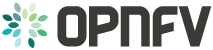Overview of the Functest suites¶
Functest is the OPNFV project primarily targeting function testing. In the Continuous Integration pipeline, it is launched after an OPNFV fresh installation to validate and verify the basic functions of the infrastructure.
The current list of test suites can be distributed over 4 main domains: VIM (Virtualised Infrastructure Manager), Controllers (i.e. SDN Controllers), Features and VNF (Virtual Network Functions).
| Domain | Tier | Test case | Comments |
|---|---|---|---|
| VIM | healthcheck | healthcheck | Verify basic operation in VIM |
| smoke | vPing_SSH | NFV “Hello World” using an SSH connection to a destination VM over a created floating IP address on the SUT Public / External network. Using the SSH connection a test script is then copied to the destination VM and then executed via SSH. The script will ping another VM on a specified IP address over the SUT Private Tenant network. | |
| vPing_userdata | Uses Ping with given userdata to test intra-VM connectivity over the SUT Private Tenant network. The correct operation of the NOVA Metadata service is also verified in this test. | ||
| tempest_smoke _serial | Generate and run a relevant Tempest Test Suite in smoke mode. The generated test set is dependent on the OpenStack deployment environment. | ||
| rally_sanity | Run a subset of the OpenStack Rally Test Suite in smoke mode | ||
| openstack | tempest_full _parallel | Generate and run a full set of the OpenStack Tempest Test Suite. See the OpenStack reference test suite [2]. The generated test set is dependent on the OpenStack deployment environment. | |
| rally_full | Run the OpenStack testing tool benchmarking OpenStack modules See the Rally documents [3]. | ||
| Controllers | sdn_suites | odl | Opendaylight Test suite TODO: Find a document reference! |
| onos | Test suite of ONOS L2 and L3 functions. See ONOSFW User Guide for details. | ||
| Features | features | Promise | Resource reservation and management project to identify NFV related requirements and realize resource reservation for future usage by capacity management of resource pools regarding compute, network and storage. See Promise User Guide for details. |
| Doctor | Doctor platform, as of Colorado release, provides the two features: * Immediate Notification * Consistent resource state awareness (compute). See the See Doctor User Guide for details | ||
| bgpvpn | Implementation of the OpenStack bgpvpn API from the SDNVPN feature project. It allows for the creation of BGP VPNs. See SDNVPN User Guide for details | ||
| security_scan | Implementation of a simple security scan. (Currently available only for the Apex installer environment) TODO: Add document link from Luke Hinds; when received. | ||
| VNF | vnf | vims | Example of a real VNF deployment to show the NFV capabilities of the platform. The IP Multimedia Subsytem is a typical Telco test case, referenced by ETSI. It provides a fully functional VoIP System, |
As shown in the above table, Functest is structured into different ‘domains’, ‘tiers’ and ‘test cases’. Each ‘test case’ usually represents an actual ‘Test Suite’ comprised -in turn- of several test cases internally.
Test cases also have an implicit execution order. For example, if the early ‘healthcheck’ Tier testcase fails, or if there are any failures in the ‘smoke’ Tier testcases, there is little point to launch a full testcase execution round.
An overview of the Functest Structural Concept is depicted graphically below:
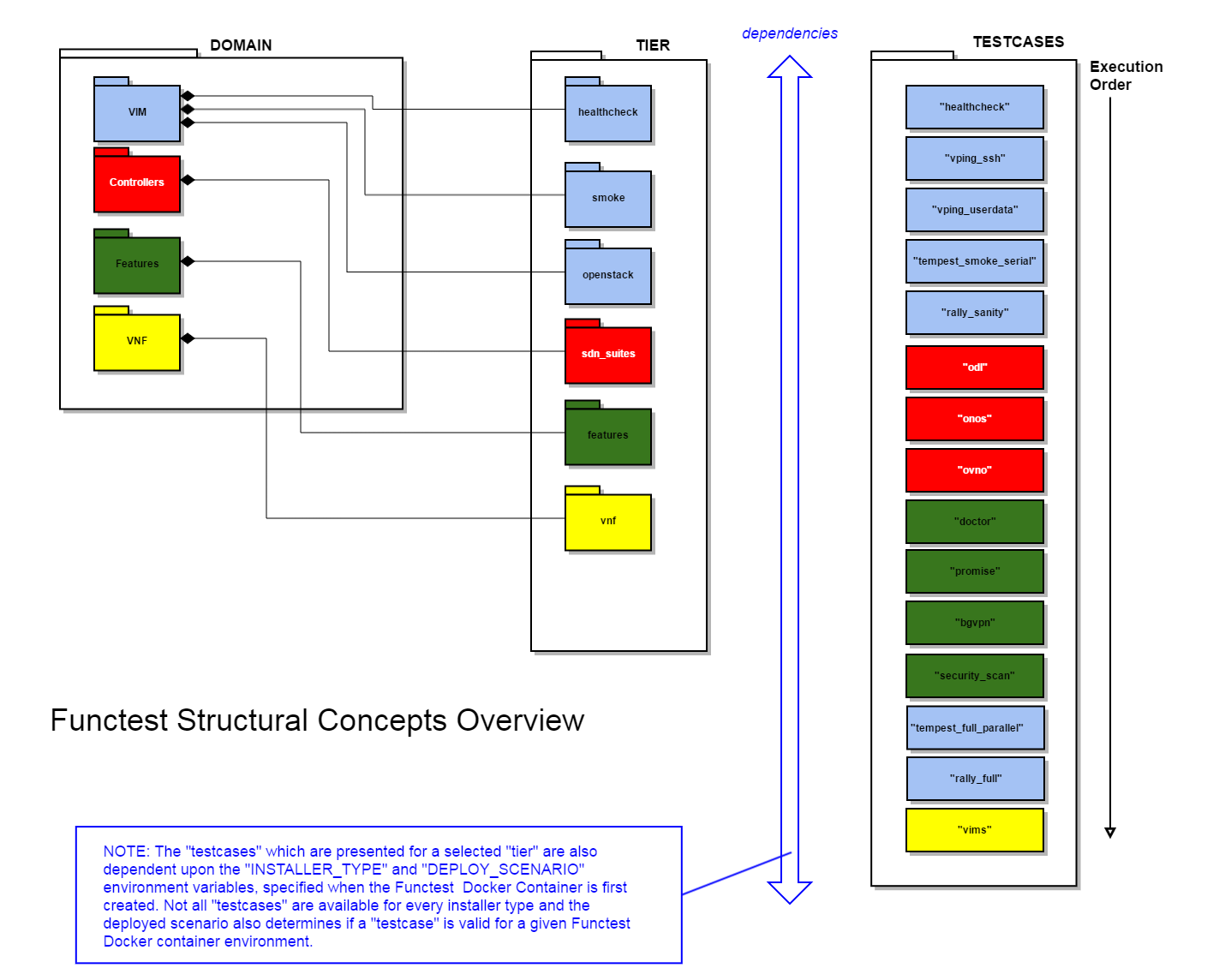
Some of the test cases are developed by Functest team members, whereas others are integrated from upstream communities or other OPNFV projects. For example, Tempest is the OpenStack integration test suite and Functest is in charge of the selection, integration and automation of those tests that fit suitably to OPNFV.
The Tempest test suite has been customized but no new test cases have been created in OPNFV Functest.
The results produced by the tests run from CI are pushed and collected into a NoSQL database. The goal is to populate the database with results from different sources and scenarios and to show them on a Functest Dashboard. A screenshot of a live Functest Dashboard is shown below:
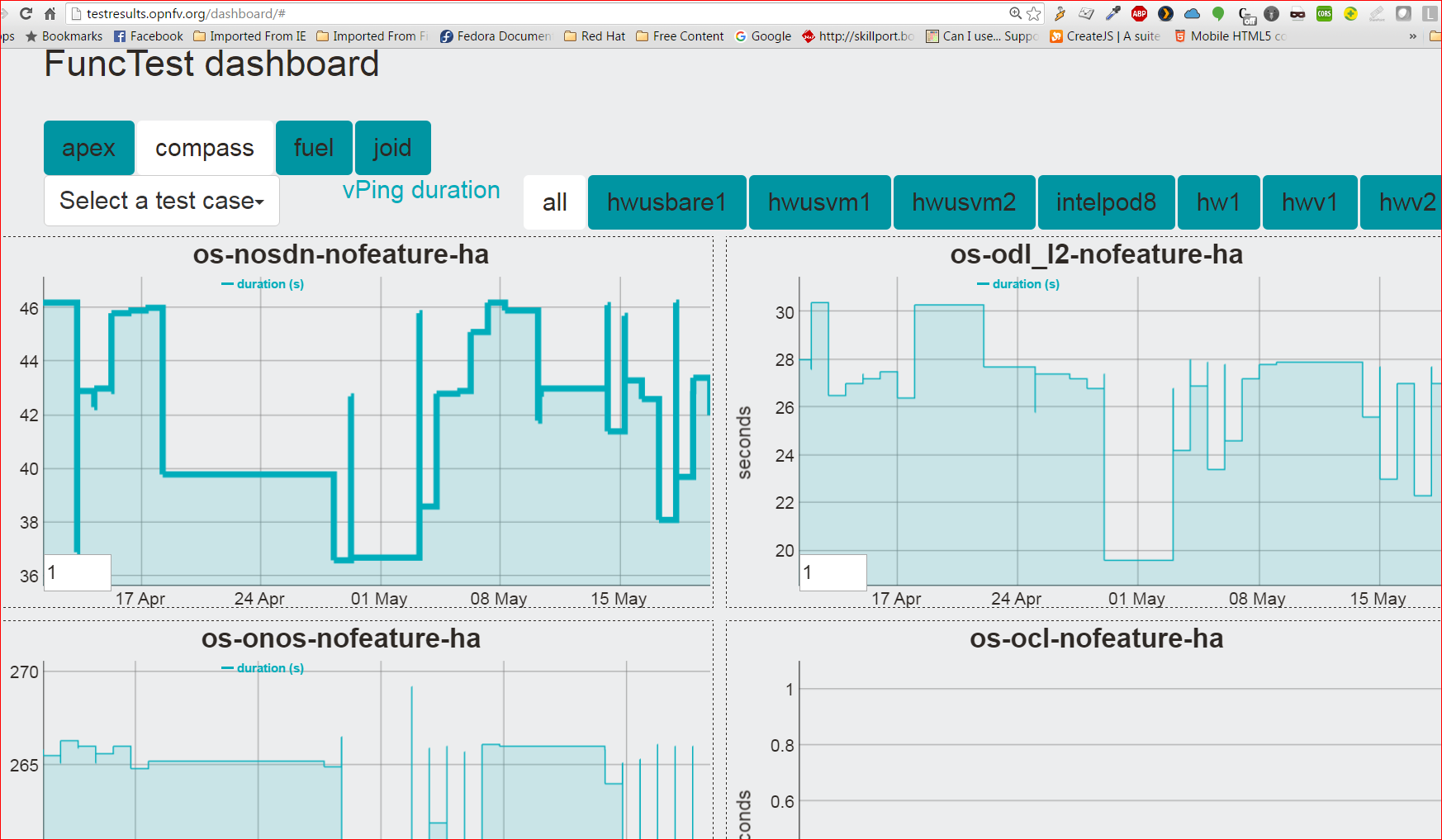
There is no real notion of Test domain or Test coverage. Basic components (VIM, SDN controllers) are tested through their own suites. Feature projects also provide their own test suites with different ways of running their tests.
vIMS test case was integrated to demonstrate the capability to deploy a relatively complex NFV scenario on top of the OPNFV infrastructure.
Functest considers OPNFV as a black box. As of Colorado release the OPNFV offers a lot of potential combinations:
- 3 controllers (OpenDaylight, ONOS, OpenContrail)
- 4 installers (Apex, Compass, Fuel, Joid)
Most of the tests are runnable by any combination, but some tests might have restrictions imposed by the utilized installers or due to the available deployed features. The system uses the environment variables (INSTALLER_IP and DEPLOY_SCENARIO) to automatically determine the valid test cases; for each given environment.
In the Colorado OPNFV System release a convenience Functest CLI utility is also introduced to simplify setting up the Functest evironment, management of the OpenStack environment (e.g. resource clean-up) and for executing tests. The Functest CLI organised the testcase into logical Tiers, which contain in turn one or more testcases. The CLI allow execution of a single specified testcase, all test cases in a specified Tier, or the special case of execution of ALL testcases. The Functest CLI is introduced in more detail in the section `Executing the functest suites`_ of this document.
Preparing the Docker container¶
Pull the Functest Docker image (‘opnfv/functest’) from the public dockerhub registry under the OPNFV account: [dockerhub], with the following docker command:
docker pull opnfv/functest:<TagIdentifier>
where <TagIdentifier> identifies a specifically tagged release of the Functest docker container image in the public dockerhub registry. There are many different tags created automatically by the CI mechanisms, but you must ensure you pull an image with the correct tag to match the OPNFV software release installed in your environment. All available tagged images can be seen from location [FunctestDockerTags]. For example, when running on the first official release of the OPNFV Colorado system platform, tag “colorado.1.0” is needed. Pulling other tags might cause some problems while running the tests. If you need to specifically pull the latest Functest docker image, then omit the tag argument:
docker pull opnfv/functest
After pulling the Docker image, check that the pulled image is available with the following docker command:
[functester@jumphost ~]$ docker images
REPOSITORY TAG IMAGE ID CREATED SIZE
opnfv/functest latest 8cd6683c32ae 2 weeks ago 1.611 GB
opnfv/functest brahmaputra.3.0 94b78faa94f7 4 weeks ago 874.9 MB
hello-world latest 94df4f0ce8a4 7 weeks ago 967 B
(Docker images pulled without a tag specifier bear the implicitly
assigned label "latest", as seen above.)
The Functest docker container environment can -in principle- be also used with non-OPNFV official installers (e.g. ‘devstack), with the disclaimer that support for such environments is outside of the scope of responsibility of the OPNFV project.
The minimum command to create the Functest Docker container can be described as follows:
docker run -it opnfv/functest:<TagIdentifier> /bin/bash
For OPNFV official installers, it is recommended (although no longer mandatory) to provide two additional environment variables, in the ‘docker run ...’ command nvocation:
- INSTALLER_TYPE : possible values are apex, compass, fuel or joid.
- INSTALLER_IP : IP of the installer node/VM.
Functest may need to know the IP of the installer to retrieve automatically the credentials from the installer node/VM or even from the actual controllers.
Thus, the recommended minimum command to create the Functest Docker container for OPNFV installer can be described (using installer ‘fuel’, and an invented INSTALLER_IP of ‘10.20.0.2’, for example), as follows:
docker run -it \
-e "INSTALLER_IP=10.20.0.2" \
-e "INSTALLER_TYPE=fuel" \
opnfv/functest:<TagIdentifier> /bin/bash
Optionally, it is possible to assign precisely a container name through the –name option:
docker run --name "CONTAINER_NAME" -it \
-e "INSTALLER_IP=10.20.0.2" \
-e "INSTALLER_TYPE=fuel" \
opnfv/functest:<TagIdentifier> /bin/bash
It is also possible to to indicate the path of the OpenStack credentials using a -v option:
docker run -it \
-e "INSTALLER_IP=10.20.0.2" \
-e "INSTALLER_TYPE=fuel" \
-v <path_to_your_local_creds_file>:/home/opnfv/functest/conf/openstack.creds \
opnfv/functest:<TagIdentifier> /bin/bash
NOTE: Make sure you have placed the needed credential file into the
Jumphost local path <path_to_your_local_cred_file>. For the
Apex Installer you will need to pre-copy the required OpenStack
credentials file from the Instack/Undercloud Virtual Machine.
See the section 'Apex Installer Tips' later in this document.
Warning
-------
If you are using the Joid installer, you must use the method above
to provide the required OpenStack credentials. See the section
'Focus on the OpenStack credentials' later in this document.
The local openstack credential file will be mounted in the Docker container under the path: ‘/home/opnfv/functest/conf/openstack.creds’
If the intention is to run Functest against any of the supported OPNFV scenarios, it is recommended to include also the environment variable DEPLOY_SCENARIO. The DEPLOY_SCENARIO environment variable is passed with the format:
-e "DEPLOY_SCENARIO=os-<controller>-<nfv_feature>-<ha_mode>"
where:
os = OpenStack (No other VIM choices currently available)
controller is one of ( nosdn | odl_l2 | odl_l3 | onos | ocl )
nfv_feature is one or more of ( ovs | kvm | sfc | bgpvpn | nofeature )
If several features are pertinent then use the underscore
character '_' to separate each feature (e.g. ovs_kvm)
'nofeature' indicates no NFV feature is deployed
ha_mode is one of ( ha | noha )
For example:
docker run -it \
-e "INSTALLER_IP=10.20.0.2" \
-e "INSTALLER_TYPE=fuel" \
-e "DEPLOY_SCENARIO=os-odl_l2-ovs_kvm-ha" \
opnfv/functest:<TagIdentifier> /bin/bash
NOTE: Not all possible combinations of “DEPLOY_SCENARIO” are supported. The scenario name passed in to the Functest Docker container must match the scenario used with the selected installer to create the actual OPNFV platform deployment.
Finally, three additional environment variables can also be passed in to the Functest Docker Container, using the -e “<EnvironmentVariableName>=<Value>” mechanism. The first two of these are only relevant to Jenkins CI invoked testing and should not be used when performing manual test scenarios:
-e "NODE_NAME=<Test POD Name>" \
-e "BUILD_TAG=<Jenkins Build Tag>" \
-e "CI_DEBUG=<DebugTraceValue>"
where:
<Test POD Name> = Symbolic name of the POD where the tests are run.
Visible in test results files, which are stored
to the database. This option is only used when
tests are activated under Jenkins CI control.
It indicates the POD/hardware where the test has
been run. If not specified, then the POD name is
defined as "Unknown" by default.
DO NOT USE THIS OPTION IN MANUAL TEST SCENARIOS.
<Jenkins Build tag> = Symbolic name of the Jenkins Build Job.
Visible in test results files, which are stored
to the database. This option is only set when
tests are activated under Jenkins CI control.
It enables the correlation of test results, which
are independently pushed to the results datbase
from different Jenkins jobs.
DO NOT USE THIS OPTION IN MANUAL TEST SCENARIOS.
<DebugTraceValue> = "true" or "false"
Default = "false", if not specified
If "true" is specified, then additional debug trace
text can be sent to the test results file / log files
and also to the standard console output.
Apex Installer Tips¶
Some specific tips are useful for the Apex Installer case. If not using Apex Installer; ignore this section.
The “INSTALLER_IP” environment variable should be set equal to the IP address of the so-called “Instack/undercloud Virtual Machine”.
In the Jumphost, execute the following command and note the returned IP address:
sudo virsh domifaddr undercloud | grep -Eo "[0-9.]+{4}" NOTE: In releases prior to Colorado, the name 'instack' was used. From Colorado onward, the name 'undercloud' is used. If in doubt, then execute -from the Jumphost- the command "virsh list" to see which name is in use for the Installer Virtual Machine.You can now enter the <Specific IP Address> as learned in the above step in the -e option specification:
-e "INSTALLER_IP=<Specific IP Address>"If you want to ‘Bind mount’ a local Openstack credentials file (“overcloudrc”) to the Docker container, then you may need to first pre-copy that file from the ‘Instack/Undercloud VM’ to the Jump host.
As before, in the Jumphost, execute the following command and note the returned IP address:
sudo virsh domifaddr undercloud | grep -Eo "[0-9.]+{4}"Using the <Specific IP Address> just learned above, execute the following shell commands in the Jumphost, before issuing the ‘docker run ...’ command invocation:
scp stack@<Specific IP Address>:overcloudrc . sed -i 's/export no_proxy/#export no_proxy/' overcloudrc # The above 'sed' command is needed *only* in cases where # the Jumphost is operating behind a http proxy. # See the 'Proxy Support' section later on in this document NOTE: There are two Openstack credential files present in the Instack/Undercloud VM: 'overcloudrc' and 'stackrc'. Don't mix these up! The file 'stackrc' is intended for use with 'Triple O Undercloud'; only. The SUT always requires OpenStack Overcloud Credentials.The file located at Jumphost path: ‘~/overcloudrc’ is now ‘Bind mounted’ to the Docker path ‘/home/opnfv/functest/conf/openstack.creds’ by specifying a -v option:
-v ~/overcloudrc:/home/opnfv/functest/conf/openstack.credsin the argument list of the ‘docker run ...’ command invocation. In the Apex installer case, the Openstack Credential file has the name ‘overcloudrc’ and is located in the home directory of the ‘stack’ user ( ‘/home/stack/’ or ‘~/’] ) in the ‘Instack/Undercloud VM’.
In order that the docker container can access the Instack/Undercloud VM, even with ‘stack’ user, the SSH keys of the Jumphost root user must be ‘Bind mounted’ to the docker container by the following -v option in the ‘docker run ...’ command invocation:
-v /root/.ssh/id_rsa:/root/.ssh/id_rsaHere is an example of the docker command invocation for an Apex installed system, using latest Funtest docker container, for illustration purposes:
docker run -it --name "ApexFuncTstODL" \ -e "INSTALLER_IP=<Specific IP Address>" \ -e "INSTALLER_TYPE=apex" \ -e "DEPLOY_SCENARIO=os-odl_l2-nofeature-ha" \ -v /root/.ssh/id_rsa:/root/.ssh/id_rsa \ -v ~/overcloudrc:/home/opnfv/functest/conf/openstack.creds \ opnfv/functest /bin/bash
Functest docker container directory structure¶
Inside the Functest docker container, the following directory structure should now be in place:
`-- home
`-- opnfv
|-- functest
| |-- conf
| |-- data
| `-- results
`-- repos
|-- bgpvpn
|-- doctor
|-- functest
|-- odl_integration
|-- onos
|-- ovno
|-- promise
|-- rally
|-- releng
`-- vims-test
(The sub-directory 'ovno' holds SDN controller functional tests
for the OpenContrail SDN Controller, which should be available
for Colorado release)
Underneath the ‘/home/opnfv/’ directory, the Functest docker container includes two main directories:
- The functest directory stores configuration files (e.g. the OpenStack creds are stored in path ‘/home/opnfv/functest/conf/openstack.creds’), the data directory stores a ‘cirros’ test image used in some functional tests and the results directory stores some temporary result log files
- The repos directory holds various repositories. The directory ‘/home/opnfv/repos/functest’ is used to prepare the needed Functest environment and to run the tests. The other repository directories are used for the installation of the needed tooling (e.g. rally) or for the retrieval of feature projects scenarios (e.g. promise)
The structure under the functest repository can be described as follows:
. |-- INFO
|-- LICENSE
|-- __init__.py
|-- ci
| |-- __init__.py
| |-- check_os.sh
| |-- config_functest.yaml
| |-- exec_test.sh
| |-- prepare_env.py
| |-- run_tests.py
| |-- testcases.yaml
| |-- tier_builder.py
| `-- tier_handler.py
|-- cli
| |-- __init__.py
| |-- cli_base.py
| |-- commands
| |-- functest-complete.sh
| `-- setup.py
|-- commons
| |-- ims
| |-- mobile
| `--traffic-profile-guidelines.rst
|-- docker
| |-- Dockerfile
| |-- config_install_env.sh
| `-- requirements.pip
|-- docs
| |-- com
| |-- configguide
| |-- devguide
| |-- images
| |-- release-notes
| |-- results
| `--userguide
|-- testcases
| |-- Controllers
| |-- OpenStack
| |-- __init__.py
| |-- features
| |-- security_scan
| `-- vIMS
`-- utils
|-- __init__.py
|-- functest_logger.py
|-- functest_utils.py
|-- openstack_clean.py
|-- openstack_snapshot.py
`-- openstack_utils.py
(Note: All *.pyc files removed from above list for brevity...)
We may distinguish 7 different directories:
- ci: This directory contains test structure defintion files (e.g <filename>.yaml) and bash shell/python scripts used to configure and execute Functional tests. The test execution script can be executed under the control of Jenkins CI jobs.
- cli: This directory holds the python based Functest CLI utility source code, which is based on the Python ‘click’ framework.
- commons: This directory is dedicated for storage of traffic profile or any other test inputs that could be reused by any test project.
- docker: This directory includes the needed files and tools to build the Funtest Docker container image.
- docs: This directory includes documentation: Release Notes, User Guide, Configuration Guide and Developer Guide. Test results are also located in a sub–directory called ‘results’.
- testcases: This directory includes the scripts required by Functest internal test cases and other feature projects test cases.
- utils: this directory holds Python source code for some general purpose helper utilities, which testers can also re-use in their own test code. See for an example the Openstack helper utility: ‘openstack_utils.py’.
After the run command, a new prompt appears which means that we are inside the container and ready to move to the next step.
Useful Docker commands¶
When typing exit in the container prompt, this will cause exiting the container and probably stopping it. When stopping a running Docker container all the changes will be lost, there is a keyboard shortcut to quit the container without stopping it: CTRL+P+Q. To reconnect to the running container DO NOT use the run command again (since it will create a new container), use the exec command instead:
docker ps <copy the container ID> docker exec -ti \
<CONTAINER_ID> /bin/bash
or simply:
docker exec -ti \
$(docker ps|grep functest|awk '{print $1}') /bin/bash
There are other useful Docker commands that might be needed to manage possible issues with the containers.
List the running containers:
docker ps
List all the containers including the stopped ones:
docker ps -a
It is useful sometimes to remove a container if there are some problems:
docker rm <CONTAINER_ID>
Use the -f option if the container is still running, it will force to destroy it:
docker -f rm <CONTAINER_ID>
The Docker image is called opnfv/functest and it is stored in the public Docker registry under the OPNFV account: dockerhub. The are many different tags that have been created automatically by the CI mechanisms, but the one that this document refers to is brahmaputra.1.0. Pulling other tags might cause some problems while running the tests.
Check the Docker documentation dockerdocs for more information.
Preparing the Functest environment¶
Once the Functest docker container is up and running, the required Functest environment needs to be prepared. A custom built functest CLI utility is availabe to perform the needed environment preparation action. Once the enviroment is prepared, the functest CLI utility can be used to run different functional tests. The usage of the functest CLI utility to run tests is described further in the Functest User Guide OPNFV_FuncTestUserGuide
Prior to commencing the Functest environment preparation, we can check the initial status of the environment. Issue the functest env status command at the prompt:
functest env status
Functest environment is not installed.
Note: When the Funtest environment is prepared, the command will
return the status: "Functest environment ready to run tests."
To prepare the Functest docker container for test case execution, issue the functest env prepare command at the prompt:
functest env prepare
This script will make sure that the requirements to run the tests are met and will install the needed libraries and tools by all Functest test cases. It should be run only once every time the Functest docker container is started from scratch. If you try to run this command, on an already prepared enviroment, you will be prompted whether you really want to continue or not:
functest env prepare
It seems that the environment has been already prepared.
Do you want to do it again? [y|n]
(Type 'n' to abort the request, or 'y' to repeat the
environment preparation)
To list some basic information about an already prepared Functest docker container environment, issue the functest env show at the prompt:
functest env show
+======================================================+
| Functest Environment info |
+======================================================+
| INSTALLER: apex, 192.168.122.89 |
| SCENARIO: os-odl_l2-nofeature-ha |
| POD: localhost |
| GIT BRANCH: master |
| GIT HASH: 5bf1647dec6860464eeb082b2875798f0759aa91 |
| DEBUG FLAG: false |
+------------------------------------------------------+
| STATUS: ready |
+------------------------------------------------------+
Where:
INSTALLER: Displays the INSTALLER_TYPE value
- here = "apex"
and the INSTALLER_IP value
- here = "192.168.122.89"
SCENARIO: Displays the DEPLOY_SCENARIO value
- here = "os-odl_l2-nofeature-ha"
POD: Displays the value pass in NODE_NAME
- here = "loclahost"
GIT BRANCH: Displays the git branch of the OPNFV Functest
project repository included in the Functest
Docker Container.
- here = "master"
(In first official colorado release
would be "colorado.1.0")
GIT HASH: Displays the git hash of the OPNFV Functest
project repository included in the Functest
Docker Container.
- here = "5bf1647dec6860464eeb082b2875798f0759aa91"
DEBUG FLAG: Displays the CI_DEBUG value
- here = "false"
NOTE: In Jenkins CI runs, an additional item "BUILD TAG"
would also be listed. The valaue is set by Jenkins CI.
Finally, the functest CLI has a basic ‘help’ system with so called –help options:
Some examples:
functest --help Usage: functest [OPTIONS] COMMAND [ARGS]...
Options:
--version Show the version and exit.
-h, --help Show this message and exit.
Commands:
env
openstack
testcase
tier
functest env --help
Usage: functest env [OPTIONS] COMMAND [ARGS]...
Options:
-h, --help Show this message and exit.
Commands:
prepare Prepares the Functest environment.
show Shows information about the current...
status Checks if the Functest environment is ready...
Focus on the OpenStack credentials¶
The OpenStack credentials are needed to run the tests against the VIM. There are 3 ways to provide them to Functest:
using the -v option when running the Docker container
create an empty file in ‘/home/opnfv/functest/conf/openstack.creds’ and paste the credentials into it. (Consult your installer guide to know from where you can retrieve credential files, which are set-up in the Openstack installation of the SUT)
automatically retrieved using the following script:
$repos_dir/releng/utils/fetch_os_creds.sh \ -d /home/opnfv/functest/conf/openstack.creds \ -i fuel \ -a 10.20.0.2" (-d specifies the full destination path where to place the copied Openstack credential file -i specifies the INSTALLER_TYPE -a specifies the INSTALLER_IP If the installer is of type "fuel" and a Virtualized deployment is used, then this should be indicated by adding an option '-v'. The -v option takes no arguments. It enables some needed special handling in the script.) Note: If you omit the -d <full destination path> option in the command invocation, then the script will create the credential file with name 'opnfv-openrc.sh' in directory '/home/opnfv'. In that case, you need to copy/edit the file into the correct target path: '/home/opnfv/functest/conf/openstack.creds'.
Warning If you are using the Joid installer, the ‘fetch_os_cred-sh’ shell script should not be used. Use instead, the -v optin to Bind Mount a suitably prepared local copy of the Openstack credentials for usage by the Functest docker container
Once the credentials are there, they should be sourced before running the tests:
source /home/opnfv/functest/conf/openstack.creds
or simply using the environment variable creds:
. $creds
After this, try to run any OpenStack command to see if you get any output, for instance:
openstack user list
This will return a list of the actual users in the OpenStack deployment. In any other case, check that the credentials are sourced:
env|grep OS_
This command must show a set of environment variables starting with OS_, for example:
OS_REGION_NAME=RegionOne
OS_DEFAULT_DOMAIN=default
OS_PROJECT_NAME=admin
OS_PASSWORD=admin
OS_AUTH_STRATEGY=keystone
OS_AUTH_URL=http://172.30.10.3:5000/v2.0
OS_USERNAME=admin
OS_TENANT_NAME=admin
OS_ENDPOINT_TYPE=internalURL
OS_NO_CACHE=true
If the OpenStack command still does not show anything or complains about connectivity issues, it could be due to an incorrect url given to the OS_AUTH_URL environment variable. Check the deployment settings.
SSL Support¶
If you need to connect to a server that is TLS-enabled (the auth URL begins with ‘https’) and it uses a certificate from a private CA or a self-signed certificate, then you will need to specify the path to an appropriate CA certificate to use, to validate the server certificate with the environment variable OS_CACERT:
echo $OS_CACERT
/etc/ssl/certs/ca.crt
However, this certificate does not exist in the container by default. It has to be copied manually from the OpenStack deployment. This can be done in 2 ways:
Create manually that file and copy the contents from the OpenStack controller.
(Recommended) Add the file using a Docker volume when starting the container:
-v <path_to_your_cert_file>:/etc/ssl/certs/ca.cert
You might need to export OS_CACERT environment variable inside the container:
export OS_CACERT=/etc/ssl/certs/ca.crt
Certificate verification can be turned off using OS_INSECURE=true. For example, Fuel uses self-signed cacerts by default, so an pre step would be:
export OS_INSECURE=true
Proxy support¶
If your Jumphost node is operating behind a http proxy, then there are 2 places where some special actions may be needed to make operations succeed:
- Initial installation of docker engine First, try following the official Docker documentation for Proxy settings. Some issues were experienced on CentOS 7 based Jumphost. Some tips are documented in section: Docker Installation on CentOS 7 behind http proxy below.
- Execution of the Functest environment preparation inside the created docker container Functest needs internet access to download some resources for some test cases. For example to install the Rally environment. This might not work properly if the Jumphost is running through a http Proxy.
If that is the case, make sure the resolv.conf and the needed http_proxy and https_proxy environment variables, as well as the ‘no_proxy’ environment variable are set correctly:
# Make double sure that the 'no_proxy=...' line in the
# 'openstack.creds' file is commented out first. Otherwise, the
# values set into the 'no_proxy' environment variable below will
# be ovewrwritten, each time the command
# 'source ~/functest/conf/openstack.creds' is issued.
sed -i 's/export no_proxy/#export no_proxy/' \
~/functest/conf/openstack.creds
source ~/functest/conf/openstack.creds
# Next calculate some IP addresses for which http_proxy
# usage should be excluded:
publicURL_IP=$(echo $OS_AUTH_URL| \
grep -Eo "([0-9]+\.){3}[0-9]+")
adminURL_IP=$(openstack catalog show identity | \
grep adminURL | grep -Eo "([0-9]+\.){3}[0-9]+")
export http_proxy="<your http proxy settings>"
export https_proxy="<your httpsproxy settings>"
export no_proxy="127.0.0.1,localhost,$publicURL_IP,$adminURL_IP"
# Ensure that "git" uses the http_proxy
# This may be needed if your firewall forbids SSL based git fetch
git config --global http.sslVerify True
git config --global http.proxy <Your http proxy settings>
Validation check: Before running ‘functest env prepare’ CLI command, make sure you can reach http and https sites from inside the Functest docker container.
For example, try to use the nc command from inside the functest docker container:
nc -v google.com 80
Connection to google.com 80 port [tcp/http] succeeded!
nc -v google.com 443
Connection to google.com 443 port [tcp/https] succeeded!
Note: In a Jumphost node based on the CentOS 7, enviroment, it was observed that the nc commands did not function as described in the section above. You can however try using the curl command instead, if you encounter any issues with the nc command:
curl http://www.google.com:80
<HTML><HEAD><meta http-equiv="content-type"
content="text/html;charset=utf-8">
<TITLE>302 Moved</TITLE>
</HEAD>
<BODY>
<H1>302 Moved</H1>
:
:
</BODY></HTML>
curl https://www.google.com:443
<HTML><HEAD><meta http-equiv="content-type"
content="text/html;charset=utf-8">
<TITLE>302 Moved</TITLE>
</HEAD>
<BODY>
<H1>302 Moved</H1>
:
:
</BODY></HTML>
(Even Google complained the URL used, it proves the http and https
protocols are working correctly through the http / https proxy.)
Docker Installation on CentOS 7 behind http proxy¶
There are good instructions in [InstallDockerCentOS7] for the installation of docker on CentOS 7. However, if your Jumphost is behind a http proxy, then the following steps are needed before following the instructions in the above reference:
1) # Make a directory '/etc/systemd/system/docker.service.d'
# if it does not exist
sudo mkdir /etc/systemd/system/docker.service.d
# Create a file called 'env.conf' in that directory with
# the following contents:
[Service]
EnvironmentFile=-/etc/sysconfig/docker
2) # Set up a file called 'docker' in directory '/etc/sysconfig'
# with the following contents:
HTTP_PROXY="<Your http proxy settings>"
HTTPS_PROXY="<Your https proxy settings>"
http_proxy="${HTTP_PROXY}"
https_proxy="${HTTPS_PROXY}"
3) # Reload the daemon
systemctl daemon-reload
4) # Sanity check - check the following docker settings:
systemctl show docker | grep -i env
Expected result:
----------------
EnvironmentFile=/etc/sysconfig/docker (ignore_errors=yes)
DropInPaths=/etc/systemd/system/docker.service.d/env.conf
Now follow the instructions in [InstallDockerCentOS7] to download and install the docker-engine. The instructions conclude with a “test pull” of a sample “Hello World” docker container. This should now work with the above pre-requisite actions.