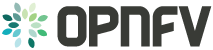Installer Configuration¶
The following sections describe the per installer configuration options. Further details for each installer are captured in the referred project documentation.
<Project> configuration¶
Add a brief introduction to configure OPNFV with this specific installer
Pre-configuration activities¶
Describe specific pre-configuration activities. Refer to Installations guide and release notes
Hardware configuration¶
Describe the hardware configuration needed for this specific installer
Jumphost configuration¶
Describe intial Jumphost configuration (network and software)needed in order to deploy the installer
Platform components configuration¶
Describe the configuration of each component in the installer
Revision: 71fa5c62aa5c6e2675efbe4ce723462412e774b9
Build date: February 01, 2016
Deploy JOID in your LAB¶
minimum 2 networks
1. First for Admin network with gateway to access external network2. Second for public network to consume by tenants for floating ipsNOTE: JOID support multiple isolated networks for data as well as storage. Based on your network options for Openstack.
Minimum H/W Spec needed CPU cores: 16 Memory: 32 GB Hard Disk: 1(250 GB) NIC: eth0(Admin, Management), eth1 (external network) Minimum H/W Spec CPU cores: 16 Memory: 32 GB Hard Disk: 1(500 GB) NIC: eth0(Admin, Management), eth1 (external network) Minimum H/W Spec CPU cores: 16 Memory: 32 GB Hard Disk: 1(1 TB) this includes the space for ceph as well NIC: eth0(Admin, Management), eth1 (external network)NOTE: Above configuration is minimum and for better performance and usage of the Openstack please consider higher spec for each nodes.
Make sure all servers are connected to top of rack switch and configured accordingly. No DHCP server should be up and configured. Only gateway at eth0 and eth1 network should be configure to access the network outside your lab.
1. Install Ubuntu 14.04 LTS server version of OS on the nodes. 2. Install the git and bridge-utils packages on the server and configure minimum two bridges on jump host:
brAdm and brPublic cat /etc/network/interfaces
# The loopback network interface auto lo iface lo inet loopback iface eth0 inet manual auto brAdm iface brAdm inet static address 10.4.1.1 netmask 255.255.248.0 network 10.4.0.0 broadcast 10.4.7.255 gateway 10.4.0.1 # dns-* options are implemented by the resolvconf package, if installed dns-nameservers 10.4.0.2 bridge_ports eth0 auto brPublic iface brPublic inet static address 10.2.66.2 netmask 255.255.255.0 bridge_ports eth2NOTE: If you choose to use the separate network for management, data and storage then you need to create bridge for each interface. In case of VLAN tags use the appropriate network on jump-host depend upon VLAN ID on the interface.
Get the joid code from gerritt
git clone https://gerrit.opnfv.org/gerrit/p/joid.git
cd joid/ci
Enable MAAS
- Create a directory in maas/<company name>/<pod number>/ for example
mkdir maas/intel/pod7/
- Copy files from pod5 to pod7
cp maas/intel/pod5/* maas/intel/pod7/
4 files will get copied: deployment.yaml environments.yaml interfaces.host lxc-add-more-interfaces
This file has been used to configure your maas and bootstrap node in a VM. Comments in the file are self explanatory and we expect fill up the information according to match lab infrastructure information. Sample deployment.yaml can be found at https://gerrit.opnfv.org/gerrit/gitweb?p=joid.git;a=blob;f=ci/maas/intel/pod5/deployment.yaml
under section case $3 add the intelpod7 section and make sure you have information provided correctly. Before example consider your network has 192.168.1.0/24 your default network. and eth1 is on public network which will be used to assign the floating ip.
'intelpod7' ) # As per your lab vip address list be deafult uses 10.4.1.11 - 10.4.1.20 sed -i -- 's/10.4.1.1/192.168.1.2/g' ./bundles.yaml # Choose the external port to go out from gateway to use. sed -i -- 's/# "ext-port": "eth1"/ "ext-port": "eth1"/g' ./bundles.yaml ;;NOTE: If you are using seprate data network then add this line below also along with other changes. which represents network 10.4.9.0/24 will be used for data network for openstack
sed -i -- 's/#os-data-network: 10.4.8.0\/21/os-data-network: 10.4.9.0\/24/g' ./bundles.yaml
under section case $1 add the intelpod7 section and make sure you have information provided correctly.
'intelpod7' ) cp maas/intel/pod7/deployment.yaml ./deployment.yaml ;;NOTE: If you are using VLAN tags or more network for data and storage then make sure you modify the case $1 section under Enable vlan interface with maas appropriately. In the example below eth2 has been used as separate data network for tenants in openstack with network 10.4.9.0/24 on compute and control nodes.
'intelpod7' ) maas refresh enableautomodebyname eth2 AUTO "10.4.9.0/24" compute || true enableautomodebyname eth2 AUTO "10.4.9.0/24" control || true ;;Once you have done the change in above section then run the following commands to do the automatic deployments.
After integrating the changes as mentioned above run the MAAS install. Suppose you name the integration lab as intelpod7 then run the below commands to start the MAAS deployment.
./02-maasdeploy.sh intelpod7
./deploy.sh -o liberty -s odl -t ha -l intelpod7 -f none NOTE: Possible options are as follows:
choose which sdn controller to use. [-s ] nosdn: openvswitch only and no other SDN. odl: OpenDayLight Lithium version. opencontrail: OpenContrail SDN can be installed with Juno Openstack today. onos: ONOS framework as SDN. [-t ] nonha: NO HA mode of Openstack ha: HA mode of openstack. [-o ] juno: Juno Openstack liberty: Liberty version of openstack. [-l ] etc... default: For virtual deployment where installation will be done on KVM created using ./02-maasdeploy.sh intelpod5: Install on bare metal OPNFV pod5 of Intel lab. intelpod6 orangepod2 .. .. : if you make changes as per your pod above then please use that. [-f ] none: no special feature will be enabled. ipv6: ipv6 will be enabled for tenant in openstack. By default debug is enabled in script and error messages will be printed on ssh terminal where you are running the scripts.
To access of any control or compute nodes. juju ssh for example to login into openstack-dashboard container.
juju ssh openstack-dashboard/0 juju ssh nova-compute/0 juju ssh neutron-gateway/0By default juju will add the Ubuntu user keys for authentication into the deployed server and only ssh access will be available.
Revision: 71fa5c62aa5c6e2675efbe4ce723462412e774b9
Build date: February 01, 2016
Revision: 71fa5c62aa5c6e2675efbe4ce723462412e774b9
Build date: February 01, 2016