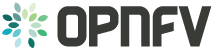Setup in OpenStack and Open Daylight L2-Only Environment¶
If you intend to set up a service VM as an IPv6 vRouter in an environment of OpenStack and Open Daylight L2-only of OPNFV Brahmaputra Release base platform, the instructions are as follows.
Please NOTE that:
- The hostnames, IP addresses, and username are for exemplary purpose in instructions. Please change as needed to fit your environment.
- The instructions apply to both deployment model of single controller node and HA (High Availability) deployment model where multiple controller nodes are used.
- However, in case of HA, when
ipv6-routeris created in step SETUP-SVM-11, it could be created in any of the controller node. Thus you need to identify in which controller nodeipv6-routeris created in order to manually spawnradvddaemon inside theipv6-routernamespace in steps SETUP-SVM-24 through SETUP-SVM-30.
Install OPNFV and Preparation¶
OPNFV-INSTALL-1: To install pure OpenStack option of OPNFV Brahmaputra Release:
deploy --scenario os_odl-l2_ha
OPNFV-INSTALL-2: Clone the following GitHub repository to get the configuration and metadata files
git clone https://github.com/sridhargaddam/opnfv_os_ipv6_poc.git /opt/stack/opnfv_os_ipv6_poc
Source the Credentials in OpenStack Controller Node¶
SETUP-SVM-1: Login in OpenStack Controller Node. Start a new terminal, and change directory to where OpenStack is installed.
SETUP-SVM-2: Source the credentials.
source openrc admin demo
Add External Connectivity to br-ex¶
In OpenStack Controller Node, eth1 is configured to provide external/public connectivity
for both IPv4 and IPv6 (optional). So let us add this interface to br-ex and move the IP address, including the
default route from eth1 to br-ex.
SETUP-SVM-3: Add eth1 to br-ex and move the IP address and the default route from eth1 to br-ex
sudo ip addr del 198.59.156.113/24 dev eth1
sudo ovs-vsctl add-port br-ex eth1
sudo ifconfig eth1 up
sudo ip addr add 198.59.156.113/24 dev br-ex
sudo ifconfig br-ex up
sudo ip route add default via 198.59.156.1 dev br-ex
Please note that:
- The IP address
198.59.156.113and related subnet and gateway addressed in the command below are for exemplary purpose. Please replace them with the IP addresses of your actual network. - This can be automated in /etc/network/interfaces.
SETUP-SVM-4: Verify that br-ex now has the original external IP address, and that the default route is on
br-ex
$ ip a s br-ex
38: br-ex: <BROADCAST,UP,LOWER_UP> mtu 1430 qdisc noqueue state UNKNOWN group default
link/ether 00:50:56:82:42:d1 brd ff:ff:ff:ff:ff:ff
inet 198.59.156.113/24 brd 198.59.156.255 scope global br-ex
valid_lft forever preferred_lft forever
inet6 fe80::543e:28ff:fe70:4426/64 scope link
valid_lft forever preferred_lft forever
$
$ ip route
default via 198.59.156.1 dev br-ex
192.168.0.0/24 dev eth0 proto kernel scope link src 192.168.0.10
192.168.122.0/24 dev virbr0 proto kernel scope link src 192.168.122.1
198.59.156.0/24 dev br-ex proto kernel scope link src 198.59.156.113
Please note that The IP addresses above are exemplary purpose
Create IPv4 Subnet and Router with External Connectivity¶
SETUP-SVM-5: Create a Neutron router ipv4-router which needs to provide external connectivity.
neutron router-create ipv4-router
SETUP-SVM-6: Create an external network/subnet ext-net using the appropriate values based on the
data-center physical network setup.
neutron net-create --router:external ext-net
neutron subnet-create --disable-dhcp --allocation-pool start=198.59.156.251,end=198.59.156.254 --gateway 198.59.156.1 ext-net 198.59.156.0/24
Please note that the IP addresses in the command above are for exemplary purpose. Please replace the IP addresses of your actual network.
SETUP-SVM-7: Associate the ext-net to the Neutron router ipv4-router.
neutron router-gateway-set ipv4-router ext-net
SETUP-SVM-8: Create an internal/tenant IPv4 network ipv4-int-network1
neutron net-create ipv4-int-network1
SETUP-SVM-9: Create an IPv4 subnet ipv4-int-subnet1 in the internal network ipv4-int-network1
neutron subnet-create --name ipv4-int-subnet1 --dns-nameserver 8.8.8.8 ipv4-int-network1 20.0.0.0/24
SETUP-SVM-10: Associate the IPv4 internal subnet ipv4-int-subnet1 to the Neutron router ipv4-router.
neutron router-interface-add ipv4-router ipv4-int-subnet1
Create IPv6 Subnet and Router with External Connectivity¶
Now, let us create a second neutron router where we can “manually” spawn a radvd daemon to simulate an external
IPv6 router.
SETUP-SVM-11: Create a second Neutron router ipv6-router which needs to provide external connectivity
neutron router-create ipv6-router
SETUP-SVM-12: Associate the ext-net to the Neutron router ipv6-router
neutron router-gateway-set ipv6-router ext-net
SETUP-SVM-13: Create a second internal/tenant IPv4 network ipv4-int-network2
neutron net-create ipv4-int-network2
SETUP-SVM-14: Create an IPv4 subnet ipv4-int-subnet2 for the ipv6-router internal network
ipv4-int-network2
neutron subnet-create --name ipv4-int-subnet2 --dns-nameserver 8.8.8.8 ipv4-int-network2 10.0.0.0/24
SETUP-SVM-15: Associate the IPv4 internal subnet ipv4-int-subnet2 to the Neutron router ipv6-router.
neutron router-interface-add ipv6-router ipv4-int-subnet2
Prepare Image, Metadata and Keypair for Service VM¶
SETUP-SVM-16: Download fedora22 image which would be used as vRouter
glance image-create --name 'Fedora22' --disk-format qcow2 --container-format bare --is-public true --copy-from https://download.fedoraproject.org/pub/fedora/linux/releases/22/Cloud/x86_64/Images/Fedora-Cloud-Base-22-20150521.x86_64.qcow2
SETUP-SVM-17: Create a keypair
nova keypair-add vRouterKey > ~/vRouterKey
SETUP-SVM-18: Create ports for vRouter and both the VMs with some specific MAC addresses.
neutron port-create --name eth0-vRouter --mac-address fa:16:3e:11:11:11 ipv4-int-network2
neutron port-create --name eth1-vRouter --mac-address fa:16:3e:22:22:22 ipv4-int-network1
neutron port-create --name eth0-VM1 --mac-address fa:16:3e:33:33:33 ipv4-int-network1
neutron port-create --name eth0-VM2 --mac-address fa:16:3e:44:44:44 ipv4-int-network1
Boot Service VM (vRouter) with eth0 on ipv4-int-network2 and eth1 on ipv4-int-network1¶
Let us boot the service VM (vRouter) with eth0 interface on ipv4-int-network2 connecting to ipv6-router,
and eth1 interface on ipv4-int-network1 connecting to ipv4-router.
SETUP-SVM-19: Boot the vRouter using Fedora22 image on the OpenStack Compute Node with hostname
opnfv-os-compute
nova boot --image Fedora22 --flavor m1.small --user-data /opt/stack/opnfv_os_ipv6_poc/metadata.txt --availability-zone nova:opnfv-os-compute --nic port-id=$(neutron port-list | grep -w eth0-vRouter | awk '{print $2}') --nic port-id=$(neutron port-list | grep -w eth1-vRouter | awk '{print $2}') --key-name vRouterKey vRouter
Please note that /opt/stack/opnfv_os_ipv6_poc/metadata.txt is used to enable the vRouter to automatically
spawn a radvd, and
- Act as an IPv6 vRouter which advertises the RA (Router Advertisements) with prefix
2001:db8:0:2::/64on its internal interface (eth1). - Forward IPv6 traffic from internal interface (
eth1)
SETUP-SVM-20: Verify that Fedora22 image boots up successfully and vRouter has ssh keys properly injected
nova list
nova console-log vRouter
Please note that it may take a few minutes for the necessary packages to get installed and ssh keys
to be injected.
# Sample Output
[ 762.884523] cloud-init[871]: ec2: #############################################################
[ 762.909634] cloud-init[871]: ec2: -----BEGIN SSH HOST KEY FINGERPRINTS-----
[ 762.931626] cloud-init[871]: ec2: 2048 e3:dc:3d:4a:bc:b6:b0:77:75:a1:70:a3:d0:2a:47:a9 (RSA)
[ 762.957380] cloud-init[871]: ec2: -----END SSH HOST KEY FINGERPRINTS-----
[ 762.979554] cloud-init[871]: ec2: #############################################################
Boot Two Other VMs in ipv4-int-network1¶
In order to verify that the setup is working, let us create two cirros VMs with eth1 interface on the
ipv4-int-network1, i.e., connecting to vRouter eth1 interface for internal network.
We will have to configure appropriate mtu on the VMs’ interface by taking into account the tunneling
overhead and any physical switch requirements. If so, push the mtu to the VM either using dhcp
options or via meta-data.
SETUP-SVM-21: Create VM1 on OpenStack Controller Node with hostname opnfv-os-controller
nova boot --image cirros-0.3.4-x86_64-uec --flavor m1.tiny --nic port-id=$(neutron port-list | grep -w eth0-VM1 | awk '{print $2}') --availability-zone nova:opnfv-os-controller --key-name vRouterKey --user-data /opt/stack/opnfv_os_ipv6_poc/set_mtu.sh VM1
SETUP-SVM-22: Create VM2 on OpenStack Compute Node with hostname opnfv-os-compute
nova boot --image cirros-0.3.4-x86_64-uec --flavor m1.tiny --nic port-id=$(neutron port-list | grep -w eth0-VM2 | awk '{print $2}') --availability-zone nova:opnfv-os-compute --key-name vRouterKey --user-data /opt/stack/opnfv_os_ipv6_poc/set_mtu.sh VM2
SETUP-SVM-23: Confirm that both the VMs are successfully booted.
nova list
nova console-log VM1
nova console-log VM2
Spawn RADVD in ipv6-router¶
Let us manually spawn a radvd daemon inside ipv6-router namespace to simulate an external router.
First of all, we will have to identify the ipv6-router namespace and move to the namespace.
Please NOTE that in case of HA (High Availability) deployment model where multiple controller
nodes are used, ipv6-router created in step SETUP-SVM-11 could be in any of the controller
node. Thus you need to identify in which controller node ipv6-router is created in order to manually
spawn radvd daemon inside the ipv6-router namespace in steps SETUP-SVM-24 through
SETUP-SVM-30. The following command in Neutron will display the controller on which the
ipv6-router is spawned.
neutron l3-agent-list-hosting-router ipv6-router
Then you login to that controller and execute steps SETUP-SVM-24 through SETUP-SVM-30
SETUP-SVM-24: identify the ipv6-router namespace and move to the namespace
sudo ip netns exec qrouter-$(neutron router-list | grep -w ipv6-router | awk '{print $2}') bash
SETUP-SVM-25: Upon successful execution of the above command, you will be in the router namespace. Now let us configure the IPv6 address on the <qr-xxx> interface.
export router_interface=$(ip a s | grep -w "global qr-*" | awk '{print $7}')
ip -6 addr add 2001:db8:0:1::1 dev $router_interface
SETUP-SVM-26: Update the sample file /opt/stack/opnfv_os_ipv6_poc/scenario2/radvd.conf
with $router_interface.
cp /opt/stack/opnfv_os_ipv6_poc/scenario2/radvd.conf /tmp/radvd.$router_interface.conf
sed -i 's/$router_interface/'$router_interface'/g' /tmp/radvd.$router_interface.conf
SETUP-SVM-27: Spawn a radvd daemon to simulate an external router. This radvd daemon advertises an IPv6
subnet prefix of 2001:db8:0:1::/64 using RA (Router Advertisement) on its $router_interface so that eth0
interface of vRouter automatically configures an IPv6 SLAAC address.
$radvd -C /tmp/radvd.$router_interface.conf -p /tmp/br-ex.pid.radvd -m syslog
SETUP-SVM-28: Add an IPv6 downstream route pointing to the eth0 interface of vRouter.
ip -6 route add 2001:db8:0:2::/64 via 2001:db8:0:1:f816:3eff:fe11:1111
SETUP-SVM-29: The routing table should now look similar to something shown below.
ip -6 route show
2001:db8:0:1::1 dev qr-42968b9e-62 proto kernel metric 256
2001:db8:0:1::/64 dev qr-42968b9e-62 proto kernel metric 256 expires 86384sec
2001:db8:0:2::/64 via 2001:db8:0:1:f816:3eff:fe11:1111 dev qr-42968b9e-62 proto ra metric 1024 expires 29sec
fe80::/64 dev qg-3736e0c7-7c proto kernel metric 256
fe80::/64 dev qr-42968b9e-62 proto kernel metric 256
SETUP-SVM-30: If all goes well, the IPv6 addresses assigned to the VMs would be as shown as follows:
vRouter eth0 interface would have the following IPv6 address: 2001:db8:0:1:f816:3eff:fe11:1111/64
vRouter eth1 interface would have the following IPv6 address: 2001:db8:0:2::1/64
VM1 would have the following IPv6 address: 2001:db8:0:2:f816:3eff:fe33:3333/64
VM2 would have the following IPv6 address: 2001:db8:0:2:f816:3eff:fe44:4444/64
Testing to Verify Setup Complete¶
Now, let us ssh to one of the VMs, e.g. VM1, to confirm that it has successfully configured the IPv6 address
using SLAAC with prefix 2001:db8:0:2::/64 from vRouter.
Please note that you need to get the IPv4 address associated to VM1. This can be inferred from nova list command.
SETUP-SVM-31: ssh VM1
ssh -i /home/odl/vRouterKey cirros@<VM1-IPv4-address>
If everything goes well, ssh will be successful and you will be logged into VM1. Run some commands to verify
that IPv6 addresses are configured on eth0 interface.
SETUP-SVM-32: Show an IPv6 address with a prefix of 2001:db8:0:2::/64
ip address show
SETUP-SVM-33: ping some external IPv6 address, e.g. ipv6-router
ping6 2001:db8:0:1::1
If the above ping6 command succeeds, it implies that vRouter was able to successfully forward the IPv6 traffic
to reach external ipv6-router.
SETUP-SVM-34: When all tests show that the setup works as expected, You can now exit the ipv6-router namespace.
exit
Next Steps¶
Congratulations, you have completed the setup of using a service VM to act as an IPv6 vRouter. This setup allows further open innovation by any 3rd-party. Please refer to relevant sections in User’s Guide for further value-added services on this IPv6 vRouter.
Revision: ab286a625d8bb034ed7fc1e7bc50fbceb52cd758
Build date: January 17, 2016