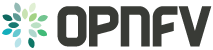10. Installation High-Level Overview - Virtual Deployment¶
The VM nodes deployment operates almost the same way as the bare metal deploymen
t with a
few differences. opnfv-deploy still deploys an Instack VM. In addition to t
he Instack VM
a collection of VMs (3 control nodes + 2 compute for an HA deployment or 1 contr
ol node and
1 compute node for a Non-HA Deployment) will be defined for the target OPNFV dep
loyment.
The part of the toolchain that executes IPMI power instructions calls into libvi
rt instead of
the IPMI interfaces on baremetal servers to operate the power managment. These
VMs are then
provisioned with the same disk images and configuration that baremetal would be.
To RDO Manager these nodes look like they have just built and registered the sam e way as bare metal nodes, the main difference is the use of a libvirt driver for the pow er management.
11. Installation Guide - Virtual Deployment¶
This section goes step-by-step on how to correctly install and provision the OPNFV target system to VM nodes.
11.1. Install Jumphost¶
Follow the instructions in the Install Bare Metal Jumphost section.
11.2. Running opnfv-deploy¶
You are now ready to deploy OPNFV!
opnfv-deploy has virtual deployment capability that includes all of
the configuration nessesary to deploy OPNFV with no modifications.
If no modifications are made to the included configurations the target environment will deploy with the following architecture:
- 1 Instack VM
- The option of 3 control and 2 compute VMs (HA Deploy / default) or 1 control and 1 compute VM (Non-HA deploy / pass -n)
- 2 networks, one for provisioning, internal API, storage and tenant networking traffic and a second for the external network
Follow the steps below to execute:
sudo opnfv-deploy --virtual [ --no-ha ]- It will take approximately 30 minutes to stand up instack, define the target virtual machines, configure the deployment and execute the deployment. You will notice different outputs in your shell.
- When the deployment is complete you will see “Overcloud Deployed”
11.3. Verifying the Setup - VMs¶
To verify the set you can follow the instructions in the Verifying the Setup section.
Before you get started following these instructions you will need to add IP addresses on the networks that have been created for the External and provisioning networks. By default the External network is 192.168.37.0/24 and the provisioning network is 192.0.2.0/24. To access these networks simply add an IP to brbm and brbm1 and set their link to up. This will provide a route from the hypervisor into the virtual networks acting as OpenStack’s underlay network in the virtual deployment.
ip addr add 192.0.2.252/24 dev brbmip link set up dev brbmip addr add 192.168.37.252/24 dev brbm1ip link set up dev brbm1Once these IP addresses are assigned and the links are up the gateways on the overcloud’s networks should be pingable and read to be SSHed to.
ping 192.0.2.1ping 192.168.37.1Now continue with the Verifying the Setup section.